 I have always wanted a gate on my yard. When we moved to a farm 3 years ago, I was finally able to close a gate on my yard and feel as though I had the safety, security, and privacy I was looking for. But as anyone who has a gate will tell you, the appeal of said gate will evaporate when you realize you have to stop your car, get out, open the gate, drive in, and close the gate every single time you go into or leave your yard. This is where the Gogogate 2 Ultimate Gate Kit comes in.
I have always wanted a gate on my yard. When we moved to a farm 3 years ago, I was finally able to close a gate on my yard and feel as though I had the safety, security, and privacy I was looking for. But as anyone who has a gate will tell you, the appeal of said gate will evaporate when you realize you have to stop your car, get out, open the gate, drive in, and close the gate every single time you go into or leave your yard. This is where the Gogogate 2 Ultimate Gate Kit comes in.
The Gogogate 2 wireless gate opener connects to your existing gate arm via wired or wireless sensors, and it lets you open and close your gate via the Gogogate 2 App on your phone. Gogogate 2 is also available as a garage door opener, and you can actually use the Gogogate 2 Ultimate Gate Kit on three separate entrances, including a garage door.
Because my existing gate was a metal swing gate that was literally attached to two very large trees as an anchor, I had to start from square one in order to install Gogogate 2. Here’s how we installed the Gogogate 2 Ultimate Gate Kit, what it’s like to set it up, how the iSmartGate Camera works, and how both work together to remotely control and secure your gate.
Features of Gogogate 2 Ultimate Gate Kit

Before I get into the nitty gritty of the installation process, I’d like to highlight what’s included in the box and a few great features of the Gogogate 2 Ultimate Gate Kit.
- Included in the Ultimate Gate Kit are one Gogogate 2 smart controller, one iSmartGate waterproof outdoor Camera, and one set of wired sensors
- Gogogate 2 connects your gate to an app you can use to open and close the gate as well as monitor your gate for motion and sound
- The iSmartGate 720p HD Outdoor Camera records video of what happens in your garage and stores it in a built-in event calendar
- You can tap to record footage and store it or take photos of what’s happening at your gate or watch live footage from your smartphone
- iSmartGate has night vision, two way talk, and motion/sound alerts
- You can use Gogogate 2 to grant access to visitors or speak to them in real time via the iSmartGate Camera
- Works wired using USB to ethernet or wirelessly via the 2.4GHz connection
- Lets you set a geofence so your gate will automatically open and close when you aren’t home
- Has a loud, beeping alarm when the gate is going to open and close
- Gives you access to voice control using Amazon Echo or Google Home
Why we needed a wireless gate opener
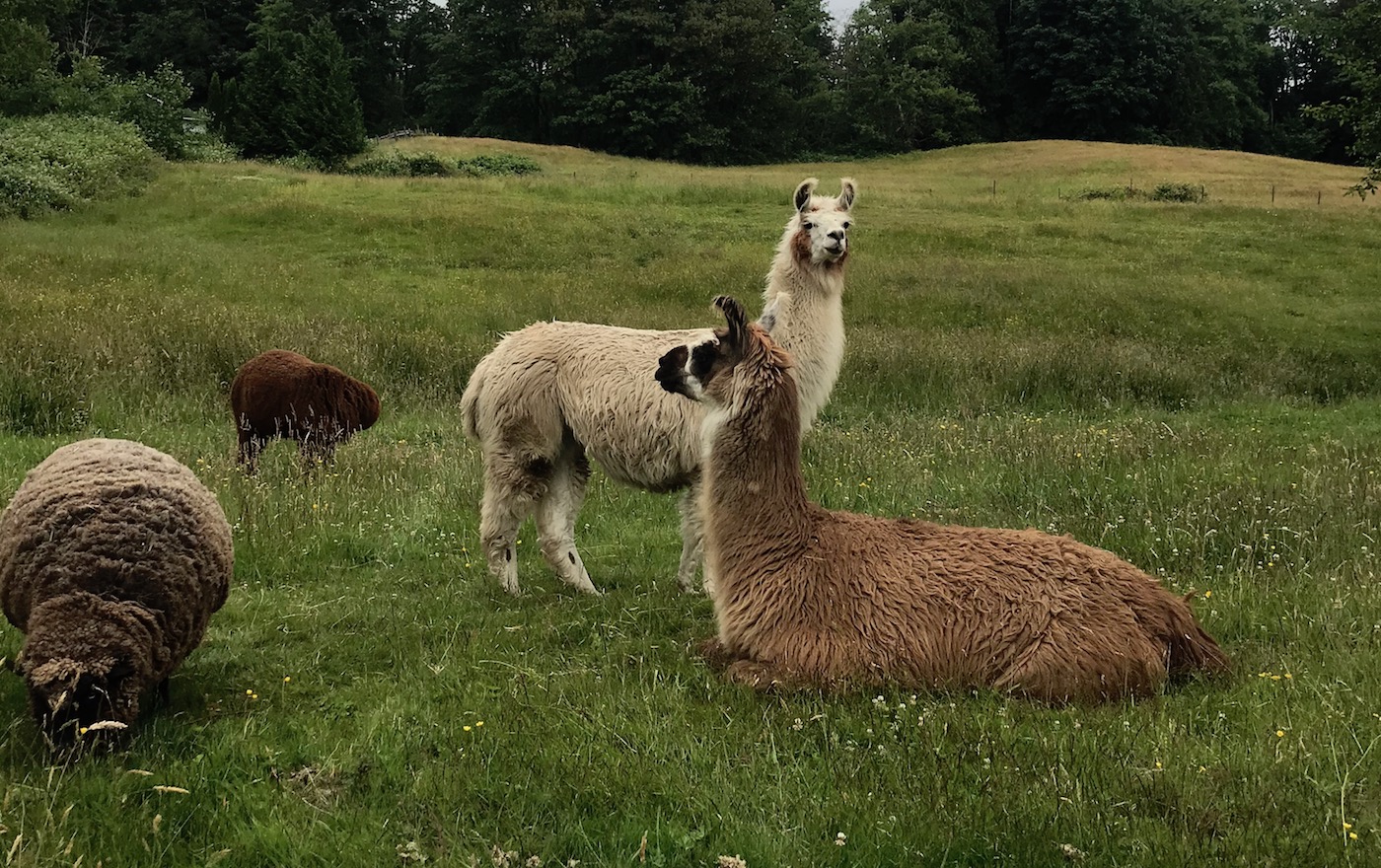
We live on 12 acres in the Fraser Valley near Vancouver. After we heard theft was becoming an issue on the farms surrounding us, I became very careful to close our gate whenever I left or came home. Unfortunately, not everyone who came in the yard (from delivery trucks to visitors) were as careful about closing it behind them.
As we grew our hobby farm and we adopted dogs, a few rescue pigs, llama and alpaca, and a set of miniature donkeys, we realized we had a new problem. Our crew saw an open gate and the occasionally busy road in front of our property as a fun, frogger-style challenge. If you’ve ever seen a group of alpaca bound across a road when there are on-coming cars, you’ll know why I suddenly felt like getting a remote gate opener was one of the most important things I could do here.
Installing Gogogate 2 Ultimate Gate Kit
Like anyone’s house, sometimes a small home project can snowball into a large project. Although the installation of the Gogogate 2 Ultimate Gate Kit was actually very quick and simple, it took a while for me to get to that point.
I’ll give a condensed version of what it took to get a gate up and running, as well as a highlight of any potential pre-install issues if you’re going to install this device on a new gate.
Be sure you have the correct gate arm

As I mentioned, we built a new gate to accommodate Gogogate 2. There was no way to install the device on our existing metal swing gate as it didn’t latch itself shut when it stopped swinging, and there was nowhere to place an automatic gate arm.
We built a new wooden farm gate that swung open and closed one way. Our entrance is only 12 feet wide, so it was the best option. Once we had the new gate attached to wooden beams and it was swinging open and closed properly, we were ready to add a gate arm.
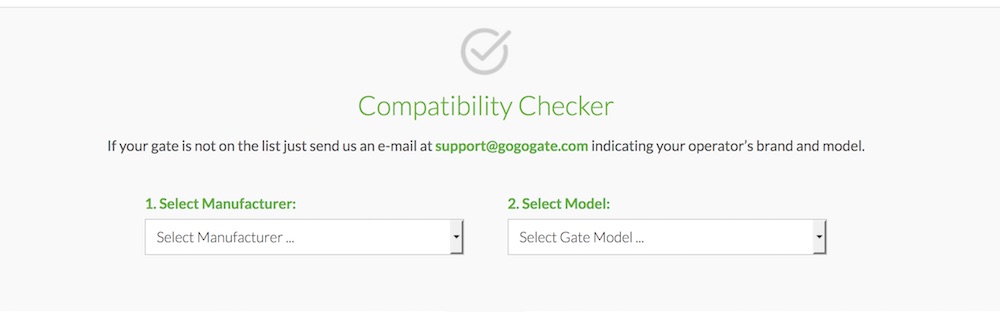
You have to have a gate arm to use the Gogogate 2 Ultimate Gate Kit, and in order to get the right gate arm, I recommend very strongly that you use the compatibility checker on the Gogogate website. It will tell you exactly whether or not your gate arm will be able to work with Gogogate 2. Even if you think you have one that should be compatible, it’s always best to check to make sure. Once you check the compatibility, you’ll also see exactly how to wire the controller to the gate arm, so it’s a good place to start.
I purchased the Mighty Mule 260 to swing my gate. It works for a 12 foot gate and up to 300 pounds.
Install the Gogogate 2 controller and wired sensors

There are a set of instructions included with the Gogogate 2 Ultimate Gate Kit. There’s also instructions on the app that walk you through every step of the process. Before you do any installation, I recommend you unpack your Gogogate 2 in your house, plug it in, and sync it to your Wi-Fi while inside. This gives the device a connection to go to right away, and you won’t have to stand outside and hope your router picks you up.
You can also connect to Ethernet to give your Gogogate 2 a solid, constant connection, but in my case the gate was too far from the house to do that. One other thing to keep in mind if you run your gate on solar power (like I do), you’re going to have to get power up to your gate to connect both the Gogogate 2 controller and the iSmartGate Camera. I ran an extension cord to the gate as a temporary solution, but I’ll be calling in an electrician to wire a power outlet up there.
Once you have a connection, you can head outside, plug in your Gogogate 2 controller, and install the wired sensors. You have to keep the wired sensors close together, so I installed one on my gate and one on the 6×6 post that holds the gate. They are approximately 2 inches apart when the gate is closed. The next step is to take the wires and place them inside the Gogogate 2 controller.
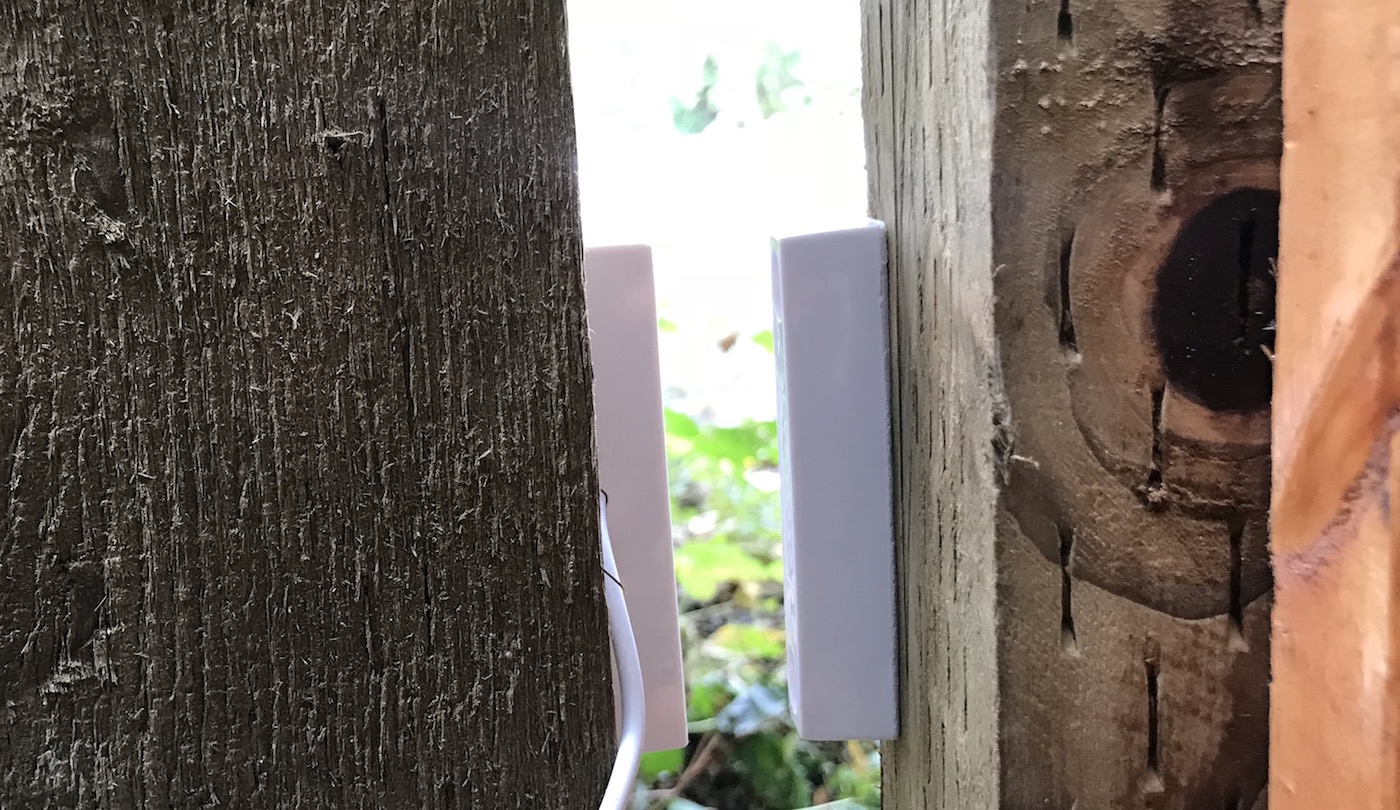
It sounds complicated, but its not. You can see how I did it in my review video, but you just need a small screw driver to tighten the adapter over the wires. You don’t have to worry about polarity either. Either the red wire or the white wire works when plugged into the gate controller.
Keep in mind that you can use one gate controller for three doors, so you have to place the wires in the right spot. For a gate, the spots are 7 and 8. If you were adding a garage door opener to the Gogogate 2, you would use spots 1 to 6 instead. You can easily use one Gogogate 2 controller with three doors, and all you’ll need to do is buy additional sensors.
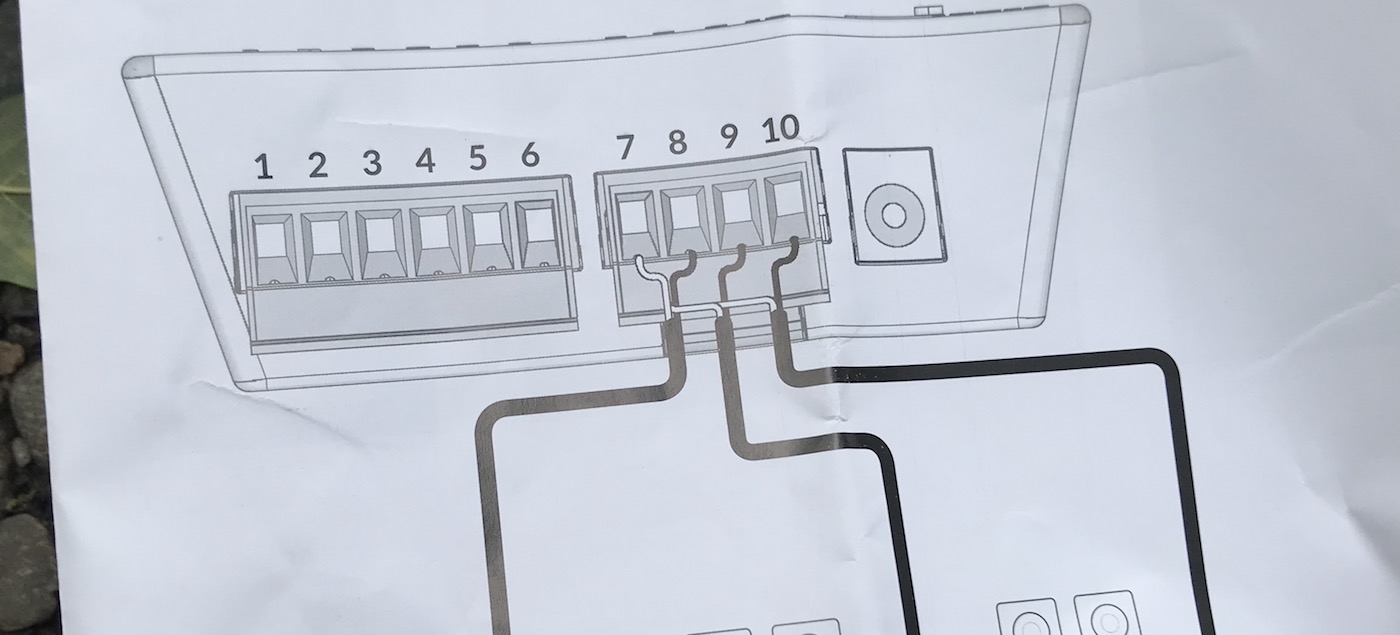
The next step is to place the Gogogate 2 controller near your gate arm controller and wire it to the gate arm controller. This is where your gate compatibility checker comes in. There will be an image of exactly which spots to insert the Gogogate 2 wires into, and you’ll need your small screwdriver again to do so.
All that’s left to do at this point is wait for it to connect to you Wi-Fi. It takes about 2 minutes for the gate controller to connect, and if it prompts you to walk through the install process again, you’ll be able to see your signal strength from your gate.
If the Wi-Fi you want to connect to is red on your app, you won’t be able to control the gate.
If you have trouble connecting Gogogate 2 to Wi-Fi
I had connected the Gogogate 2 controller to my Wi-Fi inside my house, but when I got it out to the gate the signal strength on my mesh router was too low. To fix this issue, I brought out a Wi-Fi repeater.
The great part about using my repeater is that I was able to give Gogogate 2 a dedicated stream without interference from other devices. I also knew that the Gogogate 2 was only able to connect to a 2.4GHz stream, so I was able to set it to only that Wi-Fi connection.
Once I had a strong Wi-Fi signal to the gate, it instantly connected and was swinging open and closed with no issues at all.
Connecting the iSmartGate Weatherproof Camera

I wanted Gogogate 2 up and running before I connected the iSmartGate Camera, so that was my next step in the install process.
The iSmartGate Camera install process is app based. You do plug it into power up at the gate, but to connect to it you use the iSmartGate Camera App. You set up an account, it takes you quickly through the steps to connect to your Wi-Fi, and in under 5 minutes you’ll see a nice stream of video.
To connect the iSmartGate Camera for use with Gogogate 2, you’ll have to take a few more steps. You need to enable remote access from your Gogogate 2, and there is an included code in the Gogogate 2 Ultimate Gate Kit box that you’ll have to enter in the remote access screen.
 |
 |
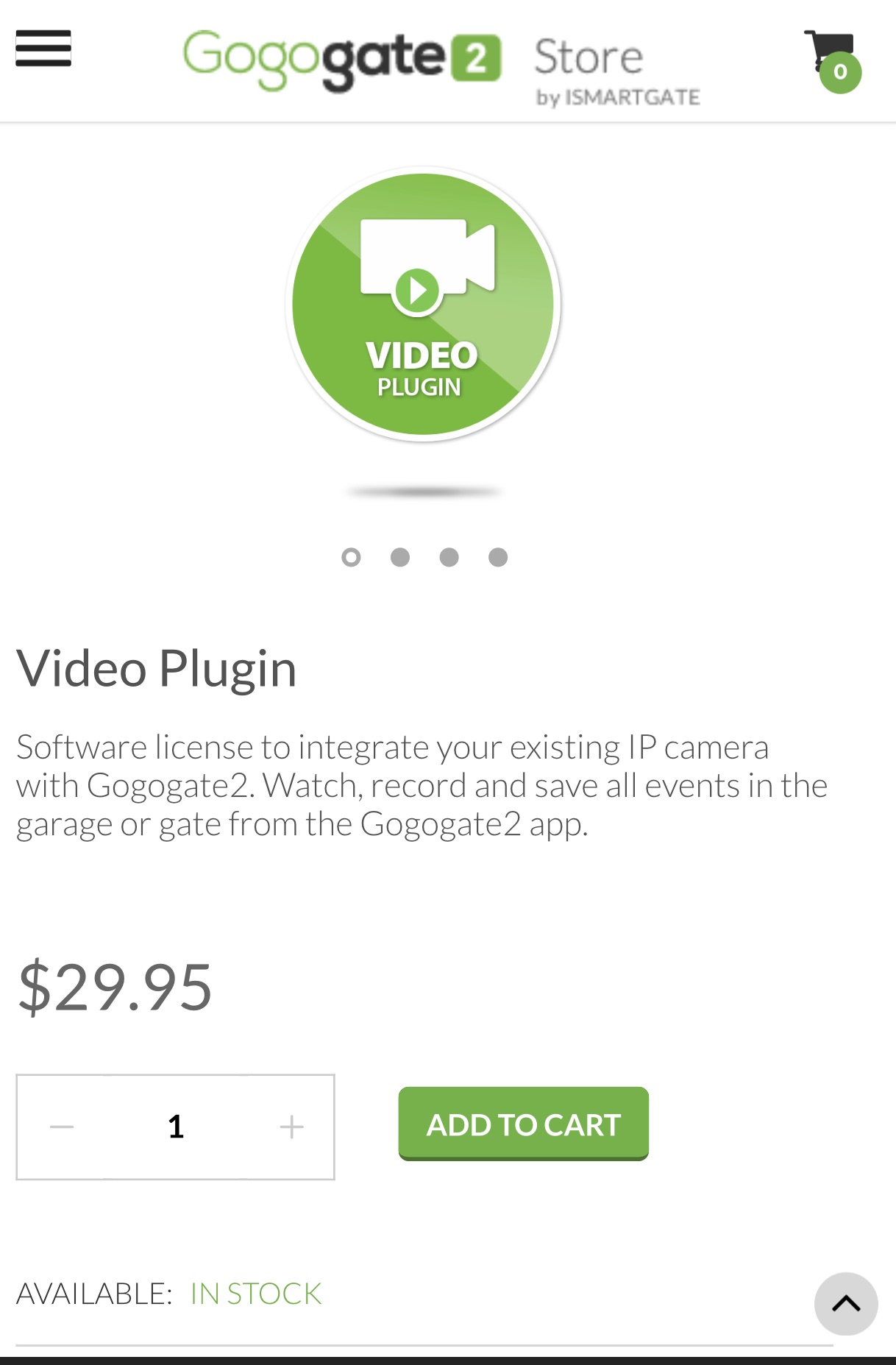 |
Once remote access is set up, you can tap ‘Video’ to connect to your camera. Just remember whatever you set the camera user name and password to, enter those, and head back to the Gogogate 2 main screen. Instead of a garage door graphic, you’ll see your camera stream.
The beauty of iSmartGate Camera is that you can see who’s there and talk to them. If someone shows up at your gate and you receive a motion or sound alert that they are there, you can tap to talk and give them access. This essentially gives you an intercom and remote access system for delivery people or visitors.
When you set up your iSmartGate account, you’ll see that there is a fee for using the iSmartGate Camera. It’s $29.99 for three years, and you get a free 30 day trial when you activate remote access on Gogogate 2.
Using Gogogate 2 and the iSmartGate Camera

I had my gate up and running, I could easily open and close it via the Gogogate 2 App, and I had a camera dedicated to my gate so I could watch and talk to anyone who popped up. It took a bit longer than it would for other people using Gogogate 2 to get to this point, but now that I’ve gone through all of the steps of setting up a secure farm gate, I’m really happy with how it all works.
 There is virtually no lag time between when you tap to open your gate and it begins to open. The connection is almost instant, so you won’t be standing there frantically tapping over and over again and wondering when it will kick in. The Wi-Fi hasn’t dropped out on me once since I installed the repeater. I open the app, tap to open or close the gate, and it works. I also like the very loud gate alarm when the gate is opening and closing. The Gogogate 2 controller will flash a light, so even if it’s dark outside, you’ll hear the alarm and see the light to indicate when the gate is opening.
There is virtually no lag time between when you tap to open your gate and it begins to open. The connection is almost instant, so you won’t be standing there frantically tapping over and over again and wondering when it will kick in. The Wi-Fi hasn’t dropped out on me once since I installed the repeater. I open the app, tap to open or close the gate, and it works. I also like the very loud gate alarm when the gate is opening and closing. The Gogogate 2 controller will flash a light, so even if it’s dark outside, you’ll hear the alarm and see the light to indicate when the gate is opening.
The iSmartGate Camera is a great camera. It’s 720p HD and you can set the stream to lower quality or full HD. You can tap to take video, set motion or sound alerts to come to your phone or e-mail, and take snapshots too. There’s also night vision that’s very clear. I noticed when I was recording that there was a slight lag in video capture, but it’s not as though you’d miss whatever was happening at your gate.
Voice control for Gogogate 2
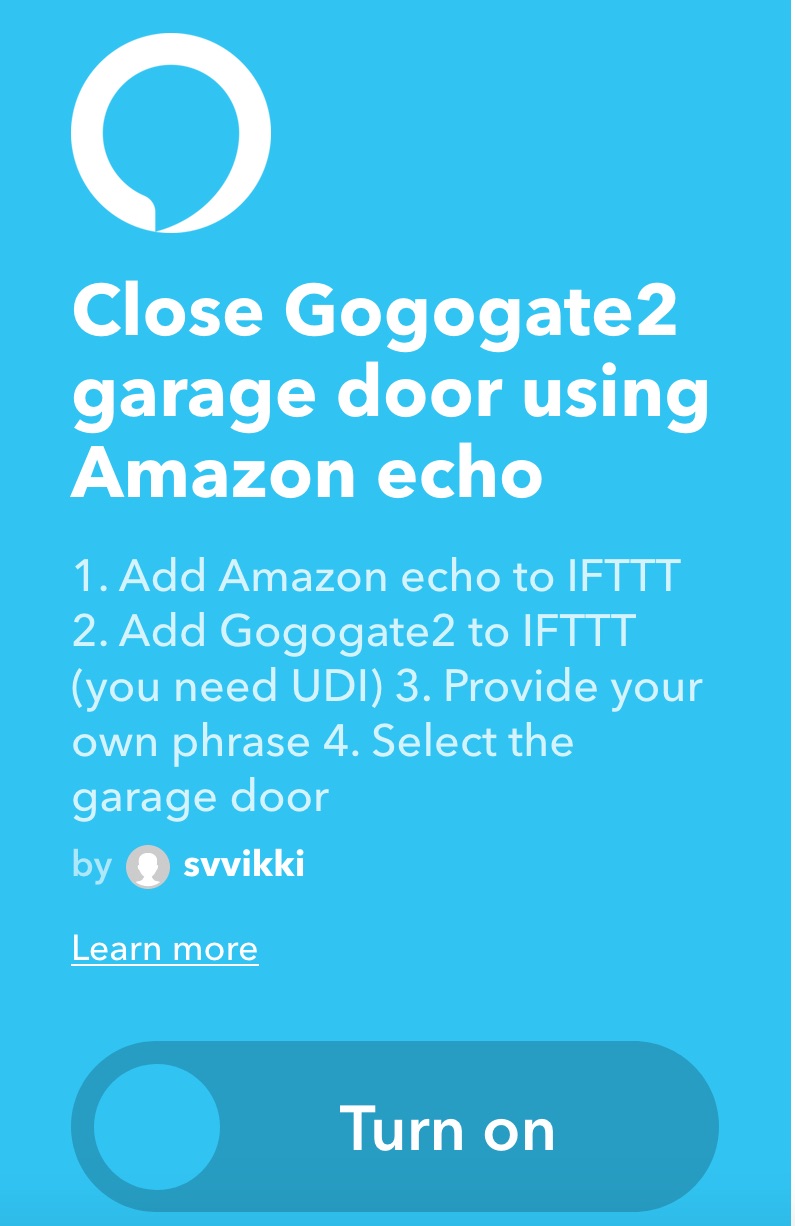 You can use voice control with Gogogate 2, but you’ll have to use IFTTT to set it up. There are several set recipes on the IFTTT website for Gogogate 2, some of which will trigger your gate to close every night at 10pm or allow you to close your gate via Amazon Alexa.
You can use voice control with Gogogate 2, but you’ll have to use IFTTT to set it up. There are several set recipes on the IFTTT website for Gogogate 2, some of which will trigger your gate to close every night at 10pm or allow you to close your gate via Amazon Alexa.
I don’t have Alexa to test it out, but I couldn’t get my Google Home to trigger an event to close or open my gate via voice. I’ve had trouble in the past triggering events for devices that aren’t listed under Google Assistant’s home control, so it may be a glitch preventing my Google Home from working well with IFTTT. I’m going to keep trying to set it up, and I’ll update if/when I get it running.
Using Apple devices with Gogogate 2
There were a few features on the iSmartgate Camera App that I wanted to try out but couldn’t since I don’t have an Android phone. Although the camera and Gogogate 2 work well with Apple devices, you get more functionality with an Android.
I couldn’t access the calendar of events for Gogogate 2 and the camera, and I couldn’t download the video clips or snapshots to my phone. I also couldn’t set up geofencing so that the gate would open and close when I drove in or out.
You can easily see the video clips you’ve saved (or those that were triggered by motion) by tapping the photo icon on the main screen of the app, but if you use Apple, you won’t be able to download them straight to your phone.
On the Gogogate website, you can find instructions for downloading the clips to your Dropbox, so there is a way to access them. You can also log in to your iSmartgate Camera via your computer and set it up to store your clips that way.
Overall thoughts on Gogogate 2 Ultimate Gate Kit
After using these devices together, I do have two suggestions. Because the Gogogate 2 controller is placed outside near my gate controller, it really should be weatherproof too. It makes sense that this device is normally used inside a closed garage, but when used on a gate, it has to be out there with the gate arm. I’m building a box to keep the controller and wires out of the elements.
The iSmartgate Camera is weatherproof, but the cables that attach to it are not. To keep them dry, I’ll be adding a PVC pipe and wrapping them up. It would also be great if the Gogogate 2 and iSmartgate Camera could be wired to a solar panel. I have a long driveway and would love to be able to strictly use solar out there.
Being able to tap to open and close my gate really is as great as I thought it would be. Gogogate 2 is easy to use and works seamlessly with my gate. For additional security and ease of letting people in and out, I’ve really loved having a camera at the gate too.
You can find the Gogogate 2 Ultimate Gate Kit, additional wired and wireless sensors, and the Gogogate 2 Garage Door Opener at Best Buy right now.




Gogogate 2 has a new version, ISMARTGATE, has a new hardware and software design. In addition, it is compatible with Apple Homekit, Google Home, Amazon Alexa and IFTTT.
Comments are closed.