
Your Computer Monitor Can Cause Eyestrain, Headaches, and Neck and Back Pain
According to the Mayo Clinic, the use of computers for extended periods of time is one of the most common causes of eyestrain. Making things worse, trying to avoid screen glare or bad viewing angles means computer users often adopt bad sitting posture, so that eyestrain can be complicated by back aches, neck aches and other issues.
Besides the potential for headaches, eyestrain can make you feel tired and make it difficult to focus or concentrate on the task at hand. That cuts into worker effectiveness and productivity and if you’re a PC gamer—yes, gamers are also staring at screen for hours at a time, often more intently than other computer users—it can mean the difference between victory or getting fragged.
Get a Monitor That’s The Right Size, Glare-Free and Adjustable
The key to reducing eyestrain and setting up an environment that doesn’t require contortion to get a good view is taking ergonomics into account.
Ideally, your computer monitor should be adjustable. This means not just able to swivel left or right, but also able to tilt up and down and be able to be raised to the ideal viewing height. You display should be at or slightly below your eye level and tilted upward slightly so you look down on it, reducing neck tension. It should be close enough that you can make out details without straining. Try for a matte or low-glare screen and be aware of light sources like windows and light fixtures when positioning the monitor.
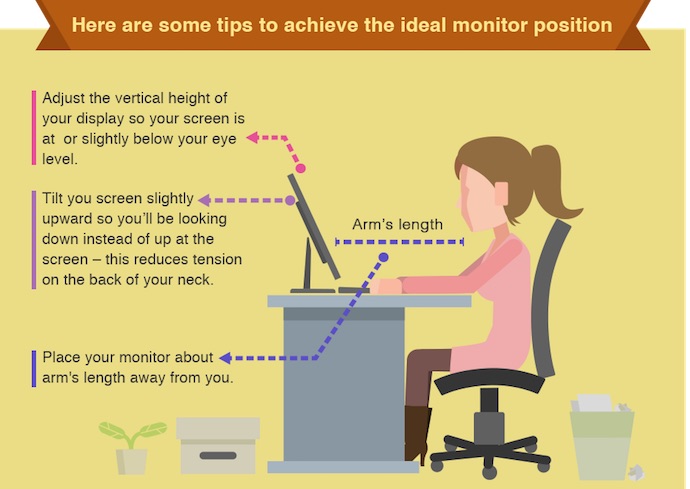
It’s also important to have a monitor that’s the right size for what you’re doing. If you frequently work on large spreadsheets, for example, you want a large, high resolution screen. That way the numbers can be crisp, but large enough that you aren’t squinting, with room to view more than a few cells at a time without having to constantly navigate around.
Low Blue Light and Flicker-Free
Back to the issue of Blue Light, which I had alluded to in the intro. It’s Blue Light that’s been blamed for many of the eye-related issues with mobile screens (Apple is currently working on a night mode for its iOS devices that cuts the Blue Light emission), but it is also an issue with computer displays. Flickering is also a problem.
To combat these issues, there has been a drive to release PC monitors that adhere to new Low Blue Light and Flicker-Free standards, such as the TÜV Rheinland certifications. ASUS—the source of these stylized monitor use images—is one computer monitor manufacturer that has been working toward implementing eye-friendly standards in its monitors, including the hot new ROG Swift PG278Q curved screen gaming monitor.

So what do you do if you’ve already invested in a computer monitor that’s not exactly perfect, but you’re not able to replace it with a better one at this point in time. Well, if you can’t physically adjust the monitor, to be in an ideal viewing position, you can adjust your chair, or even use a monitor stand to raise the height of the display. If staring at a screen all day is causing you eyestrain, many computer users (especially gamers) swear by glasses made by companies like Gunnar that have lenses specially designed to cut the blue light, reducing the stress on your eyes.
For more tips on ergonomics and productivity, read other posts in the series including How an ergonomic office can make you more productive and boosting productivity by organizing your workspace.



