
Here on the Best Buy blog, we are all about giving you the best advice we can to help you get the most out of your tech gadgets. We also want to help you get set up for success by finding the best tech for your needs. And today we are looking at webcams. We’re all doing more online meetings than ever before and the right webcam can help you look more professional, more present, and more personable. So let’s shoot to make the best impression we can with a wicked new webcam shall we?
Webcam vs. built-in cam
If you have a laptop with a built-in camera, you may be wondering if you even need a webcam. Webcams actually have several advantages, the main one being image quality. Without breaking the bank you can get a webcam that will easily outperform your built-in camera, giving you better resolution, better audio, and some additional features like higher frame rates and face tracking.
So what are some of the important features we should consider when looking for a webcam?
Video resolution
Video resolution is probably the first spec to look at. You’ve heard of HD right? Well that’s 1280 x 720 pixels (also referred to as ‘720p’). Full HD on the other hand is 1920 x 1080 pixels (or ‘1080p’). Finally there’s 4K which is 4096 x 2160 pixels. While 4K might sound impressive, it’s probably overkill for most video conferencing purposes. I can imagine a gamer recording in 4K while they play so that they can edit the footage later. Having all those extra pixels allows you to crop in on the certain elements, like a funny reaction or some slick hand movements.

Frame rate
Frame rate measures the number of frames the camera captures per second, and most webcams capture 30 fps. For most users this is absolutely fine, but once again capturing video at a higher frame rate gives us options for post-processing our videos in creative ways. For example, with a camera that can shoot 90fps, like the Logitech BRIO Ultra HD Pro, you can create some awesome slo-mos and speed ramps. Again I’m thinking of gamers primarily, but I’m sure there are plenty of budding influencers and content creators out there who could come up with some creative uses.

Mounting accessories
Most webcams come with a mount that allows you to attach them to the top of your monitor, but some also come with a mini tripod which can be super useful too. If you use a laptop you may prefer not to clip the webcam to the monitor. A tripod also allows you to create a more natural eye-level view rather than the standard ‘up the nose’ view.
READ: What kind of computer do you need to work from home?
Setting up a webcam
One of the major advantages of using a webcam is the ease of set up. Webcams are basically plug-and-play devices, and very little by way of software installation is required in most cases. Usually, your computer’s operating system will automatically search online for the driver required in order to operate the webcam. Setting up your mirrorless camera on the other hand, requires a little more work and the installation of bespoke software.
Best Buy’s most popular webcams
The Logitech StreamCam Plus is definitely one of the most popular webcams available at BestBuy.ca, with tonnes of positive reviews. On top of full HD at 60 fps, it also has facial tracking AI that automatically adjusts focus and exposure. It comes with a screen mount and a tripod, and delivers premium audio. It even has image stabilization for those moments when things get a bit raucous! According to one Best Buy customer, the StreamCam plus ‘stands head and shoulders over the competition’. It is also noted that this webcam is a little heavy to sit over the average laptop monitor, so it’s great that you get the tripod too.
Another highly rated webcam is the Razer Kiyo. As you can see from the photo below, this is a slick-looking webcam that comes with it’s own ring light. One of the problems I see all the time on video calls is poor lighting. Of course as a photographer I’m bound to notice such shortcomings, but I have no doubt nonetheless that good lighting makes for a better experience for all involved. The light intensity on the Kiyo is adjustable so you can easily set it to a level that works for you. It also comes with autofocus and full HD streaming.
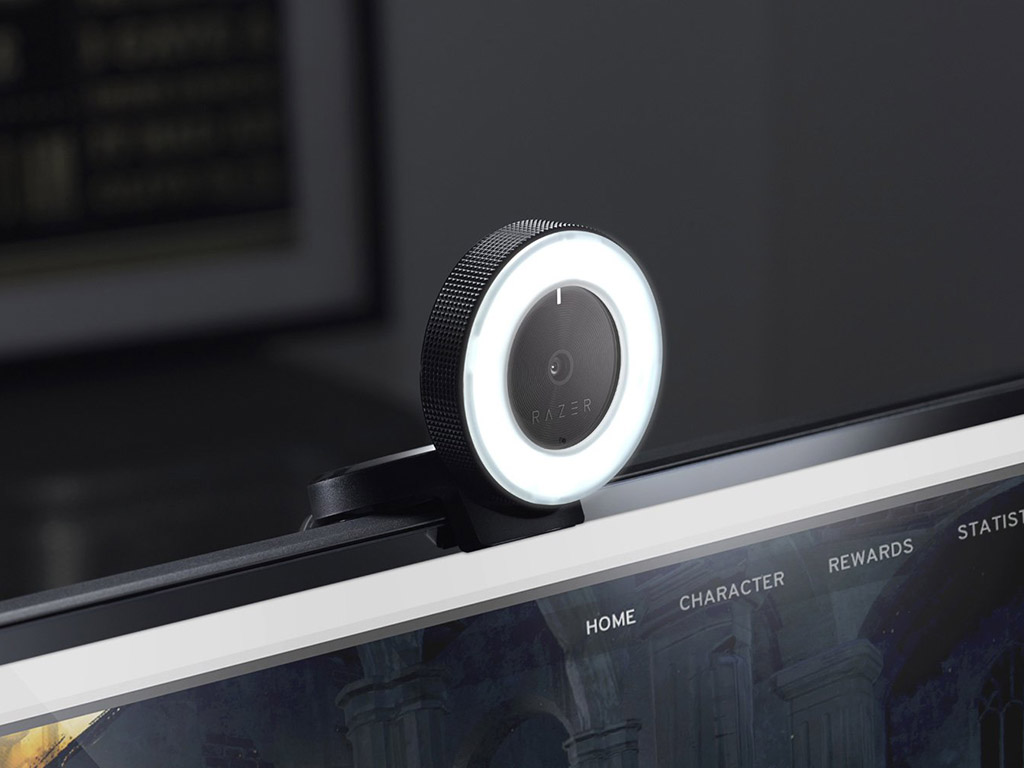
Do you need a conference cam?
There is one specific type of webcam you might need if you have what are sometimes referred to as ‘enterprise’ needs, meaning you are a medium or larger business that needs to do video calls in conference rooms with multiple participants. A conference cam will offer features that cater to this specific use case, like a wide angle of view, 4K video and enhanced audio, like this Logitech ConferenceCam. You can expect to invest a lot more than your average webcam, but hey, that’s just the cost of doing business!
Using your DSLR or mirrorless camera
If you already own a digital camera it might possible to connect it to your computer and use it for your video conferencing needs. Check out this article to learn more. The advantage to using a dedicated webcam is that it’s super easy to set up and use, plus it’s unlikely that anyone is going to borrow it to take a quick shot of a beautiful sunset! Chances are, it’ll always be exactly where you left it, ready to use. Also, webcams are very affordable so if you do find yourself on video calls regularly, it’s totally worth the investment.
Be sure to check out the full range of webcams available at BestBuy.ca



