 I’m not sure if I’m going to be spoiling things for you, but the Internet is not all cute cat pictures and funny memes. Indeed, with all the video streaming sites and social media channels out there, it’s a big concern for parents that their kids could be accessing or being exposed to inappropriate content or people with ill intentions. Unless, as a totally devoted parent or caregiver, you want to spend every waking hour following your kids around constantly watching what they’re doing online, you need some help. But don’t worry. You have everything you need to police your home internet right now. And fortunately, you’ve got me here to tell you what you need to know about parental controls and your Wi-Fi router.
I’m not sure if I’m going to be spoiling things for you, but the Internet is not all cute cat pictures and funny memes. Indeed, with all the video streaming sites and social media channels out there, it’s a big concern for parents that their kids could be accessing or being exposed to inappropriate content or people with ill intentions. Unless, as a totally devoted parent or caregiver, you want to spend every waking hour following your kids around constantly watching what they’re doing online, you need some help. But don’t worry. You have everything you need to police your home internet right now. And fortunately, you’ve got me here to tell you what you need to know about parental controls and your Wi-Fi router.
What’s a router?
My wife says I often talk to everyone about technology as if they love all the hardware and software as much as I do. So, let’s start with the basics. You will hear the terms “modem” and “router” when talking about how you access the internet. Basically, a router creates a network between the computers and internet-connected devices in your home, while your modem connects that network—and everything on it—to the internet. When you connect to your Wi-Fi signal, you’re connecting to your router, which forwards the traffic between the internet and your computer. Many brands offer a modem/router combo, so if you have just one device in your home for all your internet, chances are it is a modem/router combo.
Using parental controls on your router
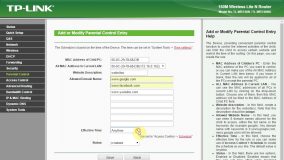 Although every router or modem/router combo is slightly different, you’ll find that there are a few essential ways I which you can manage your internet traffic, monitor activity and keep your kiddos safer when they’re online.
Although every router or modem/router combo is slightly different, you’ll find that there are a few essential ways I which you can manage your internet traffic, monitor activity and keep your kiddos safer when they’re online.
Before you can start policing and controlling your internet usage, you’ll need to access the router’s settings. To do this, open a browser on your computer and put your network’s IP address into the address bar. Unless you’ve done something funky when you set up your router originally, the default should be 192.168.1.1. If that doesn’t work, you can look up your IP address by right-clicking on your internet icon on the right side of the taskbar and looking for details or settings. Hopefully, you have your log in info or router credentials (sometimes printed on the router itself) and then you will be able to access all your router’s settings so you can customize your internet usage. And, there are a few ways you can do this, depending on what your router offers.
Schedule your browsing time
 One of the basic parental control settings you will find on most routers is an option for scheduling your web surfing. Essentially, this handy dandy setting lets you decide when your internet connection to your various devices turns on or off every day. Again, depending on the model router you have, you may also be able to schedule the browsing capability of specific devices, such as a gaming console or your child’s iPad. The beauty of this feature is you can set a daily routine so your kids can’t access the internet after a certain time, so they have to participate in family time or get that homework done.
One of the basic parental control settings you will find on most routers is an option for scheduling your web surfing. Essentially, this handy dandy setting lets you decide when your internet connection to your various devices turns on or off every day. Again, depending on the model router you have, you may also be able to schedule the browsing capability of specific devices, such as a gaming console or your child’s iPad. The beauty of this feature is you can set a daily routine so your kids can’t access the internet after a certain time, so they have to participate in family time or get that homework done.
Restrict undesirable web sites
 Another feature many routers offer is the ability to use parental controls to restrict access to certain web sites you may deem inappropriate for minors. That doesn’t mean you as an adult can’t see those sites. Depending on your router model, you can restrict certain sites only for certain devices. With the ease with which porn sites are available, this is certainly an option most parents will want with their router.
Another feature many routers offer is the ability to use parental controls to restrict access to certain web sites you may deem inappropriate for minors. That doesn’t mean you as an adult can’t see those sites. Depending on your router model, you can restrict certain sites only for certain devices. With the ease with which porn sites are available, this is certainly an option most parents will want with their router.
Pause the internet
Many newer routers also come with a companion app for your smartphone, so once you set the router up using your computer browser, you can download the app and access those parental control settings from anywhere in the house. Again, this all depends on the particular brand you are using. But, instead of having to schedule times for when your internet is inaccessible, with the pause option you can go to your app and just temporarily suspend internet traffic so you can have dinner or have some family time without the distractions of the online world.
Monitoring internet traffic
Moat routers also offer the ability to look through the logs of your home network and see who’s using up all the bandwidth and even what sites they’ve been visiting. The option to log router traffic is often found in the Administrator section of your router menu.
Buy a separate internet parental control device
If your current router doesn’t have all the options and features that you think you need, there are a number of products out there that give you the same functionality. Gadgets such as the Circle Home Plus connects to your Wi-Fi network and allows you to monitor and manage the Internet usage for every device in your home. It’s pretty easy to set up, and using the companion app on your smart device, you can completely monitor usage and manage screen time for anyone connected to Circle and your network. You can set time limits for a variety of apps—say, restricting YouTube use to one hour per day.
You can also automatically set up a bedtime and off time (so the device automatically disconnects from the internet at a certain time and then reconnects at a scheduled time in the morning). You can pause the internet, set up rewards, and use the location feature to keep track of your family’s mobile devices.
Ultimately, nothing is 100 per cent fool-proof … or rather, kid-proof, to be more precise. If your child is technically savvy enough, they can likely find a way around some of those parental controls. Maybe they’ll figure out your easy router password, or if they have a data plan then could use their smartphone as a hotspot. Maybe they can access Wi-Fi through a neighbour … who knows? However, my tips for what you need to know about parental controls and your Wi-Fi router can at least get you started and give you a fighting chance to take control of your home’s digital life and usage.



