
The ability of our PC’s to run multiple programs and present a variety of information simultaneously has an enormous effect on our own productivity. However, our capacity to interface with all of this stimuli at the same time often corresponds to the amount of actual PC monitor screen real estate we have available to us. As a result, one of the ways we can really boost our productivity is with a multi-display desktop setup like the ASUS VG279QM three-monitor display that I have been testing this week.
Long gone are the days when using our PC’s and other devices or browsing the internet meant focusing on a single window for an extended time. Today we are constantly conditioning ourselves to multitask. Having multiple programs and windows on the go at any given time is simply the norm. Here are a few ways in which a multi-display desktop can help you get the most out of your PC.
Enough space
For this look into multi-display desktops setups I am lucky to be using three very nice ASUS gaming monitors. The ASUS 27″ VG279QM TUF gaming monitor is a real gem. It features an HD screen, 280 Hz refresh rate, G-SYNC compatibility, and more.
You’ll learn very quickly (as I did) that for this sort of setup you’ll want to have ample space. A large desk or other spaciously robust solution is a must. Since my own home PC desk is otherwise occupied, I tested this multi-display desktop setup on my kitchen table. It takes up the entire space—but it sure does look amazing.
You’ll also want to ensure you have not only enough desk space to house a multi-display monitor setup, but enough distance as well. In early testing I had the monitors pushed a bit too close to my seat. The result was something almost intrusively immersive, with the vast display area resulting in uncomfortable viewing angles.
Once I set the monitors back a ways, the result was night and day. The enormous expanse of screen space is still immersive and sublime, but without requiring significant craning of the neck to reach the edges. The lesson here is that with this much viewing area, it’s ideal to ensure the proper distance for optimal vision.

Multi-display desktop compatibility
Another key factor to consider from the outset when planning for a multi-display desktop setup is GPU (graphics processing unit) compatibility. In order to support multiple displays your PC’s GPU (or video card) must have enough display outputs. These can be made up of a variety of connection types, so long as they are compatible with the monitor(s) you are using.
For example, my GPU for this setup has 3 outputs—(1) HDMI, (1) DisplayPort, and (1) DVI. The ASUS monitors I am using accept only HDMI and DisplayPort, so for the third connection, I am using a DVI-to-HDMI converter cable. The good news is that it doesn’t matter that each connection is of a different type, so long as each monitor has its own connection to the GPU.
Of course while I used multiple types of connections, your setup may be different depending on your GPU. Many GPU’s are manufactured with multi-display desktop setups in mind, and come with 3-4 HDMI outputs, as an example.
The good news is that the process is really as simple as just plugging your monitors in. Once the connections are made Windows will automatically detect each monitor. From there it’s just a simple matter of tweaking the display settings to ensure the monitors are recognized in the proper order, and you should be all set to go with an incredible multi-monitor display!
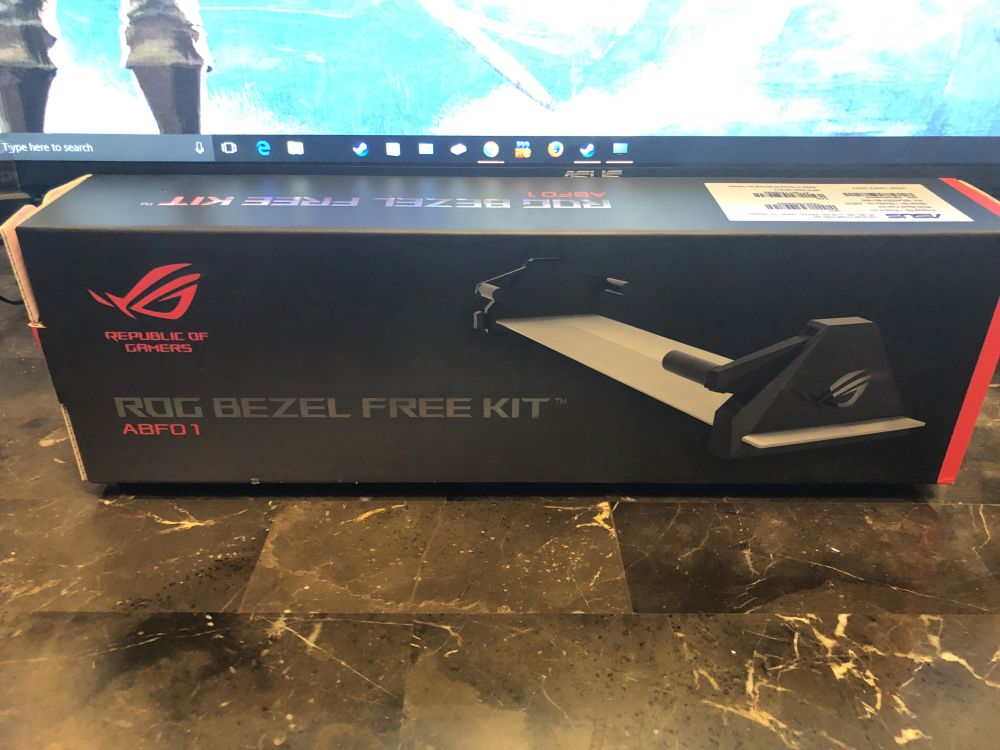
Going bezel-free
For this multi-display monitor setup I have also incorporated the ASUS ROG Bezel-Free Kit. This neat accessory uses reflective angles to give the illusion of a seamless appearance between each individual monitor. It’s a very impressive trick to say the least.
I have to admit: while the bezel-free kit is easy to install initially, it took me quite a bit of tweaking to get it just right. For the kit to work, the monitors have to line up just perfectly. Even the slightest angle being askew will cause warping or black bezel reflections.
While it takes a patient and steady hand, once the kit is properly aligned it does look quite amazing. It’s worth noting that the viewing angle is reduced; you must sit directly in line with the angle of the kit. Moving too far out of the optimal area will cause those imperfect reflections and lines to appear.
In truth I believe the bezel-free kit will be a matter of personal preference for most. It has its own strengths and drawbacks—at the end of the day it isn’t exactly invisible itself. The trade-off for a seamless screen is a small amount of screen warp right where the monitors meet. Nevertheless, while some may still prefer to simply see the bezel, others will surely be impressed by the bezel-free kit’s vanishing act.
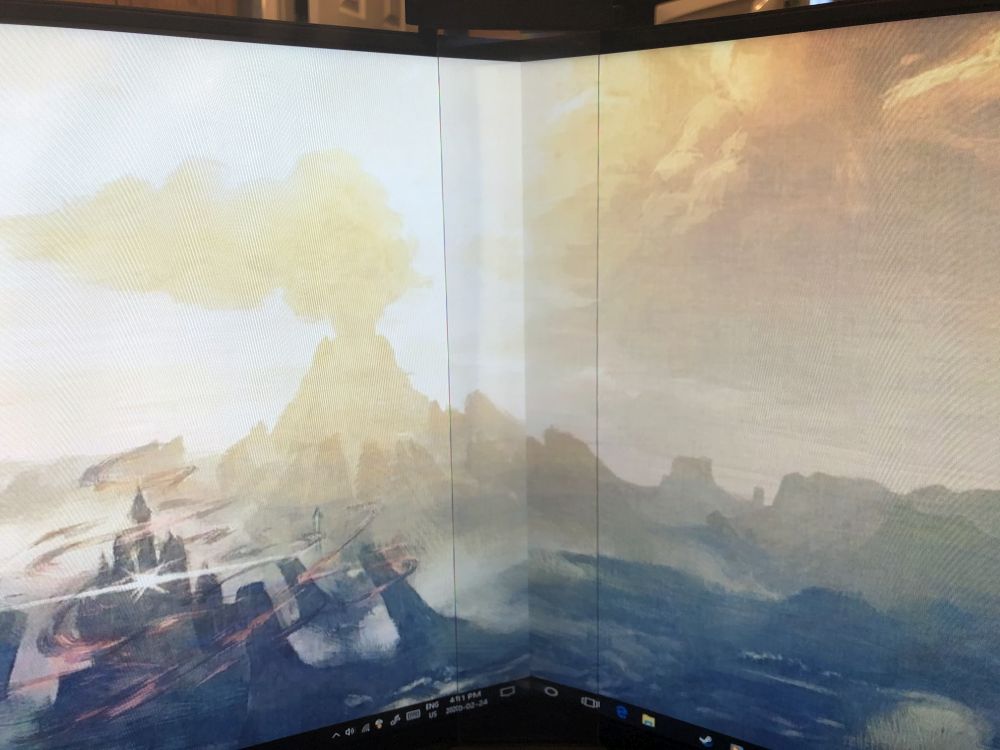
Boosting productivity
With your multi-display desktop up and running, the results can be outstanding when it comes to productivity. With so much screen real estate at your disposal, it’s simply easier to juggle multiple windows and programs at the same time. No more digging and hunting through endlessly layered tabs and windows to find what you are looking for!
I myself tend to have multiple windows open on my PC when I am working my day job. Spreadsheets, web portals, virtual machines—these are all windows I am juggling at any given time. With a multi-display desktop setup such as this however, my productivity no doubt gains a huge benefit.
Instead of constantly flipping through windows, I am able to stretch all my active tasks across the screen. So much time is saved by simply having to traverse the horizontal expanse of my viewing area as opposed to regularly minimizing or burying each active program or task.

Be productive at work, and at play
Of course our jobs are important, but so is our leisure time, and that may just be when I enjoy my multi-display desktop setup the most. As a gamer I don’t just use my PC to play. I also enjoy streaming, watching other players on platforms such as Twitch, checking out videos and guides, and much more.
With three monitors I can comfortably play a game while simultaneously watching my favourite speedrunner, and even following along with a walkthrough guide all at once. It’s amazing the amount of entertainment multi-tasking one can do with enough screen space to host games, media stream, web pages, and more all at the same time.
Of course the truly bold may even wish to format a custom resolution for their multiple display setup that will allow a single game to take advantage of all three screens. Imagine how immersive the experience of a racing game might be when the cockpit of your racer is spread across not one, not two, but three impressive 27″ gaming monitors such as these. Just make sure you have a healthy GPU that’s up to the task!

With the proper setup, a multi-display desktop can really improve performance and productivity
In an age where information and accessibility are at an all time high, the benefits of having multiple PC monitors really can’t be overstated. We have become so accustomed to bouncing between web browsers, office programs, media players, and much, much more. Having more space to manage and view everything at once can not only boost productivity, but overall enjoyment as well.
Having three gorgeous 27″ ASUS gaming monitors linking together with a bezel-free kit is a pure joy. The immersive experience really improves my time at the computer, both in regard to work and to leisure. I definitely would recommend a multi-display desktop setup to anyone looking to gain more from their PC in the home or office.




Multiple monitors are really amazing for both work and play. For work I like to have my calendar on my left monitor, Email on the right and then whatever applications or documents I’m working on front and center. For AutoCad it’s even more awesome since one screen can be for your drawing and the others for reference materials, research, command bars or other viewports. For play multiple monitors are amazing for racing simulations, flight simulators.
This would be an amazing setup for work from home
What a dream screen. I’m a computer science student so I’d use one screen for programming, one for gaming, and one for school work related stuff.
I would use the center screen for development, left screen for documentation & the right one for communications.
As an Android Developer, I have 2 monitors at office with one running Android Studio and the other monitor running Firefox with multiple tabs to show all the current issues that I am working on. Along with these, I have Microsoft Teams, Chrome, Notepad++ open which I switch periodically.
Having 3 monitors makes me put one or two windows (like the Teams and the Notepad++) on the additional monitor and reduce the number of swaps I make.
With the current situation and in the future, the current setup at home, with a single monitor is awfully restrictive. This 3 monitor setup will definitely make me even more productive.
Doing schoolwork on one, e-mail on another, and watching videos on the third.
It looks so good with the Bezel-free kit!
I’d use one screen for email, and the other two for my main work: one in a browser, the other in an SAP interface.
Great review Dave! It’s the perfect setup!
Having to work from home currently I’d love this to be more productive with screen real estate!
Amazing setup. I would use one for email one for netflix and the other to be online.
My son would love this for gaming
I’d use the monitor for my music studio
I’d use one screen for work, one for email and one for entertainment (news, TV, videos)
Very good tip about setting the monitors back a bit. I definitely would’ve thought that the experience would be better by sitting closer, so thanks for sharing that!
Race car simulator!
Hello, as I am a translator, I would use one screen for my translation software, another one for online dictionaries and the other one for my work emails. That would greatly speed up my work as I am constantly going back and forth between these. Thank you!
With the current work from home situation, I really miss my setup at work where I have two decent sized screen. I used one vertical for emails and opening folders or Excels for comparison. The other monitor would be my main one to work on Excels. Currently I game on a 32 inch TV. With this setup, I hope I can bring gaming and work to another level (if I have time to game that is LOL).
After watching / reading the review.. yea these look awesome 😀
I would use the middle monitor for gaming, the left monitor for YouTube (to look up strategies etc.), and the right monitor for Discord!
When using for working from home, one screen would be for email and browser use, and the other would be for spreadsheet work. At home, that second monitor (instead of spreadsheeting) would be for streaming/gaming. Thanks for the chance!
One to email
One to Visual Studio
One to Chrome
I would use one for work emails, one for my excel files and the other for streaming news, tv shows etc.
Email / Visual Studio Code / Google Chrome
Would love this for email, social media and online music.
Perfect gift for my son
This home setup would be awesome and much more ergonomic than my current one. I would use it for my simulation software, emails and gaming/entertainment.
My screen dream!
1. Email
2. Work/excel
3. Entertainment music,Netflix, games
I probably would use email, work, and browsing 🙂
This is perfect for multitasking!
A multi-monitor system is perfect for my family history/genealogy research — one monitor for my favourite family history website, one for my DNA results and one for email messages or a newspaper research site or photos. So many combination possibilities! Awesome!
I be the envy of all my gaming friends, this setup is Awesome! Someone is getting super lucky hope it’s be but good luck everyone and TY.
What a setup! This would be so useful for when I stream gameplay.
I would use all three to have a full panoramic view in the upcoming Microsoft Flight Simulator game ! If not for gaming, then it would be: 1. Email , 2. Spreadsheet/Word Processor , 3. Web browser / Social Media
I am not a gamer , but my stepson will be on cloud nine when I give him this on his birthday !
I would use them for emails, simple games and YouTube. Perhaps I would try some three screen gaming.
I would use one screen for research, one for email and one for comparisons of data.
***
I would use one screen for Gaming, one for checking my e mails and staying connected to work. The third screen would be used to shop online. For new Leafs, Jays, Raptors, TFC and Argos swag. Stay safe everyone stay Home
@kareemslick
Because I’m working from home right now, I will have 1 screen for my spreadsheets, 1 screen for my Financial/Accounting system windows and 1 screen for my emails. Thanks for the chance!! Stay safe!
Perfect for online learning for my kids.
Simulater Games would be great on all three. Maybe one for data entry, one for steady research as well.
One for online learning, one for email for work, the other for streaming news
I would dedicate the first screen to streaming my local news, the second for gaming, and the third for watching stocks.
one screen for youtube one for a browser and one for conference calls
Lightroom and browsing
I’m a software student and having the extra monitor space would probably triple my work speed and efficacy! I would be coding in my programming environment on the first one, reading study notes on the second and probably watching some coding tutorials on the third!
perfect set up! i love how it hides the bezels and makes the workflow seem uninterupted. well done Dave
I would DEFINITELY use this setup to have my work left and centre screen and streaming on the right screen.
The extra screen space would be great for gaming, especially iRacing!
Nice monitor set up
This would be perfect for me so i could have more space to edit videos and photobooks
One for email, one for Excel, & one for streaming stock charts and prices
Comments are closed.