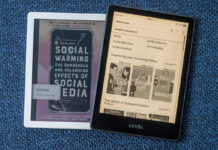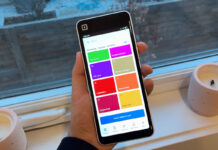Whether you are an artist looking to expand beyond conventional media like paint and canvas or are an aspiring digital artist, a graphic tablet is a tool you need. Making the transition to a digital creative workflow can be daunting but the modern technologies available in graphic tablets allow artists to create in exciting and innovative ways. This blog is going to discuss the different types of graphic tablets, the pros and cons of each, and provide some examples of how they can help you take your artwork to a whole new level.
Whether you are an artist looking to expand beyond conventional media like paint and canvas or are an aspiring digital artist, a graphic tablet is a tool you need. Making the transition to a digital creative workflow can be daunting but the modern technologies available in graphic tablets allow artists to create in exciting and innovative ways. This blog is going to discuss the different types of graphic tablets, the pros and cons of each, and provide some examples of how they can help you take your artwork to a whole new level.
What is a graphic tablet?
 Also often called a drawing tablet or a pen tablet, “graphic tablet” is really a blanket term for a touch technology that uses a stylus that, when used to draw on the tablet’s surface, will translate the strokes from your tablet on to your computer. For anyone working in visual arts, or wanting to experiment with digital art, a graphic tablet is essential. A traditional mouse or trackpad is simply not capable of providing the control and intricacy required in this area. The software that you use to create in also provides the flexibility of different digital effects that can open up an entirely new world of creative possibilities.
Also often called a drawing tablet or a pen tablet, “graphic tablet” is really a blanket term for a touch technology that uses a stylus that, when used to draw on the tablet’s surface, will translate the strokes from your tablet on to your computer. For anyone working in visual arts, or wanting to experiment with digital art, a graphic tablet is essential. A traditional mouse or trackpad is simply not capable of providing the control and intricacy required in this area. The software that you use to create in also provides the flexibility of different digital effects that can open up an entirely new world of creative possibilities.
There are a few different types of graphic tablets that all function differently from one another. There is the standard graphic tablet, the graphic tablet with display, and then the standalone tablet computer like an iPad Pro, Microsoft Surface Pro, or Samsung Galaxy S7. Each of these types of graphic tablets should be compatible with all of the major graphics programs including Photoshop, Illustrator, Corel Paint, and many more. Depending on your needs, each has benefits and disadvantages to the others which will be discussed here.
Standard graphic tablet
 The standard graphic tablet is a touchpad that connects to your computer, usually through a USB cable but recently also through wireless Bluetooth technology. The tablet features a stylus which is used to draw on the touchpad. As you move the stylus on the tablet you will simultaneously see the movements and resulting strokes on your computer’s screen. Most of these graphic tablets will also have express keys that you can program with you favourite keyboard shortcuts. This means commonly repeated actions are now just a button press inches from your hand. For example, after setting up these express keys, you can have your brush size increase or decrease with a simple touch of a button.
The standard graphic tablet is a touchpad that connects to your computer, usually through a USB cable but recently also through wireless Bluetooth technology. The tablet features a stylus which is used to draw on the touchpad. As you move the stylus on the tablet you will simultaneously see the movements and resulting strokes on your computer’s screen. Most of these graphic tablets will also have express keys that you can program with you favourite keyboard shortcuts. This means commonly repeated actions are now just a button press inches from your hand. For example, after setting up these express keys, you can have your brush size increase or decrease with a simple touch of a button.
The surface space of your tablet writing surface is representative of the entire space on your monitor although you can usually adjust this in your tablet’s settings. You may want to change this so that moving from one corner to the other on your screen doesn’t mean having to move your and across the entire surface of your tablet. Many users prefer to set their tablet writing area to just one corner of the surface so they do not need to make such large movements to cross their screen. Conversely, you could simply purchase a smaller tablet as they do come in various sizes.
 The graphic tablet is used by a vast array of creative professionals including photographers, graphic designers, and animators. More than simply a tool to write on your computer’s screen, a graphic tablet also functions as a pointing and scrolling device. This allows you to navigate both the software and your computer as you would normally do with your mouse. Almost all of the different manufacturers have buttons on the stylus that you can set up to function any way that you would like. One might mimic a mouse right click to access menu options and the other could be used to switch to the eraser function of the software you are working in. This can seriously speed up your work.
The graphic tablet is used by a vast array of creative professionals including photographers, graphic designers, and animators. More than simply a tool to write on your computer’s screen, a graphic tablet also functions as a pointing and scrolling device. This allows you to navigate both the software and your computer as you would normally do with your mouse. Almost all of the different manufacturers have buttons on the stylus that you can set up to function any way that you would like. One might mimic a mouse right click to access menu options and the other could be used to switch to the eraser function of the software you are working in. This can seriously speed up your work.
One major difference is that, if you were to lift the mouse in the air and move it 15 inches across your desk and then set it down again, the cursor would be in the same spot on your monitor as was when you lifted the mouse. With a graphic tablet, wherever you touch the stylus on the touchpad is where your cursor appears. Set the stylus down in the top right corner and your cursor is now in the top right corner of your computer monitor. This is how a pencil and paper work so this is very intuitive although it takes some getting used to after decades of working with a mouse.
 Arguably the biggest upside to this style of graphic tablet is pricing. It is, by far, the least expensive way to start creating or editing digital content. If you’ve ever tried using a mouse to draw a circle on your computer, or even a straight line, you know how difficult and frustrating that can be. A graphic tablet replicates the simplicity of drawing on a piece of paper with a pen or pencil. Graphic tablets are also pressure sensitive so how hard you press with the stylus determines how dark or thick the strokes are on your screen. You can also get features like tilt sensitivity which accounts for variations in the angle of your stylus in the same way that changing the angle on a pencil results in a different stroke. This allows for a more natural way to shade your drawing, for example.
Arguably the biggest upside to this style of graphic tablet is pricing. It is, by far, the least expensive way to start creating or editing digital content. If you’ve ever tried using a mouse to draw a circle on your computer, or even a straight line, you know how difficult and frustrating that can be. A graphic tablet replicates the simplicity of drawing on a piece of paper with a pen or pencil. Graphic tablets are also pressure sensitive so how hard you press with the stylus determines how dark or thick the strokes are on your screen. You can also get features like tilt sensitivity which accounts for variations in the angle of your stylus in the same way that changing the angle on a pencil results in a different stroke. This allows for a more natural way to shade your drawing, for example.
Some downsides are that you need a computer and a monitor (or of course a laptop computer) to use these. Without those, the tablet itself is simply a desktop paperweight. A graphic tablet also has a significant learning curve to use it as intended. We are used to looking at our hands as we draw on a piece of paper while simultaneously seeing the emerging drawing appear on the paper. With a graphic tablet you are drawing on the touchpad but are looking at your monitor while you draw, and this takes a lot of getting used to. Once you do though, it feels very much like what we all grew up doing.
Graphic display tablet
 The next type of graphic tablet is a display tablet which includes a screen in place of the touchpad and the screen itself is touch sensitive. This allows the user to write on the tablet’s screen and see the fruit of their work exactly as one would with a pen and paper. Not having to look between hand and screen and you also don’t have that awkward disconnect between hand and eyes. Many also offer multi-touch support which allows you to use finger gestures to zoom or pan your document.
The next type of graphic tablet is a display tablet which includes a screen in place of the touchpad and the screen itself is touch sensitive. This allows the user to write on the tablet’s screen and see the fruit of their work exactly as one would with a pen and paper. Not having to look between hand and screen and you also don’t have that awkward disconnect between hand and eyes. Many also offer multi-touch support which allows you to use finger gestures to zoom or pan your document.

Graphic display tablets still require you to connect to a computer although there are some standalone smart display tablets that work without being connected to an external computer as they have an internal processor. These can be quite pricey. Not all display tablets are created equally. As such, there is a huge range of quality and pricing between the entry level and the professional level of this type of graphic tablet. A display tablet is also much more expensive than a standard graphic tablet so you need to determine if the added cost is worth it for your requirements.
Tablet computers
 This particular style of graphic tablet is also the most well-known, although probably not as drawing tablets but as general-purpose mobile tablets. This format includes the iPad Pro, Microsoft Surface, and Samsung Galaxy tablets. Using the iPad Pro as an example, you are able to connect it to your Mac using Bluetooth. In this configuration, you are able to run software like photoshop on your Mac and use your iPad Pro as a second monitor. You can then move the workspace onto the iPad Pro and using the Apple Pencil, navigate the program as you would with a graphics display tablet. You can write, draw, change slider values, anything you would do on your Mac but all on the iPad.
This particular style of graphic tablet is also the most well-known, although probably not as drawing tablets but as general-purpose mobile tablets. This format includes the iPad Pro, Microsoft Surface, and Samsung Galaxy tablets. Using the iPad Pro as an example, you are able to connect it to your Mac using Bluetooth. In this configuration, you are able to run software like photoshop on your Mac and use your iPad Pro as a second monitor. You can then move the workspace onto the iPad Pro and using the Apple Pencil, navigate the program as you would with a graphics display tablet. You can write, draw, change slider values, anything you would do on your Mac but all on the iPad.
 Your other option with this is to simply download the Photoshop app from Apple’s App Store which lets you work on the iPad without requiring a computer. The iPad’s resolution is great and Adobe is constantly updating the app to more accurately reflect the capabilities of the desktop version of the software. There are still a few things lacking in the mobile apps but you are able to do most functions like drawing, painting, and photo editing. All of this with just a tablet and no need for a computer. This makes this option the most portable and user friendly. It also makes it one of the more expensive options.
Your other option with this is to simply download the Photoshop app from Apple’s App Store which lets you work on the iPad without requiring a computer. The iPad’s resolution is great and Adobe is constantly updating the app to more accurately reflect the capabilities of the desktop version of the software. There are still a few things lacking in the mobile apps but you are able to do most functions like drawing, painting, and photo editing. All of this with just a tablet and no need for a computer. This makes this option the most portable and user friendly. It also makes it one of the more expensive options.
 A major upside to using a tablet computer for your graphic work is that it isn’t limited to simply graphics work. You can also use it for email, web surfing, banking, watching movies, listening to music, and the list is seemingly endless. The iPad Pro is incredibly easy to draw on and with a protective screen saver, is less slick and a lot more like drawing on paper. Tablet computers also open a new world of creative software to explore with apps like Procreate or Concepts making creative projects easier and more fun than ever. Many other apps like Evernote or Notability also allow you to input data by writing with your Apple Pencil/Stylus. One major downside to the iPad Pro (as well as many of the other tablet computers) is that you have to pay extra for an Apple Pencil (or stylus) as it is not included with the purchase of the tablet. The Apple Pencil is arguably, however, the best stylus available.
A major upside to using a tablet computer for your graphic work is that it isn’t limited to simply graphics work. You can also use it for email, web surfing, banking, watching movies, listening to music, and the list is seemingly endless. The iPad Pro is incredibly easy to draw on and with a protective screen saver, is less slick and a lot more like drawing on paper. Tablet computers also open a new world of creative software to explore with apps like Procreate or Concepts making creative projects easier and more fun than ever. Many other apps like Evernote or Notability also allow you to input data by writing with your Apple Pencil/Stylus. One major downside to the iPad Pro (as well as many of the other tablet computers) is that you have to pay extra for an Apple Pencil (or stylus) as it is not included with the purchase of the tablet. The Apple Pencil is arguably, however, the best stylus available.
Choosing the right graphic tablet for you
 For those using a graphic tablet to edit photographs or designers working with shapes rather than doing a lot of actual drawing, or those just dipping their toes into the digital art world, a standard graphic tablet likely makes the most sense. It makes it significantly easier to do tasks in Photoshop, for example, like drawing the lasso around areas you want to edit or to quickly and easily touch up pics using the clone stamp. It simply provides a level of intricacy and intuitiveness to your work that can’t be achieved with a mouse or even a trackpad. The express keys allow you to set up the workflow tailored to your needs which will allow you to create more efficiently than ever. A graphics tablet also provides an inexpensive opportunity to try out the technology and see if it is what you need. Without a significant initial outlay of money, you can easily upgrade to a display style tablet if you discover you need to.
For those using a graphic tablet to edit photographs or designers working with shapes rather than doing a lot of actual drawing, or those just dipping their toes into the digital art world, a standard graphic tablet likely makes the most sense. It makes it significantly easier to do tasks in Photoshop, for example, like drawing the lasso around areas you want to edit or to quickly and easily touch up pics using the clone stamp. It simply provides a level of intricacy and intuitiveness to your work that can’t be achieved with a mouse or even a trackpad. The express keys allow you to set up the workflow tailored to your needs which will allow you to create more efficiently than ever. A graphics tablet also provides an inexpensive opportunity to try out the technology and see if it is what you need. Without a significant initial outlay of money, you can easily upgrade to a display style tablet if you discover you need to.
 If you can’t get the feel for drawing on a black touchpad while looking up at your computer monitor for feedback, then a display tablet is what you want. It mimics the act of drawing on paper with a pen so most artists and illustrators will instantly feel at home. A screen display is not only more intuitive to work with but it can also feel more “paper like” when writing although this will depend a lot on the brand and model being used. There is also a satisfaction level that comes with getting immediate visual feedback while remaining connected with your hand and pen. Is this all worth the extra cost? That is something only you can decide.
If you can’t get the feel for drawing on a black touchpad while looking up at your computer monitor for feedback, then a display tablet is what you want. It mimics the act of drawing on paper with a pen so most artists and illustrators will instantly feel at home. A screen display is not only more intuitive to work with but it can also feel more “paper like” when writing although this will depend a lot on the brand and model being used. There is also a satisfaction level that comes with getting immediate visual feedback while remaining connected with your hand and pen. Is this all worth the extra cost? That is something only you can decide.
 The tablet computer is the most versatile, portable, and I would argue the easiest to use but it can also be the most expensive. Traditional graphics software is available for these tablets as well as a plethora of different sketching, painting, and designing apps that exist only for these mobile devices. You can test out most of these with a free version before deciding if you want to spend money on it. These apps range as well from consumer hobby models to those for professional creators. You certainly have more options in this grouping and by using the tablet for more than just work, you can argue that the value offered increases and potentially justifies the higher cost. Both the iPad Pro and the Microsoft Surface offer a nice large screen that is perfect for working on while still being small and portable.
The tablet computer is the most versatile, portable, and I would argue the easiest to use but it can also be the most expensive. Traditional graphics software is available for these tablets as well as a plethora of different sketching, painting, and designing apps that exist only for these mobile devices. You can test out most of these with a free version before deciding if you want to spend money on it. These apps range as well from consumer hobby models to those for professional creators. You certainly have more options in this grouping and by using the tablet for more than just work, you can argue that the value offered increases and potentially justifies the higher cost. Both the iPad Pro and the Microsoft Surface offer a nice large screen that is perfect for working on while still being small and portable.
So take a look at the different graphic tablet options available and weigh those against your needs. At the end of the day and no matter which type of graphic tablet you choose, you are going to speed up your workflow, reignite your creative juices, and produce a wealth of new content. So drop by your local Best Buy so you can take your digital creations to a whole new level with your shiny new graphic tablet. And most importantly, have fun!