 The Thinkware X700 is a front and rear dashcam solution. Like the many other dashcam brands that I have reviewed here on the blog, it is meant to enhance your security while driving. It comes with 2 cameras: a black, buttonless, sleek-looking front camera, and a discreet rear camera. The X700 is designed as a plug and play solution as well, with the ability to power directly from your cigarette lighter. In this review, I’ll take a look at both cameras and benchmark them against the others that I’ve reviewed to help you determine which camera might be the best option for you!
The Thinkware X700 is a front and rear dashcam solution. Like the many other dashcam brands that I have reviewed here on the blog, it is meant to enhance your security while driving. It comes with 2 cameras: a black, buttonless, sleek-looking front camera, and a discreet rear camera. The X700 is designed as a plug and play solution as well, with the ability to power directly from your cigarette lighter. In this review, I’ll take a look at both cameras and benchmark them against the others that I’ve reviewed to help you determine which camera might be the best option for you!
Getting started with the Thinkware X700 Dashcam
One of the nicest things about the entire Thinkware X700 package is that everything is included, memory cards and all. The Thinkware X700 comes bundled with a 16GB MicroSD card (complete with reader adapter). The Dashcam can technically support up to a 128GB MicroSD, but 64GB is the recommended maximum. If you’re interested in a larger memory card, then you may need to reformat anything larger than 32GB into a FAT32 partition. Also, if you run a newer operating system (like Windows 10), you’ll have to find a third party software solution to do that.
I recommend plugging the SD card into your home computer before you get started. This is how you’ll be able to do all of your firmware updates and install Thinkware’s camera viewer program onto your computer (it is PC and Mac compatible). This program allows you to view all of the videos you’ve taken every time you remove the MicroSD card from the front camera and plug it into your PC or Mac.

The box otherwise comes with the front and rear cameras, all mount attachments, and even cable clips if you want to hide or tuck away unsightly wiring from the front to the back. The X700 also comes with a plug-in GPS antenna (which is a toonie sized addition to the front dashcam). You don’t have to plug it in, but I’d recommend it because it will do some route mapping, and, more importantly, enable a lot of the driver assist safety features I speak about later on.
Installing the Thinkware X700 Dashcam
As with any dashcam, make sure that you mount your camera where it has a clear field of vision and doesn’t necessarily obstruct your view while driving. The front camera records in full 1080p with a 140-degree wide field of vision. The onboard microphone records sound within the vehicle. The front camera is buttonless on the back, featuring a 2.7 inch touch-screen instead. The rear camera and GPS module receive power from the front camera, which itself has a power source that plugs into your front cigarette lighter adapter. It performs in temperatures ranging from -10 to 60 degrees celsius.
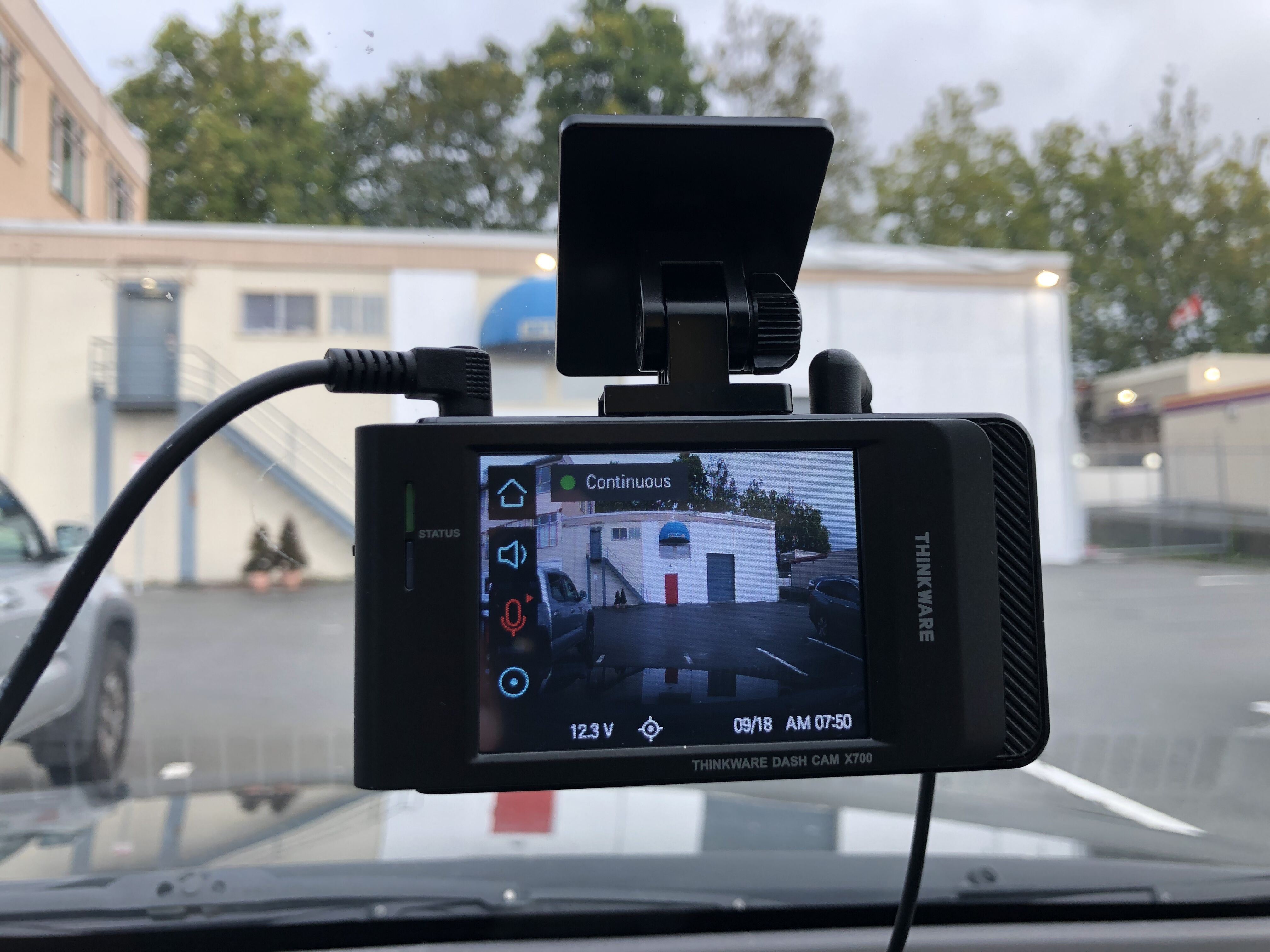
The rear camera is pretty simple. It’s also a fairly plug-and-play option, with an adhesive mount that attaches where you want it to go. One thing you really need to do when you mount the rear camera, however, is test the angle of display beforehand. Make sure that you test how it films out of the box based on how you’re planning to mount it. The rear camera itself is on a twisting base, so if it initially films upside down, you just have to twist it until it displays filming right side up.
Just for fun, I installed the rear camera along the back window inside my vehicle (where the window is tinted) and outside as well. The outside mount is much clearer since you don’t have to compete with window glare. The upside to internal mounting is that the rear camera cannot be pulled off its adhesive and stolen unless somebody breaks into your car. In the video, I also purposefully installed the rear camera with the lens pointing upside down so that you can see what it looks like when you do that.
Ensure that you’ve picked the right spots for your cameras before you stick them where they’ll be staying. The adhesive isn’t that flexible, so once you mount it, you can’t pull it off and re-mount again. If you mess up, the front camera appears to come with an extra adhesive pad, but the rear camera doesn’t, and you’ll have to buy some double sided tape or create a mounting solution yourself (or just cut a piece off the extra backing).
As mentioned, there are also some cable clips that come inside the box in case you’d like to try to hide any of the longer wiring. The cable for the rear camera, for example, is around 6 meters long, so you’ll have lots to work with (and lots to hide, too).
Running the Thinkware X700 Dashcam System
Once you’ve got your cameras where you want them to go, plug the GPS antenna in, plug the DC Power in, and you’re then good to go! It’ll start continuous loop recording on its own in chunks of one minute increments. Once the camera connects to GPS, it’ll also kick in some features like automatic time stamping based on your location. It also adds some interesting safety effects, which I’ll speak to later on in the review.
The front camera comes with a Power saving option as well. Once the camera establishes itself as filming, the rear screen will turn off, with only the power light advising you that it’s still running. At any time, you can touch the screen to bring it back to life. From here, you can also set all of the features of your dashcam, including recording features and playback volume. You can access all of your videos and set automatic or manual recording preferences. My personal recommendation is just to let it be and to leave things alone, with just minor changes to recording quality preferences if you like. The File viewers are set up so that you can easily scroll through and access footage, and it’s better off done in smaller chunks this way in my opinion.
Can I hard-wire the Thinkware X700 Dashcam system?
The manual mentions that you can hard-wire the whole system in your vehicle as an optional possibility. This review focuses on the simplest setup, which is the out of the box plug-in through the cigarette lighter power source. If you wish to hard-wire this camera to your car’s fuse panel, you’ll need to buy this additional kit, which can be purchased in-store or online. Hard-wiring is probably the best option if you’re worried about people hitting your car while it’s parked anywhere. Since the camera receives its power direct from whatever source it’s plugged into, you may not get the best collision footage if the vehicle doesn’t have a constant power source. Some vehicles’ cigarette lighter/power ports (like my Nissan X-Terra’s) will operate 24/7 if you leave something plugged into them, even if you don’t have the keys in the ignition. However, these vehicles are few and far between, and for us that have this feature, that can be an easy road to a drained battery.
If you choose to hard-wire your camera, it’ll give you access to G Sensor collision detection when the vehicle is parked. The camera will turn itself on and begin recording if your vehicle is hit or jolted.

“Red Light Camera 200 metres away”
One of the interesting things about the Thinkware X700 is that it helps capture more on the road than just your drive. The onboard safety cam features advise you of certain hazards on the road ahead that the GPS is aware of. For example, red light cameras at intersections are mentioned when they’re close, and the dashcam beeps again as a reminder when you’re in close proximity. The video recordings can also pick up how fast you’re driving so that you can see how fast you were going while driving, or at the time of an accident. The ADAS (Advanced Driver Assistance System) keeps tabs on the dangers around you, including unsafe lane changes and potential front collisions.
Safety features are an interesting addition. Insurance companies across Canada are moving toward telematic-style insurance, where they have you carry devices in your car that record your driving habits so they can then base your annual rates on that data. The Thinkware X700 isn’t a telematic tracking device, but you can use it in a way to help course correct any basic bad habits you have on the road just by watching your footage or listening to the camera’s instructions.
Is there anything I need to know prior to buying this Dashcam?
There’s one thing that I’d sort of label as a red flag inconvenience with this specific dashcam system. While other Thinkware cameras out there have accompanying apps for you to manage all of your videos, the X700 specifically does not. You can save videos through the interface so that they don’t get overwritten and deleted, but there is not an easy mobile solution. One minute of continuous recording loop footage is recorded at a rate of approximately 162 MB per minute (split between 81 MB for each camera), so a 16GB camera holds approximately two hours of footage before it begins to overwrite itself.
The footage reviewer program for your home computer is great. It’s exactly what you’d want for a dashcam like this since it synchronizes and plays back your front and rear footage while reporting back things like your GPS coordinates and speed. That said, I understand that in this day and age, not everybody has a home computer, with some people (like both of my parents) basically moving to phones and tablets for everything. If that’s you, you’ll have to stick to watching your footage through the camera itself, or finding one of the Thinkware models that offer mobile app support. There are a few of them out there.
That’s honestly the only inconvenience I found.
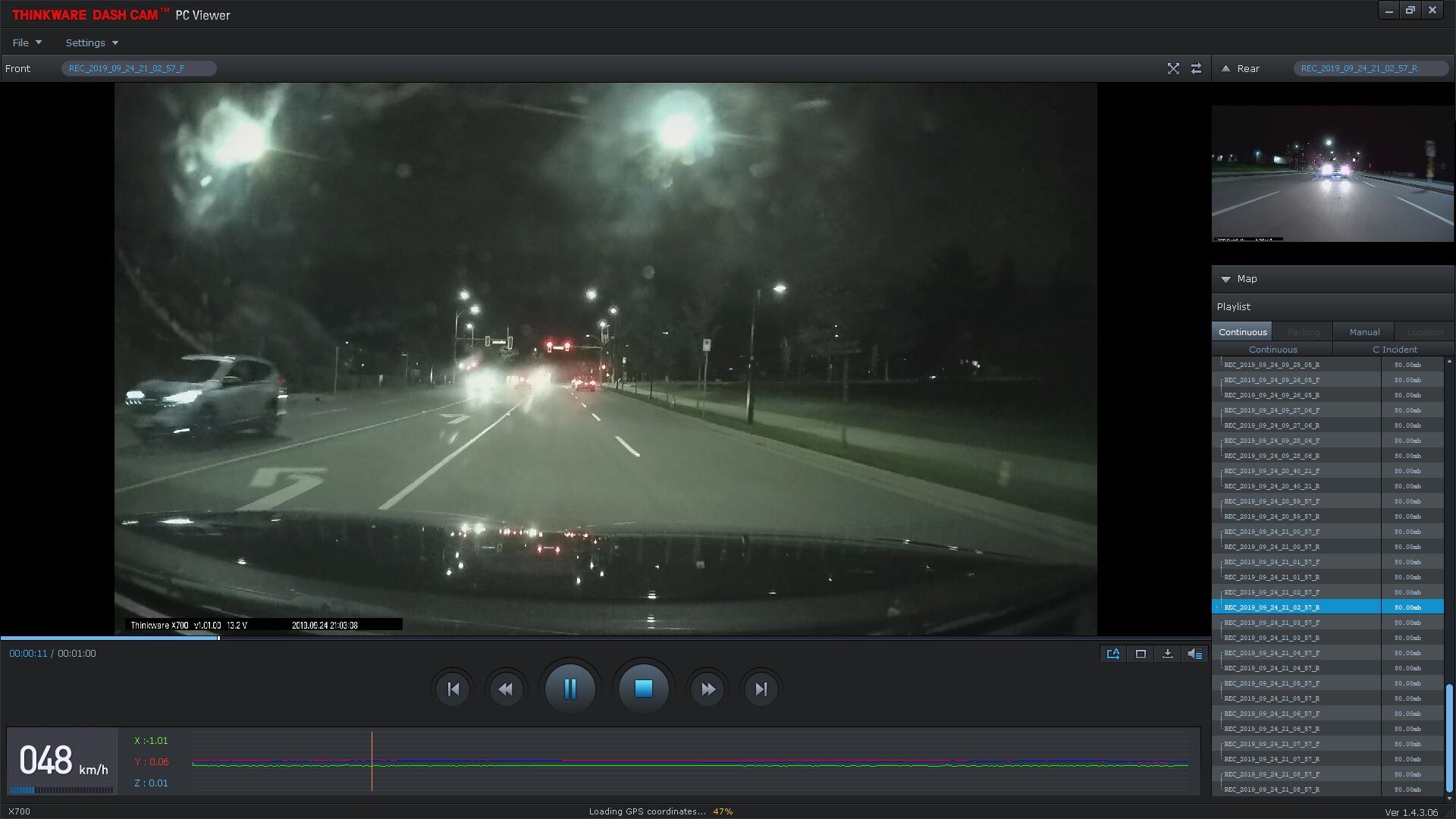
Reviewing your video footage
The video quality of the Thinkware X700 is great once you get it to your PC viewer (you can also watch it back on the camera itself). I love the wider angle view and how clear everything appears on screen and when you play back the video. The audio is crystal clear too! I’ll show you more of the camera in action during the video review. Here are a couple more screenshots of video footage.
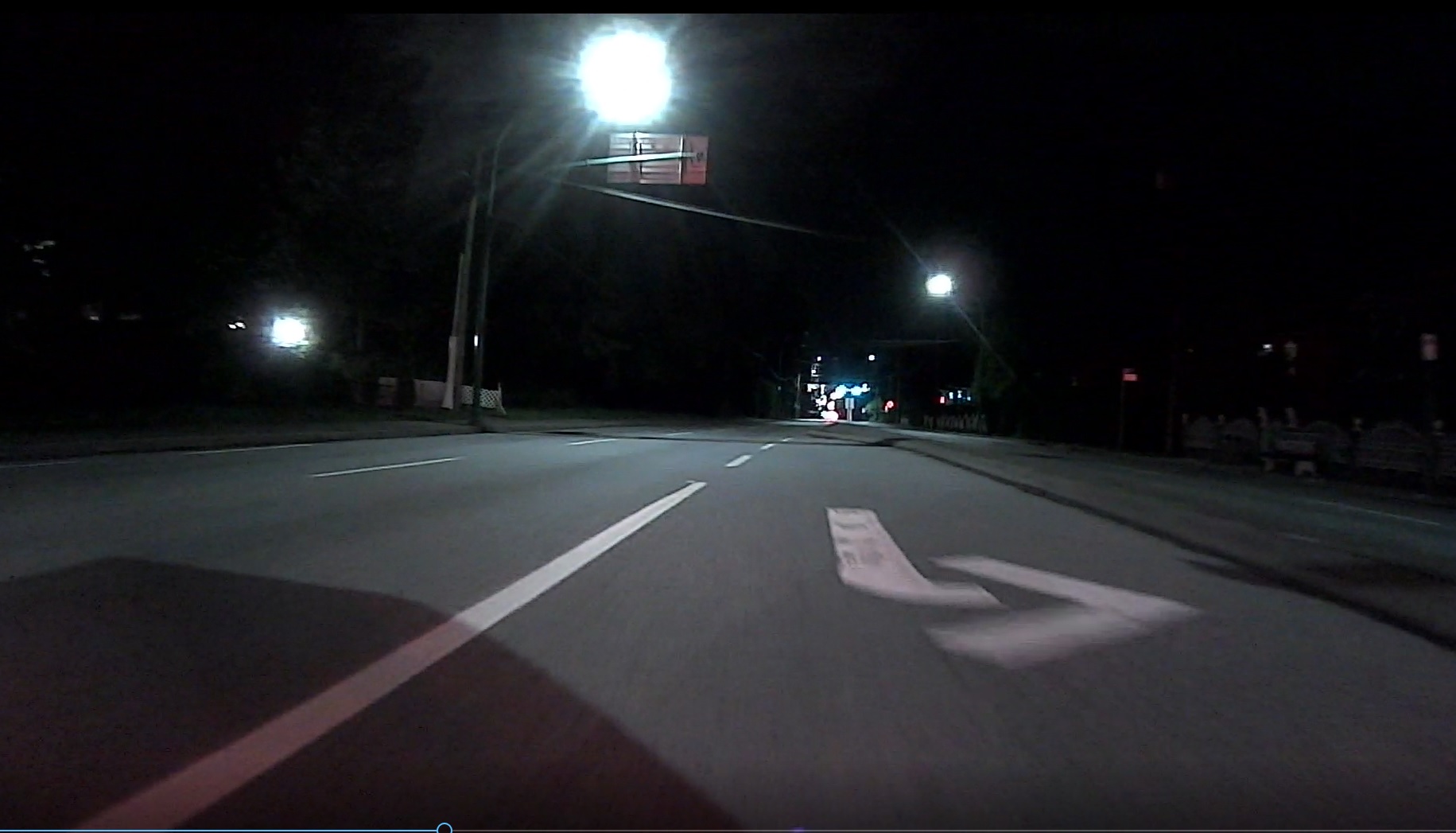
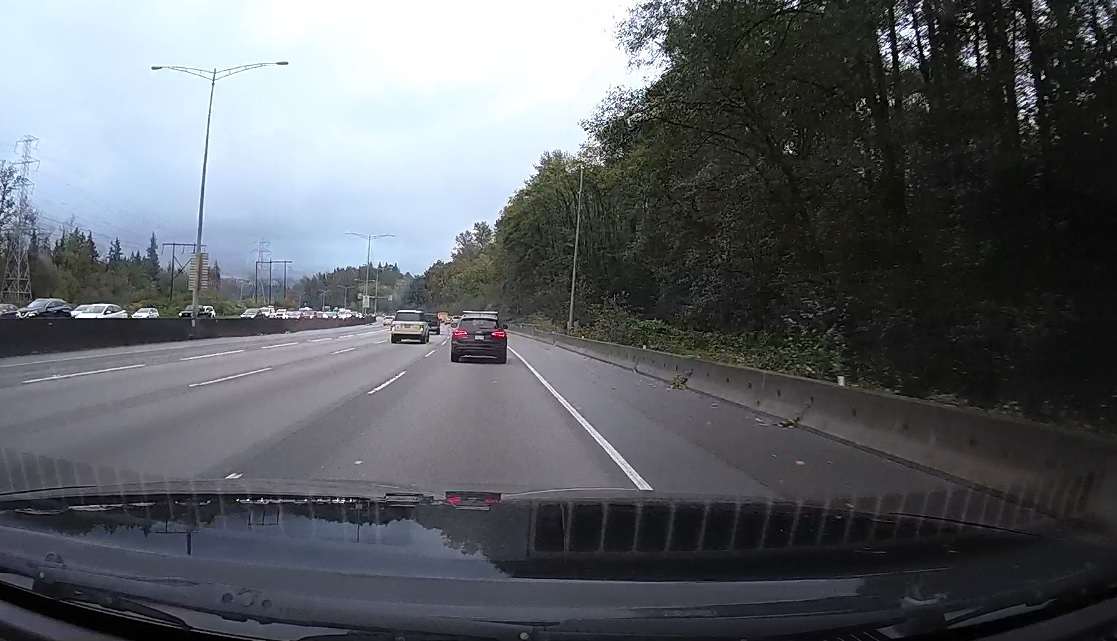
Is the Thinkware X700 the Dashcam system to get?
After driving around for a few days with the Thinkware X700, I think it’s a pretty good little camera system. This is the sturdiest and most professional looking dashcam I’ve reviewed so far, but aesthetics are one thing—performance is key, and the Thinkware X700 is a strong performer. I do miss the convenience of being able to watch all the videos on my phone like I’ve had with other dashcams, and I wonder about the mount “shelf life” of the solely adhesive mount on the rear camera (especially in hotter summer weather), but this is a really easy system, and the addition of the safety features are top notch. If you don’t care about the mobile component, this is an easy recommendation based on the safety camera features and the easy installation. I like the fact that Thinkware has hard-wire kits available (if that interests you), and I like the power save option as well (as it means you won’t have a flashing screen in your peripheral somewhere while you drive).
The Thinkware X700 Dashcam System is now available at Best Buy and online at BestBuy.ca




My rear cam for x700 is not working after my first install. What could be the reason? Any suggestions
Hi Rishi – What sort of difficulty are you having? Most of the non-technical things I can think of are
-Ensuring all the wiring is connected properly. As I recall, the rear cam’s inputs had to be pushed in till I heard a click. The power to it when I reviewed it was continuous, so I didn’t need to do anything special to it outside of that.
-Is the camera mounted facing the right direction? It’s on a freeform swivel and might not be facing the way you want it to out of the box.
I seem to remember that you can also turn the rear camera off in the settings. Did you check the camera’s settings to see that you hadn’t accidentally turned it off somehow?
Comments are closed.