 The Nextbase 322GW dash cam is the second one from them that I’m reviewing—the frist was the entry level Nextbase 222. The Nextbase 322GW has a lot more features, taking better advantage of its own app as well as the functionality of your mobile phone. This dash cam has localized Wi-Fi, local connection through Bluetooth, GPS features, and more.
The Nextbase 322GW dash cam is the second one from them that I’m reviewing—the frist was the entry level Nextbase 222. The Nextbase 322GW has a lot more features, taking better advantage of its own app as well as the functionality of your mobile phone. This dash cam has localized Wi-Fi, local connection through Bluetooth, GPS features, and more.
There is also an add-on cabin view camera which attaches to the side of the device, giving you a view inside your car while you drive. With the rise of ride hailing services in Canada, this seems like a helpful thing to have if you’re taking passengers in your car (providing the privacy law in your province permits it). I will be talking about that cabin view camera later in this review.
For now, let’s take a look at the Nextbase 322GW dash cam!

Unboxing the Nextbase 322GW dash cam
The Nextbase 322GW dash cam is a pretty straight forward unboxing experience. The camera sits encased in foam on the left side, and the wiring and accessories (mounting options, wire hiding tool, charging cable, power source, etc) are on the right side. It’s recommended that you charge the camera for 2 hours prior to use. There’s a USB Mini-B cable in the box for you to plug into a USB charger to do this.
You’ll need a MicroSD card to store all of your video footage, which this camera does not come with one. Nextbase does sell an accessory pack which consists of a carrying case as well as a 32GB MicroSD card. A lot of places online say that the case is for the 200 series dash cams, but the Nextbase 222 and 322GW cameras use the same base and are about the same size, so you should be fine.
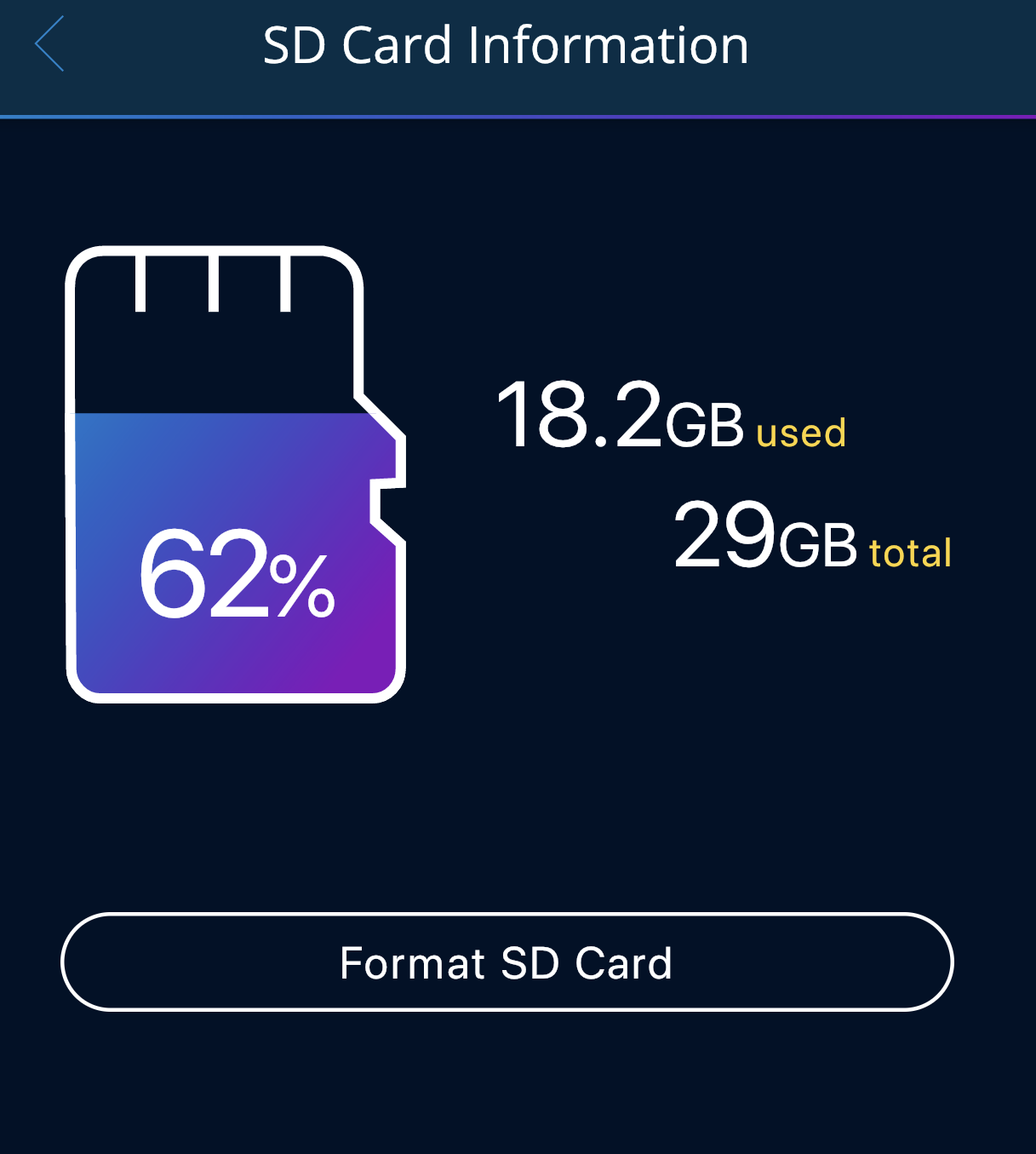
Before you commit to a memory card, think about how long you drive each day. For example, if you will be buying the cabin view attachment and filming outside and inside your car, I’d recommend much more than 32 GB. On its default settings, the camera records in 1080p at a rate of around 130 MB per minute for 30 Frames Per Second (FPS) and about 160 MB per minute in 60 FPS. You can nearly double that for an add-on like the cabin view camera and a 32GB memory card provides you only a couple hours of recording. If you’re spending time Uber-ing customers around, that might not even cover a full night. You don’t have to use a Nextbase-specific MicroSD card, so look for the best option for you. You can use any class 10 card up to 128GB. Just remember to format prior to use (the camera itself has an onboard formatting option but it will not urge you to do it during setup.)
Features of the Nextbase 322GW dash cam
Like the Nextbase 222, the 322GW dash cam is easy to install and use. It is a WYSIWYG style camera with a 140 degree wide field of vision. In addition to filming in 1080p at 30 FPS by default, you can also scale it up to 1080ps 60 FPS or down to 720p 30 or 60 FPS. In my review video, I will focus heavily on 1080p 60 FPS, but will show some 30 FPS as a means of comparison as well. This is the first camera I’ve reviewed that films 60 frames per second in 1080p, so I was excited to see that. Continuous loop recording is defaulted at 1 minute, so I changed it to 3 minutes (the longest available setting) for the purpose of recording for this review.
There are a whole host of advanced features on this camera. The first is Intelligent Parking Mode, where the camera will turn itself on when it senses impact. Compared to the Nextbase 222, I found the 322GW’s IPM/IPS feature much more forgiving since the G-Sensor doesn’t seem to be as sensitive. I had to tinker the 222’s features because it would turn itself on at the slightest jolt. Thankfully, I did not have the same problems. You can safely leave it at its default settings.
The 322GW also comes with other features, such as GPS tracking and stamping, speed measurements, a full 2.5 inch touch screen and different filming exposure settings.
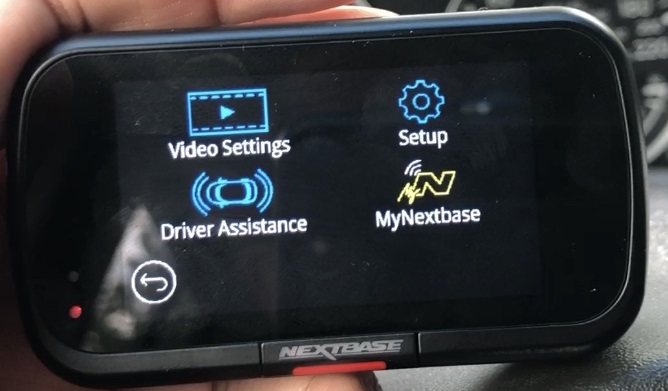
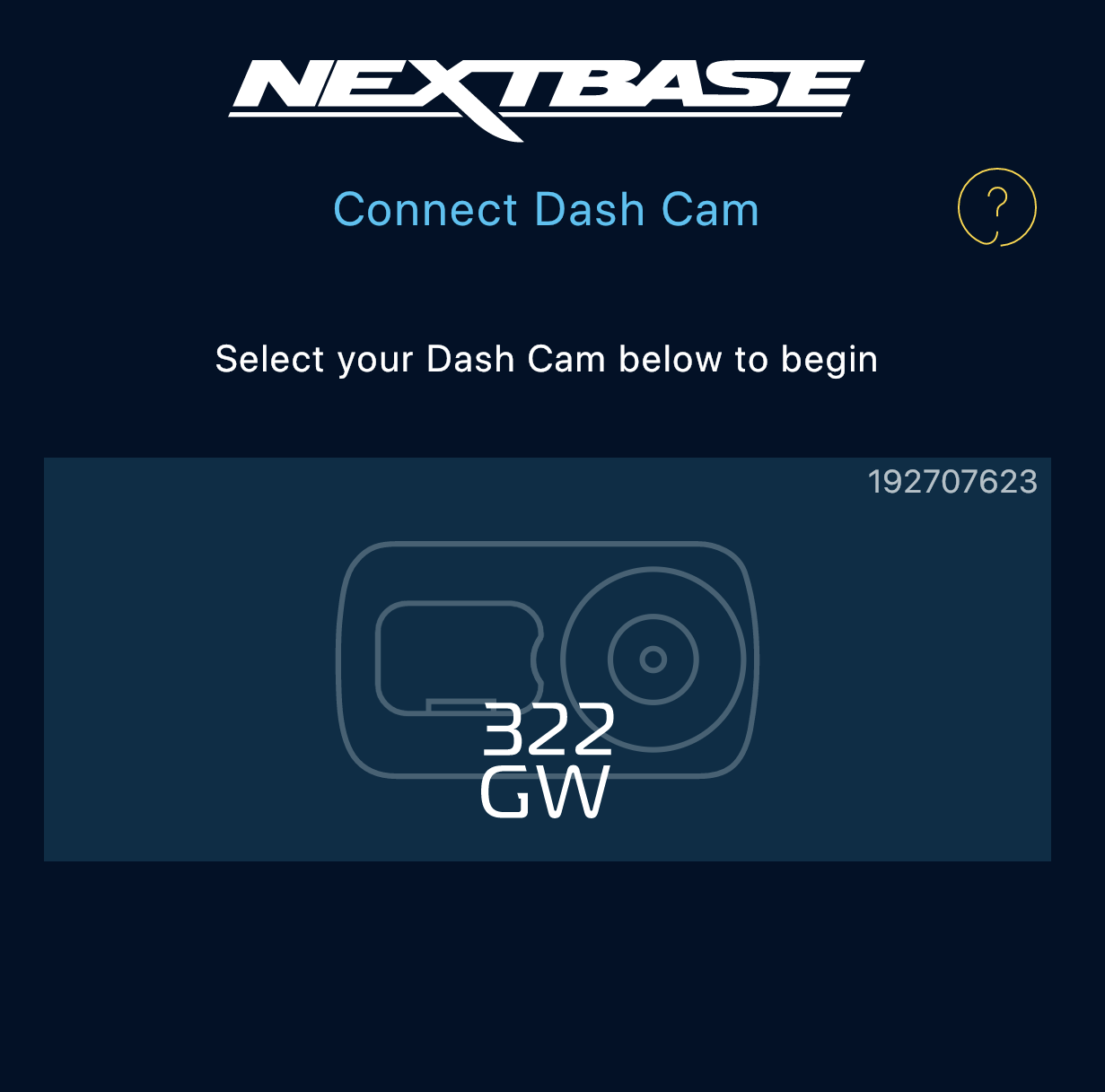 Since it supports a localized connection between devices, that means it has mobile app support! Using the MyNextbase app, you can cycle through footage without pulling your camera off its base. This feature is why you will probably want to invest in a larger memory card. One of the most helpful features that the Nextbase 322GW has is that it automatically records a high resolution and low resolution version of your video. Low resolution is so that you can connect and view footage off the app and high resolution is for you to save to send to an insurance adjuster or archive in Nextbase’s cloud storage service for future viewing. The app itself has some interesting operating system requirements though. In addition to Bluetooth 4.2, the minimum operating system requirements are Android 6 or iOS 13+.
Since it supports a localized connection between devices, that means it has mobile app support! Using the MyNextbase app, you can cycle through footage without pulling your camera off its base. This feature is why you will probably want to invest in a larger memory card. One of the most helpful features that the Nextbase 322GW has is that it automatically records a high resolution and low resolution version of your video. Low resolution is so that you can connect and view footage off the app and high resolution is for you to save to send to an insurance adjuster or archive in Nextbase’s cloud storage service for future viewing. The app itself has some interesting operating system requirements though. In addition to Bluetooth 4.2, the minimum operating system requirements are Android 6 or iOS 13+.
The Nextbase 322GW is also the world’s first dash cam with an Emergency SOS feature. Using its GPS tracking, you can send a message to dispatch emergency services using the mobile app. If you’re in a serious enough crash that the dash cam senses you are unconscious, it will automatically activate this feature anyway to get you help right away.
Getting started with the Nextbase 322GW dash cam
Once you’ve done the 2 hour recommended charge prior to installation, you’ll get a slight backup battery that can do things like record footage at the point of crash and summon emergency services. That said, while I recommended that an entry level camera did not need a permanent power source hookup, you might want to look at this feature for the 322GW, especially if you will be using this camera for ride hailing where you’ll want to hide power wires as much as possible. An optional permanent power hookup kit is available at Best Buy as well.
The mounting options with Nextbase 322GW are my favourite of any dash cam. Using Nextbase’s own “Click n Go” mounting system, your dash cam attaches and pulls off its base using a strong magnet. Attaching the camera is done one of two ways: you can either do a straight adhesive mount to your windshield, or you can remove the backing and screw it into the (included) suction cup base. Either is fine.

Be careful where you end up mounting this camera, however, especially if you might be adding the cabin view camera later on. If you are only going to be using the front camera features, you can probably conceal it out of view behind your rear view mirror. However, that could block the path of the cabin camera if you add it later. My recommendation would be to mock a couple spots on your windshield and use the camera’s touch screen as a guide of where you’ll get the clearest view inside and outside.
As with the Nextbase 222, be mindful of any windshield glare coming up. This was something I ran into with the 222 (and oddly, not with other dash cams) and ran into again with the 322GW. I’ll show you an example of how this might affect your footage on the video itself and in this screenshot below. I made the mistake of leaving a package of disposable masks on a little tray I have above my radio and you’ll see that it had an effect based on the angle I was filming at.

Introducing the Nextbase cabin view camera
Nextbase’s cabin view camera is an optional addition to this already stellar camera. It’s as plug and play as possible. You simply remove the rubber stopper from the left side of the camera and plug it in. No further setup is required. Once you turn the camera on, it will automatically start filming. It too has a wide field of vision, and will carry over all of your previously determined settings. There is one difference, which is the cabin view camera maxes out at filming at 30 FPS. I will have a second review video that focuses solely on the this camera, and all of my talking head pieces are filmed using it.
The camera itself can be manually positioned to record inside your car at the best angle and you can unplug it at any time if you no longer want to use it.

As I had mentioned above, the only catch with having a cabin view camera is that you have to be really careful where you’re positioning your dash cam. Since it’s facing back inside the vehicle, it now has to be installed in a place where its field of vision isn’t directly obstructed. Since I was reviewing the Nextbase 222 just before this one, I left the mount on there so I could show you what happens if you try to hide your front camera but accidentally obstruct a cabin view. Mount wisely using this screenshot below as an example!


Watching recordings and dash cam maintenance
Recording with this camera is very straight forward. When you have mounted the camera, just plug it in, start your car and press the record option on the bottom left hand of the touch screen. From here, it will automatically record every time it is on. You don’t have to tinker with it any further.
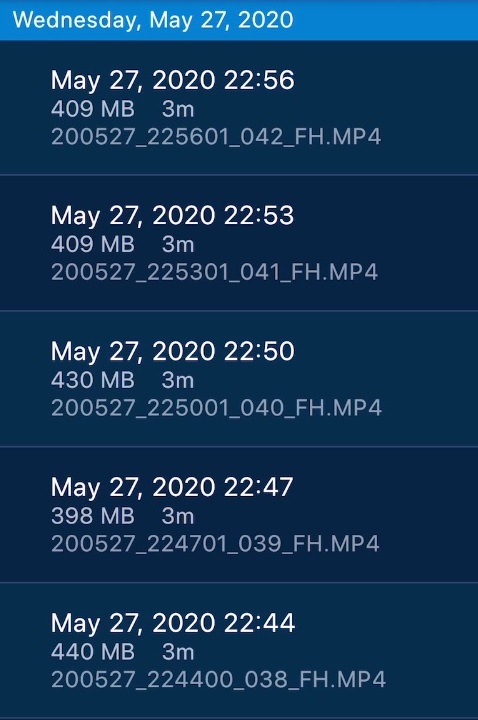
I’d mentioned earlier that there was mobile app support. In addition to Mynextbase, you can also go back to the Nextbase Connect app and view all of your footage there too, with all of the additional information captured (like speed, time of day, etc.) The app is also where you set up the emergency features and can also input contact information to email videos direct to an insurance adjuster or company. Two versions of footage are captured simultaneously. A high resolution and low resolution videos. The latter is meant for you to watch videos off your app without downloading the high res one. I’ll show you quality comparisons in the video review.
If you’d like to play footage back directly off your camera, all you need to do is press the play icon on the top right hand corner of the touch screen and use the arrows on screen to cycle through videos, rewind and fast forward. If you plug in the rear view cabin cam, you can cycle through that footage as well. Truth be told, I think the mobile or desktop app is a better way to go, but if you choose not to download the app, or are having any trouble with the Bluetooth or Wi-Fi connections, this default method is fine too.
If you purchase this camera, firmware updates can be done one of two ways. You can either do it directly from your phone or you can do it through your PC with the included manual instructions. My recommendation would be to do it when you’re doing the initial setup on your mobile phone if you are prompted.

I think the footage on this camera is very sharp and is among the clearest I’ve seen on any dash cam period, especially at 60 FPS. The ease of use and the extra features definitely make this a better option for more advanced users, and I’m a fan of any dash cam that has mobile app support and so many other beneficial features to help the owner along. One quick thing I wanted to mention about the hardware itself is the speaker. I found the speaker on the dash cam appears to be mono channel and doesn’t handle sounds that well. That doesn’t carry over to video playback off the camera itself. Audio capture is clear.
Should you consider the Nextbase 322GW dash cam?
In my opinion, the Nextbase 322GW is a must consider for anybody that wants a dash cam, and a definite win for anybody that does ride sharing. A cabin view attachment is very useful in that sense and the crystal clear footage that you get from the front camera is among the best of any dash cam I’ve reviewed so far.

For the day to day user, you might want to consider what your actual needs are in a dash camera. I would prefer an actual rear view camera (Nextbase has one of these as well) that projects and films what’s happening with the vehicles behind me more than what’s happening inside my car. I’m really not concerned about what’s happening inside my car since the only person sitting in the backseat nowadays is my daughter.
That said, different options is something that Nextbase offers you as a dash cam owner, and I don’t think you can really go wrong with what they’re offering here. If you’re interested in something very easy to use, very easy to maintain and the added bonus of filming at up to 60 frames per second, the Nextbase 322GW (or one of their more advanced models like the 422GW or 522GW) are definitely for you.
The Nextbase 322GW dash cam is now available at Best Buy and online at BestBuy.ca



