
Stadia, Google’s new cloud-based gaming platform, allows you to play your favourite games without the need for a dedicated console under your TV. Their data centres are packed with high-end equipment that has custom processors and video cards, which produce the best looking games around at 4K 60fps.
What is great about Stadia is, you’ll never have to worry about buying additional storage space or memory cards, no more waiting to install games or downloading updates. Choose the game you want to play and go. Furthermore, Google will keep upgrading Stadia servers to become more powerful over time.
And, because you don’t need a dedicated console or handheld, you can play Stadia games across a multitude of screens at home and on the go. Let’s take a look, together, at what you need to play Stadia at home or on the go.
What you need to play Stadia at home
On November 19th, to play Stadia, you will need to purchase the Stadia Premiere Edition bundle from Google. This bundle includes a Stadia controller, a Chromecast Ultra that connects to your TV, 3 months of Stadia Pro and Destiny 2: The Collection.
To get setup to play on your TV, you will need to download the Stadia app from the Google Play Store on your Android mobile device or the App Store on iPhone. From here, you use the Stadia app to create your Stadia account and configure the Stadia controller to connect to your home Internet Wi-Fi connection. Within just a few minutes, you’ll be up and running, playing the latest Stadia games on your TV.

Devices at home you can play Stadia on
However, your TV is not the only place that you can enjoy Stadia at home. You can play Stadia on any desktop, laptop, tablet that can run Chrome (version 75 or higher). At this time, iOS tablets are unsupported. This means you can play Stadia on Windows laptops, Chromebooks, Pixelbook Go and MacBook laptops will allow you to play and enjoy Stadia games. Have a tablet that can run Chrome? Then you can use it to play Stadia too!
If you are in the market for a new laptop, here’s some help comparing Chromebooks, MacBooks and Windows laptops. Remember, you don’t need a high-end laptop. As long as it can run Chrome version 75 or higher, you’re set!
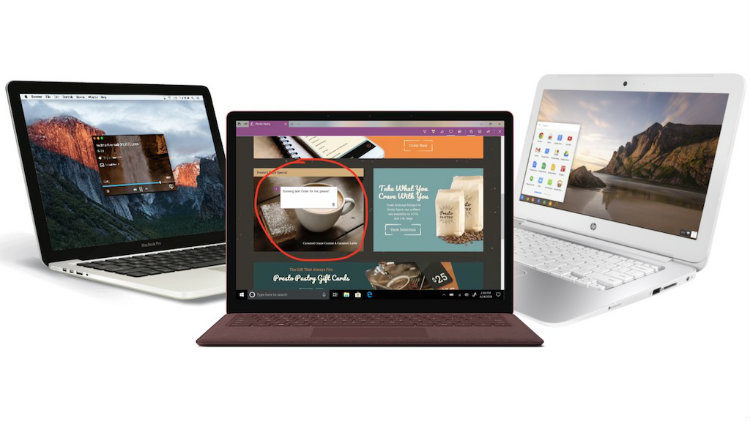
Controllers and peripherals you can use to play Stadia at home
Stadia is compatible with virtually all HID USB compliant controllers. As a result, you can use a variety of controllers including: PlayStation 4 DualShock Wireless Controllers, Nintendo Switch Pro controller, Xbox One Wireless controllers, and even the brand new Xbox One Elite Series 2 Wireless controller. Oh, I almost forgot! You can also use a keyboard and mouse to play Stadia games.
Here is a chart below that shows you some of the devices and how you can connect them:
| Peripheral | Via Google Chrome |
| Stadia Controller | USB (Wireless support post launch) |
| Keyboard and mouse | USB & Bluetooth |
| DualShock 4 | USB & Bluetooth |
| Xbox One Controller | USB & Bluetooth |
| Xbox One Elite Controller | USB |
| Xbox Adaptive Controller | USB & Bluetooth |
| Xbox 360 Controller | USB |
| Nintendo Switch Pro Controller | USB & Bluetooth |
A solid broadband connection and router
Since Stadia relies on your internet connection to play games, it’s recommended to have a broadband connection of at least 10 Mbps. At this speed you’ll be able to play Stadia games at 720p, 60 FPS, and stereo sound. A broadband connection of 20 Mbps will allow you to enjoy Stadia games at 1080p, HDR video, 60 FPS, and 5.1 Surround sound. And, a broadband connection of 35 Mbps or higher will give you a 4K, HDR Video, 60 FPS, with 5.1 Surround sound experience.
Additionally, I suggest using a 5Ghz wireless router and perhaps one that is Wi-Fi 6 compatible for optimal performance. If you are looking to upgrade, read Brad Moon’s article on Wi-Fi 6 for more information and possible router suggestions.

Playing Stadia on the go
At launch, you can play Stadia on your Pixel phones with Android 10.0 or higher. Additional support for other Android phones and iPhones is coming in the near future. Currently, only Wi-Fi play is supported on Pixel phones. This is because of inconsistencies with a 4G LTE connection. After all, who wants to play a game with lag?!
Below is a table that shows you the type of connections available for different controllers you may want to use with your Pixel phone.
| Controller | Pixel 2, 3, 3a, or 4 with Android 10.0 or higher |
| Stadia Controller | USB (Wireless support post launch) |
| DualShock 4 | USB & Bluetooth |
| Xbox One Controller | USB & Bluetooth |
| Xbox One Elite Controller | USB |
| Xbox 360 Controller | USB |
| Nintendo Switch Pro Controller | Currently unavailable |
You will want to pickup at clip that will mount your phone to your controller of your choice. If you are using a DualShock 4, I recommend this smart clip holder. It safely secures your Pixel phone without having to worry about it falling out. I would also recommend picking up a Power Bank for your phone. This will ensure that you don’t run out of battery at the most critical moment in your game.
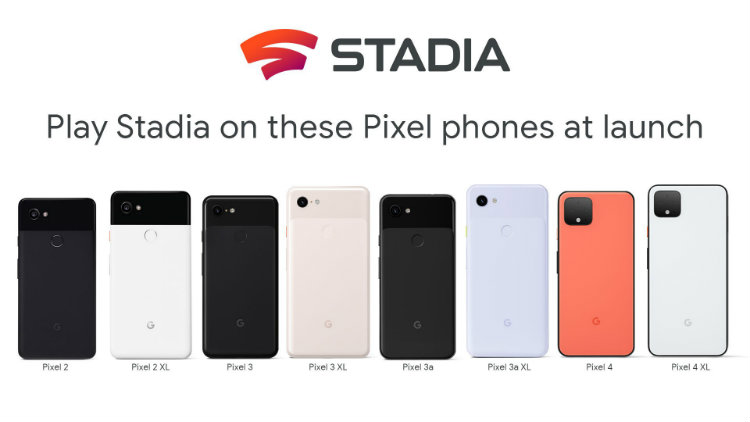
Everything you need to play Stadia at home or on the go
And there you have it! Everything you need to play Stadia at home or on the go. I am extremely excited about the technology behind Stadia and how it will change the way we play games forever. Stadia will only get better over time as more and more features roll out.
Look for my review of Stadia and its games soon, right here on the Best Buy Blog. Also, I’ll be reviewing Google Nest Wifi, Pixel Book Go and Pixel 4XL and include sections on how they work with Stadia. Until then, I’ll see you online!
Click here to see the full line of video game software available at Bestbuy.ca
Click here to see digital video game downloads offered at BestBuy.ca



