
This past holiday season my family decided to welcome a new addition to our videogame console family, the Nintendo Switch Lite. I’ve been using a launch edition version of the Nintendo Switch, but we thought it was the perfect time to get our 5-year-old his very own game console in the Switch Lite. I was just as excited to get him his first console as he was to receive it!
 Much of his gaming progress was on the original Switch and we wanted to transfer it over to his new console. Luckily, Nintendo makes the data sharing process quick and easy on the Switch.
Much of his gaming progress was on the original Switch and we wanted to transfer it over to his new console. Luckily, Nintendo makes the data sharing process quick and easy on the Switch.
Let’s take a look at the options that new Nintendo Switch owners have when transferring data from older hardware.
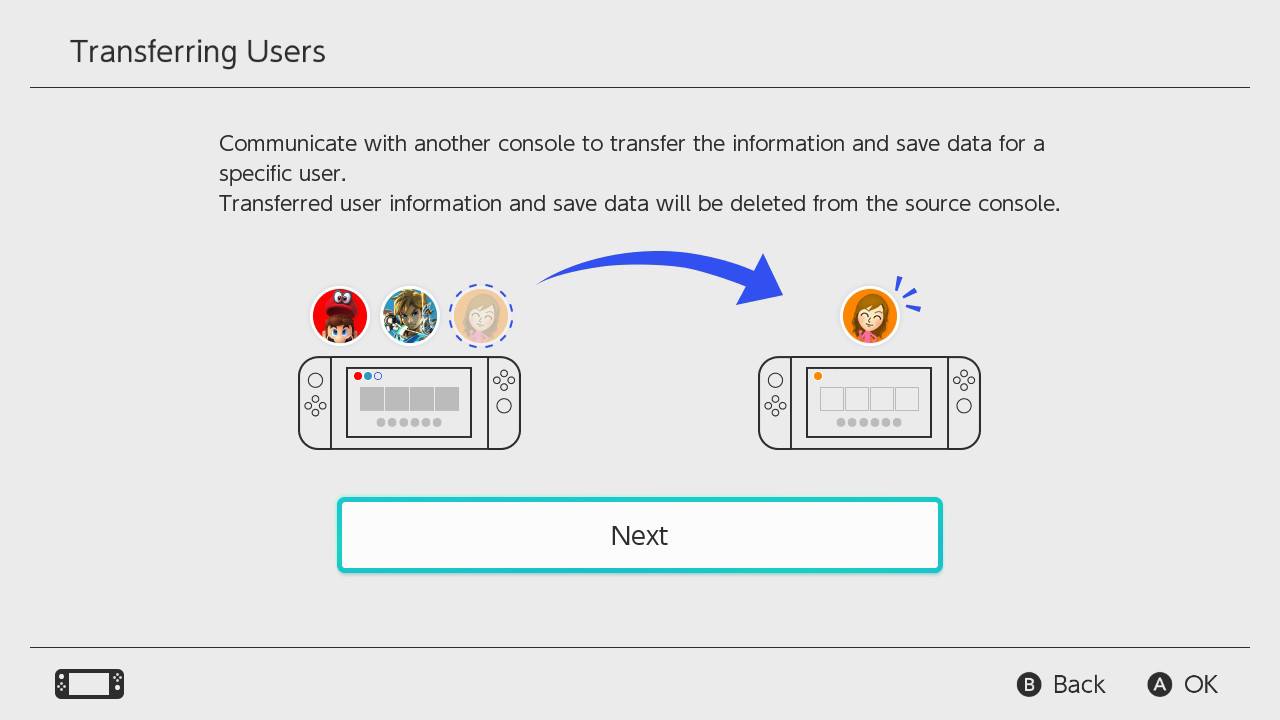 Transfer user and backup data with two local consoles
Transfer user and backup data with two local consoles
This option works great if you are looking to transfer your old data to your new Switch hardware. This was the option my family went with on Christmas morning, Nintendo made it fast and easy, the console was up and running in under 30 minutes. Here are the steps we took to migrate the information over to the Switch Lite.
First, ensure you are connected to power and both consoles’ software have the latest version installed.
Next navigate the menu using the following path from the home screen:
On the source console, go to: System Settings -> Users -> Transfer Your User Data
On the target console, go to: Console settings -> Users -> Add a user -> Import User Data from Another Console
You are in for roughly a half hour transfer process, but all your data has been shared!
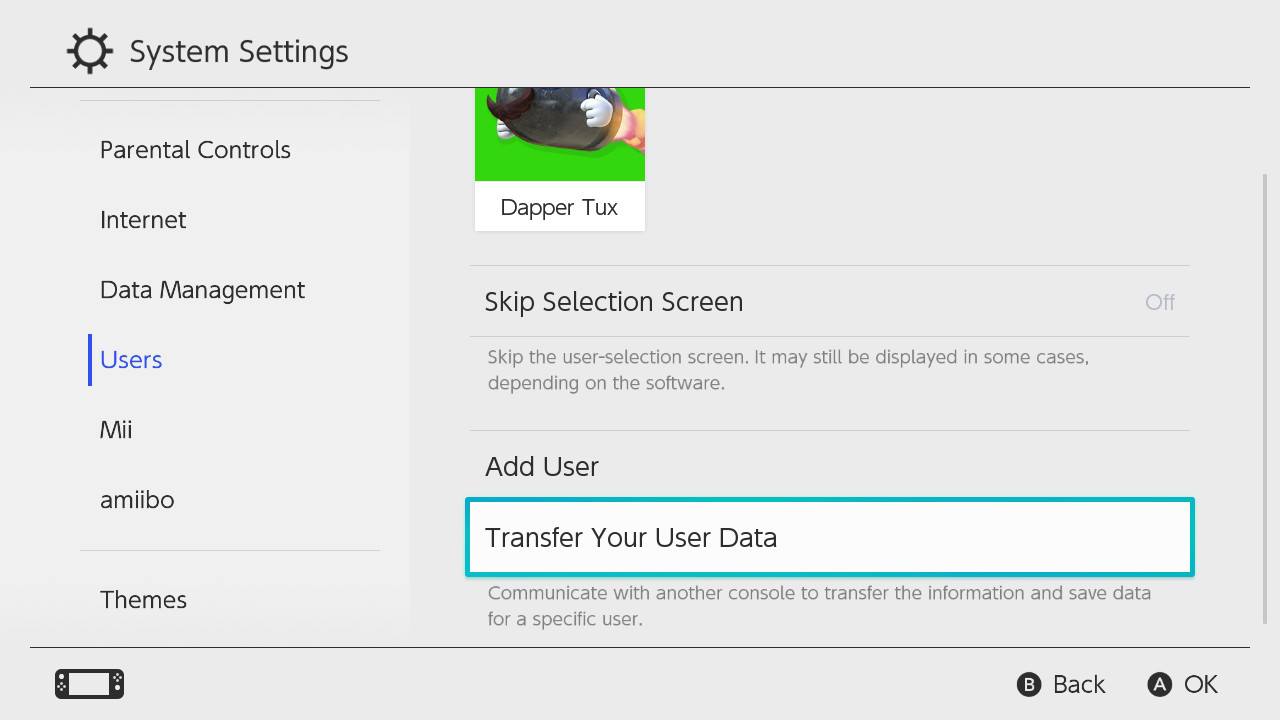 New hardware transfer options
New hardware transfer options
There are two configuration options when it comes to transferring over your user data. You can keep your Nintendo Switch as a “source console” or opt for a full transfer to your new hardware making it the new primary console.
Keep your Nintendo Switch as a source console
If you decide to keep both consoles like our household did, this option is for you. This lets you keep one console as your primary and your new console as a secondary. We kept the primary console as the dockable Nintendo Switch so we can play multiplayer on the big screen and sync our save data to the Nintendo Switch Lite for solo gaming on the go.
The one catch to this method is that the main console is your original Nintendo Switch, which hangs onto all your game’s licences. This means you will need to authenticate digital games via the internet before playing on both consoles. For us, this wasn’t a big issue and really worked into our gaming ecosystem. Just be mindful of this caveat with this dual console method, otherwise you are good to go!
Full transfer to the new Switch Lite console
If you’d like to start fresh, you can essentially cut and paste your data from your old Nintendo Switch. This means the original console will be wiped clean and your new Switch Lite will contain all of your old data and act as your source console. Your save data will be intact, but you will be required to install all game content over again. This is a great method to use if you are passing along or selling your hardware.
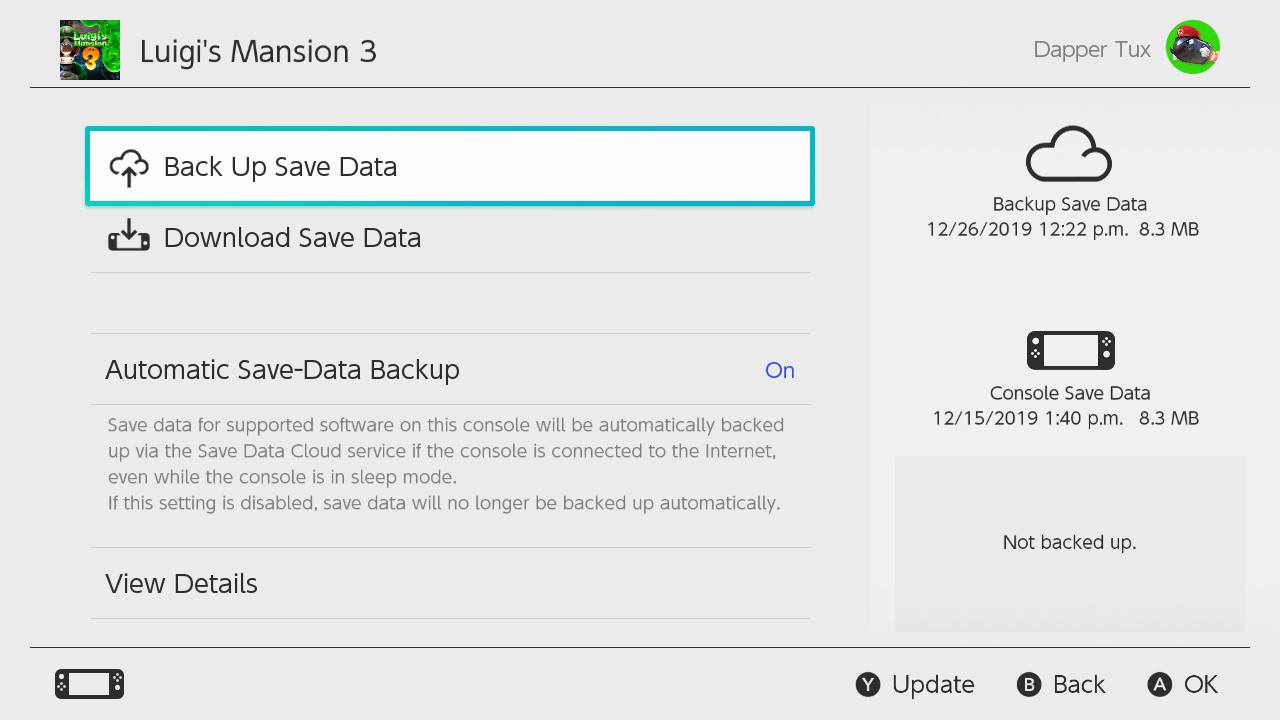 Nintendo Switch Online cloud saves
Nintendo Switch Online cloud saves
The Nintendo Switch Online service comes with a host of great features, one of the handiest is cloud saves. This allows you to backup and transfer your data via virtual online storage from one Switch console to another. First, you’ll need to ensure all of your saves are backed up from your original console. Once you are sure that the saves are updated and uploaded you can begin the recovery process on your new hardware. The only downside is certain games are not compatible with cloud backups, here you can find an official list of unsupported titles.
How to transfer game save data to Nintendo Switch Lite
If you decided to go the dual console route, welcome to the club! With this option you’ll need to ensure you are playing from the latest version of your saves. Unfortunately, your data doesn’t automatically update, so before jumping back into your game, you’ll want to double check you have the latest save. Here’s how to get your backups via Nintendo Switch Online or local file transfer:
Transfer saves with Switch Online
To retrieve the most recent backup of your save file Nintendo Switch Online makes it a snap with the cloud. In order to retrieve your data, select the game on the home menu. Next, press the cross (+) at the top of the right of the Joy-Con controller.
In the “Save Data Cloud” tab, it will show if you are up to date or a sync is required. If an update is required download it now and you are ready to pick up your adventure right where you left off.
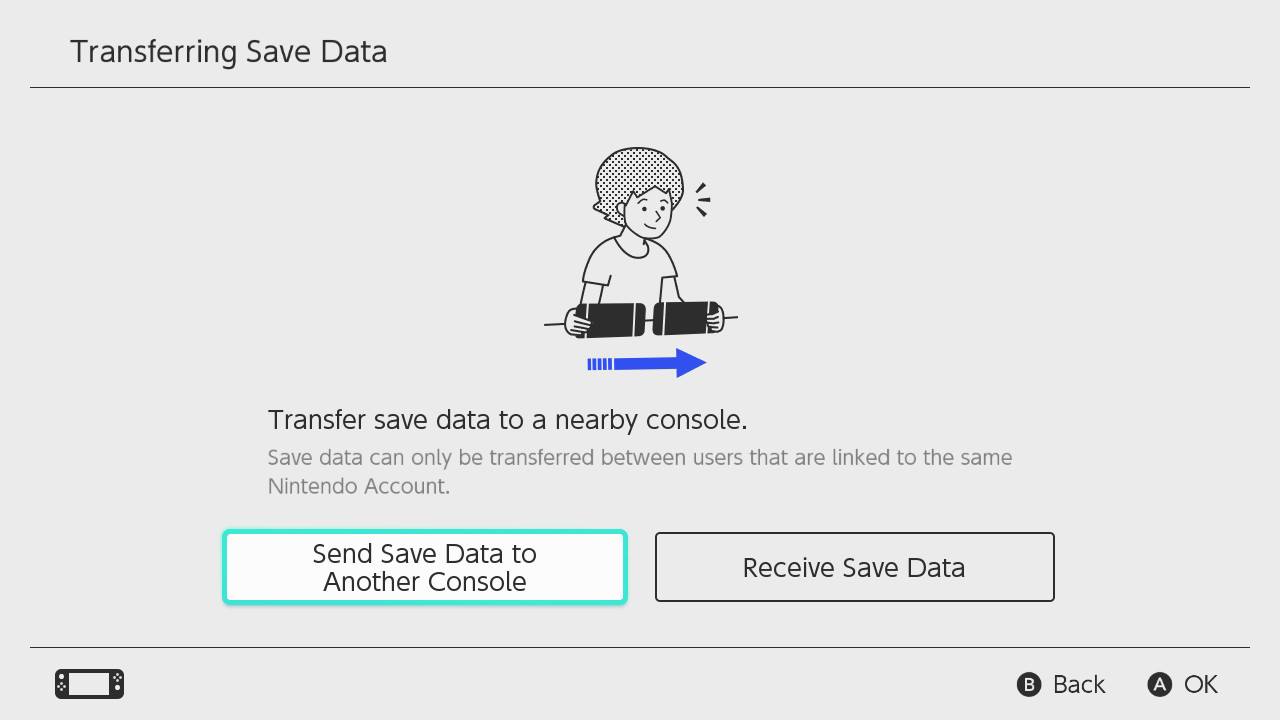 Direct transfer from one console to another without using Nintendo Switch Online
Direct transfer from one console to another without using Nintendo Switch Online
The Switch also has a handy feature that allows you to directly transfer saves locally to a nearby console. You might not be a Nintendo Switch Online subscriber or have limited access to the internet, luckily there is a solution. Direct system-to-system save transfers are straight forward, letting you pick up right where you left off in a few easy steps:
On each console, select the game you wish to transfer the save data from, then press:
+ -> Manage Software-> Transfer Your Save Data
On the source console, select “Send Save Data to Another Console“, on the console receiving the backup select “Receive Save Data.” Choose from the available list of games and select the title you want to transfer the save data from. That’s all it takes to transfer your saves between two Switches locally!
Leveling up your Switch ecosystem
Now that you have the steps, it’s time to give the data transfer tools Nintendo provides a whirl! They are simple and easy to use, ensuring that all of your data is safe and sound no matter what situation you are in. If you run into any snags, feel free to let me know in the comments below, I’d be happy to help! For now, we are off to save the princess in another castle!
Click here to see the full line of video game software available at Bestbuy.ca
Click here to see digital video game downloads offered at BestBuy.ca




I have data saved on both my micro SD card and on my Switch, which I want to transfer over to my Switch Lite. I know that I have to reformat my SD card to the Switch Lite by deleting it’s contents.
Is there a way I can keep that data from my SD card onto my Switch Lite without deleting it…?
Thanks!
Do you have a Switch Lite I can have so that I can transfer my data from my normal Switch?
Just kidding, thanks for the info!
Comments are closed.