 I had the luxury of testing out this new Samsung Ultra High Definition 65” TV at home. I had it for several weeks so was able to run it through its paces to provide a detailed review. This set is a brand new model exclusive to Best Buy. I have a couple of excellent HD plasma TVs at home but don’t own a 4K set yet, so I was looking forward to testing it out to see how it compares. This exclusive TV is definitely a step up with lots of features and an excellent picture.
I had the luxury of testing out this new Samsung Ultra High Definition 65” TV at home. I had it for several weeks so was able to run it through its paces to provide a detailed review. This set is a brand new model exclusive to Best Buy. I have a couple of excellent HD plasma TVs at home but don’t own a 4K set yet, so I was looking forward to testing it out to see how it compares. This exclusive TV is definitely a step up with lots of features and an excellent picture.
Out of the Box
This is a big TV that arrived in an even bigger box; I was a bit intimidated at how I was going to get it out of the box and set up. It turned out to be a lot simpler than I expected. The box itself has convenient handles so my better half and I had no problem carrying it into the bedroom.
It was extremely well packed and it had a big piece of protective Styrofoam around the TV screen. This protection must stay around the TV as it’s pulled out of the box. We simply tipped the box on to the bed and slide the giant TV out of the box, face down on the bed with the Styrofoam protection attached. The TV slid out easily, despite its size, as it wasn’t that heavy.

The TV needed to be face down in order to attach the TV stand. A few screws and 5 minutes later I had the stand on. Simple. We then lifted it and carried it to the bookcase we placed it on. What looked like it was going to be a challenge turned out extremely simple because of the way Samsung packaged this TV.
Setup
In addition to the ease of unboxing this giant, the actual setup of the TV was even easier. I simply connected my satellite receiver to one of the HDMI ports, and connected an Ethernet cable from my router to the LAN port. I could have left out the Ethernet cable and used Samsung’s Wi-Fi capability, but I like to have a wired connection for streaming video content, as I find the bandwidth more reliable. The setup process automatically started when I first turned the TV on and took only about 5 minutes to complete. Simple and self-explanatory.
 Design
Design
The Samsung JU6800 is curved, which does make it look more elegant. The TV stand compliments it extremely well because it has an elegant silver curved base that is perfectly aligned with the TV. The bezel on the TV is very thin, black, and unobtrusive, so it feels like all you see is the big screen. It is a very attractive set that will look great in any room. Although the bezel is nice and thin, the profile of the TV is not really thin. That is partly due to the curve, but I found the casing in the back to be a little bit thicker than many of the new TVs. Having said that, it is all hidden so it really isn’t noticable since you rarely look at the back of your TV anyway.

Connectivity
This 4K set comes with plenty of different ports so you should have no problem connecting all the devices you want to. Most of the ports are facing the side and on the outside of the curve so they are very accessible. It comes with 4 HDMI ports (including an ARC and MHL port), 3 USB ports (1 is USB 3.0), a digital sound port, a coax/antenna port, and a component connection. All the ports are very well marked on the back, plus it has Wi-Fi connectivity and screen mirroring.
Picture Quality
This is where this TV really shines. I placed this big set in a relatively small room so it really dominated the room. I did it purposely because I wanted to create as immersive an experience as I could. Over the course of the last several weeks I was able to watch a wide variety of shows and I can’t think of anything that didn’t look fantastic. I watched everything from Pan American games sporting events to the 4K content of House of Cards and everything in between.

Despite having a couple of excellent HD plasma sets that I love, the resolution and clarity of the Samsung Ultra High Definition set truly stood out. The picture is extremely good because in addition to having 4 times the resolution of HD it is loaded with plenty of picture enhancing technologies. Things like PurColourTM, UHD Dimming, Ultra Clear Panel, Wide Colour Enhancer, and Full Array backlighting. It also has Samsung’s proprietary Auto Depth Enhancer II, which provides a greater feeling of depth that really draws you into the picture. WIth the odd program I noticed that the extra clarity did result in a bit of a soap opera effect but that was easy to get rid of by adjusting the picture controls.
Although there isn’t a tremendous amount of 4K programming available yet, it doesn’t matter with this TV. It will upscale standard HD to emulate 4K resolution and it does a fantastic job. I found it next to impossible to see the difference between a picture with upscaled HD content from one with actual 4K content. Whatever upscaling algorithm Samsung is using, it works extremely well!
For gamers it has Samsung’s Motion Rate 120 technology, which will work well with fast action games although I wasn’t able to test that out. I did watch quite a few fast-action movies and shows and the picture always remained extremely clear with no motion blur.
Smart Platform
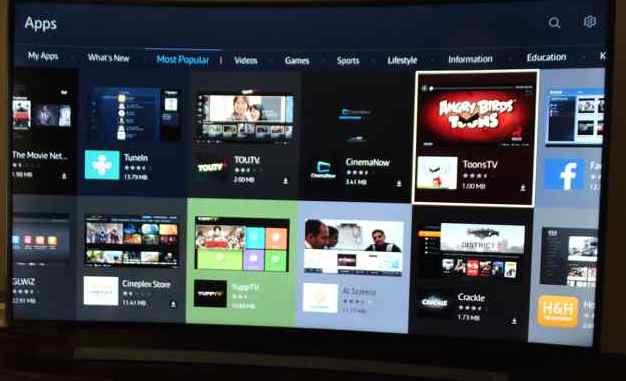 The Samsung JU6800 uses Tizen TV as its smart platform, which is the first time I have had the opportunity to try it. I was very favourably impressed as I found it was simple and very intuitive, making navigating the TV extremely easy. I particularly liked the way everything is separated and organized on the screen. For instance, push the source button and all your inputs are displayed on the top of the screen. Push the Smart Hub button and you can see all your apps. Push the menu button and you can see all the TV picture and sound controls.
The Samsung JU6800 uses Tizen TV as its smart platform, which is the first time I have had the opportunity to try it. I was very favourably impressed as I found it was simple and very intuitive, making navigating the TV extremely easy. I particularly liked the way everything is separated and organized on the screen. For instance, push the source button and all your inputs are displayed on the top of the screen. Push the Smart Hub button and you can see all your apps. Push the menu button and you can see all the TV picture and sound controls.
I initially created a Samsung account and it automatically signs into my account as soon as I turn the TV on. Turn on the Smart Hub and the TV displays all the recent apps that I had used, plus Samsung’s featured apps. Within the featured apps is the ability to view all their available apps, and there are a lot of them. The apps are well categorized so it is easy to browse; it was easy to find ones that I like.
The ability to see all my recent apps proved to be an extremely handy solution because most of what I watched were only a few apps like Netflix, the web browser, Youtube, and perhaps Facebook so they were always handy. It also has Playstation Now so you can download all sorts of games as long as you have a PS controller for actually playing the game.
Remote Controls
 This Samsung comes with several sets of controls, two of which are remote controls. My initial reaction is I already have too many remotes, so why two remotes? After using them, I think the two remotes are a good call. One is what I would call a full-function full-button standard remote, and the other is Samsung’s Smart Control remote. The Smart Control is a much smaller, much simpler remote that has only those buttons that you need about 95% of the time. Plus it has a couple of additionally extremely clever buttons.
This Samsung comes with several sets of controls, two of which are remote controls. My initial reaction is I already have too many remotes, so why two remotes? After using them, I think the two remotes are a good call. One is what I would call a full-function full-button standard remote, and the other is Samsung’s Smart Control remote. The Smart Control is a much smaller, much simpler remote that has only those buttons that you need about 95% of the time. Plus it has a couple of additionally extremely clever buttons.
One of those clever buttons is a pointer. By pressing on it a pointer appears on the TV screen that you move around the screen and select things. I loved the pointer as it was a very simple way to navigate all the smart TV selections. There is also a track-wheel like set of buttons that allows you to move up, down, right, and left on the screen. Between that and the pointer, navigation was a breeze, which was a very pleasant surprise.
The other clever button is the MENU/123 button. Hitting that on the Smart Control displays an On-Screen Remote. The On-Screen Remote displays all the numeric buttons you need to select channels, a Source button, and a Menu button. None of those buttons exist on the Smart Control so if you ever need them they are just one extra button push away. To make it even better, by pressing and holding the MENU/123 button activates the voice recognition feature of the remote. Just speak into the mic on the remote and you can issue commands or search for various content. Very clever and extremely simple!
If that isn’t enough there is a set of basic controls on the back of the TV that you can use, I guess in case you have misplaced your remote controls or if they run out of battery. Another great feature of all their remotes is the Smart Hub button that automatically takes you to all the smart features with one button push.
Additional Features
 The Samsung JU6800 UHD TV is fully loaded with features, and comes in a variety of sizes (40″, 48″, 55″, and 65″). It has a Quad Core processor that is nice and quick. I didn’t notice any speed issues when navigating the Smart TV and enjoyed how quick it was. It also has a Quick Connect™ feature that allows your Smartphone instant connection to the TV to share content and do screen mirroring.
The Samsung JU6800 UHD TV is fully loaded with features, and comes in a variety of sizes (40″, 48″, 55″, and 65″). It has a Quad Core processor that is nice and quick. I didn’t notice any speed issues when navigating the Smart TV and enjoyed how quick it was. It also has a Quick Connect™ feature that allows your Smartphone instant connection to the TV to share content and do screen mirroring.
This TV also has Multiroom Link™ capability that allows it to wirelessly connect sound throughout your home and has a Smartphone app to stream content. You can connect the TV to Bluetooth speakers using Samsung SoundConnect™, which also uses their app to connect and control the sound. The TV’s Bluetooth connectivity is not just for Bluetooth speakers but also works with Bluetooth headphones, which I like to use when I don’t want to disturb anyone—plus they sound great.
There are multiple picture modes including sports, dynamic, standard, natural, and movies. It also has multiple sound modes: standard, music, movie, clear voice, and amplify. One feature I really liked is it has an e-Manual on the Smart Hub screen that allows you to quickly access instructions on the TV. It made it extremely easy to see everything that this TV is capable of, and that is a lot!
So check out this excellent 4K TV, the Samsung UHD Smart TV (JU6800) only at Best Buy.



