 Logitech has been a long time leader in providing excellent universal remote controls. They provide such a wide range of universal remotes that you are sure to find the ideal remote for your entertainment system and budget. At the top end of their line is the Harmony Ultimate, which has amazing capabilities – in fact more than the average person will likely need.
Logitech has been a long time leader in providing excellent universal remote controls. They provide such a wide range of universal remotes that you are sure to find the ideal remote for your entertainment system and budget. At the top end of their line is the Harmony Ultimate, which has amazing capabilities – in fact more than the average person will likely need.
Logitech just introduced welcome additions to their lineup with the Harmony Ultimate One and the Harmony Smart Keyboard.
They are both priced much more favourably than the Harmony Ultimate but have everything you will likely need. I got a chance to test them both so here is my full report.
 In the Boxes
In the Boxes
The Harmony Smart Keyboard comes totally complete with 8 items in the box. In addition to the keyboard itself, it comes with the Harmony Hub, the power adapter for the Harmony Hub, 2 USB receivers, and IR mini blaster, a USB extender, and a quick-start guide. The 2 USB receivers can be used for the keyboard to wirelessly communicate with other devices that have a USB port. For instance, you can plug a receiver into your Galaxy TabPRO tablet or gaming console like a PS4 or XBox and the keyboard can now work directly with your tablet or gaming console.
The IR mini blaster is used when your home entertainment electronics are stored inside a closed-door cabinet. In that case the Harmony Hub goes in the cabinet with your electronics and the IR mini blaster is placed outside of the cabinet so it can communicate with and control your TV or other electronics outside of the cabinet. The extender plugs into the back of the Harmony Hub with a wire that is long enough (about 6’) to reach out of the cabinet.
Logitech’s Harmony Ultimate One, on the other hand, comes with 5 items. In addition to the remote control, it comes with a charging station, a power adapter for the charging station, a USB cable to plug the remote into your computer, and a quick-start guide. The Harmony Ultimate One doesn’t need a Harmony Hub since it can communicate directly with all of your electronic equipment.
How it Works
The Harmony Ultimate One uses infrared (IR) signals to communicate with your various home entertainment electronic devices. The Harmony Ultimate One can replace all your individual remotes as it can connect with an amazing 225,000 different makes and models of equipment. It has the advantage of being a single controller for all of your equipment, but it also brings a number of very unique features that I’ll talk about below.
The Harmony Smart Keyboard works a bit differently. The Smart Hub that it comes with is the centre of the system and it communicates with all of your home entertainment devices. The Hub uses Bluetooth, infrared, or WiFi to communicate with devices so it has amazing flexibility. You can connect up to 3 Bluetooth devices like AppleTV or PS3, or any number of WiFi enabled devices like Roku. The IR signals control standard entertainment devices like your receiver, cable box, or TV. I And if none of those methods work, you can use the USB receivers to connect directly with any USB enabled device. The Smart Keyboard simply communicates with the Hub and the Hub with whatever device you are controlling.
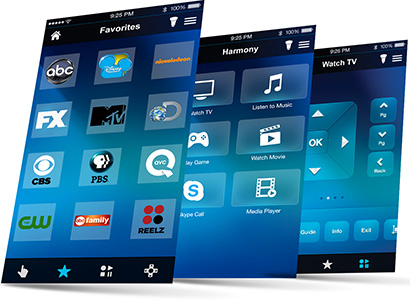 Harmony App
Harmony App
Since the Harmony Smart Keyboard has no display, it needs to be complimented with the Harmony App, which turns your Smartphone or tablet into a universal remote. The app is a free download on Android or IOS devices. It uses your WiFi network to communicate with the Smart Hub and control all your devices. The Harmony Smart Keyboard also needs the app in order to complete the setup process with the Smart Hub.
The interface on the app is actually pretty amazing because depending on what device you are controlling, the buttons that appear are specific to controlling that device. Although the buttons are all the right ones, I noticed that the layout of buttons wasn’t always that ideal. However, the app does allow you to change the placement of the buttons so you can customize it to just how you like it. This is a very nice feature whose only downside is that it will take some time to do it.
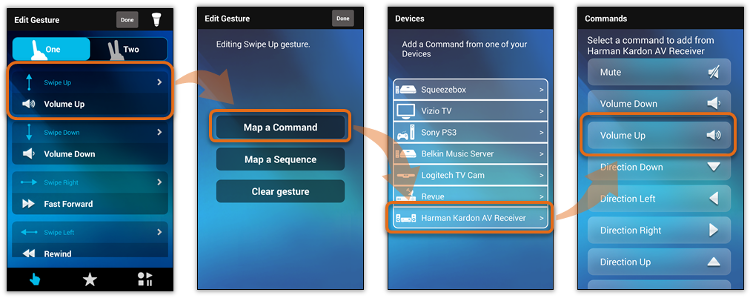 Setup
Setup
Logitech has made the setup reasonably simple and somewhat idiot-proof, through a simple sequence of setup commands. When I say “simple” I mean that it is easy to follow with a reasonably user-friendly menu. However, depending on how many devices you want to control, the setup can be fairly time consuming. For instance, in my case I have 6 devices: TV, AV receiver, Satellite box, AppleTV, HDMI switch, and DVD and it took me just over two hours to get everything setup up the way I wanted.
With the Smart Keyboard and Hub, the first step in the setup process is connecting it to your WiFi network, which you can do either directly with your computer or using a mobile device with the Harmony app. Then you connect each electronic component individually to the Harmony Hub. The setup program simply asks you the make and model number of each component, and then automatically loads the appropriate software controls. You can then test it out to make sure it works before moving on the next component. One of the challenges I had was finding all the model numbers so make sure you have that before you start as it will save you time and energy. Every component I had, the Harmony app had no problem recognizing – even some older components that I have had for over 10 years.
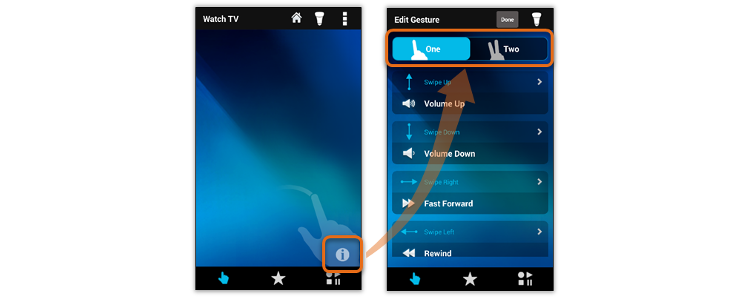 Once you have the devices connected to the Hub, you can then set up “activities” which are a series of commands that go into one button. For instance, one activity can be “Watch TV.” You simply identify which components are involved in that activity and what setting each device needs to be on. Once the activity is set up, just touch the “Watch TV” button and it will turn everything on and make sure they are on the right settings. You can also turn everything off by hitting the “Watch TV” button again. I set up four activities: Watch TV, watch AppleTV, Listen to Music, and Watch a DVD. It was very simple to do, and for me it is a big part of the convenience and value of the Harmony universal remotes.
Once you have the devices connected to the Hub, you can then set up “activities” which are a series of commands that go into one button. For instance, one activity can be “Watch TV.” You simply identify which components are involved in that activity and what setting each device needs to be on. Once the activity is set up, just touch the “Watch TV” button and it will turn everything on and make sure they are on the right settings. You can also turn everything off by hitting the “Watch TV” button again. I set up four activities: Watch TV, watch AppleTV, Listen to Music, and Watch a DVD. It was very simple to do, and for me it is a big part of the convenience and value of the Harmony universal remotes.
So far I have described setting up the Smart Keyboard. Setting up the Harmony Ultimate One is a similar exercise, except instead of using the Harmony app, you just plug the Ultimate One controller into your computer using the USB cable supplied. Going to http://setup.myharmony.com will lead you through the same set of steps on your computer. The software and controls simply get downloaded on to the Harmony Ultimate One through the cable.
 Controls
Controls
The Harmony Ultimate One and Smart Keyboard have some very unique and extremely useful control features. I already mentioned their customizable control layouts and one button “activities,” but there are other ways to customize the controls as well. For instance, you can set up to 50 favourite stations that are easily accessible, as well as customize your activity and favourite station icons so they are easily recognizable and personal. You simply enter your postal code and provider and it automatically gives you a full list of the stations to choose your favourites from.
Another excellent feature of both the Harmony app and the Ultimate One controller is that there are simple gestures that can be used as commands. For instance, instead of hitting the volume up button, you can simply swipe a finger up the screen. Swiping down the screen moves the volume down a notch. There are up to 22 different gestures that can be set up as controls, which is a bit of overkill as I found that 6 or 7 is all you need. It comes preset with default gestures but you can easily change the gestures to anything you want them to be.
The keyboard itself is also designed to be a controller, although I have to admit I found it to be too large and clunky to pick up and use to regularly control my system. It was much nicer and easier to use the app. The keyboard came in handy when using AppleTV and its search function rather than the painfully slow process of picking letters on the screen one at a time. The Smart Keyboard does have three keys that can be set up as “activity” commands and it has a touchpad that can be used for all the gestures. In addition, it has special keys for your PVR/DVR to access the guide or menu as well as other special keys for your game console.
 Design
Design
Logitech has done a very good job with the design of both the Smart Keyboard and the Ultimate One. Starting with the conventional Ultimate one universal remote, ergonomically it has a hump underneath that naturally forces your hand into the right position to best access the controls or use the swipe gestures on the screen. I have pretty big hands and found it very easy and comfortable to manage the remote. My spouse has smaller hands and though she had no problem managing the remote found it not quite as comfortable and took a little longer to get used to.

The keyboard design is also well done as the plastic it is made with has a very nice texture to it so it is grippy and very comfortable. The layout of the buttons matches a traditional keyboard and it has three “activity” buttons that are nicely placed within easy reach of your left hand. It has a touchpad that provides all the gesture controls within simple reach of your right hand. Another nice design feature is that the keyboard doesn’t need to lie flat when not in use. It can stand upright on the top edge so it takes up less space when not being used.
Conclusion
Logitec makes excellent universal remotes with innovative features that are relatively easy to set up, and the Harmony Ultimate One and Smart Keyboard are no exception. The Harmony Ultimate One is much more reasonably priced than their Cadillac model, the Harmony Ultimate, but provides all the functions you really need. If your home entertainment system isn’t hugely complicated with a myriad of components then the Ultimate One will work just great. If you do later find that you need even more you can simply add a Smart Hub to it.
The Smart Keyboard is also a very good option, not because the clunkier keyboard is a good controller for your entertainment system, but because the app works great and the keyboard can come in handy whenever you need to do a search. I think the Smart Keyboard is even better value than the Harmony Ultimate One because it is even more reasonably priced and it comes with the Smart Hub, which provides more flexible connectivity with your entertainment system.
If you like using your Smartphone and/or tablet as a universal controller then the Smart Keyboard is your best choice. If you are more comfortable with a conventional controller the Ultimate is an excellent choice!
You can find the new Harmony Ultimate One and the Harmony Smart Keyboard at Best Buy.



