 TVs are so much more than the ‘boob tubes’ of days gone by. TVs are our portal to the world; to TV shows and movies, games, streaming content, social media, learning and so much more. They’ve also evolved well beyond ugly black holes that required you to decorate entire rooms around them. Today’s TVs are thinner than ever, slim and look a lot more like paintings than giant pieces of electronics and circuitry.
TVs are so much more than the ‘boob tubes’ of days gone by. TVs are our portal to the world; to TV shows and movies, games, streaming content, social media, learning and so much more. They’ve also evolved well beyond ugly black holes that required you to decorate entire rooms around them. Today’s TVs are thinner than ever, slim and look a lot more like paintings than giant pieces of electronics and circuitry.
Take the 65″ Samsung Q8C QLED TV that recently arrived, along with a companion Samsung Sound+ Sound bar (HW-MS650), at my home for testing and review.
Right out of the box the TV is massive, and impossibly thin. I’ve seen ultra thin TVs before but it’s a whole different ballgame seeing how one slips seamlessly into your home.
The sound bar is designed to work with the TV. Both of these items can be placed on furniture or anchored to the wall on special mounts, depending on your decor needs.
I got a chance to live with this powerhouse set up for a couple weeks to get the full Samsung home theatre experience, but this review will focus on the TV. Click here to read about the sound bar.
Setting up Samsung Q8C 4K QLED TV
Setting up the TV was easy; the most time consuming part was assembling the weighty stand the Q8C sits on.

The stand is in two pieces and screws together. It cleverly levers into the back of the TV through an accessible panel as it rests in the box, then you just clip it on, screw the panel into the back of the TV using the included screws and it’s ready to move into place.
This TV is amazingly thin. It’s easily the thinnest TV I’ve tried in my home. It’s narrower than my index finger, and has almost no bezel or frame around the front of the screen.
Samsung One Connect Box changes your set up
There’s another unusual element to this TV too; the Samsung One Connect box. This peripheral box that measures about 14″ x 4″ x 1.5″ is meant to sit out of the way of the TV and be a hub for you to more easily plug in and access peripherals like DVD players, streaming boxes and gaming consoles.
 The One Connect box connects to the back of the TV with an ultra thin cord that loops through a yo-yo shaped dongle that keeps the cord (there’s seven feet of it!) neat and tidy.
The One Connect box connects to the back of the TV with an ultra thin cord that loops through a yo-yo shaped dongle that keeps the cord (there’s seven feet of it!) neat and tidy.
Some might find the box annoying; after all if you wall mount the TV, where are you supposed to put the box? Samsung recommends you put it in a cabinet out of the way (and you can get pretty far with seven feet of cord), or use velcro strips to attach it to the back of the TV or the wall behind it.

“Samsung One Connect Box is a media receiver with a built-in TV tuner. It minimizes cable clutter by functioning as a hub for connecting A/V components, while using a single one connect cord to interface with the panel.”
Here’s a quick look at what you can connect to Samsung One Connect box:
- IR Out: Connect the IR extender to the IR Out ports to control external devices connected to the TV using the Smart Touch Control.
- Audio Out: Used to connect external speakers.
- ANT IN: Connect the cable from the antenna or cable TV outlet.
- Component & AV: These ports can be used to connect A/V devices by connecting connectors.
- HDMI: Use these ports to connect set top box, laptop, digital video interface, home theater, audio return channel, mobile high definition link, Blu-ray players, game consoles and other various devices using HDMI cable.
- LAN: Wired Ethernet port to connect with the network.
- Digital Audio Out: You can connect home theater systems to the optical or audio out port.
- EX-LINK: Use this application to configure the device, set application options, and add accounts.
- One Connect: Port to connect one connect cable.
- USB 2.0: High Speed USB, you can connect USB storage devices to the USB jacks and enjoy personal photos, videos and music.As you can see there are plenty of options.
Samsung remote is sleek and minimalist

The included TV remote control is super cool. Sleek and minimalist, there’s just a handful of buttons and it looks a lot like the Apple remote. It’s small and easy to hold and looks really modern. There’s a power and voice control button, a circular multipurpose dial, plus Home, Play/pause and Back buttons as well as control for volume and channels.
Of course you can also use your smartphone as a remote with the Samsung system. Download the Samsung Smart View App to get a menu of controls or access virtual remote buttons.
Getting going with the Samsung Q8C TV – 1st time use
Merely turning on the power button on the remote won’t necessarily power up the TV the first time you use it.
You’ll need to find a tiny power button underneath the lighted Samsung logo on the front of the TV to initialize set up. Grab a flashlight or magnifying glass because it’s not easy to find. Once that’s done the TV powers up and you’ll need to pair the remote. You’ll use the ‘back’ button and the ‘play/pause’ button simultaneously to pair the remote, which takes just seconds and then the TV will walk you through the rest of the set up which involves selecting your connections for cable or HDMI .
Next stop is connecting your Wi-Fi network to the TV so you can access streaming and then you can log into a Samsung account if you have one. (You can also hook up the TV using a hard-wired Ethernet port for potentially faster and more reliable network speeds.)
After that the Q8C TV will walk you through setting up your own Smart Hub main menu. This will save favourite channels and services on your main screen.
Using 4K TV on Samsung Q8C
Getting all that set up took about ten minutes and then we were ready to watch some 4K TV. I used the Roku Premiere+ streaming box to access streaming services, though of course there’s Netflix built right into the TV if you prefer. You’ll of course need to make sure your home’s Wi-Fi network can handle the extra bandwidth of 4K video too.
Samsung Q8C QLED TV – TV features
This TV is top of the line by today’s standards. It does have that 4K or Ultra High Definition resolution, which as you’ll likely know by now is four times sharper than today’s HD standards. (Read in depth about 4K technology here)
The TV also has HDR technology, which works hand in hand with 4K resolution to give you a clearer, sharper, brighter video picture. HDR is all about colour and light; making sure that you get the most realistic scenes, in the truest-to-life colour by expanding the brightness range and unlocking truly brilliant whites alongside the deepest of blacks (Read in depth about HDR here)
Full focus on the video
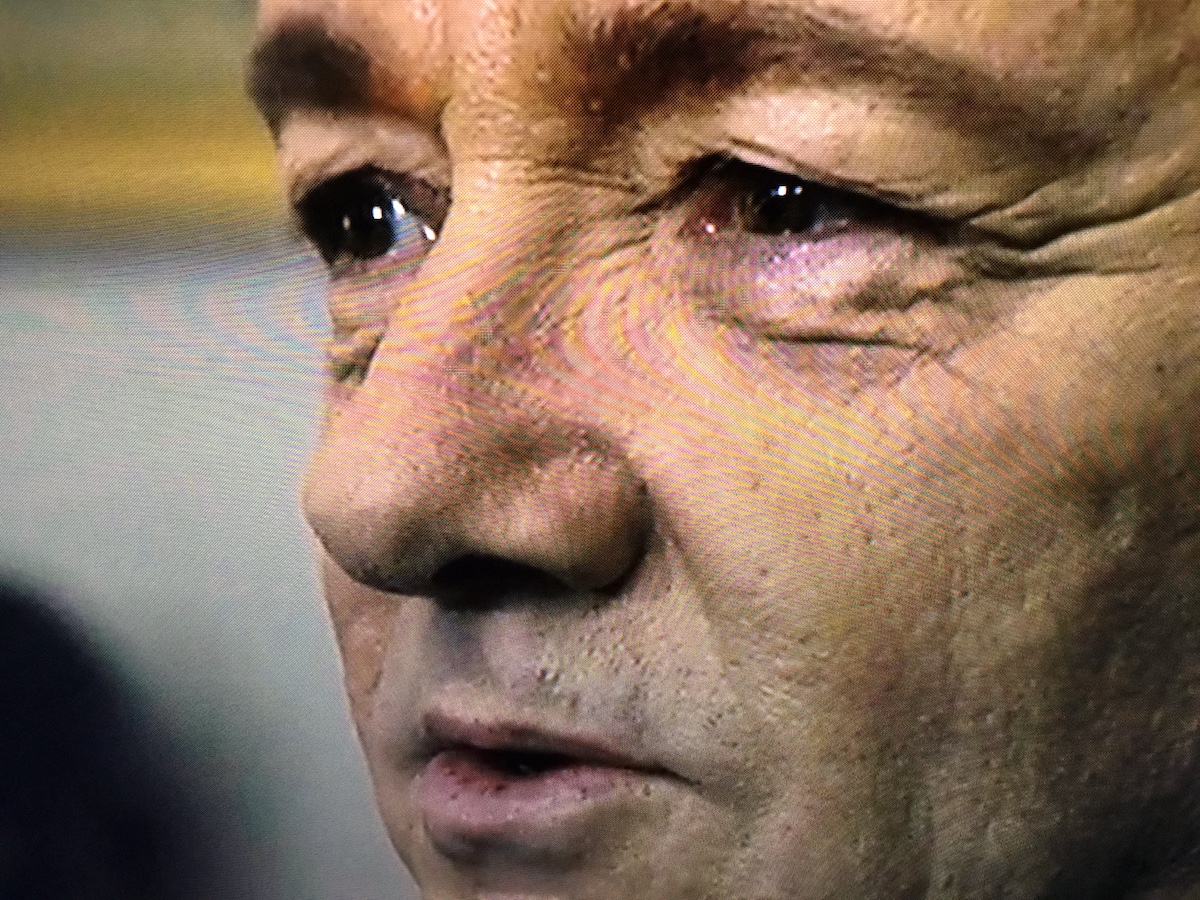
This TV has been designed with virtually no bezel or frame around the screen, so your entire focus is on the video picture. It’s also got Samsung’s QLED display powered by advanced Quantum Dot technology, “which allows the panel to project light in more directions than ever before; this widens the viewing angle to ensure every seat in your living room offers an exceptional experience,” according to information provided by Samsung.
Did I notice differences in light? Colour? Resolution?
Right away I noticed how bright the TV was, and how sharp the details in the video were. I watched a few episodes of House of Cards (a great show shot in 4K) and never have I seen more wrinkles, pockmarks and lines in Kevin Spacey’s face. The brightness, however wasn’t glaring, it was just… easier to look at, if that makes sense. It was subtle. The colours in the video were also much more realistic.
Upscaling on Samsung QLED TV
This TV also has the ability to upscale content from HD. In essence, the TV compensates for the use of HD content on a 4K set, by improving your lower resolution content automatically.
Samsung Smart functions
Like almost all TVs on the market today the Samsung Q8C QLED TV is smart, meaning you can do a whole bunch of connected things on it. For starters, you can stream movies, and TV with apps like YouTube and Netflix. You can surf the web on screen, for a room-filling experience.
The TV’s “Smart Hub” can be accessed by an Android or iOS smartphone or tablet, giving you versatility, or you can use the Samsung One Remote to navigate the Smart Hub menu system, surf through your assortment of live TV channels, or control all of your other devices that are connected to the TV; the One Remote automatically detects and connects to your other devices for streamlined ease.
Samsung Q8C video quality
I can’t find a single bad thing to say about the TV and the video quality. The resolution is stunning, the colors are vibrant and lifelike and the TV just seems to morph between dark and light naturally. Compared to my current HD TV it’s striking. I love the thinness of the TV and the fact it’s all about the screen, not the frame. The curve made little difference to me personally; it didn’t create that much of an enhanced experience for me enough for me to seek out a curved TV when I do eventually upgrade. I also think I’d personally prefer something ultra flat so I can mount an artsy frame around it, put on a screensaver and call it art when it’s not being used for movie night.
Q8C TV features & specs:
- 65-inch, 4K Ultra HD screen
- native resolution: 3840 x 2160 (4 times that of Full HD 1080p) for crystal-clear visuals, remarkable realism
- cutting-edge curved display offers wider field of view, uniform viewing distance for a more immersive visual experience
- HDR (High Dynamic Range) technology brings on-screen realism to the next level by expanding the brightness range and unlocking truly brilliant whites alongside the deepest of blacks
- QLED display is powered by advanced Quantum Dot technology, which allows the panel to project light in more directions than ever before
- Q Elite Black brings 3 layers of anti-reflection measures to the display, minimizing glare from other light sources in the room and resulting in deeper blacks; you’ll see every detail in the darkest of scenes, regardless of light in the room
- Motion Rate 240 technology increases picture sharpness so you can see every detail of the on-screen action with unrivalled precision, crystal-clear clarity, no motion blur
- Enjoy the past, present, and future of home entertainment with integrated 8K downscaling and 1080p upscaling
Overall review of Samsung Q8C QLED 4K TV
I’m starting to keep my eyes peeled for a new 4K TV for my home. As far as I’m concerned, this Samsung Q8C TV has everything I’m looking for.
I love the quality of the TV, and its easy-to-use interface is simple and smart and would be ideal for even non-techy types.
You can’t scrimp on getting a sound bar with today’s high tech, ultra thin TVs so budget for one when you’re doing your shopping. The Samsung combo I tried works well together. Setting everything up was quick,easy and seamless. I also liked the One Connect Box after using it. I think it’s much easier to connect your peripherals this way. I have my TVs wall mounted, so I know how annoying it is to press nose to drywall to try to wedge in an HDMI cable behind the set. Being able to run a string-thin wire that’s clear and nearly invisible to an out of the way cabinet that’s easier to access, is something I like.
The video quality can’t be understated. The lines are crisp and clear, it’s so easy to watch, plus the colour gradation is out of this world.
In short, if I were buying a new 4K TV, I wouldn’t hesitate to pick this one from Samsung.
The Samsung Q8C QLED 4K TV is available at Best Buy.



