 The digital learning industry seems to have drastically changed since I was a kid. When I was growing up you had to beg and plead with your parents to get them to buy you a CDROM learning game that would inevitably lead to you spending half of your weekend waiting for it to load so you could “enjoy” hours of choppy, fuzzy animation. Now, children have to opportunity to easily engage in fun, entertaining learning activities at home or on the go! Leap Frog offers a variety of digital learning tools for kids of all ages.
The digital learning industry seems to have drastically changed since I was a kid. When I was growing up you had to beg and plead with your parents to get them to buy you a CDROM learning game that would inevitably lead to you spending half of your weekend waiting for it to load so you could “enjoy” hours of choppy, fuzzy animation. Now, children have to opportunity to easily engage in fun, entertaining learning activities at home or on the go! Leap Frog offers a variety of digital learning tools for kids of all ages.
This week I had the opportunity to try the LeapPad3 and a variety of games from the Leap Frog Learning Library, and here’s what I thought:
Initial Setup
The setup was straight forward and easy. When I opened the box there was the tablet, a wall charger, a cord to sync with your computer and a small instruction manual and that was it! Once the tablet was charged, it guided me through setting up a parent account and connecting to WiFi. Once that was done, I was able to immediately start playing games, downloading music, or taking photos. If I forgot any portion of the introduction instructions, I could log onto the Welcome app and go over the instructions again.
Overall Ease of Use
You can navigate the various apps either by touching the screen or using the included stylus pen, easily returning to the home screen by touching the home button on the left side of the tablet. I actually found that I preferred to use my finger as the screen didn’t always react to the pen. I also found the reaction a bit slow and disjointed when I tried to swipe between different screens.
Camera
I was really impressed by the features offered with this camera! You can take videos or pictures with either the camera located on the front or the back. There is also a timer so you can delay your photo or the beginning of your video. Though the photos came out clear without it, I would have liked the option of flash. Once you’ve taken your photo, you can use the photo app to edit your photo! The app allows you to do simple edits, such as changing the colour saturation or brightness, or fun alterations such as overlaying your photo behind an animal or changing the photo so it morphs the face. You can check out one of my masterpieces below (that is not how I normally look!).

Parent Settings
This is an essential component of a kid’s tablet. The parent settings allow to control various aspects of the LeapPad3 including wireless settings, the Peer-to-Peer access, the App Center and what content can be saved on and off the device. It also allows you store the various pictures and videos your child has created both on and off the device and manage various settings, such as language, time and date. You can access the Parent Settings by entering a 4 digit code you enter when you initially setup the device. I like that you can easily edit these parent settings at any time by hitting the settings button on the main menu.
Pet Pad Party
Another great feature of the LeapPad3 is that you can make a personalized pet to play with! You can choose from a variety of animals and then customize its’ colour and name…so naturally I created a purple penguin named Fluffy Face. Once I’d created Fluffy Face, I was able to decorate his house, pick different toys for him to play with and let him play games with other pets!
 I like that when you started a game or activity for the first time, you were given clear, concise instructions and you were able to complete a practice round before the game started. I also liked that some of the games make you correctly complete various equations in order to be able to continue with the game. The more games you play, the more levels you can reach and the more tokens you can gain. Lastly, if there is more than one friend with a Wifi enabled Leap Pad device in the room, your pet can “chat” with your friend’s pet.
I like that when you started a game or activity for the first time, you were given clear, concise instructions and you were able to complete a practice round before the game started. I also liked that some of the games make you correctly complete various equations in order to be able to continue with the game. The more games you play, the more levels you can reach and the more tokens you can gain. Lastly, if there is more than one friend with a Wifi enabled Leap Pad device in the room, your pet can “chat” with your friend’s pet.
Web Browsing
The Leap Search app allows you to watch videos and look at pictures from a variety of categories. It also lets you look at trailers of different Leap Frog games. I was initially surprised that there is no search engine available but since this is a kid-friendly device, that’s probably a good thing.
Organizational and Accessory Apps
In addition to the apps I have already mentioned, there are also a variety of organizational and accessory apps available. There is a calendar to organize events, a notepad and voice memo app for making lists or remembering things, a clock and a calculator. There is also a Sneak Peek app that lets your child browse different Leap Frog games.
App Centre
The app centre also lets you download various apps for your child based on their education level. You get one free app with your Leap Pad 3 purchase and after that you have to pay for all apps. I liked that the app store was password protected to stop your kids from spending all your money!
Leap Frog Learning Library Games
For additional learning and fun, open up any Leap Frog Learning Library Game by inserting the cartridge into the side of the LeapPad3. You can easily access the game by clicking on the picture on the bottom corner of the screen. Each game has a different learning focus and a different age range, and both are listed right on the front of the box!
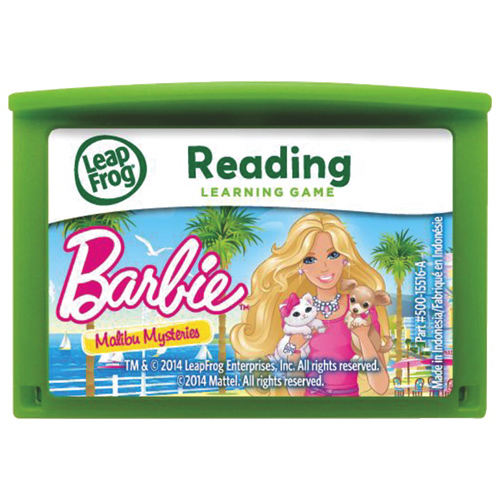 I had the opportunity to try a few games from the Leap Frog Learning Library including Barbie Malibu Mysteries, which is a reading game that teaches spelling, phonics, vocabulary and word sounds and rhymes. I also got to try Digging for Dinosaurs, which was a science game which teaches your child about dinosaurs and problem solving, and Jake and the Neverland Pirates, which is a mathematics based game for children 3-5 years old.
I had the opportunity to try a few games from the Leap Frog Learning Library including Barbie Malibu Mysteries, which is a reading game that teaches spelling, phonics, vocabulary and word sounds and rhymes. I also got to try Digging for Dinosaurs, which was a science game which teaches your child about dinosaurs and problem solving, and Jake and the Neverland Pirates, which is a mathematics based game for children 3-5 years old.
Each game has a main storyline or theme and the player has to solve various learning games to continue on to the level or clue. Each task that is successfully completed earns the player tokens, which I will talk about next. I liked that the games were challenging but encouraging when questions weren’t answered correctly. There are also normally little side games that the player can also play, which gives the game even more bang for your buck!
Tokens
As mentioned above, successful completion of tasks within both the Pet Pad Party and the Leap Frog Learning Library games will earn you tokens. Those tokens can then be traded in for rewards to be used in your various Leap Frog Learning Library games. For example, when I was playing the Barbie Malibu Mysteries game and I was able to trade in my tokens for different outfits for Barbie.
Leap Frog Connect
To transfer media from your LeapPad3 to your computer, you can connect your tablet to your computer using the included cord. First you attach your tablet to your computer and then you need to download the Leap Frog Connect program on your computer. Once the program has been downloaded, you can easily transfer files between your tablet and your computer. This is great, easy way to transfer your photos and videos to your computer so they can be shared with family and friends. You also have the option to email your photos or share them on Facebook.
When kids are growing, it’s important to mix learning with fun. Leap Frog offers a wide range of devices and games that can enhance a child’s learning, while still letting them have a good time!
The LeapPad3 tablet allows your child to make a personalized pet with the Pet Pad Party app, listen to music, capture and edit photos and enhance their learning with a wide range of games from the Leap Frog Learning Library. All your information can then be easily transferred to your computer. I found the tablet is straight forward and easy to use and the games were challenging, but also encouraging.



