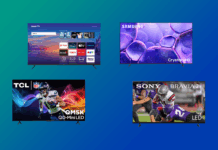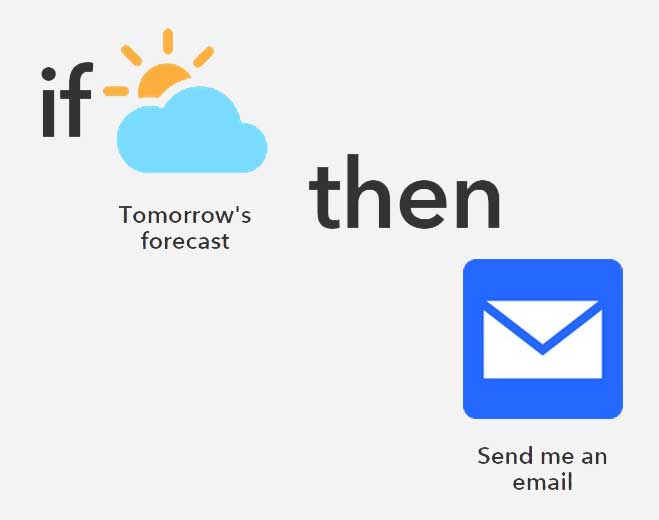 Over the course of the last few months, I’ve spoken to you a lot about how many smart home companies are working together to help build a large network of products that support and work in conjunction with each other. One of the best examples of this is the “Works with NEST” program. However, there are some other options out there too, and ones that you can use with your smart home products and applications outside of being a device itself (like Twitter or Facebook.) Let’s take a look at IFTTT (If This Then That) and see how you can use it to your advantage.
Over the course of the last few months, I’ve spoken to you a lot about how many smart home companies are working together to help build a large network of products that support and work in conjunction with each other. One of the best examples of this is the “Works with NEST” program. However, there are some other options out there too, and ones that you can use with your smart home products and applications outside of being a device itself (like Twitter or Facebook.) Let’s take a look at IFTTT (If This Then That) and see how you can use it to your advantage.
What is IFTTT?
IFTTT (which, if you want to pronounce it like a word would be like “Gift” without the G) is a recent service that’s taken the internet by storm. In just three years, IFTTT has gathered the support of dozens of major developers and programs for such a simple concept. The lifeblood of IFTTT is the idea of “recipes” – Scenarios that you set up through the service’s apps to take advantage of certain situations, or make certain situations for yourself. Members of the IFTTT network can choose to share their recipes with you, making your own possibilities endless. If you can dream it up, chances are there may already be a recipe for it.
There are two main types of recipes.
- The Classic IF recipe is almost a cause and effect style set up. In it, you take your supported program or device, and you add a second step to what you’d like to have done should something trigger. For example, IF somebody turns on your Belkin WeMo Light Switch, THEN you can have a text message sent to you. Hence, the action “IF this then THAT”
- The DO recipe is a fairly new integration, and a new app that allows you to function your apps or devices with a tap of your finger. For example, if you have a NEST Thermostat, and you have a specific temperature you like the house at (for us, it’s around 20.5 degrees celsius,) you can simply tap your recipe and say that you DO want your house set at 20.5 degrees celsius.
These are just singular examples of what these recipes are capable of doing for you. You can even make the recipes advanced enough to have one supported device work in conjunction with another. Here’s a fantastic example from IFTTT’s webpage on the types of things you can have your NEST Thermostat do.
How popular is IFTTT among its user base now? In a February 2015 interview with the website TechCrunch, co-creator Linden Tibbetts estimated that there were approximately 20 million recipes being created every single day. Let’s just assume that every recipe takes 5 minutes on average. That’s approximately 1.67 million man hours going into creating these recipes each and every day.
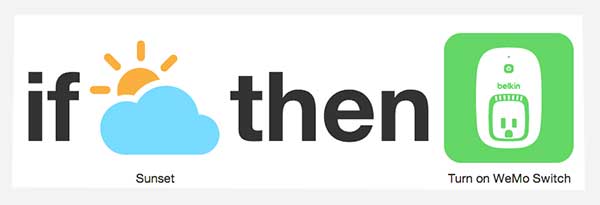
How is this helpful?
The simple reason boils down to one thing – Convenience. We have all this vast technology at our fingertips that we may as well utilize it to its fullest potential. Sure, it does seem a little bit lazy not to get up and just turn a light switch off, or go close the garage door, but there are so many situations where you’re going to find this to be more helpful than anything. As the father of a 1 year old, my hands are often full (with her) when I walk down the stairs in the morning, and with all the lights off, a simple IF recipe can power the floor lamp in our living room (connected to a WeMo switch) on every morning at a certain time so I don’t end up tripping on her toys, or even the cat who likes to sleep on our stairs ever since we installed a baby gate at his old sleeping point.
Cooperation makes it happen
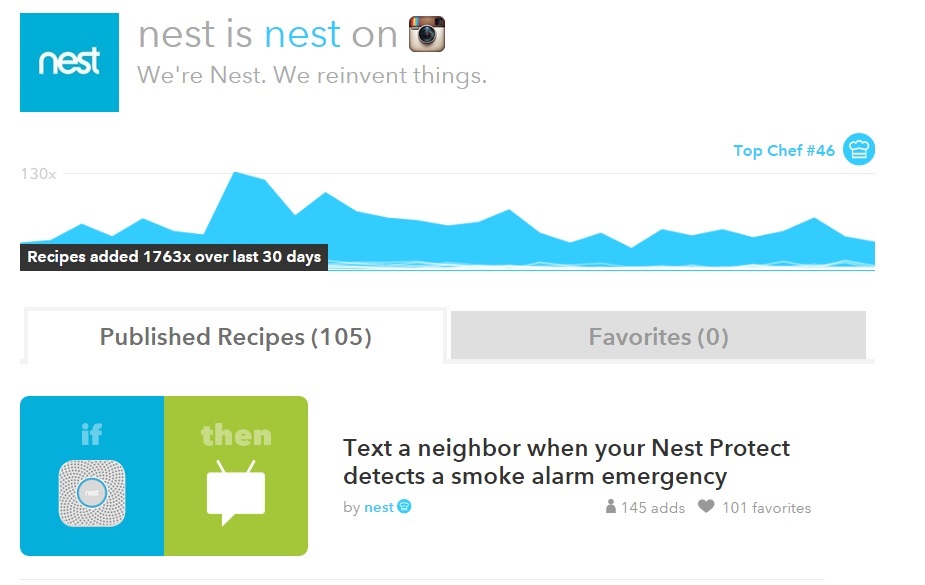 A neat thing about IFTTT is that you can make your supported devices work with each other in addition to working on their own. For example, I’ve mentioned that the NEST Thermostats and the Belkin WeMo switches are both available for recipe making. Well, if you have both in your household, you can make an IF recipe to make them work together. For example, a recipe is out there that turns your registered WeMo switch’s light off if you set your NEST thermostat to away.
A neat thing about IFTTT is that you can make your supported devices work with each other in addition to working on their own. For example, I’ve mentioned that the NEST Thermostats and the Belkin WeMo switches are both available for recipe making. Well, if you have both in your household, you can make an IF recipe to make them work together. For example, a recipe is out there that turns your registered WeMo switch’s light off if you set your NEST thermostat to away.
The cooperation doesn’t just end there. Companies that allow their products to be IFTTT’d also participate in the creation of recipes. NEST themselves, for example, have posted 1800 of their own recipes within the last 30 days of this blog’s posting.
Lastly, the community of content creators (affectionately referred to as “Chefs” by IFTTT) have a list of “Top Chefs” over a running 30 day period. If you’re curious about the kind of things the community (including bigger participants like NEST and ESPN) is pumping out, feel free to check out the current Top Chefs.
So how do I IFTTT?
 Well, first and foremost, you sign up for an account at IFTTT.com. This will allow you to get going on creating recipes online through the comfort of your browser, or to pull down recipes for your existing smarthome or social media outlets. You can activate supported smarthome products, or even integrate your Twitter, Instagram or Facebook (for starters) accounts to work with the IFTTT system.
Well, first and foremost, you sign up for an account at IFTTT.com. This will allow you to get going on creating recipes online through the comfort of your browser, or to pull down recipes for your existing smarthome or social media outlets. You can activate supported smarthome products, or even integrate your Twitter, Instagram or Facebook (for starters) accounts to work with the IFTTT system.
Or, if you want to go completely mobile, you can download one (or all) of the IFTTT apps, available in the iOS and Android App Stores free of charge.
The IF app is what got things started, and is the originator of IFTTT’s fame. In it, you can create or download the types of recipes I’ve been discussing so far. For example, I used to be a big Instagram user a couple of years ago. I could get (or create) a recipe that would automatically tweet or Facebook share anything I posted to Instagram. Or, if I had some sort of supported storage options (like Dropbox) that I wanted to backup to, I could simply have any uploaded Instagram photos automatically get backed up to that storage option.
There are 3 DO apps out there. While Do Note and Do Camera can be helpful for their chosen purposes, the most relevant to you for Smarthome capabilities would be the standard DO app. In this, you have single tap access to your smarthome devices in a single dropdown. Would you like to set your NEST Thermostat to away just like that? There’s a recipe for that. Would you like to turn your Phillips Hue lights at home on as you pull into the garage? There’s a recipe for that too! Easy to add to and easy to implement, the IFTTT DO App does the work of many other apps in one simple interface.
What does Best Buy offer that supports IFTTT?
Best Buy currently offers a variety of products available to be integrated into your IFTTT framework. Here are a few examples:
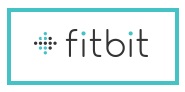 With Fitbit Wireless Activity Trackers, you can use IF recipes to do things like automatically log daily workout summaries, or send you notifications on your mobile devices if you haven’t yet achieved your daily goals. Fitbit themselves have also created a recipe to send you a weekly log of your activities every Sunday morning if you want to see how well you did in the days before.
With Fitbit Wireless Activity Trackers, you can use IF recipes to do things like automatically log daily workout summaries, or send you notifications on your mobile devices if you haven’t yet achieved your daily goals. Fitbit themselves have also created a recipe to send you a weekly log of your activities every Sunday morning if you want to see how well you did in the days before.
HP Envy Printers aren’t necessarily a smarthome product, but they are supported by IFTTT. All of the HP Envy printers for sale allow you to use IFTTT recipes to do things like automatically print photos from your social media channels, or print select photos out of criteria of your choosing (like placement into a certain folder, or use of a certain hashtag.)
 The NEST Learning Thermostat and NEST Protect Smoke Detector (also available wired instead of battery operated) are both supported as well, and have good functionality for both the IF and DO apps. I’d say that the Thermostat probably offers more dynamic function out of the box (and is the device I’ve been speaking more about so far,) however, the Protect can be integrated into recipes like texting you (or a neighbour if you’re out of town) when it detects a leak.
The NEST Learning Thermostat and NEST Protect Smoke Detector (also available wired instead of battery operated) are both supported as well, and have good functionality for both the IF and DO apps. I’d say that the Thermostat probably offers more dynamic function out of the box (and is the device I’ve been speaking more about so far,) however, the Protect can be integrated into recipes like texting you (or a neighbour if you’re out of town) when it detects a leak.
 Philips and its Hue lights are also part of IFTTT, and this might actually be my favourite of everything. You can do some truly bizarre things with IFTTT and Philips Hue. Some of the current popular IF recipes include flashing your Hue lights if you’re tagged in a Facebook photo, or changing the light colors depending on the whether outside. Would you like to wallow in depressing blue lighting when it starts to rain? Philips themselves have written a recipe for that exact thing! Need the lights to flash to update you when your team scores? There’s a fan made recipe for that too. It’s neat isn’t it?
Philips and its Hue lights are also part of IFTTT, and this might actually be my favourite of everything. You can do some truly bizarre things with IFTTT and Philips Hue. Some of the current popular IF recipes include flashing your Hue lights if you’re tagged in a Facebook photo, or changing the light colors depending on the whether outside. Would you like to wallow in depressing blue lighting when it starts to rain? Philips themselves have written a recipe for that exact thing! Need the lights to flash to update you when your team scores? There’s a fan made recipe for that too. It’s neat isn’t it?
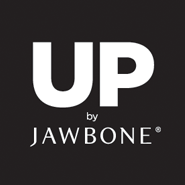 Jawbone’s Wearables are another series of products you can have a recipe hookup for. Here, you can do everything from log the number of steps you’ve taken that day to logging your sleep patterns, and even having your Philips Hue lights come on when you’ve woken up for the day. Jawbone themselves have created over 200 corresponding recipes, but the community of chefs have added hundreds more to the mix.
Jawbone’s Wearables are another series of products you can have a recipe hookup for. Here, you can do everything from log the number of steps you’ve taken that day to logging your sleep patterns, and even having your Philips Hue lights come on when you’ve woken up for the day. Jawbone themselves have created over 200 corresponding recipes, but the community of chefs have added hundreds more to the mix.
 Lastly, the Belkin WeMo Switch, Light Switch and Insight Switch all have recipe availability too. If you were fortunate enough to buy one of the Motion Switches while they were available, they work as well. The Insight switch has the most intriguing IF recipes in my opinion, allowing you to automatically power off the device plugged into it if it’s been on for too long. For example, if you’re like me and leave your coffee maker on all day inadvertently, IFTTT and your Insight Switch can turn it off automatically.
Lastly, the Belkin WeMo Switch, Light Switch and Insight Switch all have recipe availability too. If you were fortunate enough to buy one of the Motion Switches while they were available, they work as well. The Insight switch has the most intriguing IF recipes in my opinion, allowing you to automatically power off the device plugged into it if it’s been on for too long. For example, if you’re like me and leave your coffee maker on all day inadvertently, IFTTT and your Insight Switch can turn it off automatically.
With nearly 170 supported channels right now, and more to come in the weeks and months, IFTTT is a powerful ally to have in your back pocket, especially for making the most of those Smarthome devices. Happy cooking!