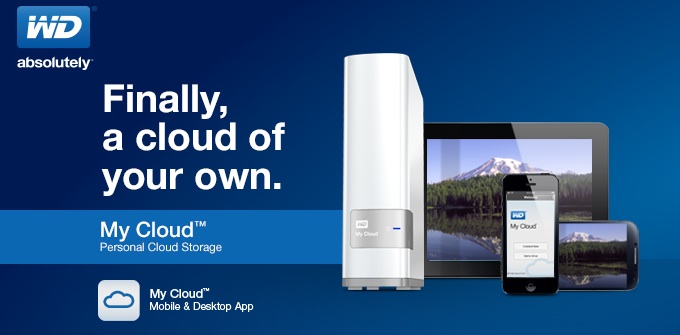
Many of us have more data than we know what to do with. Digital photos, digital movies, MP3s and old school stuff like documents and spreadsheets can start to take up a lot of space on your PC. On your smartphone or tablet, it’s even worse —a lot of those photos get snapped on a smartphone and with limited storage, it doesn’t take long to fill them up. Cloud storage is always an option, but then you’re at the mercy of the provider and there may be charges associated with the service. Western Digital offers a compelling alternative —a “personal cloud”— with its My Cloud series of network hard drives. I tested a 3TB My Cloud drive and came away convinced that this is the best thing to happen to hard drives since USB.

Making a good thing better, that accessibility continues even if you happen to be off the network and hundreds of kilometres away. WD makes an app (available for iOS and Android) and PC software (Mac and Windows versions) that make secure remote access simple. That’s the “cloud” part of My Cloud.
Being on vacation, using your smartphone as a camera and being able to upload the shots you take instantly to a secure hard drive back at home in a matter of minutes is a load of peace of mind. Plus you can go the other direction and access your photo collection from a remote location to show off that renovation or the new addition to the family without having to sacrifice local storage space. You can even watch movies that are hosted on your My Cloud drive —assuming data caps aren’t an issue.
 Specifications:
Specifications:
- 3.5-inch external drive with 3TB capacity(as tested); also available in 2TB capacity
- Dual core processor
- Gigabit ethernet
- USB 3.0 expansion port
- PC/Mac compatible, iOS/Android apps
- DLNA 1.5 certified
- Includes ethernet cable and power adapter
For full specs, see the WD My Cloud Product Page.
Setup:
Installing the WD My Cloud was a snap. I popped the drive out of the box, plugged it into my router using the supplied ethernet cable, ran the installer on my computer (the drive is named, passwords are established and that sort of thing), downloaded the free My Cloud app for my iPhone and in literally five minutes, it was good to go. The drive appeared on my network and I confirmed remote access worked.
On my Macs, I could simply mount the My Cloud drive (password required) and use it like any other hard drive. As a Mac user, I appreciate the fact that it came preinstalled with a TimeMachine backup folder. On the iPhone or iPad, the app makes it simple to access media on the drive, or select any photos or movies on your device and upload them to the drive for secure storage.
The physical connection to the router is using Gigabit ethernet. There is a USB 3.0 port, but it’s not for connecting the My Cloud to a PC; instead, it’s for boosting storage capacity by plugging another external hard drive into the My Cloud. Easy expandability is always a plus…
The Important Stuff: Speed
Now that we know the connectivity part is simple, the million dollar question is: How fast is it?
First, here are some details on the setup I used in testing. The NAS is just one element in your network and data transfer speed is affected by all of them. The gear I used was not particularly cutting edge, so my results are certainly not the result of atypical equipment.
- Wi-Fi router was 2010 vintage Airport Extreme
- Computer used was 2012 vintage iMac
- Smartphone used was an iPhone 4S
- External hard drives used in comparison were a two year-old WD 6TB using FireWire and a three year old WD 2TB using USB 2.0
- Cellular network used was 3G
Over my Wi-Fi network (, transferring a photo from the iPhone to the My Cloud was a matter of several seconds. A much larger file —a 5GB high definition digital movie— takes about 5 minutes and 40 seconds when copied from the computer to the My Cloud. To put that in perspective, to copy the same 5GB file from the computer via an external FireWire hard drive took approximately one minute and 30 seconds. Copying the 5GB movie from the computer to an external USB 2.0 drive connected directly to my WiFi router (in other words, the same basic setup as the My Cloud, taking the internet out of the equation) took nearly 11 minutes.
In my case, copying data to the My Cloud drive took three to four times longer than moving files between a PC and an external hard drive. That seems pretty reasonable, given that I’m not on a particularly fast network. But, the My Cloud drive was nearly twice as fast as my current network backup solution —a USB 2.0 hard drive plugged into my router.
Copying a 5GB file from a remote network is going to depend on a lot of variables, including your connection speed and —if you’re using a Wi-Fi hotspot— whether large transfers are throttled. Using your smartphone on cellular? LTE should make short work of moving the files, but I wasn’t about to destroy my data cap attempting anything big using my LTE iPhone 5s. Suffice it to say that I was able to access MyCloud from a remote network and I was able to transfer files without a hitch. For point of comparison, copying a 2MB photo from a smartphone to the MyCloud remotely, using 3G took roughly 12 seconds. It wasn’t the same speed as on my home network, but just having the remote access is pretty cool.
And the Downsides…
Do I have any complaints about the Western Digital MyCloud? Anything I wish they’d done differently?
To tell the truth, I can’t come up with anything. Reading the Customer Reviews on the product page, some people haven’t seen the results they hoped for, but I was impressed.
I’ve bought a lot of WD external drives over the years —a half dozen of them are still in constant use around here and they’ve never given me cause for complaint. They’re affordable, quiet and reliable —I haven’t had one fail yet and some of those in the collection are seven or eight years old. The MyCloud drive is based on the familiar MyBook-style enclosure and has shown every sign of offering the same worry free performance other WD drives do. Even the software is simple and intuitive to use. And all the extras come at a very small price premium compared to a standard external hard drive of the same capacity.

It would be nice if the power cable and supplied ethernet cable were white —when you look at the photo above, the black cables Western Digital supplies look kind of ugly against my white router. Will that do as a negative?
If the colour of the included cables is the biggest issue a reviewer can come up with, you’re dealing with a pretty solid product. In other words, if you’re in the market for a NAS drive for your Wi-Fi network or you want an easy and reliable way to store and access files remotely —or any combination of these— I wouldn’t hesitate to go with the Western Digital MyCloud.



