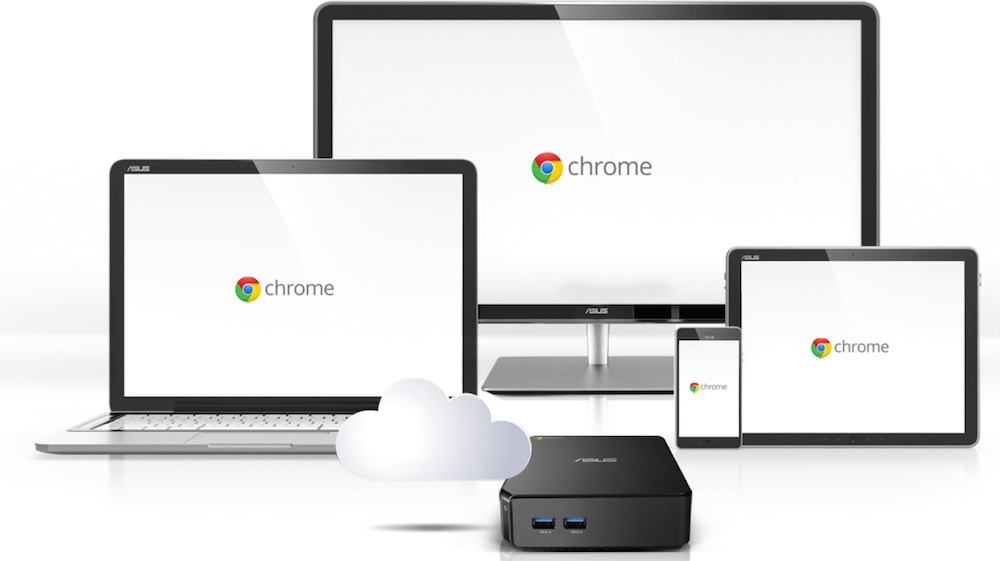
Chromebooks —inexpensive laptops running Google’s Chrome OS— have proven to be extremely popular. Chromeboxes arrived after the portable versions but they’re now beginning to gain traction too. One of the most eagerly anticipated Chromeboxes is now available at Best Buy. Read on to see what my experience using the Asus Chromebox PC was like and whether this Windows PC alternative might be a good fit for you.
Google Chrome
Before we get started on the review, first a quick refresher about Google Chrome.
Microsoft Windows and Apple OSX are the PC operating systems most people are familiar with. Chrome is Google’s version. It’s browser-based, lacks the bells and whistles of Windows and OSX and doesn’t offer the same sort of support for specialized peripherals. PCs running Chrome primarily use online applications like Google Docs instead of installing software, although some Chrome apps are available.
As a result, Chrome PCs have much lower hardware and storage requirements —making them smaller and less expensive than most PCs. They can be snappy performers even with CPUs intended for mobile devices. They’re also easy to maintain and offer automatic security updates. And while an Internet connection is a must for many tasks, key apps (like Google Docs) can be downloaded to run offline.
For the full rundown on Chromeboxes, check out our overview on the Chrome OS desktop PC form factor.
Asus Chromebox Key Specs

|
Best Buy’s Asus Chromebox product page has all the specs if you want additional detail.
Asus Chromebox Unboxing
According to Asus, this Chromebox is the world’s smallest Chrome device. Appropriately, it comes in a box that’s smaller than many laptops. Inside are the Chromebox itself, the power adapter, instructions and VESA mounting bracket.

The Asus Chromebox is so small, it’s not that much bigger than the power adapter. Note: the adapter needs to be plugged directly into an outlet or power bar, so it may interfere with access to other outlets.

I Used it With a 4K Monitor
You may have seen my review of the PB287Q, a 28-inch 4K UHD monitor from Asus a few days ago. Having both the 4K monitor and the Asus Chromebox at the same time, I decided to try connecting them just to see what would happen.
 I used the DisplayPort connection and could hardly believe it when the Chromebox booted up (a nearly instant experience thanks to Flash storage and Chrome OS) and allowed me to select 3840 x 2160 resolution. That’s over 8 million pixels being driven by a box that will fit in my hand, that lacks a dedicated video card and costs less than I recently spent on a mechanical keyboard.
I used the DisplayPort connection and could hardly believe it when the Chromebox booted up (a nearly instant experience thanks to Flash storage and Chrome OS) and allowed me to select 3840 x 2160 resolution. That’s over 8 million pixels being driven by a box that will fit in my hand, that lacks a dedicated video card and costs less than I recently spent on a mechanical keyboard.
None of my own PCs will do that, including a year-old, $1,800 laptop with a Core i7 CPU…
Mind you, when it comes to playing native 4K video, things didn’t go quite so smoothly. Even with the video cached locally to take Wi-Fi latency out of the equation and all the extra Chrome tabs closed, the Asus Chromebox struggled, playing a few seconds at a time before freezing or skipping frames.
Still, that was pretty impressive. So if you want to have multiple Chrome tabs open and viewable simultaneously for editing documents or spreadsheets, checking e-mail and browsing the web, pairing the Asus Chromebox with a big 4K display is a possibility.
 Upgradeability
Upgradeability
One of the great things about Chrome is its low demand on system resources and use of the cloud for apps and storage. The Asus Chromebox I tested came with 2GB of RAM and a 16GB SSD and proved just fine for typical use.
However, if you want to have a bunch of Chrome tabs open, you’ll find that performance starts to take a hit. And if you need to store documents locally or keep a digital movie or two or some music on the Chromebox, that 16GB SSD could quickly fill up.
Fortunately, Asus makes it fairly easy to upgrade those components. I had to pry off the four rubber feet (they’re attached with adhesive), but once they’re off they reveal four Phillips screws. Remove those, pop off the lid and you have access. There are two RAM slots and the 2GB review unit came with one of those slots empty, so doubling the RAM to 4GB is a quick and easy job (I couldn’t confirm the maximum supported RAM, but Asus Chromebox owners have reported installing 8GB of RAM).
The SSD is an M.2 SATA III model from SanDisk —it should be simple enough to swap out the included card for a larger SSD if you need the onboard storage. Keep in mind, the Asus Chromebook sports a card reader and plenty of USB 3.0 ports so external storage is an easy option.
Chromebox Applications
Mini PCs are popular because their form factor means they can be tucked out of sight and often offer cost savings compared to a traditional desktop PC.
The Asus Chromebox takes these advantages to the extreme. Don’t want to see it at all? Using the included VESA mount, you can attach this tiny device to the back of a compatible monitor or TV and use a Bluetooth keyboard and mouse so it’s complete hidden.

This Asus Chromebox may be all you need as a family PC. It offers “forget about it” security and maintenance thanks to Chrome OS automatic updates. Chrome’s user accounts ensure everyone in the family can use the Chromebox and access only their own data. Online apps like Google Docs mean students can do homework and as a web browsing device it’s more than capable —even on a big display and at 4K resolution.
A Chromebox like this can also be added to your home theatre set up as a multimedia device. You can display photo slideshows from an SD card or stream video. It can even be used for casual gaming with downloadable Chrome apps —although if games are your thing, you should be looking at a Windows PC, not a Chromebox.
Even businesses are beginning to adopt Chromeboxes. In a situation where there are staff who need web access and support for general productivity applications —word processing and spreadsheets— then an Asus Chromebox could be an excellent choice. It’s inexpensive, saves on desktop space, maintenance and security are non issues, it’s easy to pick up and move, and an existing monitor (with HDMI or DisplayPort) can be used with it.
In short, there’s a lot to like about the Asus Chromebox. If you’re a high demand PC user, then Chrome isn’t for you and a Chromebook or Chromebox will be no substitute for a Windos box or a Mac.
But for many applications a Chrome PC will do just fine. With the Asus Chromebox you get the best of the Google Chrome experience and easy upgradability in an attractive box small enough to fit in a hand.



