
When you have a dashcam on your car you can record any traffic disruptions, crashes, or just document great parts of your daily drive. The same thing applies to your motorbike. After testing out the Thinkware M1 Motorsport dashcam, I’m convinced that a dashcam is one of the most important things you can use to keep both you and your motorbike safe, and it’s a lot of fun to use too.
The Thinkware M1 Motorsport dashcam gives you full 1080p surveillance in the front and rear of your motorbike, and the crystal clear picture and high-quality audio offer you a complete record of every drive.
Appearance and features of Thinkware M1 Motorsport dashcam

Thinkware’s M1 Motorsport dashcam is a compact system designed to be hard-wired to a motorcycle battery. It has two cameras; one front and one rear, extra-long cables, and mounting brackets. It requires a motorbike with 12/24V battery and fuse box to work.
- M1 Motorsport dashcam has auto-record to begin recording when the ignition starts
- 1080p recording via Sony Exmor R STARVIS CMOS with 2.13MP
- Includes 32GB Thinkware SD memory card and is upgradeable to 64GB memory card
- Records 117 minutes of continuous 1080p footage before auto-looping
- Advanced image stabilization reduces vibration and can be turned on or off
- IP66 weatherproof rating to record in any conditions
- integrated Wi-Fi so you can share your footage without taking out the SD memory card
- Built-in GPS to track your speed and record your fastest times
- Manual record button available
Installing Thinkware M1 Motorsport dashcam

Ideally, you’d do this install on a motorcycle so you make the best use of the M1 dashcam on the road. Unfortunately, our motorcycle was in the shop at the time, so we installed it on one of our dirt bikes.
I thought it would be hard to install this dashcam, but it couldn’t have been easier. First, you’ll have to hardwire the connectors to your motorbike’s battery. It’s a quick process, and you’ll just need a wrench to undo the bolts holding your cables to your battery. Once you’ve connected the dashcam to your battery you’ll use the included mounts to mount the front and rear cameras.
The included cords are long enough to extend across a much larger bike frame than the one we installed it on, so after we mounted the front and rear camera we still had a ton of cable leftover that we had to tuck away behind the front plate of our motorbike.
The cable and the cameras connect to the main body of the dashcam, and that body holds the included SD memory card. To take your footage off the memory card you can take the card out and put it in an SD card reader or just plug in a USB cable and read it right off the dashcam.
You can also use the Thinkware app to view live footage or connect to your camera and save files to share with friends and family. To connect to the Thinkware app you’ll need to tap the Wi-Fi button on the control button.
Testing the Thinkware M1 dashcam
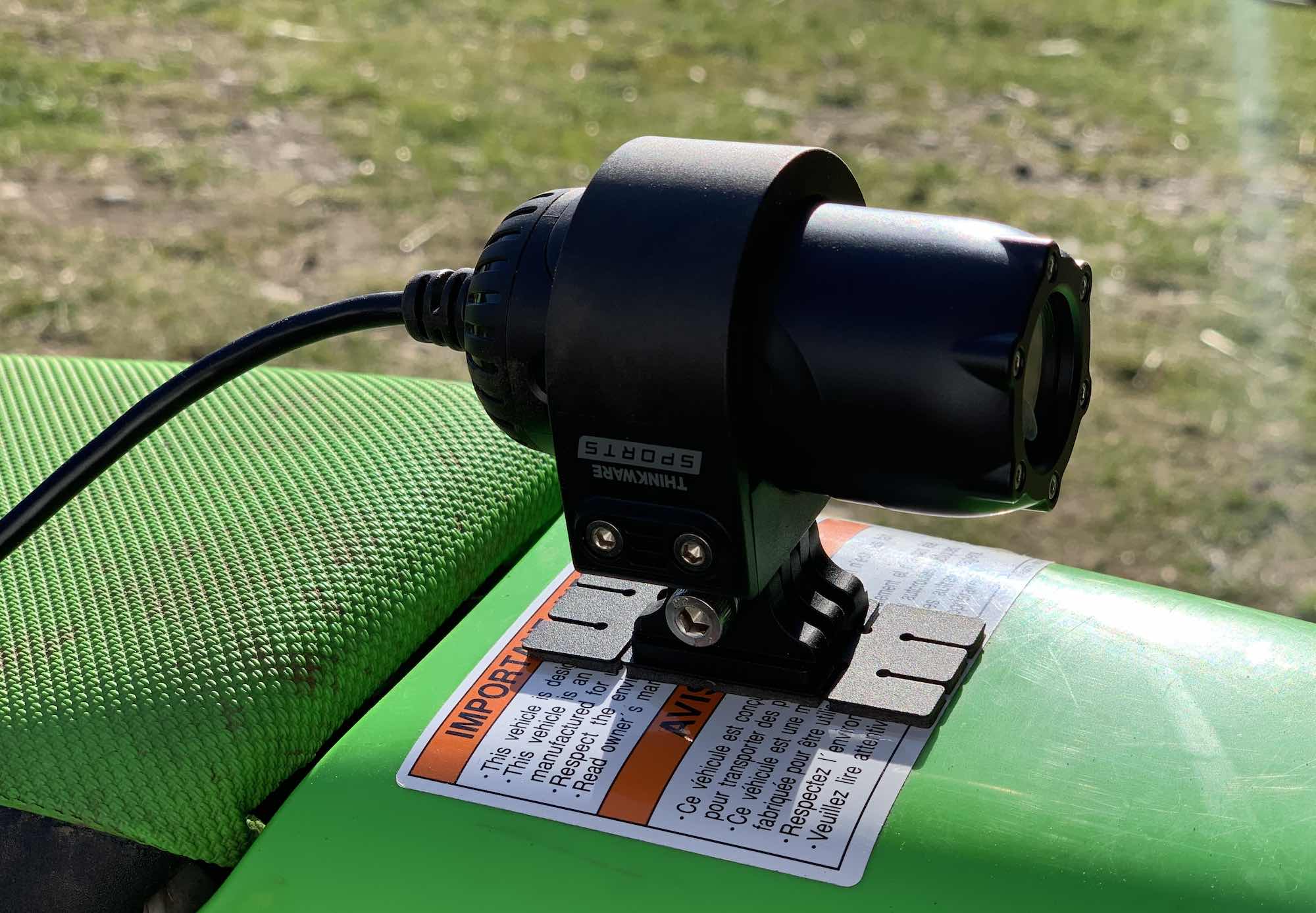
Once the Thinkware M1 dashcam is connected to your motorbike, you won’t have to worry about turning it on to record footage. It will automatically turn on and begin recording when you start riding. You can also tap the button to begin manually recording, which comes in handy if you’re just sitting somewhere and you want to make sure you capture footage.
1080p dashcam video for front and rear
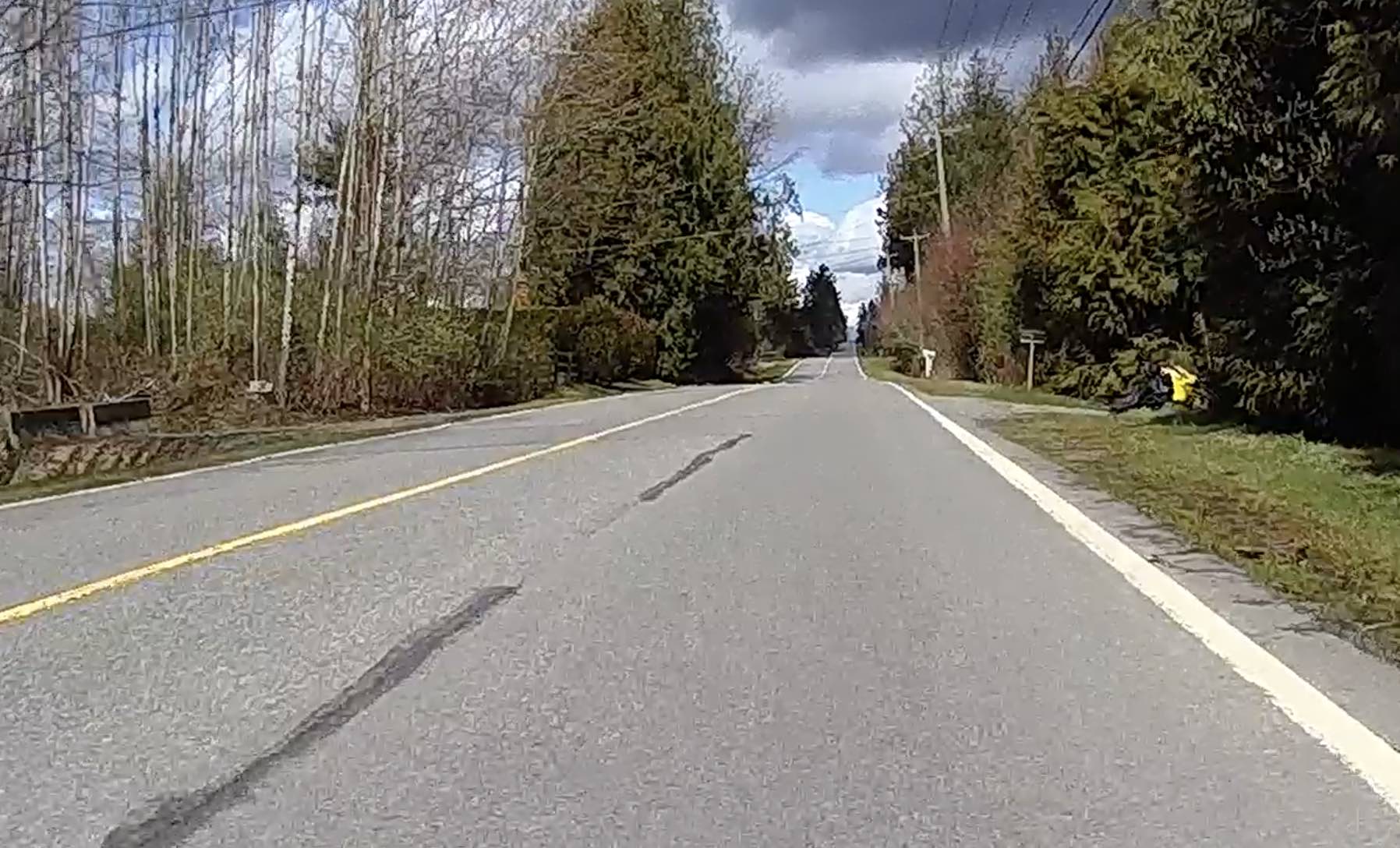
I’ve always been concerned when my husband and sons ride motorbikes, and it’s not because they aren’t safe riders. My main concern is everyone else on the road with them, and I can definitely see why having the Thinkware M1 Motorsport dashcam could add an element of safety to their ride.
If they crashed or someone was driving erratically near them, we have footage of what went on. It’s also great if you want to capture video of your ride when you’re off-road, and my son had fun sharing his Thinkware clips with friends.
The Thinkware M1 will record in one-minute bursts. Depending on how you’ve adjusted your settings, it will record both the front and rear cameras at the same time. The footage is 1080p, so it’s crystal clear.

The image stabilization works very well, and I think camera placement is the most important thing for achieving smooth video. We placed the camera on the fender of the motorbike due to space constraints, but the best placement for a road bike would be the handlebars. Even with the camera on the fender, the video was fairly smooth.
Audio quality on Thinkware M1 Motorsport dashcam
Motorbikes are loud, and our motorbike is no exception to that rule. That means the audio captured on the Thinkware M1 includes a lot of wind rushing and engine revving. What did really impress me was the mic pick up. When the engine sounds died down, you could very clearly hear my husband talking or my son speaking. At some point in my video capture, you can clearly hear both my husband talking during the ride as well as the engine running.
I think high-quality audio on a motorsport dash cam is important, especially if you’ve been in a crash and you need to capture exactly what went on.
Settings in the Thinkware app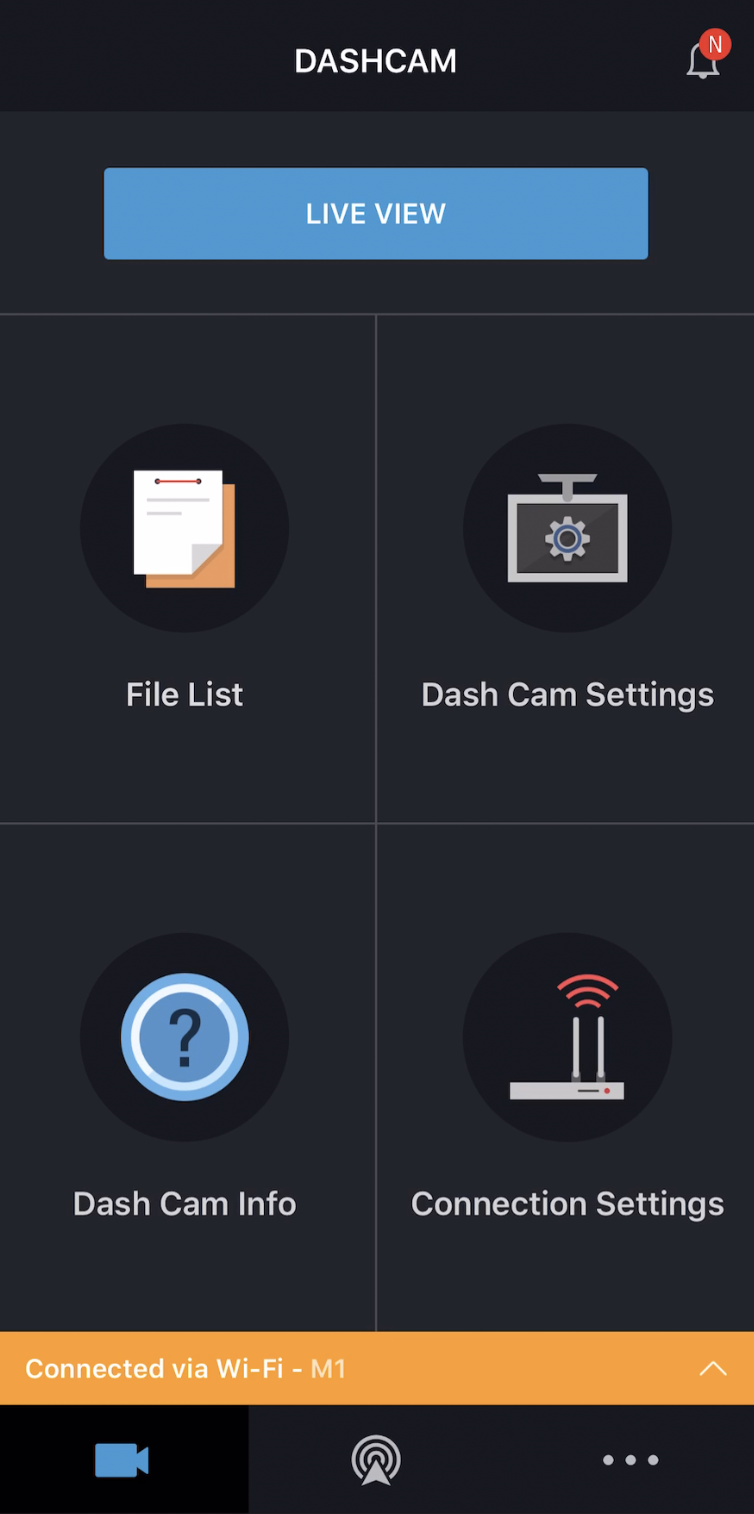
The Thinkware app lets you connect to your camera via Wi-Fi or hotspot on your phone. When you connect to the camera you get a live view of whatever it’s pointing at, and you can switch between the front and rear camera or adjust the audio. You can also download video from the camera to your phone so you can easily send it from your phone to another phone.
The app has other settings you’ll want to adjust before riding with the Thinkware M1. There is image stabilization you can turn off and on, and it makes a huge difference when filming a video on bumpy roads. There’s also night vision so you’re sure to capture high-quality footage at night.
Extracting your video footage
It’s very simple to remove your video footage from your Thinkware dashcam, and Thinkware has included everything you need to remove the video. There’s an SD memory card, SD memory card reader, and USB cable, so you have a few options.
I used the SD memory card reader to move the video to my computer and it couldn’t have been easier. Because the camera records automatically, there are a lot of different videos to choose from. The average size of the capture is around 800MB.
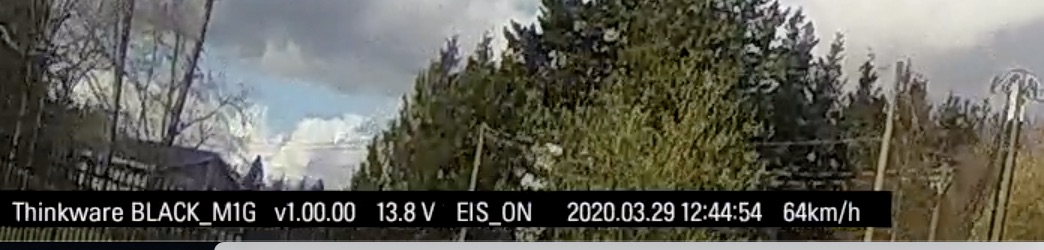
The cam will add a watermark to the bottom of every video, and it picks up your time, date, and speed you’re driving at. I read online that some people aren’t thrilled with the watermark, but I think it’s a great addition. It’s also easily edited out if you don’t want it in your final video. You can just crop it out in iMovie if you’re editing the video into a longer movie.
Should you buy Thinkware M1 Motorsport dashcam?

For fun video capture of your off-road rides or to capture footage of what goes on in the road in front of and behind you when driving on busy roads, I highly recommend the Thinkware M1 Motorsport dashcam. I love having the option of seeing footage of my sons’ rides, and they’ve enjoyed taking the footage collected and creating YouTube videos of their rides.
I can definitely see the practical side of having a dashcam on our motorcycle. The addition of a rear camera offers you a view of both the front and back of your motorbike, and that’s important if you’re even in a crash or you’d like a full view of what went on when you were riding.
Thinkware includes everything you need to access your video easily, and it’s very simple to pull the files off the included SD card and put them on your computer. I didn’t find the app was that helpful for watching a video clip, but having the live view makes it easy to line up the proper sightlines for your cameras when installing.
Overall, I think the Thinkware M1 would be a great accessory for any motorcycle. You can find the Thinkware M1 Motorsport dashcam on Best Buy right now.




This is good, something I love to try thanks for sharing with us 🙂
Comments are closed.