
SSD and HDD: Two acronyms you’ll frequently see during discussions of computers and their specs. What’s the difference between the two, which one is better and why is SSD showing up more frequently these days? In this post, I’ll tackle those questions and provide the details you need to make an informed choice when it comes time to choose between the two computer storage options.
SSD and HDD: Both are Storage
Before starting into the technicalities, it’s important to define what SSD and HDD have in common. In a nutshell, they are both long-term storage.
RAM (random access memory) is volatile storage, the place your computer holds information and instructions for rapid access. Once you cut the power, the information in RAM is gone. SSD and HDD drives are nonvolatile storage, a fancy way of saying the information saved remains there, even when you cut the power.
 SSD vs. HDD: How Do They Differ?
SSD vs. HDD: How Do They Differ?
HDD stands for hard disk drive. In many ways, the HDD is reminiscent of a turntable (that CD predecessor that played vinyl records). It consists of a platter (or multiple platters) that spin rapidly on a spindle. The platters are coated with magnetic material and a read/write head mounted on a mechanical arm moves across the platter, “writing” information in the form of zeroes and ones, or “reading” it when you want to retrieve the stored information.
HDDs have been in commercial use since the 1950s. Those first models were huge, but current HDDs use a 3.5-inch platter (for desktop PCs), 2.5-inch platters (notebooks) and sometimes smaller form factors for specialized applications like mobile gear. The faster the platters spin, the faster the drive’s performance: desktop HDDs typically spin at 7200 RPM, laptop drives are usually 5400 RPM and high performance drives hit 10,000 RPM.
SSD stands for solid state drive. These drives use flash memory modules to store information. Flash-based SSDs first hit the market in 1995, but have only begun to really gain in popularity with consumers during the past five years or so.
SSD Advantages
Because there are no moving parts, the drives tend to be less power intensive and reading/writing is wickedly fast compared to HDDs.

That lack of moving parts also means SSDs tend to be more durable —drop a laptop while its hard drive is writing and the drive could be seriously damaged (although some models do offer a drive lock to protect against this); with no moving parts, the SSD is much more rugged.
SSDs are silent, while a spinning HDD emits some noise and can become louder if the read/write head is actively seeking.
Data fragmentation (remember having to de-frag your hard drive to boost performance?) is a non-issue with SSDs. With no head to seek data, it makes little difference if information is written in a contiguous block or scattered across the drive. Over time, some memory cells can fail, but software (TRIM) used by the drive detects and partitions them.
SSD Increasing in Popularity Thanks to Ultrabooks and Chromebooks
Ultrabooks and Chromebooks have helped to drive the popularity of SSDs because of their size constraints—an SSD uses a lot less space (especially if it’s just another chip on the motherboard (as is the case with many Chromebooks and MacBooks), uses less battery power and throws off less heat. Since users of these machines don’t typically need huge amounts of storage, an SSD is often the default storage option.
SSD is an Easy Upgrade
Any new laptops I’ve bought over the past year have been equipped with SSDs. But when it comes to upgrading the performance of older machines, the two things I always look to as a quick fix are maxing out the RAM and replacing the HDD with an SSD.
The SSD upgrade usually takes 30 minutes or less (plus data transfer time), it’s not particularly difficult, modest-sized SSD’s are now quite reasonably priced and the speed gains can be quite astonishing. For example, the last laptop I upgraded from HDD to SSD saw its boot time reduced from over one minute to 18 seconds, copying an 11 GB folder of assorted files went from nine minutes to three and applications launched instantly.

Preparing to replace the HDD in one of my old laptops with a much faster SSD
Even if you’re not comfortable installing the SSD yourself, you can always have GeekSquad perform the upgrade for you.
 Hybrid Drives
Hybrid Drives
The downside to SSDs is their cost, especially as you get into larger storage capacities, however drive manufacturers have come up with a solution that provides the best of both worlds.
Hybrid drives offer the low cost mass storage of HDDs, with a small SSD that stores system files. The result is the rapid booting and snappy system performance of an SSD with large storage capacity (this Seagate is a 1TB model) and pricing that’s only a bump above what a traditional HDD would cost.
Another Option? Big USB Flash Drives
Looking for an inexpensive way to quickly gain storage space on your PC or laptop? If you need storage in a hurry, a thumb drive can be a lifesaver. If you have a USB 3.0 port, data transfer speeds are faster than ever, while USB Flash drive capacities are on the rise —64GB and even 128GB options are not uncommon these days.
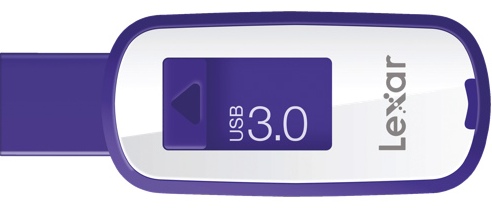
A USB Flash drive is no long term replacement for a SSD or HDD, but it’s very handy when you need to boost storage capacity in a pinch and offers the benefit of portability.
The Future Looks Bright for Both SSD and HDD
We’ve already established that solid state drives have some serious advantages over their HDD counterparts. Remove the cost advantage enjoyed by HDDs and there’s little reason to stick with the older, bulkier storage technology.
The good news is that the price of SSDs has been declining steadily. In 2011, SSD storage averaged around $1.75/GB, making it a costly option. By the end of 2013 it was around 80-cents per GB and for 2014 it dropped to around 75-cents per GB. In 2017 the price is usually less than 50 cents per GB. That’s still expensive compared to HDDs (currently at around 5-cents per GB), but the gap is closing and as more flash memory factories come online, the cost difference between the two is expected to shrink.
Combine the growing storage capacity of HDDs with their low cost per GB and the rapidly expanding size of multimedia files—a single 4K UltraHD movie file can ring in at 160GB—there’s still a future for spinning hard drives, even if they are a bit old-school.
SSD, HDD, hybrid drive or thumb drive, Best Buy has all your storage needs covered, for now and the future.



