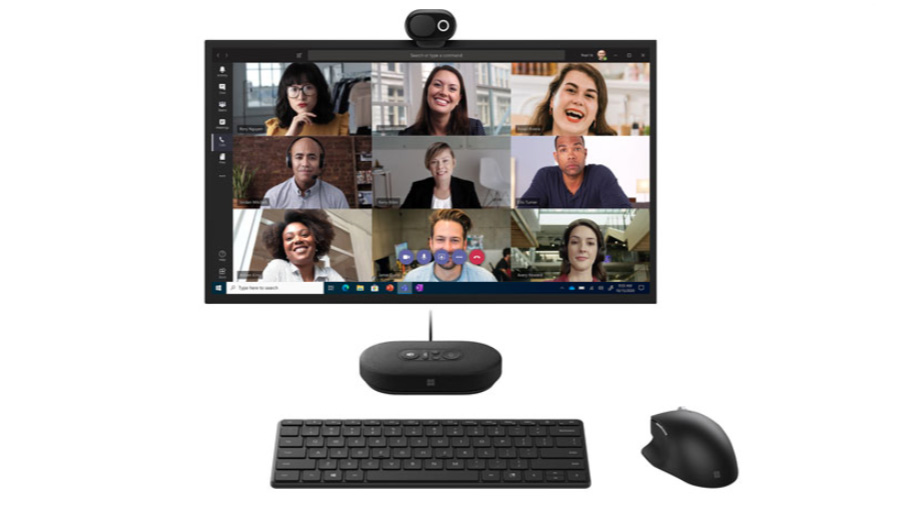
Make your virtual work meetings more seamless and convenient using Microsoft Teams certified devices like the ones we are giving away in this contest. Microsoft created their MS Teams certification program to make sure that the tools you use to connect with colleagues work as they should. For over a year now, we saw a big shift in the way we communicate with colleagues, with many of us working remotely. For me, online teleconferencing platforms like Microsoft Teams have been a big part of how I do my work every day and I ensure that I make the most out of it by setting up a good virtual environment for a meaningful and productive conversation. Read on for more information about MS Teams certified products, and learn some of the things I do to prepare for virtual meetings, then enter for a chance to win one of these prizes: Microsoft Modern Wireless Headset, Microsoft Modern USB Headset, and Microsoft Modern 1080p HD Webcam.
Microsoft Teams certified products
With their Microsoft Teams certification program, Microsoft works with key partners to support customers in their remote working environment. It also ensures that third-party devices are compatible with Microsoft computers and programs, like Teams, so that they operate to the best advantage. Teams certified devices, like Microsoft Modern, offer a wide range of benefits to connect you seamlessly with your colleagues, whether you’re working from home, in a large conference room, or even outdoors.
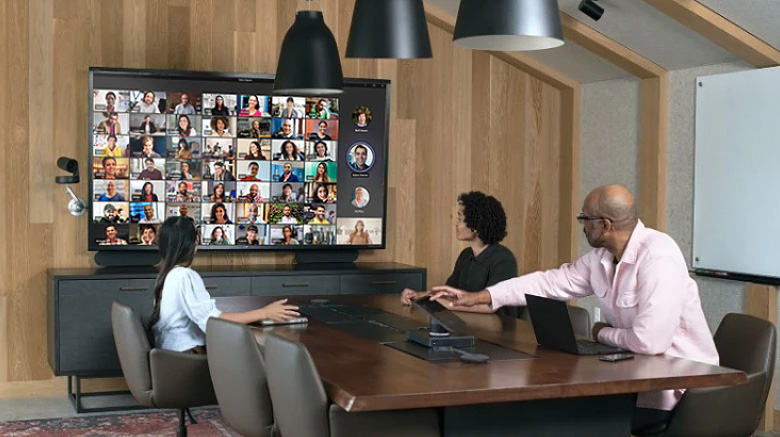
The Microsoft Modern line of computer accessories can equip you with the right tools for your personal and business needs—from mice, to keyboards, USB-C hubs, and speakers. With Teams certification, you are assured of easy setup, control, and management of your calls. So when you’re looking for devices that works great with Teams, look for the one with the Teams certification. Visit Best Buy Canada to browse for more Microsoft Modern computers accessories.
You can learn more about the Microsoft Modern items we are giving away in this contest by reading the honest review by Brad Moon on the Best Buy Blog. Having great tech that works well is one way to ensure your meetings go smoothly. Here are some of my other top tips:
5 ways to prepare for an online meeting
A lot of people say that the first step towards being successful in whatever you do is to just show up. It’s true! You show up at the office, school, or what have you; and you take on the tasks ahead of you. Today, however, when many of us are working remotely, showing up at work could mean opening your webcam and turning on your mic. So, it’s important for me that even before I hit the join button, I’m focused and prepared to jump into the call. Here are some of the things I do to prepare for an online meeting:
1. Test equipment
It’s important that you join meetings on time, but it also pays to give yourself at least a few minutes before the schedule to test your equipment. Once you plug in your webcam or headset, most computers automatically detect and switch to your attached equipment. If not, you can also check your computer’s settings, where all your attached audio and video hardware are listed. Click on the name of the equipment to connect.

On Microsoft Teams, before you even hit the join meeting button, you can be able to see how you look like in the video. You can also see which audio hardware it’s using. Check your video and audio configurations to make sure you’re all set for the meeting.
2. Ensure good lighting
Good lighting is everything when joining a video call. When facing your colleagues virtually, it’s important that everyone can see you clearly. The good thing is that you don’t have to dig deep into your wallet to get an expensive lighting equipment. During the day you can take advantage of the natural light by positioning yourself in front of the window. However, do not go against the light as that will only create a silhouette.
If your regular workstation does not have access to windows or if you’re having calls during the night, you can use a table lamp, but do not put it directly on your face, as that will only wash your face with harsh light. You can diffuse the light by covering it with white paper or cloth, or you can have the light bounce off a white wall.
While the key to good lighting is soft light, having a reliable camera can also do the trick. Consider the Microsoft Modern 1080p HD camera; its high resolution at 30fps delivers sharper and more detailed images than those taken from the regular built-in camera that most laptops have.
3. Angle your camera properly

Imagine having a face-to-face conversation with someone. It makes for a better experience if both of you are standing or sitting on the same level. It’s the same when video chatting online. Set up your camera slightly above your eye area. Placing it there will mimic a face-to-face conversation when viewed through a monitor. You may also slightly angle it downward, so it better accentuates your facial features. What you should not do is angle it from down up, as it will do the exact opposite, by showing the most unflattering view of your face.
One of the benefits of having an external webcam is that you’re able to position your webcam the way you like it. Determine how your video will look on the monitor by adjusting the webcam. For regular video calls, you can attach it on top of your monitor, or mount it on a tripod for a more dynamic view.
4. Select non-distracting backgrounds
Have you been in meetings where you’re deep into your presentation, then one of your colleagues suddenly blurts out that your cat’s having a cameo in the background? It may be a good way to break the ice but that can also be distracting.
In many cases you might want to use one of the background effects built into Microsoft Teams. Background effects provide an added layer of privacy, to hide things that you don’t want your colleagues to see on the video, and ensure a stable view behind you. When on Teams, you can select from a wide range of background effects that you want—from a regular office to a tropical beach background. You can also use your own photo. I prefer a more subtle office-like background, with white walls. I find that background effects with neutral colours and less details look more realistic, as if you’re actually there.
5. Mute your mic while not speaking
Muting your mic when not speaking can benefit everyone as it ensures that not a lot of ambient noises can be heard during the meeting. In this way everyone can focus on the speaker. I’ve been in those meetings where everyone had to take 3-5 second pauses as we can all hear the ambulance siren or a sound of a big truck pass by. Understandably, it happens, but you can minimize ambient noise by muting your microphone whenever necessary.

With Microsoft Modern Headsets, it’s easy to do that by just a touch of a button or by flipping the mic. In addition, the passive noise cancelling design allows you focus on conversations by minimizing ambient noise in your room. Its comfortable design, with lightweight padded foam earcups, allows you to listen in for long hours without the unwanted pressure.
Now that you read my tips, enter for a chance to win a great Microsoft Modern prize.
How to Enter
Entering this contest is easy and you can enter twice by writing two (2) different comments:
- In one comment below, tell us which among the Microsoft Modern devices do you think would make your MS Teams experience better. Browse for more MS Modern computer accessories here, and in your comment, type in the product name as shown on BestBuy.ca.
- In a separate comment below, tell us one tip that helps you prepare for a MS Teams meeting.
What you can win

At the end of this contest we’ll randomly select three eligible entries to receive one of the three products shown in the image above: Microsoft Modern Wireless Headset, Microsoft Modern USB Headset, or Microsoft Modern 1080p HD Webcam.
This contest runs from September 29th to October 13th.
Remember you can enter twice here on the blog, as indicated in the how to enter section of this post. Know a family or friend who can benefit from using Microsoft Modern devices? Share this contest to them. Schedule an online chat and screenshot this contest and put it on as your background effect, then tell them that’s easy to enter.
Win Microsoft Modern Accessories Contest Rules and Regulations
Good luck!





Microsoft Modern 1080p HD Webcam. If I have to be on camera, I might as well look good. 🙂
The Microsoft Modern 1080p HD Webcam
Mute the mike when not speaking
The Microsoft Modern 1080p HD Webcam would help me out a lot on Teams meetings – the built in webcam just doesn’t cut it, picture quality is important!
To prepare for a MS Teams meeting, I use a make-shift camera spotlight and turn off the office light for best lighting.
Microsoft Modern Wireless Headset (8JR-00001)
This would make the sound better on the MS Teams meetings
Get the lighting and camara angle set before the meeting
The Microsoft Modern 1080p HD Webcam would be good
Would love to own the Microsoft Modern 1080p HD Webcam for all my future zoom meetings!
having all my notes for what I want covered in the meeting ready
Microsoft Modern Wireless Headset (8JR-00001) – Black
My family would love to own the Microsoft Modern 1080p HD Webcam! Great to keep in touch! Thanks for the opportunity!
Tips is test network connection/software – allow prep/setup time for troubleshooting issues
Microsoft Modern Wireless Headset – clear audio acoustic is a must for remote work + mute button
Microsoft Modern USB-C Computer Speaker lets you listen to music, podcasts, and other audio in clear-cut detail!! This would be amazing for my work at home office
Microsoft Modern Wireless Headset make sure the dogs are out of the room
Would love to own the Microsoft Modern 1080p HD Webcam
The Microsoft Modern USB Headset (6ID-00012) – Black would make my MS Teams experience much better.
My tip is to log in a few minutes early, to leave time to sort out any tech issues before the meeting begins!
Testing your equipment beforehand is always useful.
The Microsoft Modern Webcam would be really helpful since I don’t have that capability in my current setup.
I always make sure that my family is aware that I am in a meeting and I hang a ‘Do Not Enter’ sign on the den door as an extra reminder. Unexpected interruptions can be embarrassing for both me and them.
I ensure I am in a quiet place, away from kids, pets and spouse, to prepare for my MS teams meetings.
The Microsoft Modern Wireless Headset (8JR-00001) – Black would make my MS Teams experience better because it would ensure I could clearly hear my colleagues.
The wireless head phone would be the best.
The Microsoft Modern 1080p HD Webcam would improve my MS Teams experience by replacing my old computer webcam with a higher quality system.
Having a wireless headset would help enormously during meetings as it seems it would block outside noise, plus it’s easier to wear. The item is: Microsoft Modern Wireless Headset (8JR-00001) – Black
Microsoft Modern USB-C Headset – Black this would be useful for meetings.
Having a good audio sound is key would love to have the Microsoft Modern Wireless Headset
One tip for me to prepare for a MS Teams meeting is to make sure the cats have been fed first #interruptionfree
For me, the Microsoft Modern 1080p HD Webcam is best!
zoom meets would love a good cam for that
Any newer webcam like the Microsoft 1080P HD and system would be a huge upgrade
To prepare for a MS Teams meeting, I turn off the ceiling light, turn on the ring light behind my screen/webcam, and also a lamp behind me. This setup works best with blurred background feature in Teams!
Microsoft Modern Wireless Headset (8JR-00001) – Black would make me sound more clear in MS Teams meetings.
Angle your camera properly really helps.
Microsoft Modern Wireless Headset (8JR-00001) – Black
Its so important to mute oneself when not speaking!
The Microsoft Modern 1080p HD Webcam would be best for me.
Having the privacy shutter on the Microsoft Modern 1080p HD Webcam is key for privacy purposes
Hi Jonathan, this is one of my favourite features of the Microsoft Modern 1080p HD Webcam as well. So great you pointed that out!
Microsoft Modern 1080p HD Webcam
wear pants
Any newer webcam!! Microsoft Modern 1080p HD Webcam
Microsoft Modern 1080p HD Webcam would make MS Teams experiences much better.
lock the dogs before meeting
Microsoft Modern 1080p HD Webcam would make my MS Teams experiences way better.
Microsoft Modern 1080p HD Webcam
Microsoft Modern 1080p HD Webcam
more recent webcam
Make sure camera is pointing at the right part of your body
Microsoft Modern 1080p HD Webcam
Comments are closed.