
For many Canadian students, a laptop is an essential learning tool. Whether you’re attending lectures in class or joining a virtual tutorial from home, a laptop helps with coursework. Need help with research paper? Quickly search helpful articles online. Writing an assignment with a group? It’s easy to bring your laptop to your local library or coffeeshop for collaboration.
A laptop is the best PC choice for most students for a number of reasons, including its portability, all-in-one design, and ability to be used virtually anywhere—even without immediate access to a power outlet. For this year’s Back to School, choose a laptop with longer battery life, lightweight designs, and built-in AI tools like Microsoft Copilot. If you’re a student (or the parent of a student) looking for the perfect back-to-school laptop, here are the key factors you should consider when making your choice.
School requirements
Before diving into specs, check with your school or program for specific requirements. Some courses use software that only runs on certain platforms like Windows, macOS, or ChromeOS. Creative and STEM programs may require discrete GPUs or even NPUs (Neural Processing Units) for tasks like 3D rendering or AI workflows. Choosing a laptop with the required GPU or NPU ensures that the device can handle demanding tasks efficiently, such as processing complex simulations, editing high-resolution media, or accelerating AI workloads. Without these components, software performance may lag or be entirely incompatible, which could negatively impact academic success.
If your school or course relies on software used for secure testing, opting for a Windows or macOS device may be the safer bet. Secure exam platforms like Respondus LockDown Browser and ProctorU often require system-level access or app installation, which is restricted on ChromeOS.
Keep in mind that Microsoft is ending support for Windows 10 on October 14, 2025. Choosing a Windows 11-compatible device now ensures future compatibility.
Operating system

Windows, macOS, and ChromeOS are the three most popular platforms among students today. Each one offers a different experience and caters to different needs, whether you’re looking creative power or affordability. Pick the platform you’re comfortable with using.
Windows
Windows laptops are a versatile choice for students. With Windows 11, you get a refreshed user interface, better virtual desktop management, and seamless integration with Microsoft Copilot—an AI assistant that can help generate text, summarize documents, and boost productivity across apps.
Copilot+ PCs powered by Snapdragon X Elite or the latest Intel/AMD AI-accelerated chips offer fast performance and all-day battery life. This platform is ideal for students in programs that require compatibility with a wide range of software or those who prefer flexibility in hardware options.
macOS
Apple’s macOS, found exclusively on MacBooks, is known for its stability, design, and performance—especially with the M3 and M4 chips that offer blazing-fast processing, impressive energy efficiency, and seamless integration with the Apple ecosystem. MacBooks are a strong choice for students in creative disciplines such as video production, design, and music, where software like Final Cut Pro or Logic Pro excels. Additionally, it’s important to note that the earlier M1 and M2 chips are now being phased out. If you’re already using other Apple devices, a MacBook offers great continuity features like AirDrop and Universal Clipboard.
While newer models now use M3 or M4 chips, M1 and M2 MacBooks remain supported and capable for most student tasks.
ChromeOS
Chromebooks running ChromeOS are increasingly popular among budget-conscious students. They’re lightweight, boot up quickly, and are ideal for tasks like browsing, writing papers, and attending virtual classes. Recently, ChromeOS has grown more capable with better Android and Linux app support and new models that pack more powerful processors. Some high-performance Chromebooks are now suitable for light creative work or coding. They’re particularly well-suited for younger students or those primarily working in the cloud with Google Workspace.
Laptop display
You interact with your laptop through its display, so this may be the single most important feature. Here’s how to make the best choice:
- Size: A 13-inch display strikes a solid balance between portability and screen real estate, making it ideal for students who need to carry their laptop around campus. Smaller displays like 11- or 12-inch models are ultra-portable but can feel cramped. Larger displays, such as 15- or 17-inch models, offer more screen space for creative or analytical tasks but can be heavier and less backpack-friendly.
- Resolution: 1080p (Full HD) resolution is a strong standard, delivering crisp visuals and good value. However, students in visual fields such as design, photography, or video editing may benefit from 2K or 4K displays, offering greater detail and screen real estate for fine work.
- Aspect ratio: 16:10 and 3:2 aspect ratios provide more vertical screen space compared to the typical 16:9 format. These recommendations focus on productivity. Select the right aspect ratio for tasks like reading documents, browsing the web, or writing code, so you see more content with less scrolling.
- Display type: Perfect for media consumption or creative tasks, OLED and mini-LED panels offer vibrant colours, deeper blacks, and better contrast. While these displays come at a premium, they can be a game changer for students in creative disciplines.
- Refresh rate: Standard laptops typically offer a 60Hz refresh rate, which is fine for most uses. However, creatives working with animation or motion graphics should consider laptops with 120Hz or higher refresh rates for smoother visuals and improved responsiveness.
- Touchscreen: Touchscreens add another layer of interactivity, especially useful for sketching, notetaking, or navigating on the go. They’re commonly found on Windows laptops and Chromebooks. Apple MacBooks do not support touch input.
Webcam, microphone, and speakers
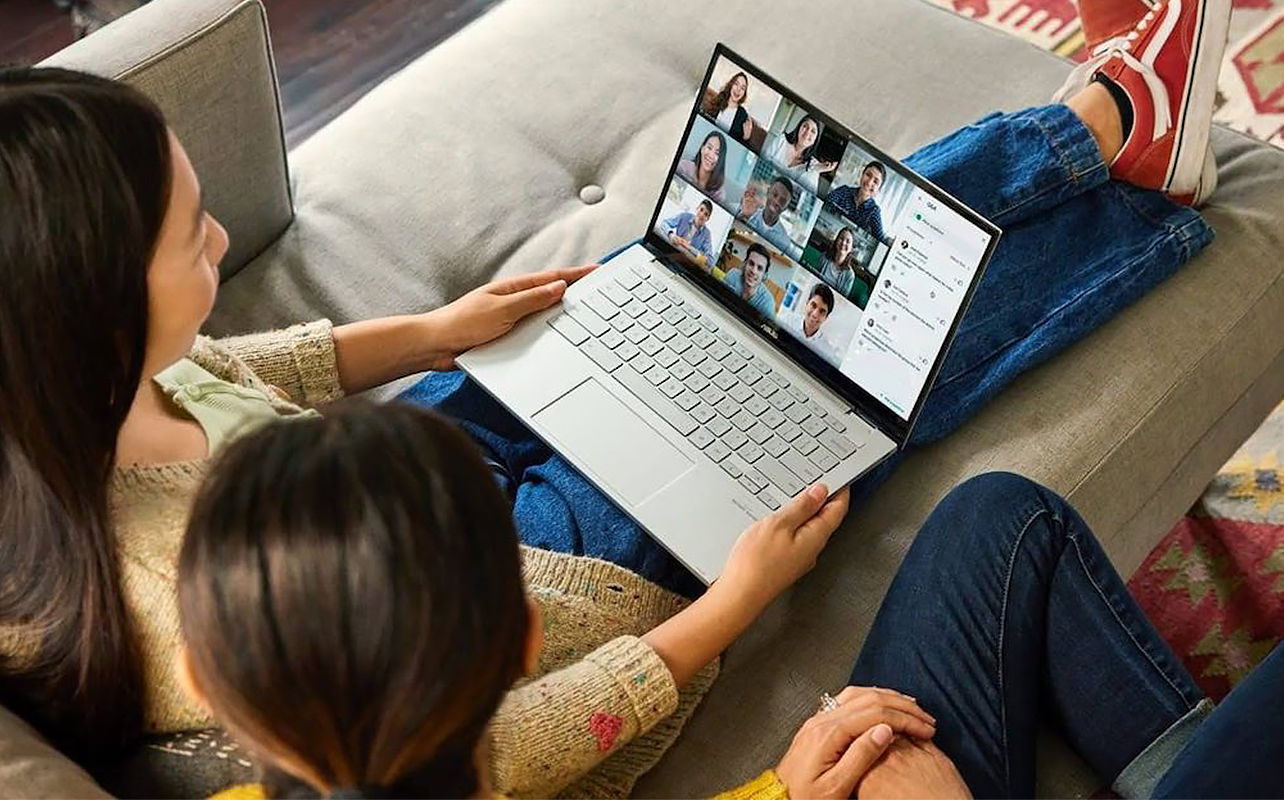
Look for AI-enhanced features as they can significantly improve video and audio quality. Features like auto-framing, background blur, and noise cancellation help you appear professional and sound clear, even in less-than-ideal environments. For example, auto-framing keeps you centred in the video, background blur hides messy rooms, and noise cancellation blocks out background distractions.
Select 1080p webcams. Increasingly common now, they offer enhanced clarity, ensuring your image looks sharp during online interactions. If online interaction is key for your coursework, prioritize models with quality microphones and stereo or Dolby speakers. Better audio makes it easier to engage in discussions and presentations, especially when virtual meetings are part of your routine.
Explore a wide range of laptop and computer accesories at Best Buy.
Form factor
Many of the latest laptops come in more flexible designs than ever before. 2-in-1 laptops offer the ability to rotate or detach the keyboard, giving you multiple modes of use—including tent mode for presentations, tablet mode for notetaking or drawing with a stylus, and clamshell mode for traditional typing. This flexibility is great for students who want to adapt their device to different tasks or study environments.
Foldable laptops are a newer innovation, offering large, bendable OLED displays that can function like a tablet or full-sized screen. These premium devices are ideal for tech-savvy students who want cutting-edge design, multitasking features, and future-forward portability.
Processor, GPU, NPU, and RAM
The performance of your laptop—including the software it can run, and how many windows or tabs can be open simultaneously—is largely determined by key components from processors to RAM.
- Processors: The processor or Central Processing Unit (CPU) is your laptop’s engine, affecting how fast apps run and how well your system handles multitasking. Leading options include Intel’s 13th and 14th Gen chips, AMD’s Ryzen 7000 and 8000 series, Apple’s M3 and M4 chips, and Qualcomm’s Snapdragon X Elite. These CPUs are optimized for performance and efficiency for smoother everyday use and extending battery life.
- GPU: Graphics processing units (GPUs) handle tasks related to visuals. For general use, integrated graphics are more than capable of streaming videos, browsing, and light gaming. However, students pursuing graphic design, video editing, game development, or 3D modeling will benefit from dedicated graphic cards from NVIDIA and AMD. These provide the necessary power to render visuals smoothly and quickly.
- NPU: Neural Processing Units are a newer component designed to handle AI-driven tasks. NPUs offload machine learning and AI processing from the CPU, improving efficiency and enabling features like live transcription and real-time photo enhancement. Read our guide on understanding NPUs to future-proof your device for more AI-powered applications.
- RAM: RAM (Random Access Memory) affects how many programs or browser tabs you can run simultaneously without lag. Consider 16GB as the ideal baseline to give you smooth experience for multitasking and demanding applications. Lighter users or Chromebook buyers may find 8GB sufficient, but it’s worth investing in more if your budget allows. Note: many laptops have RAM soldered to the motherboard so pick the right RAM size that will meet your long-term needs.

Storage, ports, and connectivity
Your laptop’s storage is where your files, apps, and projects live. SSDs (solid-state drives) are now standard across almost all new laptops. They offer fast load times and reliability. Choose a 512GB SSD which provides ample space for coursework, software, and media without bogging down performance. Traditional HDDs have largely disappeared from modern laptops due to their slower speed and fragility.
If you work with large files or want extra flexibility, hybrid storage setups combining internal SSD with cloud services (like Google Drive or iCloud) or a portable external drive are a smart option.
When it comes to ports, make sure your laptop supports the accessories you plan to use. USB-C, USB4, and Thunderbolt 4 are the standards for speed and versatility. MacBooks are limited to USB-C, so plan to use a hub or dongle if you have older devices. Also, look for laptops that are Wi-Fi 6 or Wi-Fi 7 ready to ensure fast and reliable wireless connections.
Battery life
How long do you want to be able to use your laptop without having to plug into an outlet? Longer battery life means being able to set up practically anywhere (your bedroom, the back yard, the library, the classroom, a coffee shop, or the back yard) without worrying about remembering to bring a power adapter and finding a free electrical outlet.
For many latest laptops, battery life has come a long way, offering 15–20 hours on a single charge, particularly those with ARM-based processors like Apple Silicon or Snapdragon. Fast-charging is also more common, which means less waiting and more working (or relaxing).
Keyboard
Don’t overlook the keyboard—chances are you’ll be typing a lot. If you have the chance, visit your nearest Best Buy store to test type laptops on display. Full-sized keys with good travel and tactile feedback are ideal for accuracy and comfort, especially during long study sessions. A backlit keyboard is useful for working in dim environments like libraries or late-night study spots. Some newer laptops even offer smart typing enhancements such as Copilot-assisted suggestions, making writing and editing more efficient.
Design (style, portability, and durability)

Choose a laptop you can carry around with you easily. Portability is essential for students constantly on the move, so prioritize models made from lightweight materials like magnesium alloy, to reduce the burden in your backpack without sacrificing durability. Speaking of which, military-grade certifications are a plus if you’re carrying your laptop daily between classes or study spots.
Sustainability is another important factor. Some newer laptops feature modular, repairable designs that are better for the environment and can save you money in the long run by extending your laptop’s life span.
Take the next step
Hopefully this guide helps you narrow down your choices for a back-to-school laptop in 2025. Whether you need a basic laptop, a creative powerhouse, or a versatile 2-in-1, you’ll find the right laptop for you at Best Buy Canada.

This article was drafted using AI technology and then reviewed, fact-checked, and revised by a member of our editorial team.




