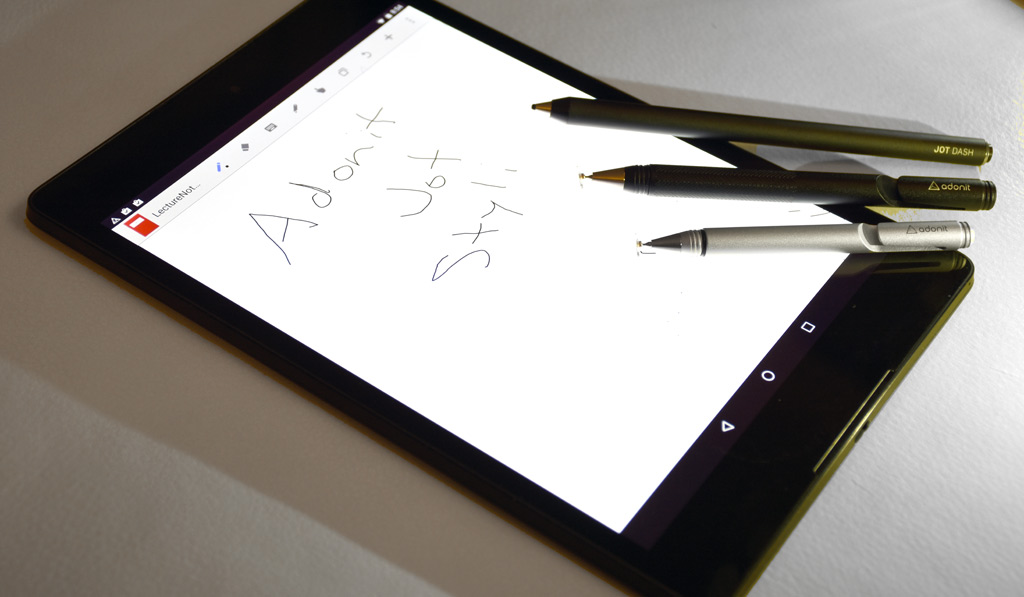
Now that Apple is putting out its own Pencil stylus for the iPad, it lends further credence to the idea of using a stylus to write or jot something down. Adonit has built its reputation over the last few years on crafting styli that look good, feel comfortable and perform with aplomb. There are now four different versions available, and they are universal, meaning you can use them on any iOS, Android or Windows tablet.
Writing on a tablet with a stylus isn’t new, as there have been a range of different utensils dating back to when Apple launched the first iPad five years ago. Quality has improved along the way, and Adonit has looked to offer something anyone can use when they need to. The company’s Jot line of styli come in four variants: Jot Script 2.0, Jot Pro, Jot Dash and Jot Mini.
Design
Though differing in some respects, the four Jot models carry the same look and feel. Sleek, with aluminum bodies and fine points at the bottom, they are meant to feel like writing utensils. The solid frame on all of them gives them a little extra weight, but it feels just good enough to make all the difference when holding it in your hand.

Between them, the differences are mostly practical. The Pro and Mini use what’s called a “precision disc” attached to the bottom of the point. It’s see-through, and the reason for it is to maintain stability when writing, while allowing you to see more precisely where the point is on the screen. It’s also replaceable, so if it’s lost or worn out, you don’t have to replace the whole pen. The Script 2.0 and Dash have exposed points that are no less precise, but are “smart” devices that can use Bluetooth pairing with the tablet and compatible app to improve accuracy even further.
Surprisingly, of the four, only the Dash has a clip on the side. It also comes with a USB stick with a dock that the stylus stands on to recharge. The Script 2.0 also has a USB charging dock, whereas its predecessor required a AAA battery.
Despite lacking clips, the others have slits at the top that can be used to clip onto clothing or thicker stack of paper.
Writing
 While Adonit’s lineup is capable of working with any app, the company does offer suggestions on what it feels are the more ideal fits. The battery-powered models also don’t require old-school Bluetooth pairing. You will need to have Bluetooth turned on (and multitasking features turned off on the iPad) on your tablet, but the gist is that the app and Dash or Script will have an easier time communicating with each other.
While Adonit’s lineup is capable of working with any app, the company does offer suggestions on what it feels are the more ideal fits. The battery-powered models also don’t require old-school Bluetooth pairing. You will need to have Bluetooth turned on (and multitasking features turned off on the iPad) on your tablet, but the gist is that the app and Dash or Script will have an easier time communicating with each other.
Some of the recommended apps include GoodNotes, Penultimate, Notes Plus and Photoshop Sketch, among others. Each app may have a way to enable a direct connection with the Dash or Script. The Pro and Mini, on the other hand, don’t require any real setup to get started. One of these apps may let you adjust how you hold a pen or rest your palm on the screen as a method to avoid marking something on the page with it. In the respect, the Pro and Mini are very similar in performance, except that the Mini’s shorter stature makes it a little more challenging to write comfortably on a tablet with bigger hands. For that reason, alone, I would go with the Pro.
The precision disc does a good job of maintaining a greater level of legibility, despite not having any help from connectivity features, except it does so with a little bit of noise. I had to adjust over time to nullify the sound, though it’s not entirely avoidable. This wouldn’t be an issue if I was taking notes in an environment where there is some background noise, but in a quiet room during a presentation, I would have to use a softer touch.
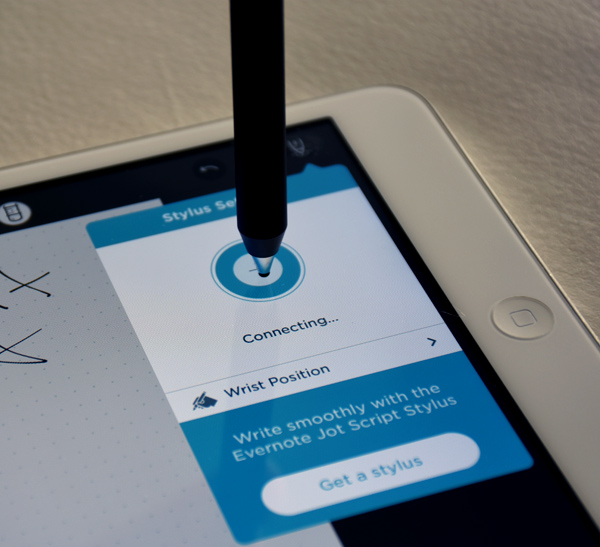 This is the case across the board with all four models, no matter what point they have at the bottom. Other styli sometimes use a rubber or soft plastic coating that muffles any noise. Here, it’s harder plastic making contact with glass. It’s not enough to worry about denting your screen, mind you, but the impact is easy to hear.
This is the case across the board with all four models, no matter what point they have at the bottom. Other styli sometimes use a rubber or soft plastic coating that muffles any noise. Here, it’s harder plastic making contact with glass. It’s not enough to worry about denting your screen, mind you, but the impact is easy to hear.
That being said, there is a general learning curve to writing on a touchscreen with a stylus—at least for me. I’ve done it before many times, but no two styli feel the same, and the way that I write on paper may never feel exactly the same on touchscreen. The fine points Adonit uses are meant to be more like premium pens than the everyday ballpoint you can find anywhere. It’s about greater control over how fine or thick a line is. It feels quite liberating after you get the hang of it.
Of the four models, the Mini is the wild card for me, simply because its size makes it a little more challenging to wield. Incidentally, it’s actually not bad as a smartphone stylus, though I would recommend it more for users who have smaller hands, including kids.
App support
This is where the scope can expand a little. As mentioned before, Adonit has apps it recommends, but they aren’t part of an exclusive club. The Pro and Mini, which have no batteries or connectivity inside, are truly universal. They will work with any app that can read stylus input. The Dash and Script 2.0 are a little less so because their points don’t register until there’s a connection made first
The openness extends to illustration, painting and other visual art apps that have less to do with jotting down notes. This is entirely subjective, as each user will have his or her own preferences. The good thing is that Adonit’s styli can handle the variances. So long as there are plenty of brush and tool options in the app, using one of these is more about precision and feel.
Final Thoughts
As cool as Adonit’s styli are, they aren’t for everyone. And I say that because not everyone can feel the same way using a stylus on a touchscreen. I’ve seen users who love it, and others who can’t stand it. These can cater to both sides, particularly to the ones who are open to trying something different. The range of options is good enough to offer some choice, and if you get the chance to try one, it’s a good opportunity to see how it feels.
You can check out Adonit’s lineup of styli at Best Buy now.



