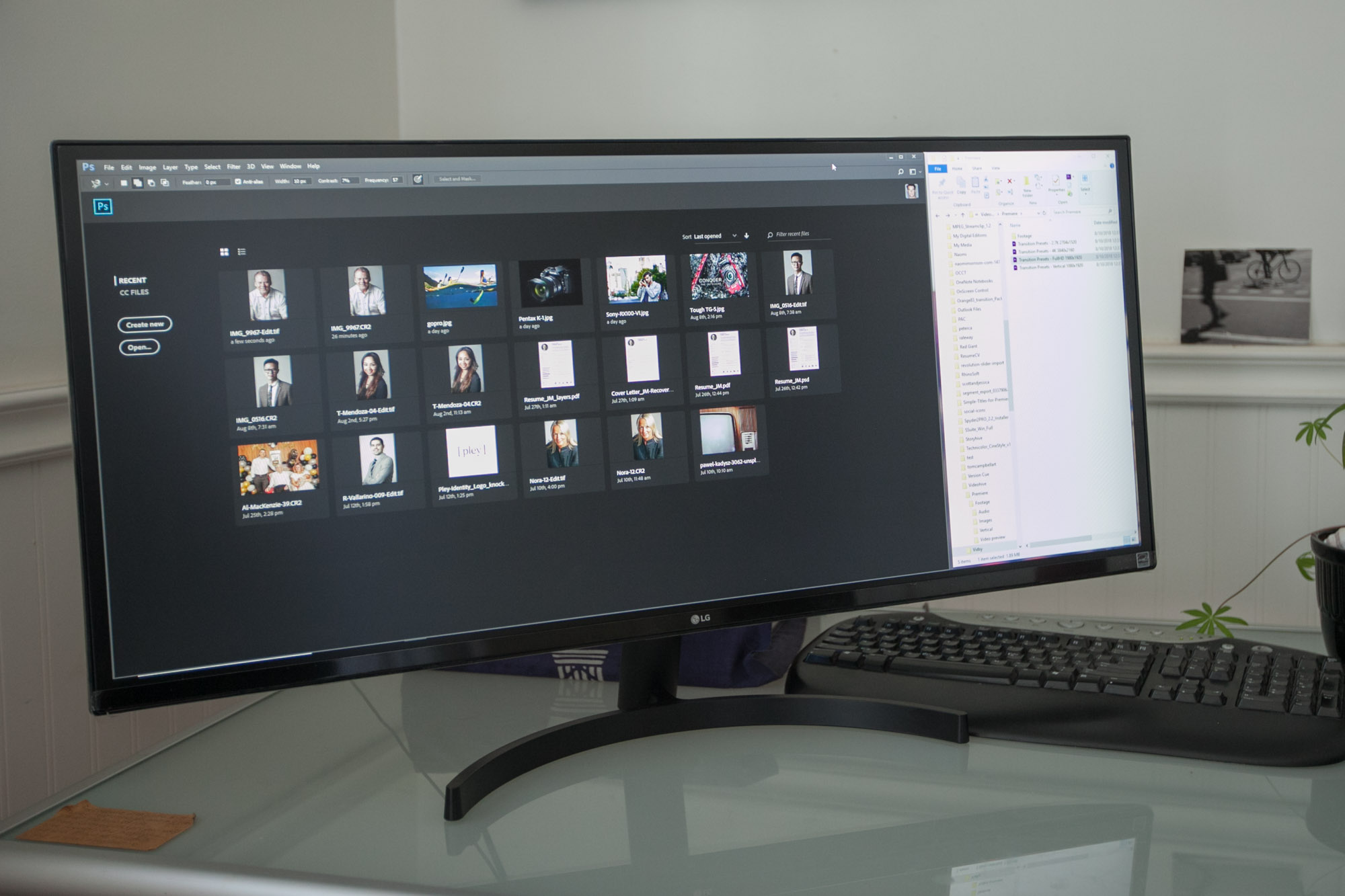
Today I’m reviewing the LG 34WK500 Ultrawide Monitor and asking … can a monitor change my life, forever?
I was on a camping trip recently where I discovered that I was about the only member of the assembled group who wasn’t familiar with the joys of a dual monitor set-up. I have to admit I was a little bit embarrassed given that I spend so much of my time in front of a computer in pursuit of my creative endeavours. I have a large monitor, but the possibility that multiple monitors might offer a distinct advantage had never really occurred to me. Nonetheless I was assured by my fellow backcountry ramblers that once I had experienced dual monitor living, mono monitory would become an untenable existence.
So it was with these words ringing in my ears that I took delivery of the LG 34WK500 Ultrawide Monitor. As an alternative to a dual monitor set-up, this 34″ 21:9 ultra wide monitor seems a tidier solution; fewer cords and less, well, monitors. Would it prove to be a game changer from which there could be no return?
Easy to set up
Setting up the 34WK500 was surprisingly easy, and no tools whatsoever were required. I simply had to attach the plate with the load bearing arm to the back of the monitor, where it slotted snugly into place before I lowered the whole assemblage onto the elegantly curved stand. The stand is secured by a locking bolt which is hand tightened.

At first it all seemed too easy, and I worried that the screen could come loose from the backing plate, but when I got around to disassembling the unit to return it I realized that the plate did in fact clip securely into place, and that in order to remove the stand from the monitor you need to press a button to release it.
Joystick control button
Running power to the monitor and attaching it to my PC by way of the HDMI cable that was supplied was totally straightforward. Not being a religious reader of manuals it took me a little while to figure out where the power button was. There are no visible controls on the front of the 34WK500 which gives it a really clean and minimal look. There is a single joystick button underneath the screen at the very middle, which moves in four directions (forward, back, left and right) to allow you to navigate the menu items. I actually found that this system worked really well, and made the monitor much easier to use than my current monitor.

Split screen mode
To make things even easier, however, I installed the ONScreen Control program which offers a very intuitive interface through which to set things up to suit one’s specific needs. One of the key features of the 34WK500 is the split screen mode which allows you to keep multiple programs visible simultaneously. There are numerous different configurations to choose from, whether you want to split the screen into two, three or four parts. To arrange your programs you simply drag them to the space you wish them to occupy. You cannot customize the amount of real estate assigned to each space however—you are limited to the prescribed dimensions.
Accurate colours
One of my big concerns with any new monitor is the colour accuracy. The IPS display of the 34WK500 offers 99% of the RGB colour space, which is a pretty impressive range of colours. Usually I would take the time to calibrate a new monitor with a special colour calibration tool. The 34WK500 offers a number of different colour profiles to choose from, including Reader (for documents), Photo, Cinema, and three different game modes. I switched to Photo mode and as soon as I opened up Adobe Lightroom to edit photos I knew that the colours were accurate and exactly where I needed them to be.
One of the cool features of the 34WK500 is that you can actually choose different colour profiles for different parts of the screen, depending on what you are running in that space. Also you can assign profiles to specific programs, so that programs always start up with the right colour profile. This is great in theory, but unfortunately I wasn’t able to find every program in the list. For example, it offered Adobe Photoshop, but not Adobe Lightroom. Personally I would keep the monitor in Photo mode by default, as editing photos and video is my number one priority.

All in all I would have to say that I really enjoyed using the 34WK500, although I’m not sure it’s a game changer for me. I actually found it a little bit too wide for my purposes, but I think that my desk was perhaps too narrow, front to back, and thus I may have been sitting too close to it. Also I found that the stand was a little too short for my liking, and I found myself looking down at the screen, whereas I would prefer to have it at eye level. I did enjoy having a file explorer constantly available on the side of my screen, but I’m not sure that I would have a lot of other uses for all that screen space.
I remember a number of years back when I saw someone use the Ctrl+Tab keyboard shortcut to cycle between programs (Apple+Tab on a Mac) and I had a bit of a ‘whoa!’ moment. That was a game changer for me, and to this day remains one of my most important productivity hacks and in a way it negates the need for an ultra wide or dual monitor set up.
If you are a gamer however I think you might find that the LG 34WK500 monitor is right up your alley. It has FreeSync technology which is designed to provide a more seamless and fluid experience for fast-paced, hi-res games. If there are any gamers out there who use the 34WK500, I’d love to hear your thoughts in the comments!
Check out all the deals available on new monitors right now.



