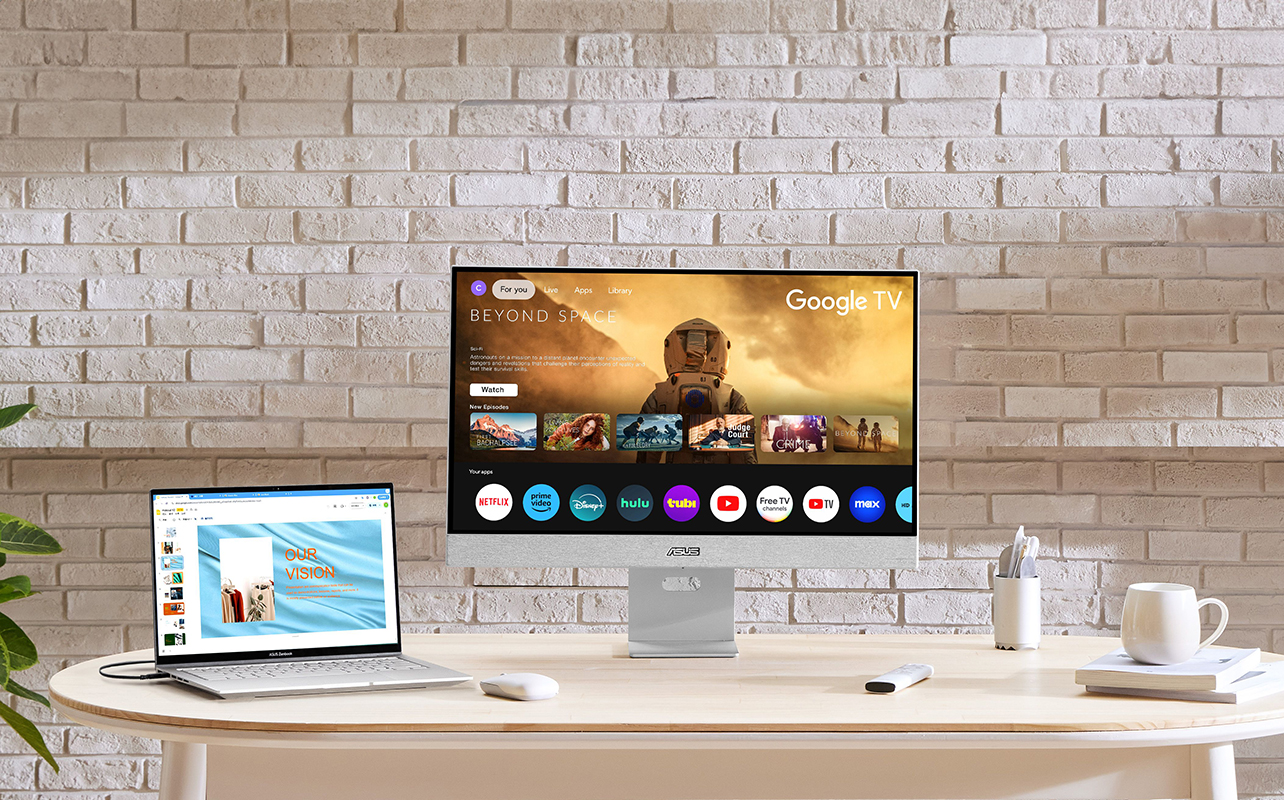
A computer monitor is essential for your desk set-up—and a great one can transform how you work, play, and create. From crunching spreadsheets to leveling up in your favourite PC game, editing videos or streaming shows, the right screen makes all the difference. That’s where this guide comes in. We’re here to help you cut through the jargon and focus on what actually matters based on how you use your computer.
Here, we’ll zero in on what truly matters based on how you use your computer. Picking the right monitor is more than just getting a big screen; it’s about making sure your setup supports your workflow, protects your eyes, and enhances your enjoyment. We’ll touch on all the key features and specs to consider in order to find the right monitor to match your needs.
Understand your monitor needs

The best monitor for photo editing probably isn’t the best for fast-paced gaming. Likewise, the screen that’s perfect for spreadsheets might leave a movie lover wanting more. So before diving into specs, let’s figure out how you’ll actually use your monitor.
Work and home office: If you need a monitor for a home office, focus on comfort, screen real estate, and eye care. Look for adjustable stands, blue light filters, and high resolutions that make multitasking easier. These features help reduce strain during long work sessions and give you the flexibility to stay productive without sacrificing comfort. You might want a wider screen monitor to be able to see more on screen, like a full spreadsheet. This can also help with split-screen views while multitasking. Make sure it has all the ports you need for connecting essential peripherals, too.
Gaming: High refresh rate is everything for most fast-paced gamers. The difference between 60Hz and 144Hz refresh rates in a FPS, racing, and esports titles? Night and day. Higher refresh rates with lower response times and sharp resolution deliver ultra-smooth gameplay and faster reactions, giving you a competitive edge. Check out our gaming monitor buying guide for more tips on how to choose the right one for your needs.
Content creation: Creatives like photo and video editors should prioritize colour accuracy and resolution. An IPS panel with at least 1440p (or 4K) will give you the detail and depth you need. These specs ensure that your work looks consistent across devices and lets you catch every fine detail.
Everyday casual use: For basic tasks like e-mails, web browsing, and video streaming, go with a monitor that fits your space and budget. You can still enjoy decent resolution and a nice-looking screen without breaking the bank. Look for a 24- to 27-inch Full HD (1080p) monitor with an IPS panel, 60Hz refresh rate, and built-in blue light filter. Casual users benefit most from a plug-and-play monitor with simple setup and solid quality.
Also think about how long you’re in front of the screen, your posture, and even the lighting in your room. All of these affect what to look for in a computer monitor.
Choose the right screen size and resolution

Screen size and resolution affect everything from comfort to productivity. In this section, you’ll learn which size fits your space and tasks, and how resolution influences visual clarity.
Screen size guidelines
Size does matter, but only if it fits your setup. Here’s a quick breakdown:
- 24″ to 27″: This is the sweet spot for most people. It gives you enough screen real estate without overwhelming your desk. These are best for general productivity, light gaming, or multi-purpose use in home setups.
- 32″ and up: These are fantastic for multitaskers, designers, or gamers who want that immersive experience. This size range is also ideal if you like having multiple windows open or if you’re working with detailed visuals.
Ultrawide monitors (typically 34″ to 49″) give you serious multitasking power. Think two monitors in one. They suit creators, streamers, and data analysts. Compact space-saving monitors (typically 21″ to 24″) are great for students or minimalists. While smaller monitors can save space, it’s worth noting that many users find screens below 24 inches to be limiting for multitasking or prolonged use. The trend has been moving towards larger displays, even in compact setups, due to the increased productivity they offer.
If you’re wondering about the best screen size for productivity, many professionals find that a 27″ QHD or 32″ 4K display hits the perfect balance.
Monitor resolutions explained
Resolution = how sharp things look. Here’s how to choose a monitor based on resolution:
- Full HD (1080p): This is perfectly fine for everyday tasks and basic office work, including working with documents. It’s great for casual users who want a clean display without taxing their devices.
- Quad HD (1440p): This is the sweet spot for many users, giving more screen detail without pushing your graphics card too hard. It’s perfect for professionals and gamers who want sharper visuals without a big hardware upgrade.
- 4K (Ultra HD): The ideal option for photo/video editors or professionals who need sharp, pixel-perfect visuals. With a 4K monitor, every detail pops, which is essential when precision matters.
- 5K and ultrawide resolutions: These sized monitors are more niche, but they offer huge workspaces for designers, developers, and multitaskers. It’s ideal if you juggle multiple applications or need expansive visual details.
Want more details? Check out our in-depth computer monitor resolution guide.
Understanding panel types
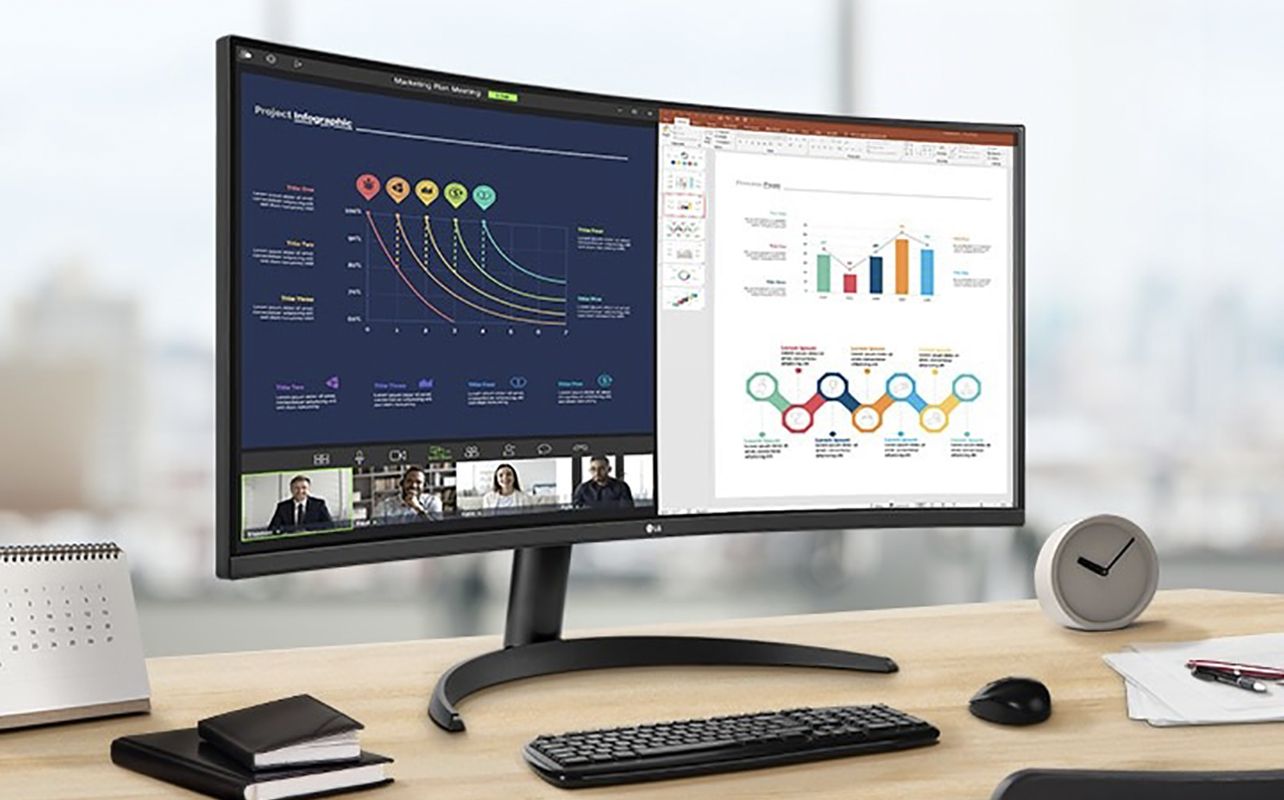
The panel is the tech behind the screen, and different types deliver different viewing experiences. Here’s a quick rundown of monitor types:
- IPS (In-Plane Switching): You get excellent colour accuracy and wide viewing angles. IPS monitors are great for creatives, designers, or anyone who values a vivid display. If your work or entertainment involves rich visuals, IPS is your best bet.
- TN (Twisted Nematic): TN monitors afford fast response time at a low cost. They are ideal for competitive gamers who need speed over colour. These panels get the job done fast, even if colours don’t pop.
- VA (Vertical Alignment): Get strong contrast and a good all-around experience with VA monitors. They are not as fast as TN or as colour accurate as IPS, but they are great for general use. This type is best for mixed usage, like watching content and handling office work.
Each has its perks and drawbacks, so weigh your priorities.
Refresh rate and response time
Your monitor’s refresh rate and response time directly impact how smooth everything looks and feels. This section explains how these numbers influence your day-to-day experience whether you’re gaming, streaming, or multitasking.
Refresh rate
Refresh rate is how many times your monitor updates the image per second, measured in hertz (Hz). A 60Hz display is standard and perfectly fine for office tasks, e-mails, and casual Netflix binges. But if you’re into gaming or just want a smoother experience overall, 120Hz to 165Hz+ monitors offer a big leap. They reduce motion blur, improve visual flow, and can even feel easier on your eyes.
Response time
Measured in milliseconds (ms), response time tells you how quickly pixels shift colour. Lower is better. For gamers and video editors, a 1ms to 5ms response time helps reduce motion blur and ghosting, especially during fast-paced action. Even non-gamers will notice a cleaner visual experience with faster response times.
Flat vs. curved monitors

The curved vs. flat monitor debate mostly comes down to immersion and personal preference. Curved monitors draw you in with a more natural field of view. They are great as gaming monitors as well as for professionals who want to stay focused on one immersive display. Flat monitors, on the other hand, are often more affordable and take up less space. They’re still excellent for general use, office work, and even creative projects. If you’re looking for something simple and space-friendly, a flat screen might be your best match.
Connectivity and compatibility
Let’s talk ports because nobody wants to buy a monitor only to find it doesn’t connect to your laptop. If you plan on switching between work and play, look for monitors that support multiple inputs. Key ports to look for include the following:
- HDMI: The most common, these are necessary for connecting laptops, consoles, and desktops.
- DisplayPort: You will get higher bandwidth, making these better for gaming or 4K displays.
- USB-C: Ideal for MacBooks and modern laptops.
- Audio out: This is handy to have if you use external speakers.
Speaking of audio, many users ask about monitors with built-in speakers. These can be convenient if you want an all-in-one setup. But keep in mind that sound quality may not match dedicated speakers. Consider a set of desktop computer speakers to go along with your new monitor.
Smart features and ergonomics
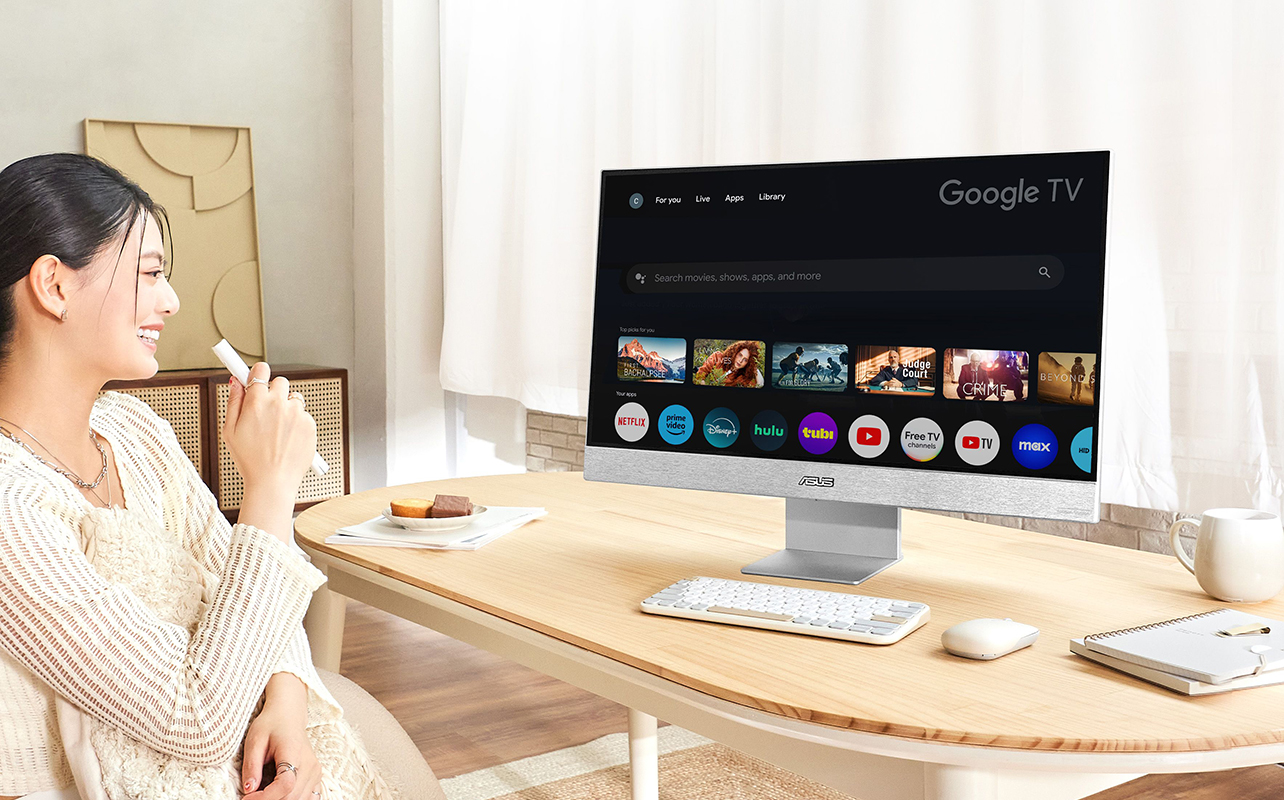
Today’s monitors do more than just display pixels. Some are ultra smart, too. Some monitors come with bonus features that streamline your desk setup and boost productivity. KVM switches let you control two computers with one keyboard and mouse, which is great for people using a work laptop and personal desktop. Built-in speakers save space and reduce cable clutter, perfect for minimalist setups or secondary displays. USB hubs allow you to connect keyboards, mice, or external drives directly to your monitor, cutting down on the need for extra ports on your computer.
Monitors with ergonomic designs, meanwhile, make a big difference during long hours at your desk. Look for height, tilt, pivot, and swivel adjustments to find the perfect position. This improves posture and reduces neck and shoulder strain. Blue light filters and flicker-free technology are essential if you’re staring at the screen for extended periods. They help minimize eye fatigue and make your screen time more comfortable.
Budget and buying tips

Monitors range from budget-friendly basics to pro-level powerhouses. Here’s how to make your money go further:
- For casual users: Don’t overspend. A Full HD IPS monitor often covers everything from e-mails and web browsing to streaming your favourite shows. These monitors give you solid quality and colour without going overboard on features you won’t use.
- For gamers: Invest in a monitor with a higher refresh rate and lower response time. That’s where the magic happens. Gaming monitors with at least 144Hz and 1ms response time dramatically improve performance and visuals, helping you stay competitive and enjoy smoother gameplay. Don’t forget screen resolution as well.
- For creators: Prioritize resolution and colour accuracy. If you’re editing photos or working on digital art, a high-res IPS or 4K monitor ensures the colours you see are the colours others will see, too. Precision is everything when your work depends on how it looks.
Additional considerations
For bigger purchases or high-use monitors, consider Best Buy Protection. It offers screen protection for burn in, dead pixels, and ghosting. This is especially helpful if your monitor is mission-critical for work or gaming. Having that safety net means peace of mind for years to come.
Not super techy? No problem. Let the pros handle setup with Geek Squad Setup Services. They’ll optimize your display settings, connect peripherals, and ensure compatibility with your computer and devices. It’s an easy way to save time and get your new monitor working perfectly right out of the box.
Elevate your setup with the perfect monitor
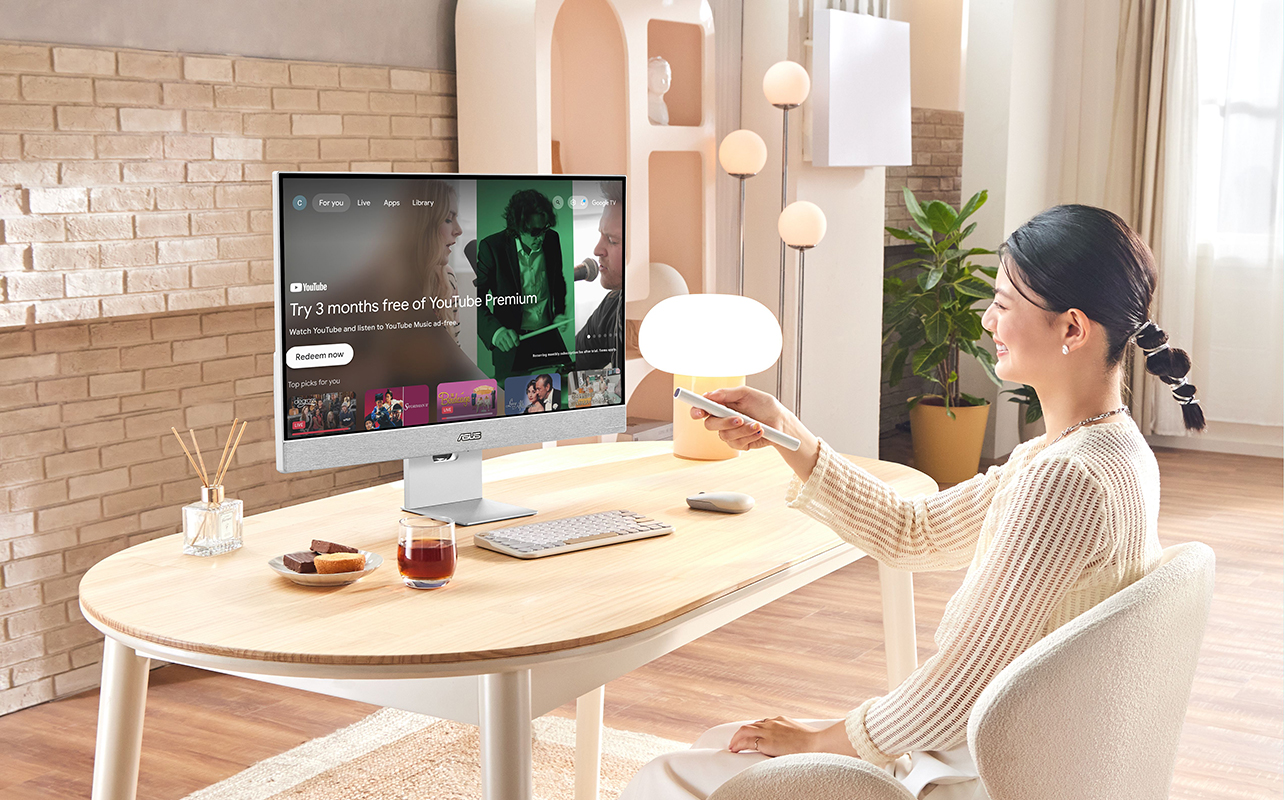
Knowing how to choose a monitor starts with understanding your own needs. Think about screen size, how you’ll use it, the refresh rate you want, the panel type that fits your visual preferences, and the ports required for your devices. These factors all impact your experience in different ways. The key is figuring out what matters most for your specific tasks, whether that’s precise colour reproduction, lightning-fast gameplay, or just eye-friendly comfort for daily use. With the right monitor, your whole setup gets a serious upgrade.
Remember to think about how you’ll use it, where it’ll go, and what features you actually need. From a monitor for home office work to a curved display for immersive gaming, Best Buy Canada has you covered. Visit a Best Buy location or browse online to see the full range of computer monitors.
This article was drafted using AI technology and then reviewed, fact-checked, and revised by a member of our editorial team.





