
Tired of dragging your computer to the living room to play your home movies for visiting friends and family? Looking for “anywhere” access to your photos? Need a simple computer backup solution? It’s time to look at adding Network-Attached Storage (NAS) to your home. But what is it, and which one is right for you?
The Basics
We are a media-rich, information sharing society. We download big digital files of music, photos, movies and miscellany that fill up our hard drives. Choosing your personal computer’s hard drive as the location for downloaded files works if you’re a one computer household or business, but it’s not the best choice for the modern, multi-device environment. The time spent locating the specific location of a file and administering sharing privileges for each device’s hard drive is not time well spent.
That’s where Network-Attached Storage (or NAS) comes in to save the day.
A NAS is a dedicated file server that shares your files to the computers and digital devices on your home/office network. This means that access to the file isn’t dependant on the changing array of devices on your network: the files on the NAS are always available to every connected user. Multiple users on different devices can access the data simultaneously. And having all of the family files on a server tucked away out of sight can avoid a data disaster when one of the kids dumps an entire glass of apple juice onto your laptop. Add in data backups and remote connectivity as possible features, and you have a variety of options to consider.
Here’s a quick summary of 2 important tech features.
RAID
RAID stands for “Redundant Array of Inexpensive Disks” and it’s a method of optimizing hard drive usage in devices with more than 1 hard drive. Many of the NAS models, like the BUFFALO TeraStation, offer multiple hard drive capacity. RAID 0 treats all of the hard drives as one, big logical drive, saving data across all of the drives (“striping”). This makes the speed of accessing the data greatly improve, but it makes the risk of data loss due to hard drive failure higher. RAID 1 creates an automatic duplicate of the data, treating the second hard drive as a copy of the first (“mirroring”). There’s no speed improvement, but the failure of one drive will not mean the loss of any data.

Cloud Storage
Cloud storage means that your data is uploaded to a remote file server maintained by another company. This gives your data an additional level of protection from being lost. Another significant advantage of cloud storage is remote access to files from any location. The type of remote access varies on the manufacturer.
As an example LaCie (manufacturers of the LaCie CloudBox) has a smartphone app that gives you access to the NAS files from anywhere, as well as giving you direct remote access to your NAS by entering your public IP address into the browser navigation bar. Keep in mind that cloud storage does come with an increased risk of having your data compromised. Internet security is a slight risk, but these online storage sites make tempting targets for hackers. There are two other considerations to keep an eye on when it comes to cloud storage. First, the cloud storage services are subscription services. You’ll often get the first year for free, but all subsequent years will have a cost that’s based on the amount of data saved to the cloud. More data equals more cost. And secondly, moving all of that data will use a considerable amount of your internet data usage, so be aware of your internet service provider’s data cap. It’s an unwelcome surprise to receive an additional data charge on your monthly bill.

Now that you have a basic understanding of what a NAS is and what they can do, you can start the selection process by determining what your NAS needs are.
For Home Business
A NAS device designed for a business environment will emphasize data security and safety. Automated backups are critical when your ability to make money depends on your data being accessible. Business solutions will include tougher encryption and access protection as well. The ability to configure the drives within the NAS as RAID 1 will ensure that the failure of one drive will not result in any data loss. The capacity of the drives within the NAS can also be a factor, so think about upgrading the stock hard drives with larger, higher quality drives. As the security and functionality increases, so does the complexity of configuration and maintenance. As your business grows, be prepared to re-evaluate your data needs and hire a data management professional when the time comes.
For Personal Use
 The home NAS is focused on sharing large media files, both locally and remotely. Network security is still a consideration, but the priority is to have an easy to use and configure solution. Automated backups are also less important to the home user. Offsite file storage via the cloud is less useful for the home user, and may not be worth the subscription price.
The home NAS is focused on sharing large media files, both locally and remotely. Network security is still a consideration, but the priority is to have an easy to use and configure solution. Automated backups are also less important to the home user. Offsite file storage via the cloud is less useful for the home user, and may not be worth the subscription price.
When shopping for a NAS, be aware of the different types of devices that will be accessing the files stored on the drives. Some NAS manufacturers include built-in software to stream iTunes content to connected devices, like the D-Link ShareCenter. The entry level NAS devices meant for the basic home user may not have the variety of connectivity applications necessary for your particular mix of devices.
Setting up your new NAS
Your new NAS won’t come with a keyboard and mouse—all of its configuration will be done on another computer on your network. The configuration utility will take you through the step by step process of getting your NAS ready to use. The NAS should be assigned a static IP on your network, instead of a dynamically assigned one. If you don’t take that step, you might be in for a technical headache when your DHCP lease is up and your NAS mysteriously disappears from the network. If the NAS has multiple hard drives within it, you’ll have a choice on how to configure them. They can be left as individual hard drives, or they can be set up in a RAID configuration.
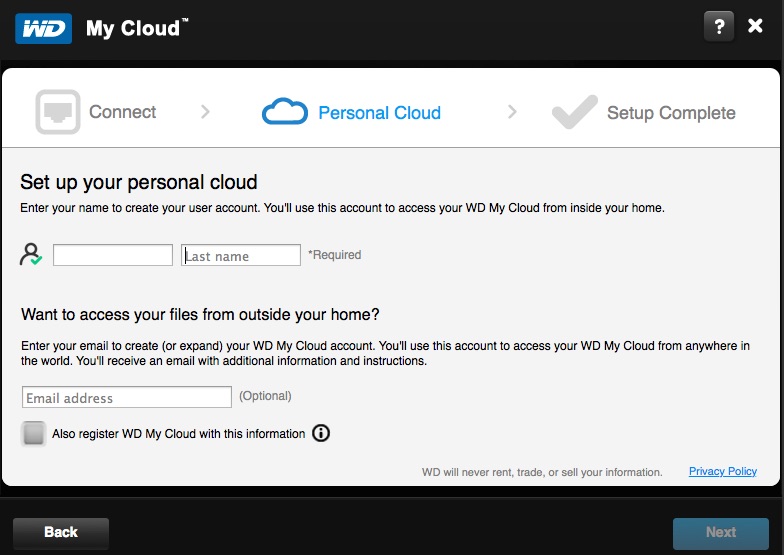
The next step will be to configure user accounts on the NAS and set the services and drives that each account can access. Most NAS software will allow you to set a limit on the data a user can transfer to the NAS, to avoid any one person from monopolizing the storage space. Remember that your data is only as secure as you set it up to be, so take some time to set the right groups and users for your situation.
The NAS Advantage
It’s about convenience. It’s the ability to easily have anyone in your household enjoy the stored movies, music and photos from any device, and the possibility of having access to your data wherever you may be. A NAS is designed to be simple to set up and use, taking you from unboxing to functionality as quickly as possible. All of the NAS models mentioned above can be found here: Network-Attached Storage.




Some thoughts about the cloud…
I recently set up a NAS at home using the D-Link ShareCentre DNS 327-L and two WD Red 3TB hard drives and set up a RAID1 system. While I only get access to one of the two hard drives and only get 3TB of space, I get the peace of mind that my data is being backed up, and the chances of both drives failing at the exact same time is slim to none. All of that data is also backed up on another external hard drive just in case something does cause them both to fail. I slapped a username and password on the drive, so no matter how many people connect to my network (which is also heavily secured), our data has that extra level of protection on it.
Transferring speeds across the network aren’t super great, but apart from the major transfer that took place when we set up the NAS, there isn’t a whole lot of major transfers going on.
It is an investment, to be sure, and it’s certainly not cheap to set something like this up, but at the end of the day, you just need to ask yourself – how much are all those pictures and memories worth to you?
JB
Comments are closed.