 Your data is the heart of your digital life. The cloud is great for convenient data storage, but it has limits. Your portable lifestyle requires portable storage. And that is why Samsung is offering the T7 Shield external SSD as their solution to your storage needs. I took a look at the Samsung T7 Shield and tested it in a variety of situations. Here’s a walkthrough of my experience.
Your data is the heart of your digital life. The cloud is great for convenient data storage, but it has limits. Your portable lifestyle requires portable storage. And that is why Samsung is offering the T7 Shield external SSD as their solution to your storage needs. I took a look at the Samsung T7 Shield and tested it in a variety of situations. Here’s a walkthrough of my experience.
Who is the Samsung T7 Shield for?
You need to know what your needs are, in terms of data storage, and if the product matches those needs. And with its large storage size, speed, and durability, the Samsung T7 Shield will meet the needs of most users. The Samsung T7 Shield is excellent for users who need to transfer large files quickly and reliably from device to device. Professionals like photographers and videographers are prime examples of people who would find themselves with large files they need to transfer from their devices to the client’s devices.
You could also rely on this drive as your data backup device for a home or small office network. The speed and size of the Samsung T7 Shield allow for several devices to be backed up quickly and comprehensively. As a third use case, the drive could serve as the storage for your home media server.
Samsung T7 Shield Set up
 I first tested the plug and play response for the SSD, and it worked as expected. On the drive was a software installer for a basic update and password protection application. I was able to set and change the password easily. And removing the security protection was straightforward as well.
I first tested the plug and play response for the SSD, and it worked as expected. On the drive was a software installer for a basic update and password protection application. I was able to set and change the password easily. And removing the security protection was straightforward as well.
Samsung Magician SSD management software
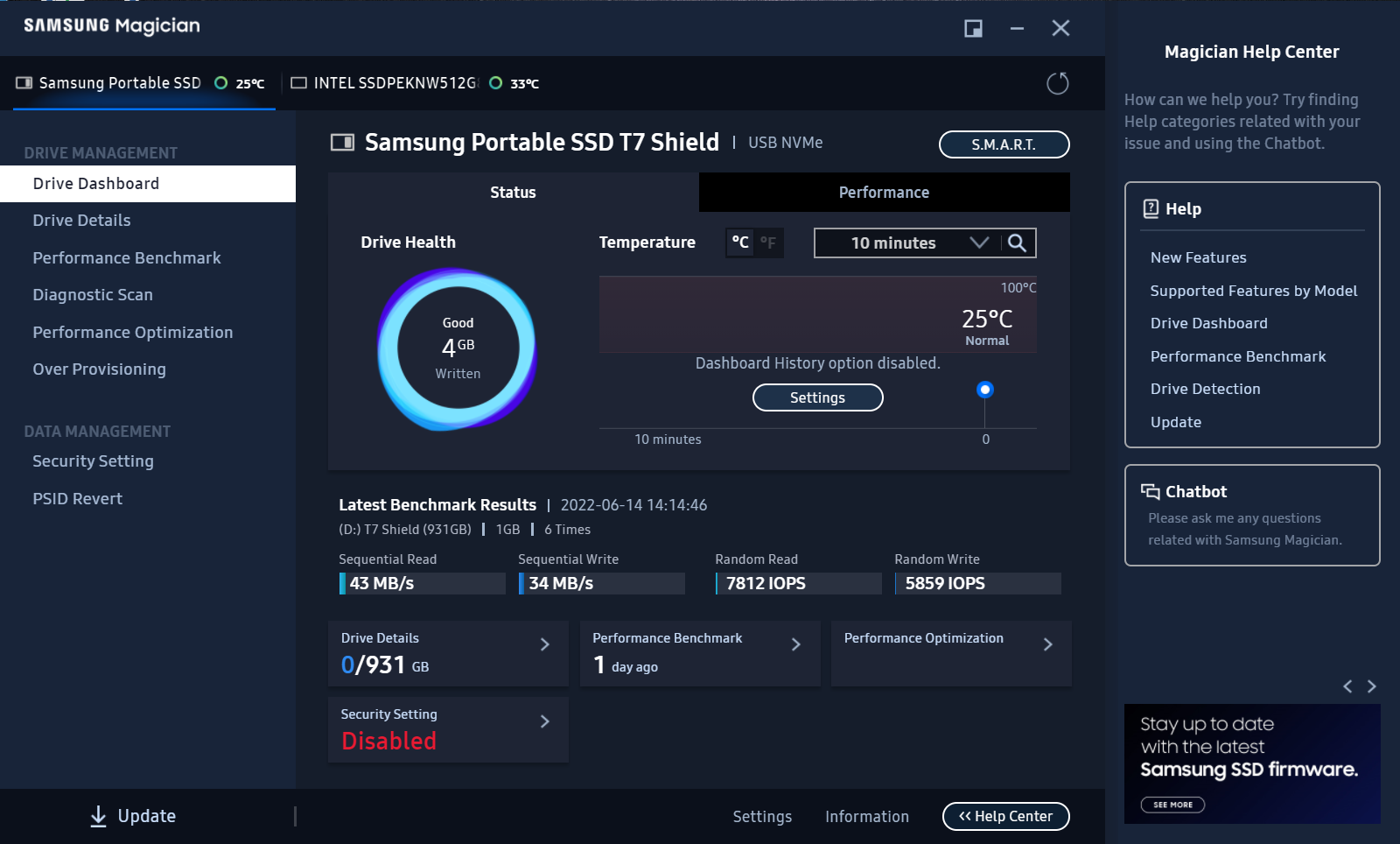 The software tool created by Samsung for a more detailed configuration and management approach for your Samsung T7 SSD is called Samsung Magician. I don’t know if it qualifies as a ‘magical’ experience, but the software is robust with helpful features for the more technical user. I was surprised that the Magician software wasn’t pre-packaged on the Samsung T7 Shield, and not included on the drive.
The software tool created by Samsung for a more detailed configuration and management approach for your Samsung T7 SSD is called Samsung Magician. I don’t know if it qualifies as a ‘magical’ experience, but the software is robust with helpful features for the more technical user. I was surprised that the Magician software wasn’t pre-packaged on the Samsung T7 Shield, and not included on the drive.
Samsung Magician has power management profiles that you can use to get the most efficient power usage for your drive. As an example, you can set the drive to a power-saving profile when you’re using it in conjunction with a device that’s running off of battery power.
The application also gives you a detailed dashboard for the state of your SSD, including drive health, current temperature, and the latest results from your benchmark testing. And there is a chatbot that can answer basic questions about the Samsung Magician software and the SSD. As a regular user, you may not need such detailed testing. But it’s handy to have it as an option just in case. And it’s within the Samsung Magician software that you can set or reset the password or fingerprint lock on your data.
Samsung T7 Shield Features
Speed
The Samsung T7 Shield uses the newest USB standard, USB 3.2 version 2, which has a top read/write speed of 1050/1000 MB per second. It also uses PCIe NVMe, a communications interface technology that is designed specifically for solid state drives (SSDs). You’ll be able to edit files directly on the drive without experiencing any lag.
Security
The Samsung T7 Shield management software allows you to secure the data on the drive with a password. You can also encrypt the drive. And if you need to, the management software can reset the drive to factory settings using the 32-digit PSID on the drive itself.
Durability
The Samsung T7 Shield is dirt and water-resistant, meeting IP65 standards. You can’t leave the drive sitting in a bucket of water, but accidental exposure to a spray of water or a dusty environment is unlikely to cause any damage to the Samsung T7 Shield.
The rubberized outer casing means the Samsung T7 Shield can also survive up to a 3 meter fall without taking any damage. You might be concerned about the rubber increasing the heat strain on the hard drive, but the dynamic thermal guard control technology built into it will prevent that. The durability will make it easier for you to take the drive to whatever location the client needs.
Colour
You have the choice of three colour options: black, blue and beige and two sizes, 1 TB and 2 TB (I received the beige 1 TB size for this review). It’s a nice change of pace to have some esthetic variation to an external HD, instead of the default matte black.
Size
 The Samsung T7 Shield has a very small form factor for such a large amount of storage. It weighs less than 100 grams, and is about the size of a deck of cards. You won’t have trouble slipping the drive into the pocket of your laptop case.
The Samsung T7 Shield has a very small form factor for such a large amount of storage. It weighs less than 100 grams, and is about the size of a deck of cards. You won’t have trouble slipping the drive into the pocket of your laptop case.
Samsung T7 Shield testing
I chose a large 9GB video file as the subject of my testing. In repeated transfers to and from the Samsung T7 Shield, the transfer speed was within 15% of the maximum speed on average. So, it easily met and exceeded my expectations. I then left the video file on the drive and began editing it with Shotcut. Throughout the editing process, I didn’t observe any slowdowns or delays. The drive delivered on the speed it promised consistently.
As a part of the testing process, I changed locations several times with the drive attached to my laptop. In some circumstances, I found that the provided USB cables were short enough that it was a minor inconvenience. I had to have the drive sitting directly beside the laptop, adding to the physical clutter around the side ports. It’s a small issue, but I would have preferred that the USB cables were about 50% longer. My preference is a total cable length of approximately 45cm.
Samsung T7 Shield SSD review summary
 The speed and reliability promised with the Samsung T7 Shield was a promise made good. I had no issues with the drive in a variety of different situations. I did clearly notice a reduction in speed when I was using the drive with a slower USB port (USB 2.0), but that highlights the importance of making sure your devices can take full advantage of a USB 3.2 portable SSD. For anyone who frequently needs to transfer large amounts of data from device to device, and wants an SSD that can weather environmental hazards along the way, the Samsung T7 Shield is a resilient and dependable option.
The speed and reliability promised with the Samsung T7 Shield was a promise made good. I had no issues with the drive in a variety of different situations. I did clearly notice a reduction in speed when I was using the drive with a slower USB port (USB 2.0), but that highlights the importance of making sure your devices can take full advantage of a USB 3.2 portable SSD. For anyone who frequently needs to transfer large amounts of data from device to device, and wants an SSD that can weather environmental hazards along the way, the Samsung T7 Shield is a resilient and dependable option.




Thanks for this informative article, Chris. The review mentions cables, plural, but when I click the product link, it states cable, singular. Does this item come with multiple cables? If so, which ones and what are their specs?
Hi, we apologize for the confusion. Included in the box are USB Type C-to-C and Type C-to-A cables.
Comments are closed.