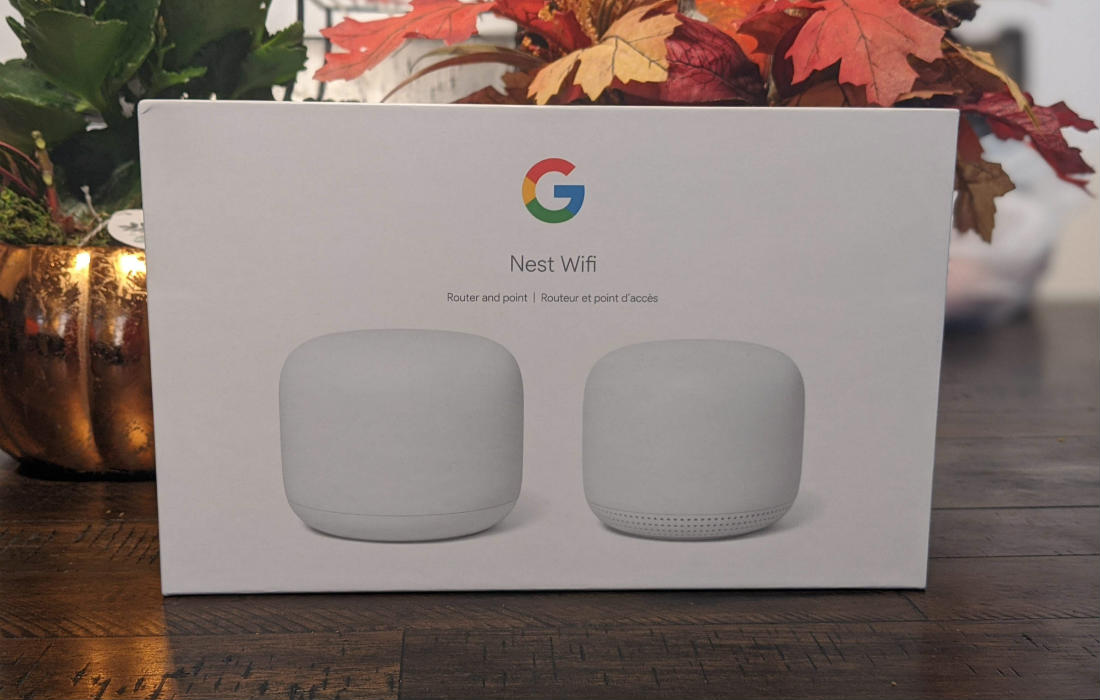
Google Nest Wifi is the company’s second generation whole home mesh Wifi router, which offers a fast and simple way to get all your devices connected in your home. Aside from visual changes, the Google Nest Wifi offers 25% greater coverage, faster overall speeds up to 2.2 Gbps, and the Google Assistant not only on the router but on all the access points.
A little bit of background information for you before I start my review. My family and I are extremely heavy internet users. We generally use about 50-60 GB of data a day. It’s not uncommon for 8-15 devices to be connected at once, all using the internet at the same time. From mobile phones to laptops to video game consoles, you name it and we are probably using it.
Moreover, I’ve got the fastest internet connection currently available to me, a 1.5Gbps unlimited fibre connection. Google states that the Nest Wifi and access point is capable of handling over 200 connected devices and multiple 4K video streams at once. While I wasn’t able to test with 200 devices connected, these past 3 weeks I threw everything I could at it to see how it performed.
Multiple configurations for all your needs
The Google Nest Wifi comes in a couple of configurations based on your needs. You can buy just the Google Nest Wifi router, the Google Nest Wifi router with access point, and the Google Nest Wifi router with 2 access points. The additional access points work together to leverage mesh technology, which results in reliable Wifi no matter where you are in your home.
The Google Nest Wifi and one access point cover homes up to 3800 sq. ft and the Google Nest Wifi with two access points cover homes up to 5400 sq. ft. And, if you need it, you can buy additional Google Nest Wifi add-on access points to expand your coverage even further.
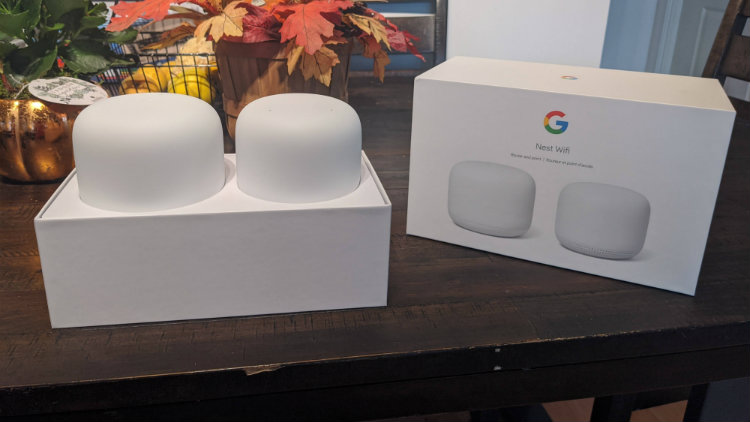
What comes with Google Nest Wifi
The configuration I used for my review was the Google Nest Wifi router with an access point. The box is fairly small that the Wifi router and access point come in. Google uses every bit of space to ensure that nothing is wasted. The router and access point comes in a tray and underneath are two power adaptors, an ethernet cable, and instructions.
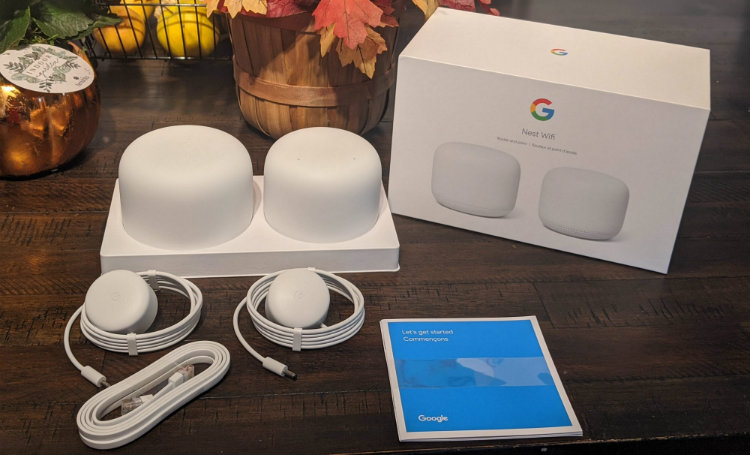
Google Nest Wifi design
For the most part, wireless routers are an eyesore that get tucked away in a closet or behind something to hide them. With this in mind, it was nice to see that Google further redefined the design of the Nest Wifi and access points.
Both are easy to position and can easily be placed out in the open without worry. The router and access point have a gorgeous ceramic-inspired design that elegantly fit in with just about anyone’s home decor.

Quick and easy setup
What made the Google Wifi so popular was its fast and easy setup. And, I was happy to discover that the Google Nest Wifi follows in its predecessor’s steps. First, you plug the power into the router. Second, you plug the included ethernet cable into your modem. Next, download the Google Home app from the Play Store on your Android mobile phone or from the App Store on your iPhone.
From there, the Google Home app guides you through setting up your home wifi step-by-step. I was literally up and running within a matter of minutes. Next, I placed the access point in the master bedroom and plugged the power in. Again, using the Google Home app, I was able to setup the access point and get it online in a just a few minutes.
Configuring your network
One of the things that makes the Google Nest Wifi so user friendly is that it is always automatically working in the background to make sure your network is safe. And, that you are getting the best performance from it. Essentially, you can set it and forget it.
One of the ways it does is by automatically downloading and installing the latest updates to keep your home network safe and secure. Additionally, the Google Nest Wifi automatically detects network congestion and changes the Wifi channel it broadcasts on to give you optimal speed and performance.
The Google Nest Wifi operates on both 2.4Ghz and 5Ghz bands and automatically selects the fastest available for your devices. Furthermore, the Google Home app allows you to setup and configure a guest wifi network, pause internet access on certain devices at will, and to set device priority. Below are examples from Google of what you can expect to see in the Home app.
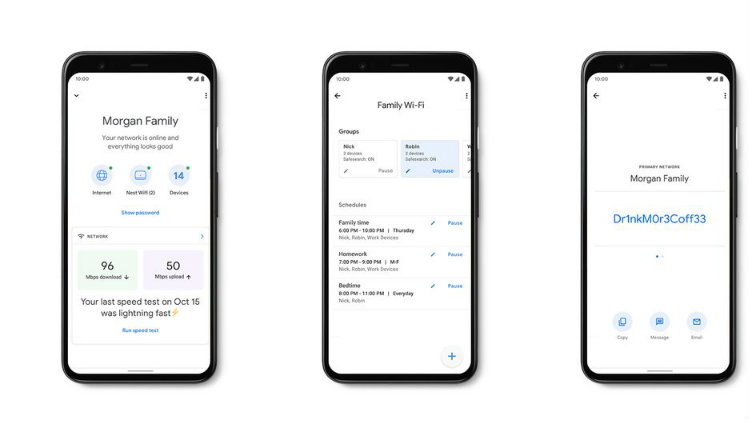
Ethernet ports
When it comes to ports, aside from the WAN port that you plug into your modem, the Google Nest Wifi only has a single gigabit ethernet port. As a gamer, I like to have all my consoles connected via ethernet. This ensures a fast and stable connection without any additional latency. When split second decisions count, nothing beats an ethernet connection.
With only one ethernet port, that meant I had to hook up a gigabit switch to get the additional ethernet ports I needed to connect Google Stadia, PlayStation 4, Xbox One, and NVIDIA Shield TV. Gigabit switches aren’t expensive but it’s an additional cost and something I highly recommend you buy if you’re a gamer and will be using the Google Nest Wifi.
Also, it’s worth noting, that the access points do not have an ethernet port on them. Here is what the bottom of the Google Nest Wifi looks like. For security reasons, I’ve blurred out the MAC address and QR code that is used to setup the Nest Wifi.
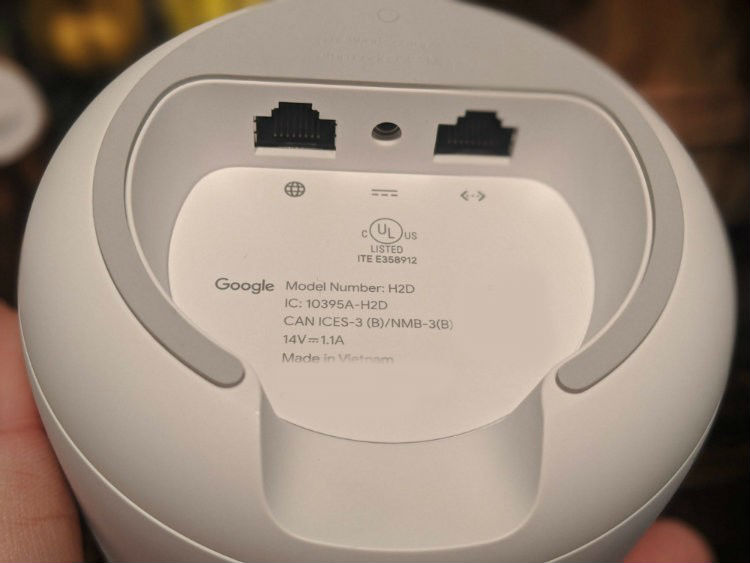
Gaming with the Google Nest Wifi
Since I love to play video games, I was really interested to see how the Google Nest Wifi would perform. As I mentioned earlier, the Google Nest Wifi allows you to prioritize the network connection for devices connected to it. What this means is that if a prioritized device is connected to the network and online, it will get the most bandwidth and speed.
In addition to using an ethernet connection, I always set my video game consoles to the highest priority. However, the Google Nest Wifi only lets you to set a device’s priority for a maximum of 4 hours. And, only one device at a time.
That is unless, you are playing on Stadia, Google’s all-new game streaming platform. The Google Nest Wifi has a Gaming prefered option that specifically states that it optimizes Stadia gaming traffic, when active. Other than having just one ethernet port, not being able to set a device’s priority permanently are my only complaints.
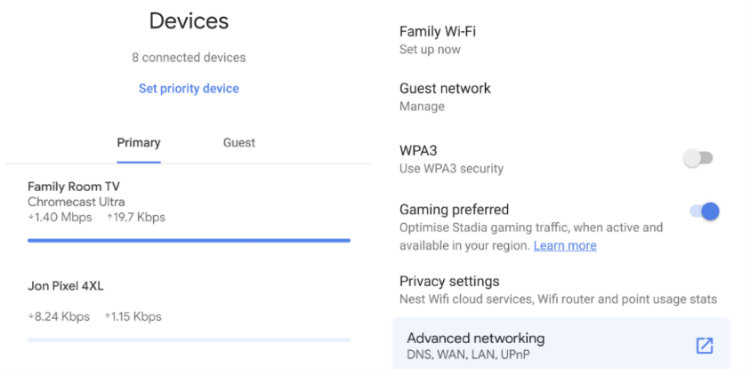
Real world testing and performance
With the Google Nest Wifi configured to my liking, I wanted to see how well it would perform. As I mentioned earlier, on my network at home, there are always a multitude of devices accessing the internet. In my first test scenario, I was playing Call of Duty Modern Warfare on PlayStation 4, my wife was streaming a 4K movie on Netflix from the bedroom, my daughter was watching youtube on her laptop, and my son was watching a Twitch stream in his bedroom.
The Google Nest Wifi passed with flying colours. First, I did not experience any lag or hiccups in my game. Second, my wife’s movie continued to play in 4K with no buffering or pixelation. Third, my daughter’s YouTube video played without a hitch. Finally, my son’s Twitch stream played perfectly fine.
Just recently, Stadia was released and requires a solid and reliable internet connection. For my second test, my daughter had a few friends over all connected to the Wifi. In total, we had 8 people using the internet at the same time in one way or another. Again, there were no issues at all. The Google Nest Wifi handled everything without skipping a beat.

The Google Nest Wifi is a robust router that fits the needs of most home users
Overall, the Google Nest Wifi left me with a positive impression. I’ve used a variety of different routers from various manufacturers over the years, and I wasn’t sure exactly how Google’s wireless router would perform. The Nest Wifi isn’t Wi-Fi 6 capable, and for me that is ok. There aren’t many devices out on the market that support it.
I really liked how easy it is to setup the Nest Wifi and that I don’t have to worry about updating the device itself or changing Wifi channels due to interference. I also liked that you can pretty much set it anywhere without being an eyesore. Moreover, the Google Nest Wifi handled everything I threw at it without any issues at all.
In my case, as a gamer, I was disappointed that the Nest Wifi only comes with a single ethernet port. Additionally, I found it odd that I could only set the priority of one device at a time. And, unless you are playing Stadia, device priority lasts for a maximum of 4 hours before having to set it again.
Finally, I never realized just how useful the Google Assistant is. Being able to play music, get the latest news, and find out the weather forecast are but a few of the things that my family and I use it for everyday now.
You can purchase the Google Nest Wifi router, Google Nest Wifi router with access point, and Google Nest Wifi router with 2 access points online or in store at Best Buy Canada.




We bought this for my mom and her hubby for Christmas to help solve some of the connectivity issues they’re having in their home. A few things we picked up along the way…
-Their current modem doubles as a router. This doesn’t interfere with the ability to set up this system even though we worried it would.
-An existing Google Home / Google Home mini doesn’t automatically become a part of this ecosystem…I was really curious about this fact. We tried playing music off Spotify to check whether they’d all automatically interface. They don’t — But it only takes about 2 minutes of setup in the Google Home app to have all speakers work together to do something like play music throughout the house.
-The in-app broadcast feature is cool. I was able to tell my daughter (who was in the living room) that she was making too much noise from the other side of the house through the speaker in that room haha
Setup was pretty easy. It only took about 10 minutes total and we’ve solved literally all of the signal weakness issues in their home. They’re even getting a strong signal in their backyard and garage too which means that they can get that Wi-Fi security system they were eyeing.
Great review Jon! I don’t have a need for this where I’m living now, but I’ll definitely keep it in mind when I am looking for something in the future!
Comments are closed.