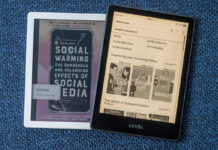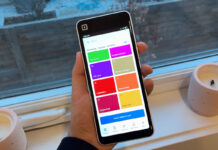Considering all the important stuff we keep stored on our computers, it is really surprising that more people don’t backup their data more often. Seriously, ask a few of your friends. Do an informal poll. I’ll bet you that the majority of acquaintances you ask have likely never even backed up their current PC’s data … or not adequately, anyway.
Considering all the important stuff we keep stored on our computers, it is really surprising that more people don’t backup their data more often. Seriously, ask a few of your friends. Do an informal poll. I’ll bet you that the majority of acquaintances you ask have likely never even backed up their current PC’s data … or not adequately, anyway.
Since we are only a scant few days away from the end of 2017, when New Year’s revellers will make promises to eat healthier, exercise more, and treat people better in 2018; I thought it’d be an ideal time to talk about all that irreplaceable stuff on your computer, and why a PC backup plan should be your New year’s resolution.
What is a Computer Backup?
At its simplest, a computer backup is an exact copy/duplicate of the files on your computer. To be most effective, the backup of your original stuff needs to be in two sperate places. If you create a copy of an important Word document, but they are both stored on your computer’s hard drive—and that drive fails—you’re going to lose it all. So, you need to consider how and where you’ll be backing up your all-important documents, photos, videos, and files.
Types of Computer Backup
There exist a few ways in which you can backup your PC’s data, with some being better than others. You could use USB thumb drives to store some of your important files, however thumb drives are best used for transporting files to different computers quickly and easily, and not so much as a permanent backup solution. They’re also notoriously easy to lose, which kind of defeats the purpose of having a backup. They also have a relatively limited capacity. If you have a disc drive on your PC (more and more of a rarity these days), then you could backup on DVD or CD, but they are less flexible a medium, and you have to create brand new discs every time you update or add new content. Not very sustainable. There are also “cloud” services where you can store your data online for a monthly fee, however I always worry about my data being in someone else’s hands.
External Hard Drives
 So, what you need is an external drive, on which you can either create a “bootable backup” or just archive your irreplaceable files. A bootable backup is essentially a clone of your computer’s hard drive, complete with the operating system. So, if your computer’s hard drive failed, you could just hook up the clone and boot up your PC like normal. Of course, the usefulness of the clone depends on how often it is updated. It’s also a bit of a time-consuming process, and you can’t really use your computer while it is happening.
So, what you need is an external drive, on which you can either create a “bootable backup” or just archive your irreplaceable files. A bootable backup is essentially a clone of your computer’s hard drive, complete with the operating system. So, if your computer’s hard drive failed, you could just hook up the clone and boot up your PC like normal. Of course, the usefulness of the clone depends on how often it is updated. It’s also a bit of a time-consuming process, and you can’t really use your computer while it is happening.
The majority of people I know just create archives of their important content. They hook up an external hard drive weekly (or daily in some cases) and update all their working files, as well as archiving things like family photos and such. A couple of my more fanatical friends have two external hard drives, so they can make backups of their backups! Something like the Seagate Backup Plus Hub desktop drive offers tons of space for storage with a 4TB capacity, plus it has a built-in USB hub for managing and charging USB devices. Its Lyve backup software lets you protect, share, and organize content from various devices and create one centralized collection you can view from your phone or tablet.
 Alternately, you can opt for the WD My Cloud 1-Bay 4TB Personal Cloud Network Attached Storage, which acts as your own personal cloud. It offers 4TB of storage, which can be accessed using all your devices, plus it will automatically make a second copy of your My Cloud on your home or remote network to double your protection.
Alternately, you can opt for the WD My Cloud 1-Bay 4TB Personal Cloud Network Attached Storage, which acts as your own personal cloud. It offers 4TB of storage, which can be accessed using all your devices, plus it will automatically make a second copy of your My Cloud on your home or remote network to double your protection.
Backing up Your Computer
You’ll want to spend some time collecting and organizing your important files into directories with good, recognizable names. If you’re like me, all your current files are in a big jumble on your desktop. So, put all your photos together, maybe organized chronologically in folders. I usually create a folder on my desktop called “backup”, then move everything to subfolders within with titles such as “Hawaii Pics 2017”, “Freelance Writing”, “Invoices”, etc. Then I simply drop that one Backup file onto my external drive. How often you do this, depends on how often you are creating new content that is crucial enough to be backed up.
Look, every hard drive fails at some point. It’s inevitable. So, start of 2018 with a little peace of mind, and make sure you have a good PC backup plan and set of procedures in place, and avoid the frustration. How do you backup your critical data? Let me know in the comment section below.