 There is such a variety of smartwatches available that you can easily find one that will meet your needs. The features I love in a smartwatch may be different than what someone else is looking for but the Garmin Venu SQ2 smartwatch I’m reviewing is one that will appeal to many.
There is such a variety of smartwatches available that you can easily find one that will meet your needs. The features I love in a smartwatch may be different than what someone else is looking for but the Garmin Venu SQ2 smartwatch I’m reviewing is one that will appeal to many.
Inside the box of the Garmin Venu SQ2
Unboxing the Garmin Venu SQ2 is quick and easy to do. Inside the box you’ll find the watch with charging/data cable as well as important safety information and the Garmin Venu SQ2 quick start manual. Conveniently located on the front of the quick start manual is the QR code for the Garmin Connect App that is downloadable on your smartphone.
Features and specifications of the Garmin Venu SQ2
- AMOLED touchscreen with 320×360 resolution
- Corning Gorilla Glass 3
- Silicone wrist band
- Action and Back (Menu) button
- Pairs with your phone and headphones
- Wi-Fi capabilities
- Music edition allows you to download audio right to your watch
- Garmin Elevate 4th generation heart rate sensor
- Sleep score and tracking
- Strong yet quiet vibration alert
- Multiple watch faces or create your own with the Garmin IQ App
- Preloaded with 25 activity apps: running, cycling, strength training, golfing, yoga, walking, and more
- Track steps, calories burned, water intake, stress, respiration, pulse ox, cycle tracking, and more
- Receive emails, text, and other alerts right on your watch
- Built-in GPS
- Garmin Pay contactless payments
- Safety feature to share your live location in case of emergency
- Rechargeable lithium-ion battery lasts up to 11 days
- Water and dust resistant
Testing out the Garmin Venu SQ2
 I received the Garmin Venu SQ2 with perfect timing. I was heading out for a nice 8km walk with my husband and in-laws, so I quickly read through the quick start manual, downloaded the Garmin Connect app to my phone, set up my profile and got comfortable with the two buttons on the right side of the watch. I was quickly familiar with the basics to get me through my first activity and knew that when I got home and in the following days, I could make any changes and tweaks needed as I went along.
I received the Garmin Venu SQ2 with perfect timing. I was heading out for a nice 8km walk with my husband and in-laws, so I quickly read through the quick start manual, downloaded the Garmin Connect app to my phone, set up my profile and got comfortable with the two buttons on the right side of the watch. I was quickly familiar with the basics to get me through my first activity and knew that when I got home and in the following days, I could make any changes and tweaks needed as I went along.
When I was ready to start my walk, I pressed the A button and chose walk from the options, the watch then connected to GPS and prompted me to hit the A button to start my exercise. After my walk I pressed the A button again and then “stop” on my watch face. From here you press the green check mark to save your activity and the screen shows a brief summary of your exercise. I liked that I could then open the Garmin Connect app and sync the watch to view a larger and more detailed summary from my walk.
 Since I flung myself into using the watch without reading through the quick start manual, I had a good read through it once I got home. It has all the information you need to get you started and touches on the most important features of the watch such as pairing it with other devices, how to start and stop an activity, and the options available to you on the control menu.
Since I flung myself into using the watch without reading through the quick start manual, I had a good read through it once I got home. It has all the information you need to get you started and touches on the most important features of the watch such as pairing it with other devices, how to start and stop an activity, and the options available to you on the control menu.
 On the watch, the top button is labeled “A” and is the action button. Hold it down for 2 seconds and you’ll see your list of activities. It comes pre-loaded with 25 activities which is a lot to scroll through. I liked that I could remove the activities based on my personal preference and if I ever want to add any back in, I could do that no problem. If you long hold the A button you come to another screen where you can view your watch connectivity, use the Garmin Pay feature, power off the watch, or access your music. I tested out the SQ2 Music Edition which means that this model allows you to download audio such as music, audiobooks, or podcasts right to your watch. I downloaded the required information on my computer as outlined in the quick start manual and followed along with the prompts. I then connected the watch to my computer using the charging/USB cable and was impressed with how user friendly and easy it was to download the audio content right to my watch. I like this option for walks or runs because you don’t have to carry your phone with you, simply connect your watch to Bluetooth headphones and you can listen to your audio right from your watch.
On the watch, the top button is labeled “A” and is the action button. Hold it down for 2 seconds and you’ll see your list of activities. It comes pre-loaded with 25 activities which is a lot to scroll through. I liked that I could remove the activities based on my personal preference and if I ever want to add any back in, I could do that no problem. If you long hold the A button you come to another screen where you can view your watch connectivity, use the Garmin Pay feature, power off the watch, or access your music. I tested out the SQ2 Music Edition which means that this model allows you to download audio such as music, audiobooks, or podcasts right to your watch. I downloaded the required information on my computer as outlined in the quick start manual and followed along with the prompts. I then connected the watch to my computer using the charging/USB cable and was impressed with how user friendly and easy it was to download the audio content right to my watch. I like this option for walks or runs because you don’t have to carry your phone with you, simply connect your watch to Bluetooth headphones and you can listen to your audio right from your watch.
 The bottom or “B” button is the back/menu button. You can press it to go back to the previous screen or hold it down for watch options such as changing your watch face, setting clocks or alarms, viewing your history, or accessing your watch settings.
The bottom or “B” button is the back/menu button. You can press it to go back to the previous screen or hold it down for watch options such as changing your watch face, setting clocks or alarms, viewing your history, or accessing your watch settings.
I’m someone who really needs their 8 hours of sleep each night and I was curious to see how the watch would track my sleep. I was impressed with how in-depth the stats were. It doesn’t just track your hours and minutes of sleep but breaks it up into deep sleep, REM, light sleep, and awake minutes. Your sleep will also affect your “Body Battery”, which is another feature of the watch, which tells you how much energy your body has. Hopefully when you wake in the morning your Body Battery is near 100, which would be full. Throughout the day you’ll notice it drain and the number lessen. This may help you find the perfect time to have the energy for a workout or activity.
Garmin Connect and IQ app
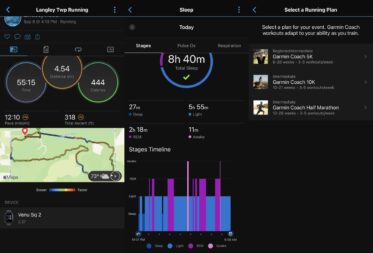 There are quite a few features of the Garmin Connect app that I love. It’s very in-depth and shows a GPS route of your activity. I like that I can look at my trail runs and see where I slowed down to challenge myself on my next run. It also shows calories burned and distance covered. I also like that when you choose an activity on your watch there’s some pre-loaded training options. If you’re familiar with a variety of exercise this may be enough, but I love that if you choose a training option in the app you get very detailed step-by-step instructions on how to complete a move and even a short video. You can essentially do any kind of workout for free right from your phone. I saved a 15-minute ab workout to my profile, propped up my phone, and followed along with ease.
There are quite a few features of the Garmin Connect app that I love. It’s very in-depth and shows a GPS route of your activity. I like that I can look at my trail runs and see where I slowed down to challenge myself on my next run. It also shows calories burned and distance covered. I also like that when you choose an activity on your watch there’s some pre-loaded training options. If you’re familiar with a variety of exercise this may be enough, but I love that if you choose a training option in the app you get very detailed step-by-step instructions on how to complete a move and even a short video. You can essentially do any kind of workout for free right from your phone. I saved a 15-minute ab workout to my profile, propped up my phone, and followed along with ease.
Lastly, I have to mention the Garmin IQ app. This app allows you to further personalize your Venu SQ2. You can browse a variety of content to personalize your watch by adding games, use compatible music services, add new workout metrics, and choose from thousands of watch faces or create your own. I was able to choose a photo from an amazing hike I did this summer and create my own watch face.
Final thoughts
 Right away I liked how I could personalize the Garmin Venu SQ2 to my lifestyle. There are so many options available on the watch, but I removed any activities or info that I didn’t feel I needed on my watch as I could still access it in the Garmin Connect app. At any time, you can add them back in should you change your mind.
Right away I liked how I could personalize the Garmin Venu SQ2 to my lifestyle. There are so many options available on the watch, but I removed any activities or info that I didn’t feel I needed on my watch as I could still access it in the Garmin Connect app. At any time, you can add them back in should you change your mind.
I didn’t choose to have the GPS continuously running and after wearing the watch for 10 days my battery was at 11% so I would say the 11-day battery life is accurate. During those 10 days I completed 7 activities, 6 of them using the GPS.
Sleep is important to me, as it should be, and I love that I can view a breakdown of my sleep and how my sleeping patterns affect my body energy levels. I assumed that the Body Battery option would just re-start each day at 100 but that wasn’t the case. The Body Battery is also a great way to see your energy level throughout the day and give you a good idea of when it would be ideal to workout or when you need to take it easy.
You can find the Garmin Venu SQ2 smartwatch as well as other Garmin smartwatches at Best Buy online.




