
Generally, setting up a brand new console is cumbersome. Putting in user names, passwords and setting up every little detail. Luckily, Xbox has made setting up Xbox Series X and Xbox Series S a breeze. By using the Xbox app on your smartphone, you are able to set up and configure your new console in a matter of minutes.
Let’s take a look, how to set up Xbox Series X and Xbox Series S using the Xbox app.
Download the Xbox app and sync your console to your phone
If you haven’t already, download the Xbox app from the app store on iOS or Android. Once you have downloaded the app, log in with your Microsoft account. Now, connect the power, HDMI and Ethernet cable, if applicable, to the back of your Xbox Series X or Xbox Series S and turn the console on.
You’ll see on the screen a unique code that is used to sync your console and smartphone. On your smartphone, in the top right hand corner next to the bell, touch the console icon. Next, touch “Setup up a console” and then touch “Setup a new console”.
Input the unique code that is your TV into the Xbox app on your smartphone and touch “Connect to console”. You’ll see that your phone and console are connected on the TV.
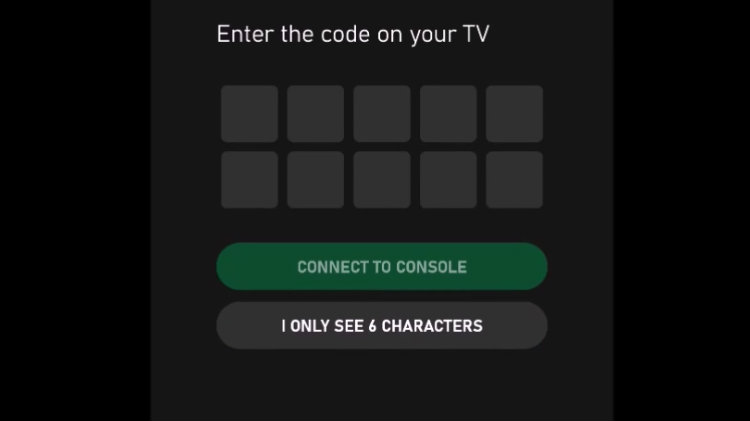
Choose your language, network and start downloading the update for your console
Next, on the Xbox app you will select language and location. If you are connected to the internet via Ethernet, your console will then start to download an update. If you are connecting your Xbox Series X or Xbox Series S to the internet via WiFi, you’ll be given a list of networks to join and then prompted for the password.
While the update is downloading, you are prompted to choose a power mode on the Xbox app—Energy saving or Instant on. Energy saving using the least amount of power but also limits what you can do remotely. Instant on allows for fast startup and gives you the ability to play, install and manage console games from your smartphone.
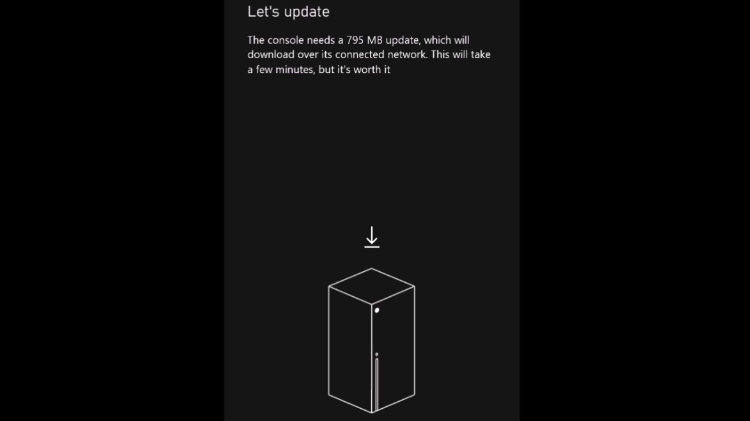
Choose sign-in and security preferences
Next, you must choose your sign-in and security preferences—No barriers, Ask for my passkey and Lock it down. “No barriers” has the least amount of restrictions and allows for things like auto signing in, changing settings and buying digital items without any extra steps. On the other hand, “Ask for my passkey” requires a passkey before signing in, buying things, or changing any settings. Finally, “Lock it down” is just what you would expect. Authorization is required before signing in, buying things and changing settings.
Next, you can choose to enable or disable automatic updates for games and apps. Then, you have the option to turn on remote features. By turning on remote features, you can do things like install new games from your smartphone to your console, use Xbox Remote Play to stream your games on your phone and turn on and control your console.
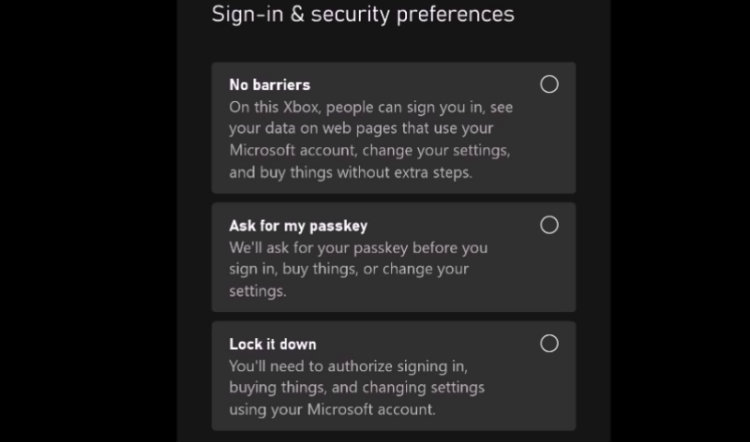
Log in with your Microsoft account and name your new console
Next, your smartphone will sign you in with your Microsoft account on your new console. You’ll then be prompted about data collection policies. After you make your selections, you are then prompted to give your new console a name or choose from one of the several suggestions. After a few more presses, you are done with setup on your smartphone.
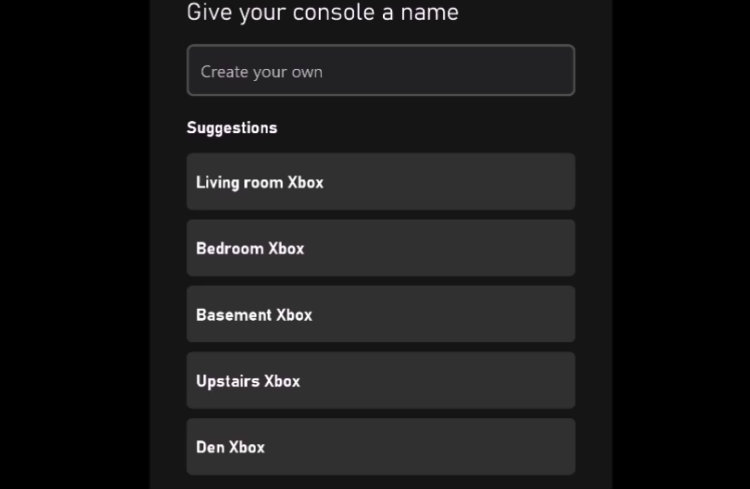
The final setup steps on your console
Now that you are done setting up your Xbox Series X or Xbox Series S on your smartphone, it’s just a matter or minutes to finish downloading and applying the update on your new console. After the update has been installed, your console will reboot. With your controller in hand, you are prompted to press the Xbox button and then the A button on your controller.
If you have a previous Xbox console, you will be asked if you would like to apply the same settings from your last Xbox. Finally, the settings for your TV or monitor will be detected and applied. That’s it! You’re ready to enjoy your brand new Xbox Series X or Xbox Series S.
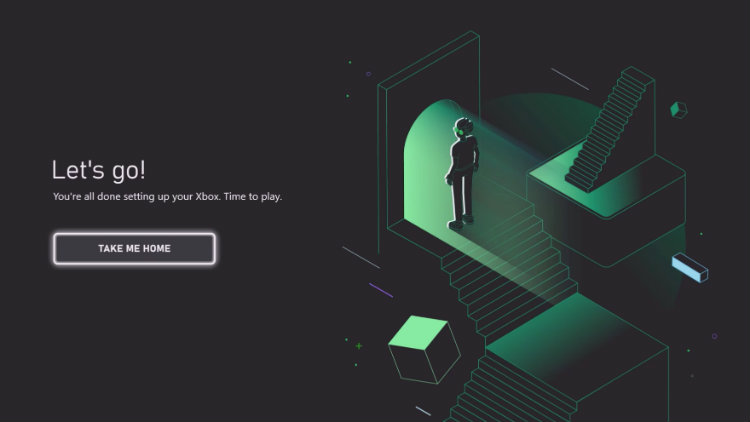
Setting up your Xbox Series X and Xbox Series S is a breeze
And, that’s how you set up Xbox Series X and Xbox Series S. As you can see, setting up a brand-new console has never been easier. By using the Xbox app on your smartphone, you’ll be ready to experience next-generation gaming in a matter of a few minutes with a few simple presses on your phone and controller.
Click here to see the full line of video game software available at Bestbuy.ca
Click here to see digital video game downloads offered at BestBuy.ca




Does this work on xbox360?
How do I hook up the new xbox series x without a smart phone?
You will need to use the cable from the Play and Charge Kit to directly connect it to your Series X. Once connected, you’ll follow the onscreen instructions similar to what you see above.
Comments are closed.