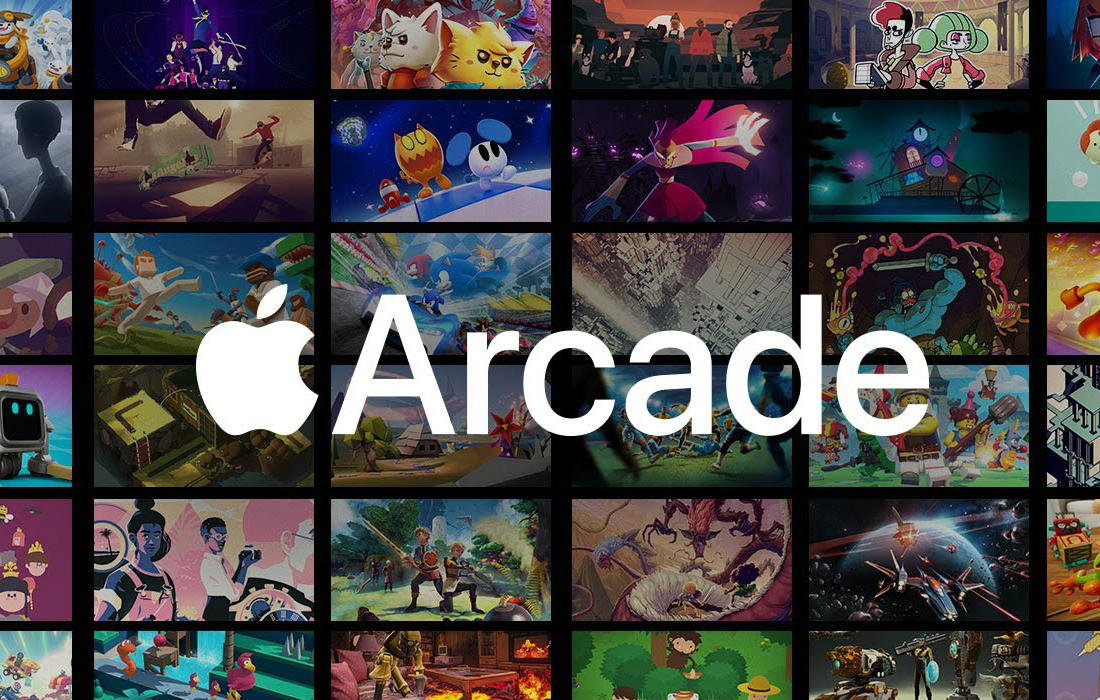
Just recently, Apple launched an all-new way to enjoy games across its devices without limits, Apple Arcade. For $5.99 a month, you get unlimited access to an entire catalog of games. These games are platform exclusives and not playable on any other mobile platform or subscription service. All games can be played offline and do not contain in-app purchases.
With over 100 games in the first several weeks after launch, up to six family members can enjoy games with one subscription. When I first heard about Apple Arcade, I was excited about the possibilities of the service and its games. However, I couldn’t help but think there was one important piece of the puzzle missing, official controller support. I dabbled here and there with games on my phone and Apple TV but never really played them for any substantial amount of time. For most games, I prefer a traditional control method of using a controller.
|
Key facts about Apple Arcade Subscription Cost: $5.99/ month for up to 6 family members Platform: Apple devices only In app purchases: not permitted # of games: 100+ at launch Playable online or offline |
My dreams came true when in June, Apple announced that when iOS 13, iPadOS 13 and tvOS 13 rolled out, along with Apple Arcade, it would contain native support for PlayStation 4 DualShock 4 and Bluetooth-equipped Xbox One controllers.
How to pair your PlayStation 4 or Xbox One controller with your Apple TV
Pairing your PlayStation 4 DualShock 4 or Xbox One controller with your Apple TV is a fairly simple and painless process. The way in which you pair them is similar but getting the individual controllers in pairing mode is a little bit of a different process. Let’s take a look at all the steps involved for pairing both controllers.
Updating your Apple TV
First, you need to make sure you have tvOS 13 installed. This update contains native controller support and the Apple Arcade service. You can do this by going to Settings, then to System, next select Software Updates, and then choose Update Software. Next, if an update is available, a message will appear telling you so. Select Download and Install to start the download and install.

Pairing your PlayStation 4 DualShock 4 controller
To pair your PlayStation 4 DualShock 4 controller, you must go to the Bluetooth settings on your Apple TV. To do this, go to Settings, select Remotes and Devices, and then go to Bluetooth. On your DualShock 4 controller, press and hold the PlayStation button and the Share button at the same time for three seconds.
If the light bar on your DualShock 4 is flashing, then you have successfully put it into pairing mode. Within a few seconds, your DualShock 4 wireless controller will show up on your TV under Other Devices. Simply select it and a window will pop up confirming that the controller is now connected.
How to pair your Xbox One controller
If you are using an Xbox One controller, go to the Bluetooth settings on your Apple TV. To do this, go to Settings, select Remotes and Devices, and then go to Bluetooth. On your Xbox One controller, press the Xbox button on the controller to turn it on.
Once the Xbox button lights up and the controller is on, press the Connect button for three seconds until the Xbox button begins to flash, and then release it. If done correctly, your Xbox One controller will show up on your TV under Other Devices. Simply select it and a window will pop up confirming that the controller is now connected.
Downloading and playing Apple Arcade games on your Apple TV
So, now that you have your controller paired with your Apple TV it’s time to start downloading games. Currently, Apple Arcade has somewhere in the neighbourhood of 75 games available to play. For the vast majority of games, you can tell if it has controller support by looking at the game’s landing page. In some instances it will tell you that controller support is required, and in other instances it will tell you that controller support is optional.
However, I did come across games such as Sonic Racing, which doesn’t show controller support but it actually does. Hopefully as Apple Arcade grows you will be able to sort games by controller support. At this time, on Apple TV, you cannot. Some of my personal favourite games so far include Oceanhorn 2: Knights of the Lost Realm, Rayman Mini, Exit the Gungeon and Sayonara: Wild Hearts.
Just a reminder, you cannot purchase any of the games individually in Apple Arcade. To continue playing them, you must maintain your monthly subscription.
Gaming with Apple Arcade on your Apple TV is fun
That about wraps it up with gaming on Apple TV with Apple Arcade. While you are here, check out the new limited edition PlayStation 4 DualShock 4 controllers that you can use on Apple TV. Or, if you prefer Xbox, Best Buy Canada has a wide selection of Xbox One controllers you can use on Apple TV as well.
Let me know in the comments section below if you subscribe to Apple Arcade and what your current favourite games are.


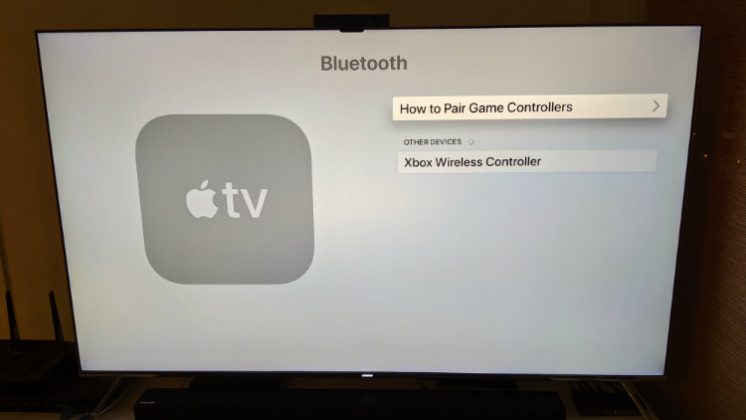
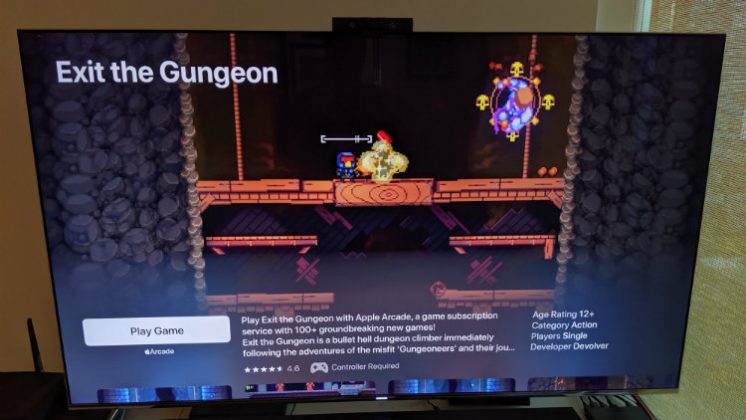
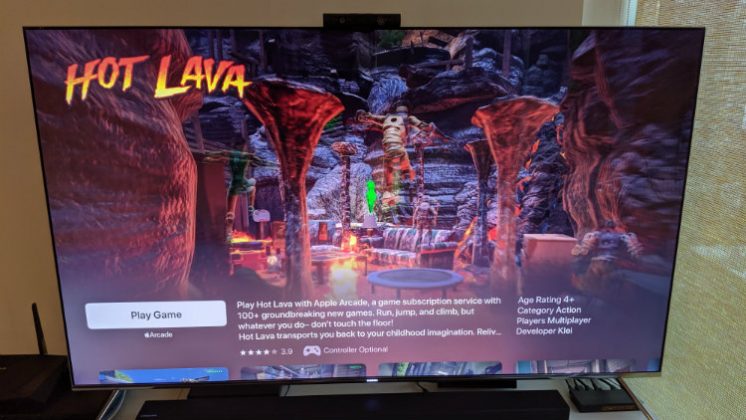
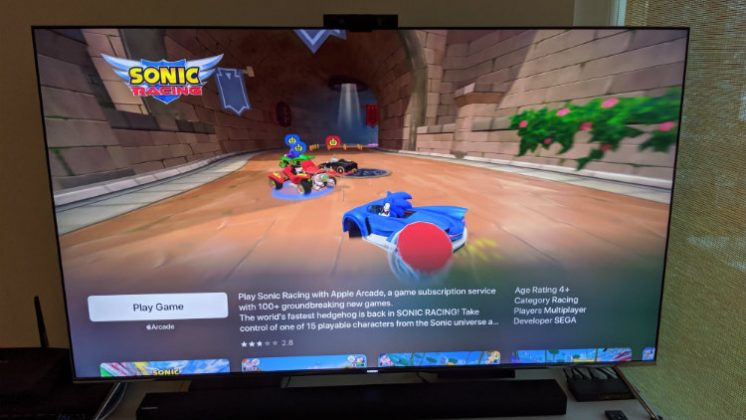



I definitely want to at least try out the free trial with my Apple TV. It looks like it’s not too much trouble to pair my Xbox controller to the box. Thanks Jon for checking it out!
Comments are closed.