
I have a 65-inch TV, and when it’s turned off it becomes a massive black rectangle that takes up quite a bit of space on my entertainment stand. It’s something I really notice, so I usually leave it on all day. When I started reviewing TVs a few years ago, the number one feature that really drew me to Samsung TVs was Ambient mode. Here’s what Ambient mode is and how the feature lets you get more out of your TV.
What is Ambient Mode?
Most people have used a screensaver or a theme on their smart TVs. I love how my Roku TV switches to fall themes or adds a Halloween screensaver every fall, but it doesn’t have Ambient mode. Ambient mode, also known as Art mode or Gallery mode, is a function on your TV that transforms it into a digital photo frame or virtual art display. When you turn on a TV with this mode you can choose from different display options or adjust the colour of the screen so your TV will blend with the wall behind it.
What can you display in Ambient Mode?
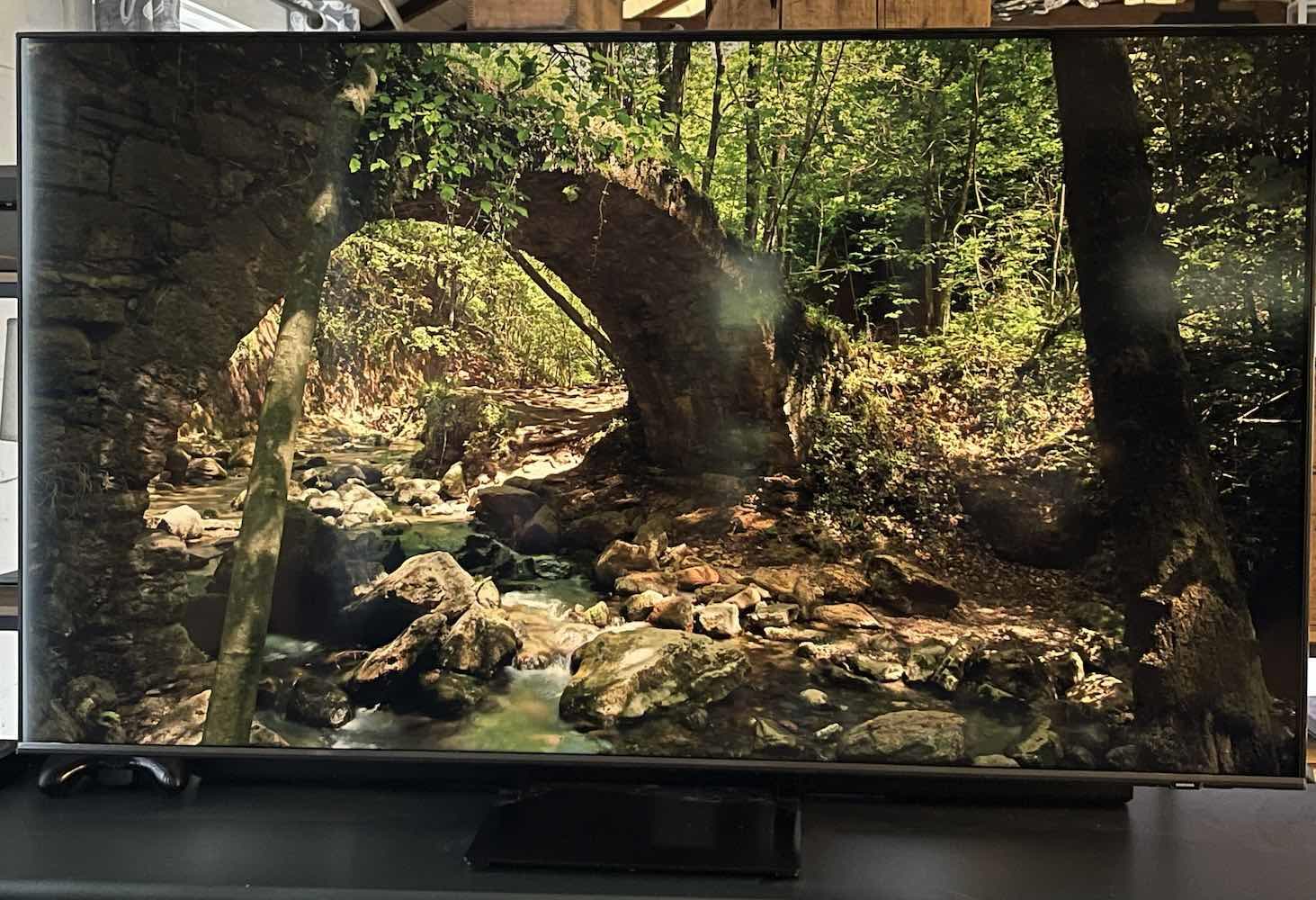
When you use Ambient Mode on your TV you’ll be able to display everything from classic masterpieces to modern art, impressionists, and digital art.
- You can display different screensavers with music and choose to have them at full brightness or dim them to match the atmosphere in the room.
- You can display the weather, a clock, or other relevant news.
- When you display a classic piece of art the image on your TV will stay static to look like a painting.
- It can showcase art by dimming the backlight or minimizing glare on the screen so it looks like it has a matte finish.
- Depending on your TV, you can add an additional frame to the TV so the bezel looks like a picture frame.
TVs that offer Ambient mode
Ambient Mode is a feature on certain models of Samsung TVs. Samsung The Frame TVs also offer Art mode that’s pre-loaded with different art. Some of the art available on Samsung The Frame is free, while other images require a subscription to the Art Store.
Some LG TVs offer a similar feature under the name Gallery mode. Gallery Mode showcases artwork the same way other TVs display a screensaver. Art Mode is available on newer LG TVs, but it looks spectacular on the ultra-low profile LG OLEDs that can be flush mounted to the wall.
How to set up Ambient mode on Samsung TVs
Samsung Ambient mode is available in the Samsung Smart Hub. Depending on which TV you have, when the main screen opens you’ll see a link to Ambient mode off to the side. You may also see it in the TV’s settings.
Once you set it up you can control it using your Samsung SolarCell remote, Samsung Smart Remote, or via the Samsung Smart Things app on your phone. Some Samsung Smart remotes have a dedicated button for Ambient mode. Within the menu, you’ll just need to click on a category to see the different features and content.
Customize your Ambient mode content

I set up Ambient mode on both of the Samsung TVs I just reviewed. It amazed me how much there was to choose from. You can opt for classic artists like Claude Monet or Van Gogh, choose digital art from your favourite artists, or opt for a live image with sound and motion. I really loved watching a sunset image of a forest. The TV would dim and it had audio of tranquil water sounds. There are a lot of different customizations you can try.
- Choose a colour or theme – blend colours so your TV fits your current colour scheme. You can also upload a photo of the wall behind your TV and use it to make your display ‘disappear’ as it blends into the wall.
- Set up a routine – Using the Samsung SmartThings app you can add a routine so your TV switches into Ambient mode at a certain time of the day.
- Choose a Special Edition print – Occasionally Samsung will offer Special Edition prints you can display.
- Adjust Ambient mode for the holidays – Ambient mode is a great way to add fun to the holidays. Set up a spooky image for Halloween or add some festive decor to your TV at Christmas.
- Show off your own images – Set up a gallery of your own images you can display on your TV.
Get more from your TV with Ambient mode
When you have a TV with Ambient mode you’ll never have to look at a big, black rectangle again. You can change your artwork whenever you change your decor. When I used it I found different art that helped highlight or blend details in the room, and it really helped bring everything together. I also loved seeing my own photos on the TV, and Ambient mode would adjust the images so they looked even better.
Ambient mode is a great feature, and you can find it on many different models of new TVs right now at Best Buy.





