 The Logitech Harmony 665 is a universal remote control for your TV or home theatre. It’s a standard looking, standard size remote control with a small monochrome display screen and is powered by 2 AA batteries (included).
The Logitech Harmony 665 is a universal remote control for your TV or home theatre. It’s a standard looking, standard size remote control with a small monochrome display screen and is powered by 2 AA batteries (included).
The Logitech Harmony has basic remote functions including volume, channel changing and can offer control over almost any other components or device you might have, once you get it set up.
Plan for set-up time of Logitech Harmony 665
The information booklet inside the package says you you’ll need about 45 minutes to set up the remote. This is probably fairly accurate, since it took me about 20 minutes to deal with three components; my LG TV, Sony sound bar, and AppleTV. Adding more components may take longer, particularly if you need to go hunting for model numbers.
Get your model numbers ready
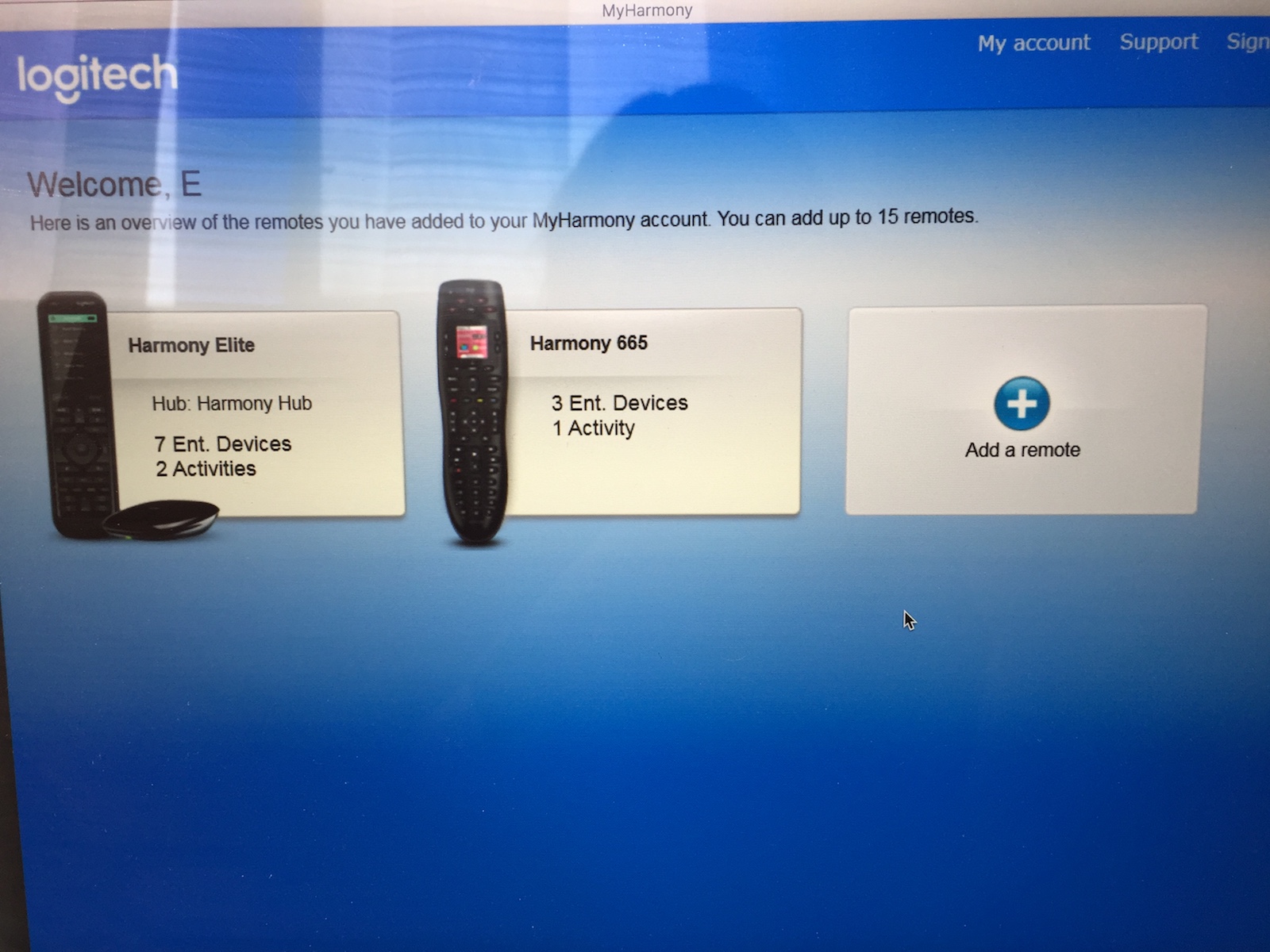 You’ll need the exact model numbers of your devices and components. If you have the manuals set aside (smart move) you can usually get them from there. Otherwise model numbers are usually found on the back of your devices; a pain for wall mounted TVs and sound bars, but they’ll be there. Grab a quick and clear smartphone snap of the label for reference later.
You’ll need the exact model numbers of your devices and components. If you have the manuals set aside (smart move) you can usually get them from there. Otherwise model numbers are usually found on the back of your devices; a pain for wall mounted TVs and sound bars, but they’ll be there. Grab a quick and clear smartphone snap of the label for reference later.
(Got an Apple TV and need help identifying the model number? Go to https://support.apple.com/en-ca/HT200008 )
You’ll need to download set-up and installation software from setup.myharmony.com on a laptop or desktop computer. Once installed you will run the program and it will prompt you to plug the remote control directly into your computer using the included USB cable.
If you already own a Harmony remote control, you’ll have the opportunity to copy its settings if you wish. Otherwise you can set it up as new.
The web installer will ask you which inputs (i.e HDMI 1, HDMI 2) apply to which of your components.
The installation is quite straight forward, and the web-based software steps you though things quite clearly and easily.
You’ll add your components like your TV, sound bar, amp, Apple TV etc to the remote.
Then, you’ll choose an Activity (Watch TV, Watch Apple TV, Listen to Music, etc) and then program what should happen when you hit the button for that activity. For example I’ve set my remote up so that when I touch Watch TV, my TV turns on, and the input switches to Apple TV so I’m ready to watch streaming content. You can adjust and customize this as you want to.
Compatibility with other streaming devices
You can add nearly any streaming devices to your Harmony remote. While you can add Google Chromecast as a Harmony device and it will power on and switch inputs, you can’t navigate or control content through the Chromecast directly. That’s because you’ll need to use your phone to control the Chromecast, as you ordinarily would.
Harmony remotes are also compatible with all Apple TV models and Roku devices from the Streaming Stick to the newer Roku+. Read more here.
Buttons, buttons: What can Logitech Harmony 665 do?
There are a LOT of buttons on the Harmony 665 remote; maybe too many for my liking.
- Activity Shortcuts
- buttons to select items on the digital screen
- Menu, Exit Info and Guide
- Coloured generic programmable shortcut buttons
- Volume & Channel up/down
- Cursor buttons
- Play, Pause, two sets of Fwd/Rev, and Record
- Number keys
 The digital screen on this remote is only about an inch big, which is just fine for what you need it for, but it could be bigger. If you’re looking for more screen, the Logitech Harmony Elite which I reviewed a while ago has much more screen real estate and fewer buttons. It’s also rechargeable via a special cradle.
The digital screen on this remote is only about an inch big, which is just fine for what you need it for, but it could be bigger. If you’re looking for more screen, the Logitech Harmony Elite which I reviewed a while ago has much more screen real estate and fewer buttons. It’s also rechargeable via a special cradle.
The remote is big, about 9” long and 2.5” wide. It’s probably bigger than it needs to be but that meant I never lost it.
Using Logitech Harmony 665 remote
There’s not much to say when it comes to using the Logitech Harmony 665. Push the buttons, stuff happens. If you’ve got everything set up correctly, everything works great.
Common reasons things won’t work right include having selected the wrong HDMI input for certain components during the set up phase. You can remedy this easily in the online set-up interface.
Remote will fix your mistakes
A feature I really enjoy about the Harmony remotes is its ability to fix itself if something doesn’t work. For example, if the TV doesn’t come on when you hit Watch TV, you’ll push the Help button and the remote will attempt to remedy the situation. For me this Help feature worked each time.
Overall review of Logitech Harmony 665
 This is a good basic remote control when you want to consolidate all your remotes into one device. It’s easy to set up, program, and use and the Harmony 665’s ability to fix things that go wrong is very helpful. The remote is compatible with Windows or Mac.
This is a good basic remote control when you want to consolidate all your remotes into one device. It’s easy to set up, program, and use and the Harmony 665’s ability to fix things that go wrong is very helpful. The remote is compatible with Windows or Mac.
If you’re looking for something a bit more connected, and digital, you could upgrade to the rechargeable colour screen Harmony Elite, but for most folks just looking to nix remote clutter on the coffee table the Harmony 665 is a good choice.
Find the Logitech Harmony 665 at Best Buy.





I just bought a 665 today, and it DOES come with a USB cable – essential to connect to a computer for synchronization. But, it does not come with a charger.
Apparently, the 665 does not come with a charger or usb cord for some reason, I have been trying to find out where I can buy one, and only find out by accident why I am not able to. I also own a 700, which has a charger and cord, but I can’t figure out why a remote with a higher number seems to be a more advanced one than a newer model with a lower number. This is a step backwards, and it seems like the only solution is to buy new batteries for the 665. Unfortunately, I couldn’t get and answer from “techs” in two Best Buy stores. Normal double A batteries do not work, contrary to the tech’s assurance that they would. The batteries included with the 665 indicate that they are rechargeable, but clearly they are not, at least within the remote unit and not with the 700 charger and cord. How am I supposed to charge them?
Comments are closed.