
In-home streaming has never been easier. If you’re not streaming media in your home because you are unsure about the best place to start, the Google Chromecast has always been a great entry point. It’s compact, inexpensive and is fairly intuitive to use. Google has recently released a third-generation version of the Google Chromecast and I’ve been playing with the device for about two weeks. Throughout this review, I will talk about what’s new with the third generation Chromecast, explain how Google Home and Google Assistant work with the device and talk about its basic functionality.
What’s new with the third generation of the Google Chromecast?

The Google Chromecast has always had a very minimalist design. Starting with the first release back in 2013, this family of devices has always focused on lowering the barriers to entry for streaming. For under $50, you get a very small device that plugs into the HDMI port in your television and AC in your home. In the box, you get the device which has an integrated HDMI cord and a power cord. You have the option to connect the Chromecast to power either via a USB connection on your television or with a traditional outlet. That’s it.
So what’s different with this updated model? Honestly, not a lot whole; call this one a refresh more than a wholly new device. With this newly released model, you can now stream 1080p video at 60 frames per second instead of 30 frames. Additionally, the physical design has changed from the second generation; the device is now made of a matte plastic instead of a glossy material. The shape of the device was previously in the form of a small key (in the first generation). These devices now have a small “puck with tail” shape.
One very important purchasing consideration: this device does not support 4K video. If you are interested in streaming 4K video to your television, Google makes the Chromecast Ultra. The Ultra works in the same way as the Chromecast 3rd generation model reviewed here. Beyond this, Google also offers the Google Chromecast Audio. If you would like to turn a non-wireless speaker in your home to a wireless speaker, the Google Chromecast Audio can help with that.
Google Chromecast + Google Home and Google Assistant
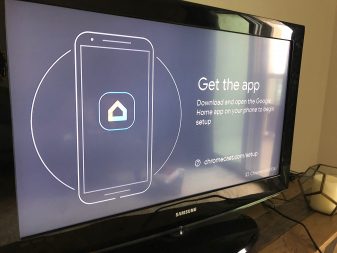
The Google Chromecast is channelled through and setup using Google Home. As soon as you plug the unit into your television, it prompts you to download the Google Home app from your device’s app store in order to complete the device setup. Once you make your way through a few steps (like creating your “home”, for instance), you can easily begin to stream content to your device. You can start streaming through the Google Home app (options are limited), but most of your streaming will begin outside of the Google Home app.
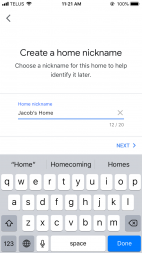
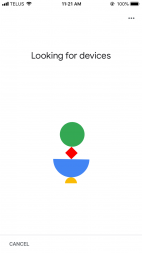
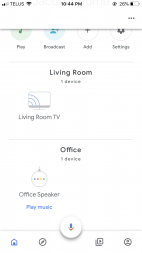
Before we jump into the general use of the device, I want to make a note about voice assistants. I just began a foray into the world of voice assistants through the purchase of a Google Home Mini. If you have one of these devices, you can easily give instructions to your Chromecast. I named my Google Chromecast “Living Room TV”, so I soon began to give my Google Home Mini instructions like “hey Google, play YouTube on my Living Room TV,” or “hey Google, play CBC Radio 1 on my Living Room TV”. It’s a really convenient alternative to save time if you know exactly what you want to play on your television.
Using the Google Chromecast
![]()
Let’s get into using the Chromecast. The easiest way to stream content from your device is to look for the cast icon in whichever app that you want to stream from. Most apps support Google Chromecast, but there are notable exceptions to this. Competition between players in this space means that Apple and Amazon apps don’t work well with the Chromecast; Apple Music and Prime Video aren’t natively supported. If you’re renting movies on iTunes as an iOS or MacOS user, for example, you will still need to pull out a cable or use a device like an Apple TV. On some devices, you can cast your browser to your Chromecast to get around this, but it’s a small snag I wish that we didn’t have to deal with.
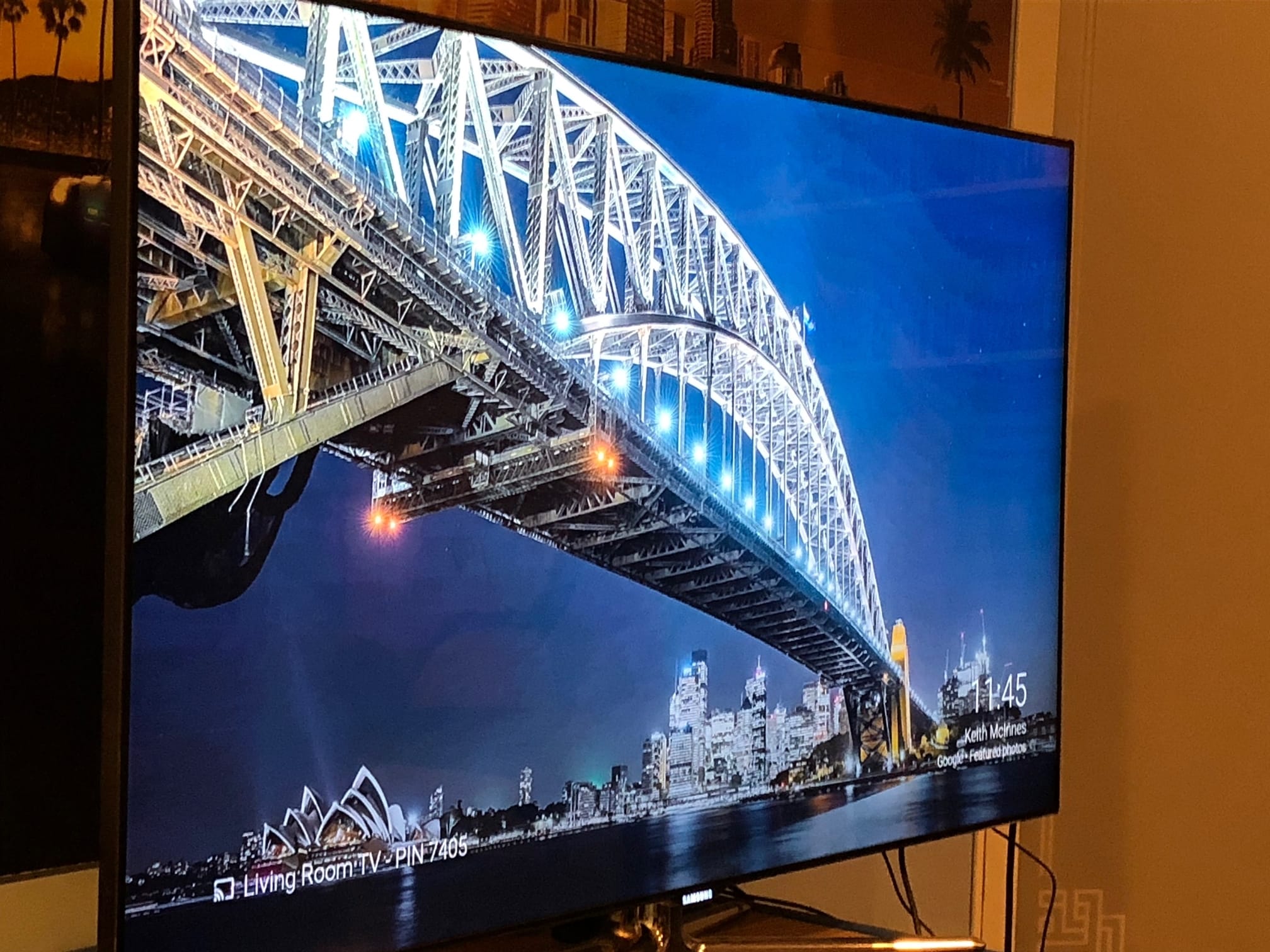
By default, the Google Chromecast app displays worldly stock photography ready to receive content. When you “cast” an item to the Google Chromecast, the device very quickly switches to that app, queues the content, and plays it. Casting speed varies depending on the app; some apps queue faster than others, but all major media apps (Netflix, Spotify) almost never start slowly. It is incredibly easy to pull up a browser page or streaming app without fumbling for the remote. However, if you’re looking for a full-service media streaming device like a Roku, Apple TV or Android Box, you will not find that here. There are no menus, apps to select, or additional features. It’s pure content casting only.

Having used previous Chromecast generations, I’m pleased with the small performance improvements made with this iteration of the product. The first generation device suffered from the occasional crash/necessary restart or loss of sync between the phone and Chromecast, but I suffered no issues during my testing. Some apps opened faster than others (Twitch was the slowest among the apps that I tested), but even the worst offenders were acceptable speed-wise.
Small package, big value
The Google Chromecast is the ideal entry point into streaming outside of using your television’s built-in streaming capabilities. If you’re looking to get your parents into the streaming game, for example, this would be a great gift for them. The Google Chromecast (3rd generation) is generally fast, cuts the remote out of the equation, and makes streaming simple. It’s a great stocking stuffer this holiday season.
If you’re new to streaming video devices, you can start with this article on content streaming from Darren Blakeborough. If you’ve done your research and have already selected the best device for you, check out our Media Streamers section on the Best Buy Canada website!




