 Everyone knows about Sonos. The audio brand has been making waves since it first launched connected multi-room audio solutions several years ago. What Sonos hasn’t had, has been a portable speaker option. Until now. Sonos Move has been launched and this portable, rechargeable Sonos speaker should check a lot of the boxes Sonos fans have been asking for.
Everyone knows about Sonos. The audio brand has been making waves since it first launched connected multi-room audio solutions several years ago. What Sonos hasn’t had, has been a portable speaker option. Until now. Sonos Move has been launched and this portable, rechargeable Sonos speaker should check a lot of the boxes Sonos fans have been asking for.
What is Sonos Move?
Sonos MOVE is a portable battery powered smart speaker with the power of both Google and Alexa digital assistants built in. Move fits seamlessly into the included charging base and features a handle, making it easy to pick up and carry.
How is Sonos Move different from Sonos PLAY:1 or ONE?
 In short, battery power. Previous speakers like the original PLAY:1or the newer ONE need to be connected to AC power. The MOVE is designed to live on it’s ring-shaped corded base for easy anytime powered listening, but you can also use it off the base, indoors or out and this Sonos speaker is weatherproof, unlike the others.
In short, battery power. Previous speakers like the original PLAY:1or the newer ONE need to be connected to AC power. The MOVE is designed to live on it’s ring-shaped corded base for easy anytime powered listening, but you can also use it off the base, indoors or out and this Sonos speaker is weatherproof, unlike the others.
Sound quality Sonos MOVE
Sonos is known for their sound. For years they’ve been the undisputed leader when it comes to smart home audio. I’ve reviewed numerous Sonos speakers over the years and I can definitely attest to the great sound quality. You’d have to be a pretty big nitpicker to find fault in their audio quality.
Should we expect anything different with MOVE? No. The Move sounds great. From ambient, to rap, jazz and pop the Sonos sound is balanced, even, vocals cut through nicely and the bass is strong.
For those who need the specs:
You’ve got two Class-D digital amplifiers, and a far-field microphone array that uses smart voice capture and noise cancellation to listen for digital assistant commands..
There’s one downward-firing tweeter and one mid-range woofer integrated into the cabinet ensures faithful playback of mid-range vocal frequencies plus deep, rich bass.
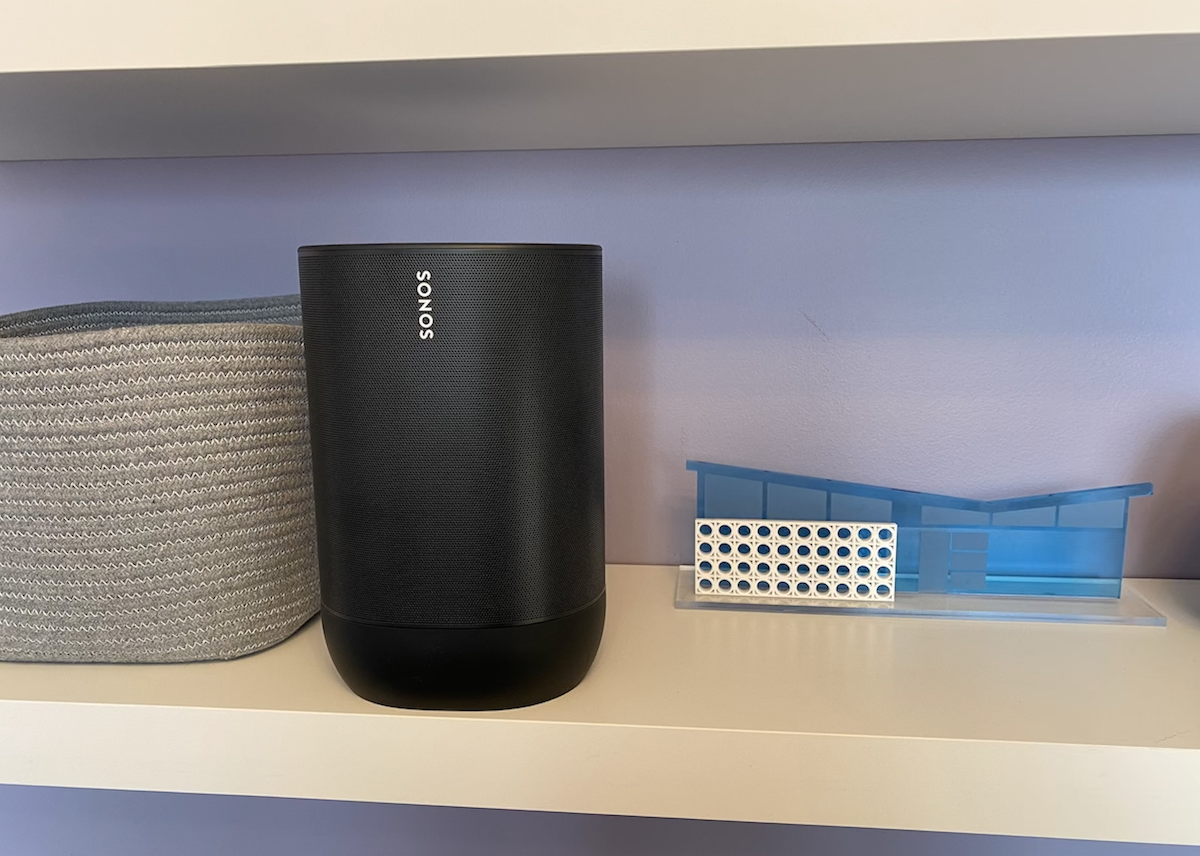 Setting up Sonos Move
Setting up Sonos Move
Getting the Sonos move speaker set up was quite simple, certainly it worked on the first try, as opposed to the difficulties I had getting my Sonos Beam sound bar set up also this week. Plug the speaker in, and power it on. Then download the Sonos app and either sign into your account or sign up for one.
You’ll select ‘add a new system’, and the app will search for your Sonos speaker. It found my Sonos move on the first attempt. Then you will go through the steps to connect to your home’s Wi-Fi, by choosing the network and entering your password.
My speaker connected on the first try, and I was ready to go. After a firmware update, and selecting the music services I wanted to use (such as Spotify and Google play music) I was ready to start listening.
How to use Bluetooth
If you have a device that can’t use the Wi-Fi connection, a Bluetooth connection is a quick and easy way to play your audio, but on the Sonos Move you do need to activate it. To enable it push the small Wi-Fi/Bluetooth button on the back until a blue light lights up on top of the move speaker. From there go to your device’s Bluetooth settings menu and look for the Move and tap to connect.
Make your Sonos sound great wherever you are with Trueplay
Sonos speakers have automatic Trueplay tuning that is meant to perfectly balance the sound for where you are and what you’re listening to. Trueplay uses the microphone in your iOS device (only. Sorry Android Army.) to measure how sound reflects off walls, furnishings and other surfaces in a room, and fine tunes your Sonos speaker to make sure it sounds great no matter where you’ve placed it. Completing Trueplay tuning for a room takes approximately 3 minutes from start to finish. I’ve used this a bunch of times, and while I don’t personally notice a difference, maybe some of you out there with more highly tuned ears will.
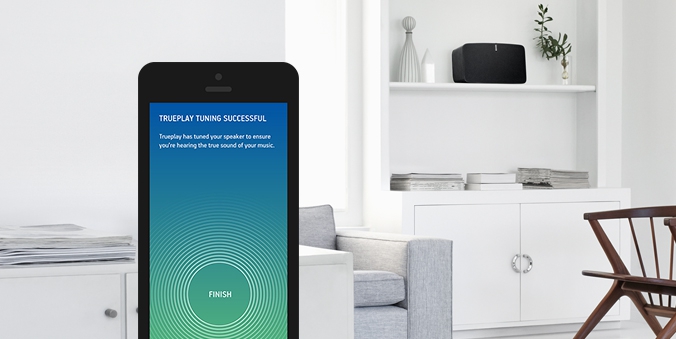 How do I use Sonos Trueplay?
How do I use Sonos Trueplay?
At this time, Trueplay tuning may only be performed using an iOS device running the most current software version of the Sonos app. If you do not see the option to perform Trueplay after following the steps below, update to the latest version of the software by tapping System > System Updates from the Settings tab. For more information on what devices and Sonos products support Trueplay, please refer to our article: Devices and players that are compatible with Trueplay.
Using your iOS device:
- From the Settings tab, tap System and then select the product you wish to tune.
- If tuning has not yet been performed for a room, a red dot will appear next to the room name.
- Tap “Trueplay Tuning” and follow the in-app instructions to complete tuning.
During the Trueplay tuning process, you will be prompted to grant Sonos permission to use the microphone on your iOS device. Trueplay tuning is the only time Sonos will use audio collected by your device’s microphone.
Connect Sonos with Airplay, Bluetooth or Wi-Fi
You can listen to your Sonos MOVE in a few different ways, using Wi-Fi, Bluetooth or Airplay. It’s designed to use WiFi at home, and Bluetooth everywhere else, like outdoors, camping or just offline.
Plays nicely with music services
You can connect your Sonos Move to a variety of digital music services depending on your preferences, from Spotify, to Apple music, Google Play Music and more.
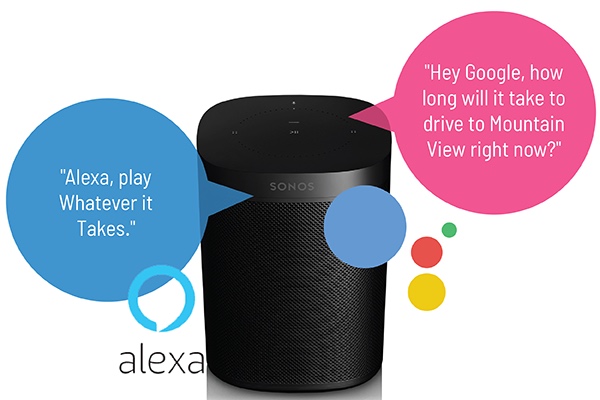 Sonos MOVE is a smart digital assistant too
Sonos MOVE is a smart digital assistant too
The Google Assistant and Amazon Alexa are built right in to your Sonos MOVE, so (on WiFi only) you can play music, check news, set alarms, get your questions answered, and more, completely hands free.
You can choose which assistant to enable on your speaker, but you can’t have both.
How to enable Google or Alexa on Sonos
To enable Google Assistant (or Amazon Alexa) go to the Sonos app, Settings, and Services. Choose ‘Add a Service’ under Voice. Choose your helper, then follow the prompts, which basically involves confirming your device and linking your Google Home account. I tried this and it didn’t work on the first try, so I closed both the Home app and Sonos app and started over. This time everything went smoothly.
Want to dig into this in detail? Read the blog I wrote called How to set up Google or Alexa on Sonos.
You can also turn on a dedicated audio chime to let you know Sonos Move has heard you and is working on a response.
The Google and Alexa functionality works great and lets you change the volume, skip songs, call up playlists, or otherwise sue Google as a virtual butler to control your smart home gadgets—all on your Sonos.
 Sonos Move: Weatherproof & more rugged design
Sonos Move: Weatherproof & more rugged design
Weatherproofing is new for Sonos with the Move. With an IP56 rating, Move is said to stand up to humidity, rain, snow, dust, salt spray, UV rays, and extreme heat and cold. Sonos also says accidental drops or bumps shouldn’t’ be a problem; Move’s components are protected by a hardwearing, shock-resistant case. As this speaker was on loan to me, I didn’t test this out.
Battery Life: Sonos MOVE
Sonos has made Move very versatile when it comes to charging. Sonos says the Move is designed to go from 0% to 50% battery in just one hour, and you can enjoy up to 10 hours of continuous play time. Easily recharge Move on the included base (and you can get extra bases if you want), or with a compatible USB-C charger. These kinds of multiple options are nice to see.
Overall review: Sonos Move
Overall I think this is a great speaker; it finally brings wireless portability to the Sonos lineup, and it means you can place it anywhere, and take it with you when you travel. That it’s weatherproof means I can bring it camping or take it in the campervan too.
The sound quality is outstanding and the set up was easy. I also love that you can get voice assistant support from whichever robot butler you want.
The biggest downside to this speaker is the price. But then again, Sonos’s price point has never had it accused of being cheap. But it is an investment and this may put it out of reach for a lot of folks.
But overall if you want a stellar sounding speaker for home or on the go, I can recommend the Sonos Move. Find it at Best Buy.



