 If you are looking for a great STEAM gift for little learners the Kano Touchscreen 2-in-1 Laptop has fun and learning in its DNA. Not only do you get a great DIY learning experience for your child, but the end result is their very own PC. The package comes with everything you need to build, explore and discover how a computer works. This second generation of Kano hardware is no slouch, offering a very capable little PC.
If you are looking for a great STEAM gift for little learners the Kano Touchscreen 2-in-1 Laptop has fun and learning in its DNA. Not only do you get a great DIY learning experience for your child, but the end result is their very own PC. The package comes with everything you need to build, explore and discover how a computer works. This second generation of Kano hardware is no slouch, offering a very capable little PC.
In the past we’ve reviewed earlier versions of the Kano Computer Kit with the single-board Raspberry Pi hardware. It’s a whole new ball game with this year’s model as it now boasts an Intel x86 CPU allowing you to run Windows 10. I enlisted the help of my six-year-old for this review so he can share his experiences with the new Kano. As a parent and an educator, I’m excited to share what the Kano PC is capable of for use at home and in the classroom. Let’s check out all the package comes with, our build experiences and the computer’s capabilities once assembled.
 Unboxing the Kano PC
Unboxing the Kano PC
The packaging is sleek and very well organized, layered in such a manner that presents components in the order that you need them. The first layer of the box features the computer’s motherboard which acts as the base for the entire computer. This mainboard has the Kano’s new high efficiency heat sink, two USB 3.0 ports, one HDMI port, volume and power buttons. This model also sports a single USB type C port to charge and power the hardware. Flipping over the motherboard reveals the computer’s 11.6-inch touch screen display, all housed neatly together.
The next layer of the Kano packaging has the keyboard along with the transparent back housing, speaker and power supply attachments. The keyboard dock uses a magnetic connector that once fully assembled lets you use the unit like a laptop or a touch screen tablet.
 Assembling the Kano PC
Assembling the Kano PC
Once all the components are unboxed the assembly and setup are fairly straight forward. My son really enjoyed this part and it allowed us to discuss what each component of the computer does. These fun little explanations along with hands-on building made for a fun learning experience.
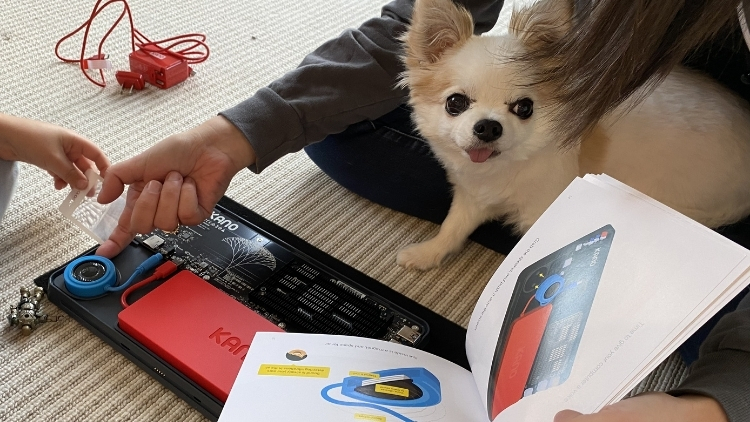
The grey base of the unit that houses the motherboard features puzzle-like slots to attach each part of the computer. This was a smart design decision and made assembly of the unit a fun family activity without any unnecessary frustration. Plugging in the blue speaker unit and the red battery supply was quick and easy with the only guesswork being where to connect the components to the motherboard. After that we added the transparent back casing and were ready to turn on our DIY Kano PC.
 Kano’s magnetic keyboard
Kano’s magnetic keyboard
While the system booted up for the first time, we were able to play around with the magnetic keyboard case. The bright orange keys really pop against the unit’s darker components and it looks great. The keyboard cover features a premium rubberized surface that is easy to grip and clean. The centre of the sleeve sports a five-point pin connector in the middle along with magnets to help keep the unit secure. The foldable sleeve is durable, and makes for quick set up and teardown for added mobility.
 Tech specs
Tech specs
The Kano PC performs well with the inclusion of an Intel Celeron N4000 running a dual core 1.1 GHz up to 2.60 GHz CPU. This is a substantial upgrade over the previous model, making the hardware a lot more capable and able to run more applications. It isn’t exactly a powerhouse, but it will allow users to browse the web, view media and play most low setting games without any trouble. The onboard 4GB of RAM is the same as in the previous year’s model; it’s adequate and runs native apps smoothly.
The Kano also has a fair amount of storage capacity with 64GB of eMMC storage, and it’s even further upgradable with Micro SD Cards. Connectivity also wasn’t an issue with blazing fast onboard 802.11b/g/n dual band 2.4Ghz and 5GHz Wi-Fi. The laptop also has Bluetooth 5.0 allowing you to connect compatible accessories with ease. This second-gen model also packs a preinstalled version of Windows 10 Home. Make no mistake this iteration of the Kano is a fully functional (albeit low spec) PC.
 Kano PC’s form and function
Kano PC’s form and function
The Kano is one cool looking laptop with a lot of functionality, sporting a translucent housing and the ability to build it from scratch. The layout and 2-in-1 features help to support learning at home and on the go. In terms of my son’s personal preference, he always used the Kano with the keyboard/ rackpad combo. This mode offered a lot of multitouch functions between the keyboard, track pad and screen.
We both found the tablet mode a little difficult to use and the sleek keyboard made it a tough sell to use it any other way. The form factor is a little thick when you compare it to other standard size laptops. I have a MacBook Pro to compare it to and it’s almost triple the thickness. The extra footprint it takes up is offset with a far lower cost, more child-friendly functionality, and durability. We also both really thought the translucent rear panel was a neat touch. Kano has added status LEDs and carefully labelled components so you can see the device function as it’s in use.
 Educational applications and more
Educational applications and more
The Kano laptop comes packing its own suite of impressive educational apps preinstalled with the Kano Software Studio. They include, How Computers Work, Kano Code and Make Art. This is an impressive suite with a lot of educational value spanning from art, math, science and computer coding. We enjoyed playing around the most with How Computers Work, it was the perfect app to explore after physically building the computer. The big standout for us was being able to learn something complex like binary using emojis. We could change 1s and 0s which would swap emoji faces. It was a fun activity that introduced complex ideas like computer binary language:
The inclusion of Windows 10 means that you have access to hundreds of programs via the Windows App store. Applications like Microsoft 365, Minecraft, Paint 3D, and more all work with the Kano. My household was a big fan of this of move, especially because we are such big Minecraft fans. I am happy to report the game run great on the Kano which made it an instant buy-in for my son.
Final Thoughts on the Kano PC
As a parent and an educator, I was very impressed with what I saw in the Kano PC. The rugged hardware, value pricing and host of software options makes it a great first computer. Unlike other computers, this one encourages you to take it apart in order to explore and learn from building it. The screen size is a little small and the device’s thickness is large but overall, it’s a great option for your child’s first laptop.
For all your STEAM toy and laptop needs, visit Best Buy Canada either in store or online today!



