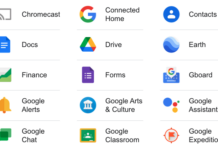Google released Android 8.0 Oreo as a beta, but with the new version of the operating system in full swing, there are some improved features worth trying.
Android updates and compatibility are always a little muddy because it’s not really centralized. Different manufacturers using it have to optimize newer versions with the proprietary overlays they use. Sometimes, wireless carriers also delay the process, so it’s important to note that while released, Oreo may take some time to get to your device.
Exceptions apply to Google-branded phones and tablets. For example, it is already available as a free download on Pixel devices, and will come pre-installed on the Pixel 2 and Pixel 2 XL. Others, like Samsung, LG, Essential, Huawei and Motorola, have all been cited as supporting the new version with their flagships. Some may be by the end of the year, whereas others may take longer.
Much of what’s been added here isn’t going to be visually obvious. It’s what happens behind the scenes, so to speak, that makes the biggest difference.
New-look home screen
When Google unveiled the Pixel 2 and Pixel 2 XL, it also showed off a new and improved home screen that pushed the search bar to the bottom and included a more dynamic effect with live wallpaper. It looks really nice and refined, though it’s unclear how this might apply to third-party Android devices.
Android Instant Apps
 This was originally presented last year, but never made it to 7.0 Nougat, so is part of Oreo instead. The gist is that it allows users to use an app without actually downloading it, a sort of “try before you buy” or a method with which you can get something quick out of an app without committing to downloading and installing it.
This was originally presented last year, but never made it to 7.0 Nougat, so is part of Oreo instead. The gist is that it allows users to use an app without actually downloading it, a sort of “try before you buy” or a method with which you can get something quick out of an app without committing to downloading and installing it.
This feature is backward compatible, so if you have an Android device running on 6.0 Marshmallow or later, you can use it too. Go to Settings>Google>Instant Apps, turn it on and agree to the terms to get started.
From there, you would need to use the Chrome web browser to search for a compatible app. This is still really fresh, so the number is quite low right now, but you can always try by simply doing a Google search for an app you want to try out. If compatible, the first option should be an instant app link.
Notification control
 There’s been big improvement in this area going back to 6.0 Marshmallow, but Oreo finally offers more control over what kind of notification actually comes through. Previously, notifications were treated mostly as a group with minimal options on what to prioritize.
There’s been big improvement in this area going back to 6.0 Marshmallow, but Oreo finally offers more control over what kind of notification actually comes through. Previously, notifications were treated mostly as a group with minimal options on what to prioritize.
Google calls these “channels” and the premise is that each app will have notification channels. Go to Settings>Apps and Notifications>Notifications and select an app on the list. Twitter is among the first to apply these changes, and the screenshot illustrates a few of the ways to pare down what kind of notifications should get through.
Notification dots aren’t directly related to channels, but they are a visual indicator that something new has happened in that app that you might want to see. Hold down on an app with a dot and a menu pops up with actionable shortcuts. For instance, if new email has come in, it would be possible to initiate a response this way.
If you don’t like dots appearing on your app icons, you can easily turn the feature off by sliding them off in the Notifications section under the settings.
Picture-in-picture
This one seems so simple that it’s a surprise it wasn’t done earlier. Basically, this feature allows you to multitask while a video is playing. For example, you’ve started a video on YouTube and want to respond to an incoming message without having to stop what’s playing. Tap the home button and the video will drop down to the bottom right corner, while you can navigate to something else. You can drag the video window anywhere on the screen to access whatever you need. To dismiss it, just swipe off the screen the way you would on YouTube, for instance.
Developers have to update their apps to work with the feature, so not every video app will necessarily work with it out of the gate. The Chrome browser, VLC and Google Duo are three that are confirmed, though you need to view the video in full screen mode in order to get picture-in-picture to work.
Another caveat: the feature will only work with a YouTube Red subscription, so don’t be surprised if nothing happens when trying it with the app. One workaround is to go to YouTube.com on Chrome, tap the three-button menu on the top right and select Request Desktop Site. Go full screen on a video, tap the home button and you will get the feature to work. Not ideal, but it’s currently the best way.
Storage space management
 This always seems to be a concern for any phone user, and Oreo offers a better way to understand how to open up space. Go to Settings>Storage>Free Up Space and it will show a breakdown of what is taking up storage.
This always seems to be a concern for any phone user, and Oreo offers a better way to understand how to open up space. Go to Settings>Storage>Free Up Space and it will show a breakdown of what is taking up storage.
An “infrequently used app” drop-down menu itemizes all the apps that haven’t been used over a longer duration, giving you the option to delete multiple apps all at once. This way, you can uninstall apps that you either don’t use, or have lost interest in.
Note that this section can’t get rid of apps that can’t be uninstalled. Since some Android devices come with preloaded apps that can disabled, but not deleted, this new feature can’t really touch those. Everything you downloaded to the device will also be listed, in case you want to delete anything from there too.
An interesting twist on this is that future Android updates to Oreo and next versions will continue to install on a phone or tablet that is otherwise full. Google says it will stream the update to the device and install it in increments.
Screen compliance
Android phones have come in varying screen sizes and resolutions. More recently, new aspect ratios have come out that can alter how the operating system looks. For example, the Samsung Galaxy S8, S8+ and Note 8 use an 18.5:9 aspect ratio, while the LG G6 and upcoming V30 use 18:9. Oreo will simply adapt to whatever each phone uses, negating the need for users to adjust it afterward.
Developers do have to optimize their apps to work with these different aspect ratios, so this is something specific to Oreo at the moment. Once apps get the facelift, everything will appear smooth and seamless, regardless of what each manufacturer does.
Find My Device
More a case of renaming an existing feature, Google changed what was previously known as Android Device Manager to Find My Device. Besides the obvious connotation, this is a feature enabling you to track a lost or stolen phone, and then wipe it clean of all your data if you can’t get it back. You can find this under Settings>Google>Security.
Google Play Protect is also in there—a built-in security feature that scans all installed apps for any suspicious activity or malware.
Shortcuts
 The notification dots noted earlier are only half of the story with actionable shortcuts. Hold down on any app and a small menu pops up with quick actions. For example, doing it to the camera icon will offer a quick way to start recording a video or take a selfie. With Fitbit, it could be tracking exercise or logging food or water intake.
The notification dots noted earlier are only half of the story with actionable shortcuts. Hold down on any app and a small menu pops up with quick actions. For example, doing it to the camera icon will offer a quick way to start recording a video or take a selfie. With Fitbit, it could be tracking exercise or logging food or water intake.
Again, developers will need to optimize their apps to support the new feature. It’s also not immediately clear if it will work exactly the same way with every Android phone or tablet running Oreo, but with a third-party overlay. Theoretically, manufacturers could expand on this with their own overlays, though perhaps more restraint in what they do might be best for the overall user experience.
Beyond these key features, a number of performance upgrades have been thrown in to improve speed and efficiency. Bootup time has been effectively cut in half, so the phone or tablet is ready to go sooner. Battery life optimization should help reduce unnecessary drain with background processes. Cache limits will also reduce the redundant storage apps take up, helping free up space you actually need.
Check out the new Pixel 2 phones, and the latest Android smartphones and tablets.