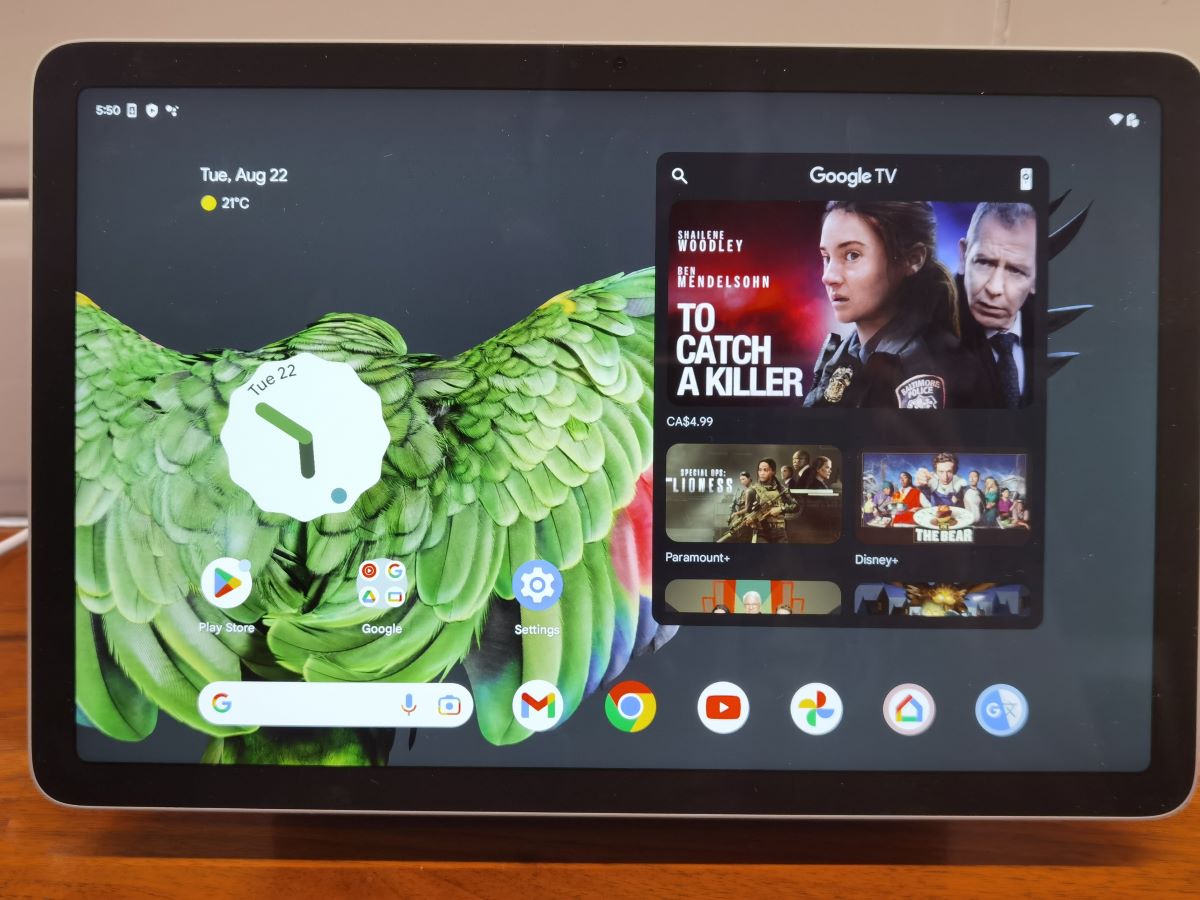
At the heart of any Smart Home is a Smart Speaker and a voice assistant. My home is powered by Google Assistant. I have Nest speakers in every room. Google Assistant is always available to help me anywhere in my home. I routinely use it to turn lights on and off, play music and podcasts, and turn devices on with the help of smart plugs. In addition, I use Google Assistant to set reminders whenever something comes to mind—even in the shower.
Today, I’m going to show you how to set up your smart home with the new Google Pixel tablet. This device is a great choice for people who want to adopt Google Assistant as their smart home ecosystem. The Pixel tablet acts as the main hub to control various devices including smart lights, smart security cameras, and smart thermostats. (For an in depth view of all of its features, read Ted’s detailed review of the Pixel tablet on the Best Buy blog.)
Let’s begin by seeing how it differs from the Google Nest Hub Max. Then we’ll discuss what makes the Google Pixel tablet useful in your smart home.
Google Pixel tablet vs Google Nest Hub Max
At a quick glance, the Google Pixel tablet looks similar to the Google Nest Hub Max. Both sit on a speaker base and feature a touchscreen display. However, they vastly differ in price and functionality. The Nest Hub has a 1280 x 800 resolution on a 10” display. It’s the more affordable option of the two. The Pixel Tablet features a 2560 x 1600 resolution on a slightly larger 10.95” display. In addition, the Pixel Tablet supports Wi-Fi 6 and the tablet itself can be removed from the base. This makes it a 2-in-1 device—a tablet, and a smart home hub when docked. The Pixel tablet is a good choice for people looking for portability within their home. Use it in the bedroom, kitchen, and living room before docking it back onto the speaker base.
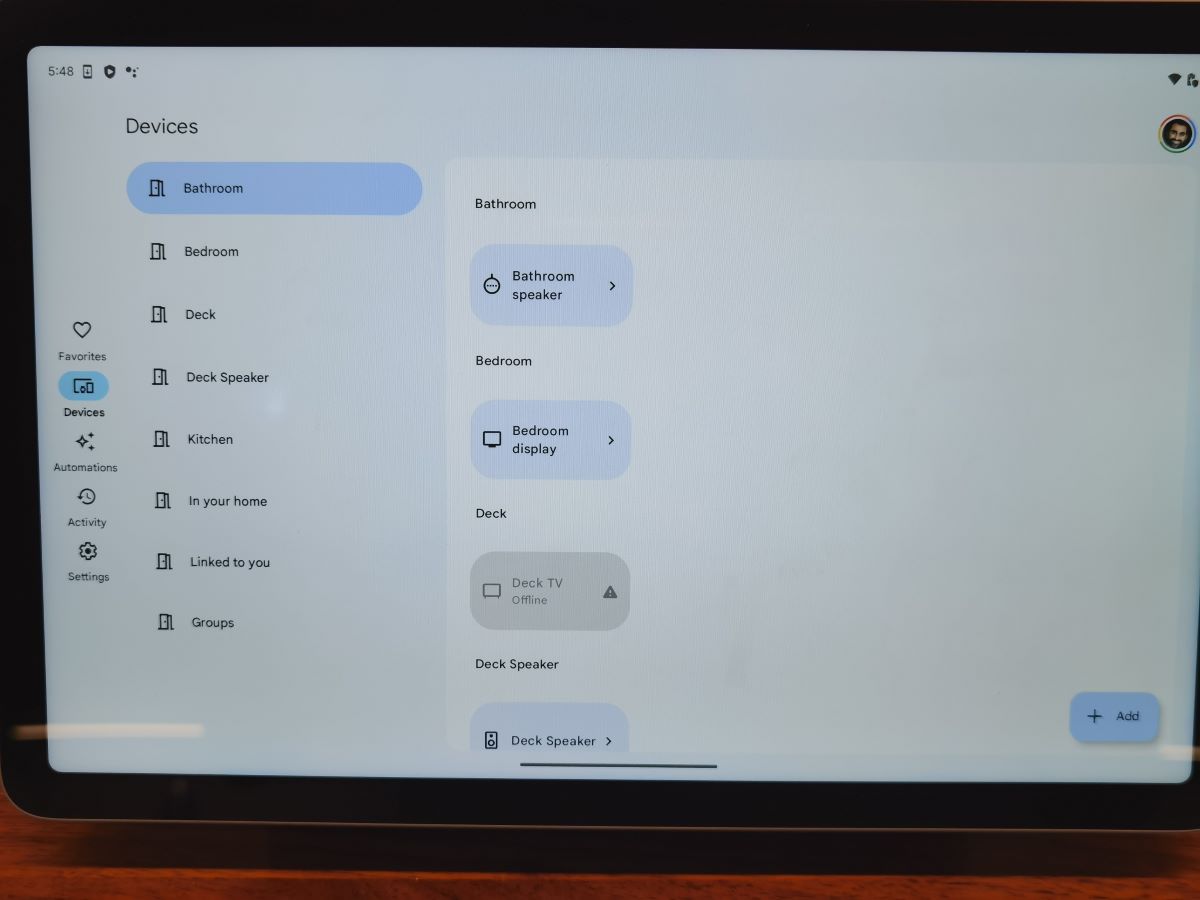
Control your smart home with the Google Pixel tablet
When the Pixel tablet is docked on the charging speaker, it automatically goes into Hub Mode. Anyone can quickly access and control smart home devices from the touchscreen display. In addition, they can control the automations that you’ve set up. All of these controls happen from the Home panel.
The Google Pixel tablet has Google Assistant built in. Use it to listen to music, watch videos, or perform google searches handsfree. Within your smart home, the Pixel tablet also functions as a digital photo frame. See all your favourite memories come up on the screen in the background.
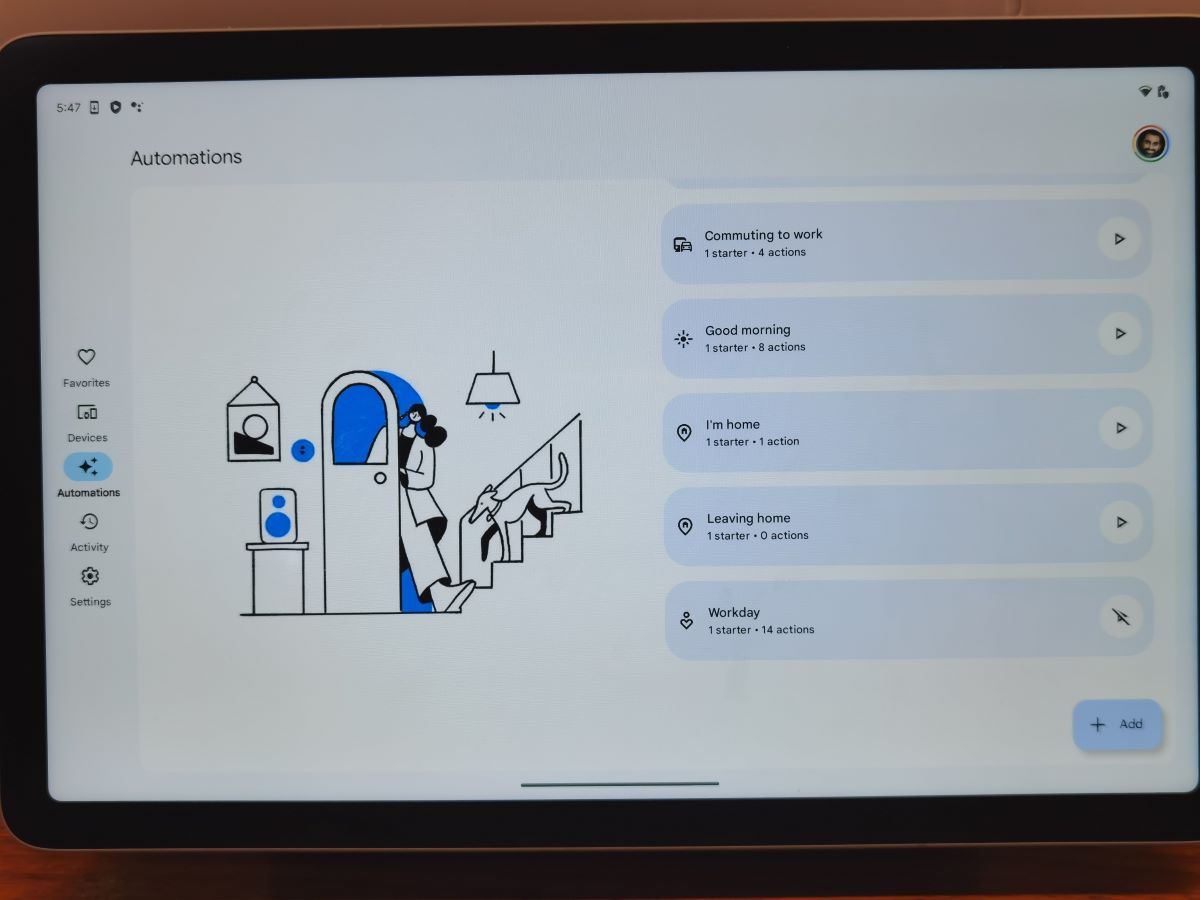
Creating automations
You can create automations to control things you want to automate on the Pixel tablet. This happens in the Google Home app. For example, I added a new automation to start at a specific time to turn on my indoor grow lights. I also added another voice automation. Whenever I say “Hey Google, good night”, all the house lights turn off, my smart lock locks the door, and my outdoor security cameras are armed.
Setting up favourite devices
When the Pixel tablet is in Hub Mode, the Home panel is where everyone in your home can see and control devices and automations you set as favourites in the Google Home app. To set up favourites, first make sure all your smart home devices are added to the same home. In the Google Home app, pin the things you want to see first to your favourites. For me, that’s my outdoor security cameras. With the tablet in Hub mode, simply tap the Home icon. You’ll be able to see and control all your favourite devices and routines. You can also access the Home panel if the tablet is locked. Simply swipe down from the top of the screen and tap Home.
Smart home voice controls with the Google Pixel tablet
With Google Assistant, anyone can turn smart lights on or off and adjust the temperature of a smart thermostat. What I found useful is watching live views of my outdoor security cameras. For example, I have a Airbnb suite in my home with an outdoor camera facing the entrance. When I get a push notification for motion detection, I say, “Hey Google, show me the Airbnb cam”. I can then see guests checking in or out. The best part was this was all done hands free.
The Pixel tablet can also be used alongside other Nest speakers. For example, I have a Nest speaker in my bathroom and bedroom. The Pixel tablet is located in my kitchen. By grouping all my Nest speaker together, I can play music and podcast across all the speakers. In fact, I created this as a morning routine. As I move between my bedroom, bathroom, and kitchen, the same podcast is playing throughout. Take advantage of this opportunity by grouping multiple speakers together with the Pixel tablet.
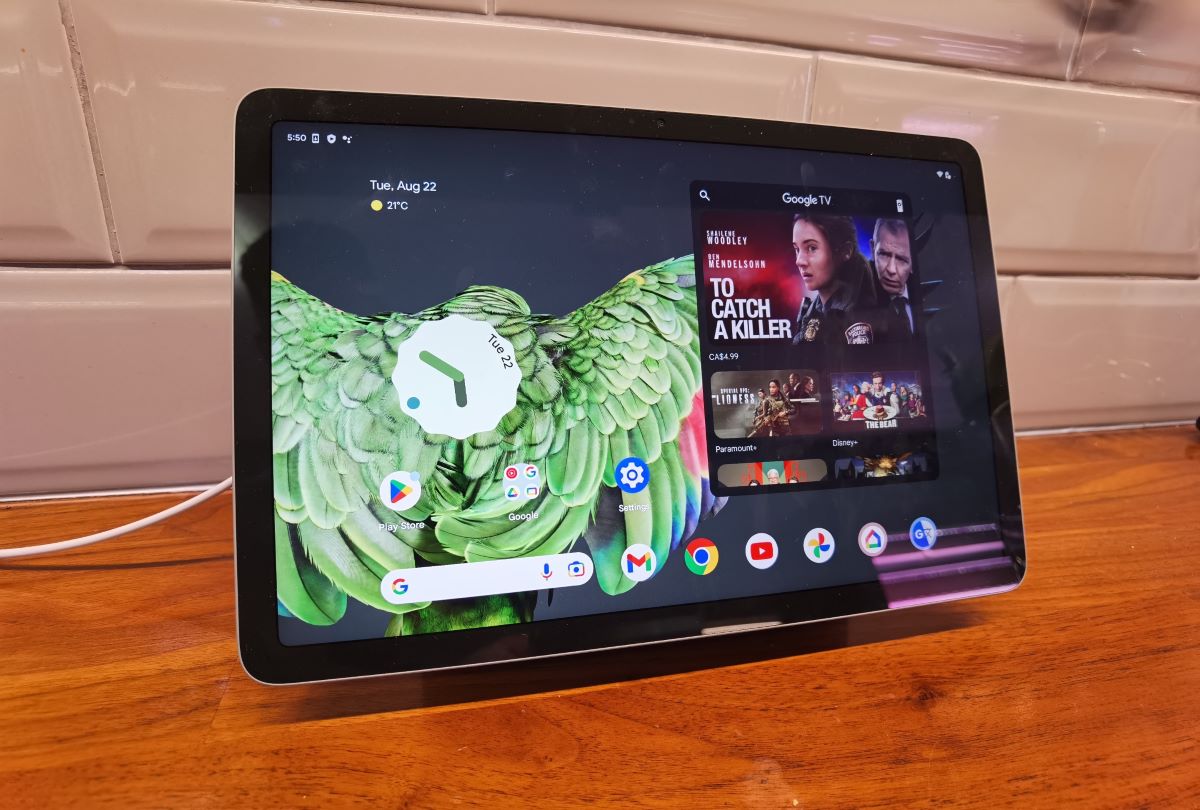
Setting up your smart home with the new Pixel tablet
At the heart of any smart home is a smart speaker or a smart display. The Pixel tablet is basically both of those, and a standalone tablet. This makes it the perfect device to build a smart home from. Use it to watch videos or make video calls with friends and family. Dock it on the charging speaker and turn it into a picture display. Pull up videos using Google Assistant or cast videos from your smartphone. No matter what you do with it, the Pixel tablet is a multi-functional smart home device. It’s a voice assistant, jukebox, digital photo frame, standalone tablet, and smart display—in one device.
If you’re new to the world of smart homes, read this buying guide. It breaks down all the different components of a smart home and where to get started. Remember it starts with an ecosystem like Google Assistant. The voice assistant becomes the backbone of your smart home. With the Google Pixel tablet, you get more than just a smart display. You get a portable smart hub to control your devices and set automations.




