 I’m a grown adult with four kids and I spent more hours this weekend playing Osmo Pizza Co. than I would care to admit. It’s hard to understand why I’d do that unless you tried Osmo yourself, but after receiving a review pack to test out with my kids, I can say with authority that you’ll be fighting for your share of time with Osmo.
I’m a grown adult with four kids and I spent more hours this weekend playing Osmo Pizza Co. than I would care to admit. It’s hard to understand why I’d do that unless you tried Osmo yourself, but after receiving a review pack to test out with my kids, I can say with authority that you’ll be fighting for your share of time with Osmo.
Osmo is an interactive learning game that bridges the real world and the digital world, and when you can do that, you can do anything. There are several different components to the game, and I’ll go through each of them here. Be sure to check out each of my videos for a very detailed overview of both base kits and the expansion packs.
Exploring Osmo Base Kits
 There are two Osmo Base Kits you can use to get started: the Creative base kit and the Genius Base kit. The ages recommended for use are from 5 years old to 12 years old, but I have a 15-year-old who was really into the games too.
There are two Osmo Base Kits you can use to get started: the Creative base kit and the Genius Base kit. The ages recommended for use are from 5 years old to 12 years old, but I have a 15-year-old who was really into the games too.
There are currently over 20,000 schools who utilize Osmo in their day to day teaching plans, and after using it myself, I can see why.
Using the Osmo Creative kit
 Inside the box of the Osmo Creative kit are the base components, a drawing board, a cloth to clean the board, several different colour markers, and a carrying case for your markers.
Inside the box of the Osmo Creative kit are the base components, a drawing board, a cloth to clean the board, several different colour markers, and a carrying case for your markers.
To set up the Creative kit you need an iPad. Simply place your iPad in the stand, place the red camera mirror on top of the iPad, and download the apps. The Osmo Creative kit is great for three of the hands-on games available for Osmo: Monster, Newton, and Masterpiece.
As you’ll see, all of these games are still playable no matter which base unit you choose, but you can’t play the games without a base unit. There are also several expansion packs I’ll discuss below that you can only use if you have the Osmo Creative kit or Genius kit.
Playing with Osmo Monster
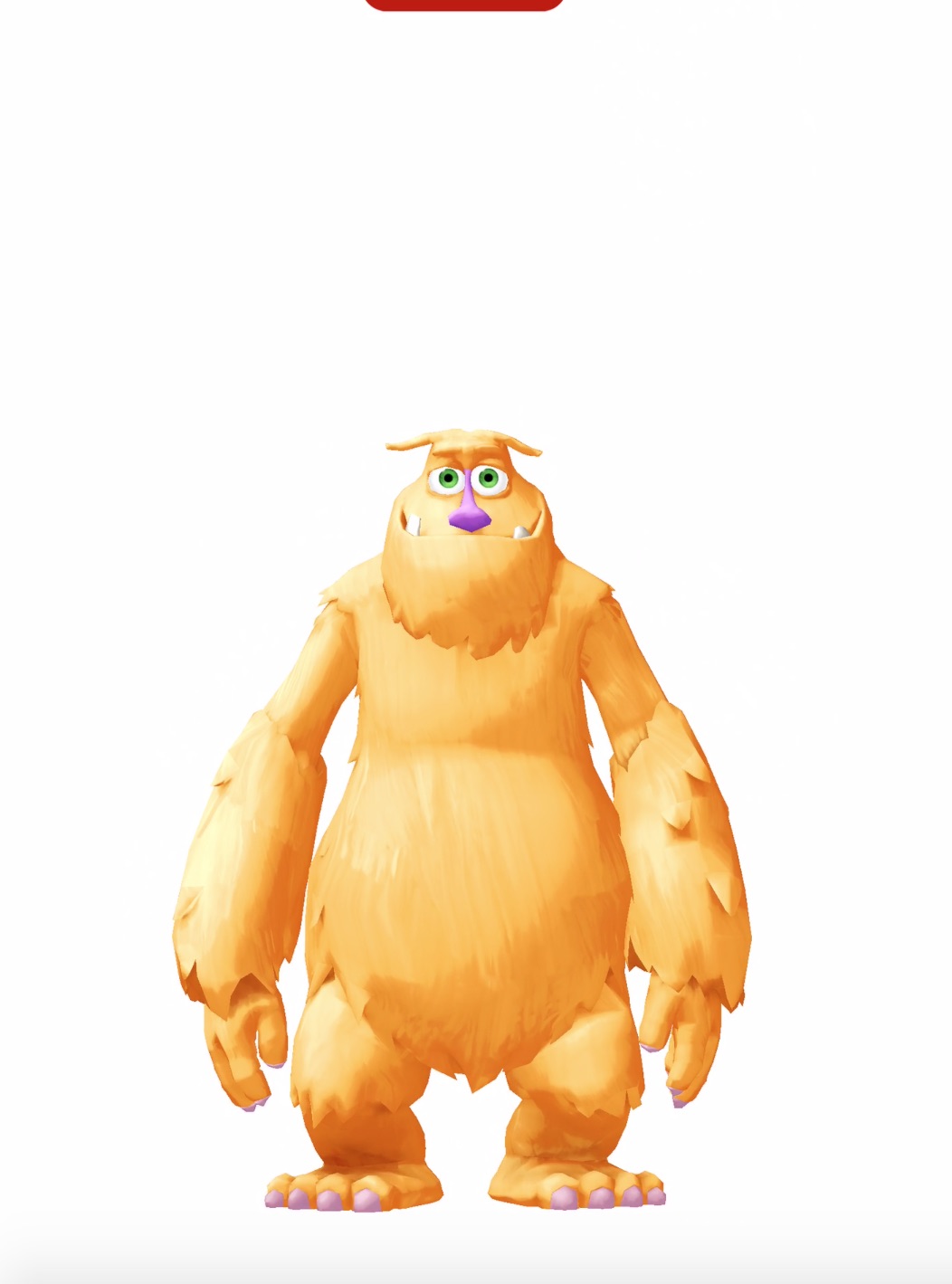 I think of the Osmo monster app as a great intro to Osmo. It shows you what Osmo is capable of, and if you’ve never used one before, you’re going to be surprised at how cool it is.
I think of the Osmo monster app as a great intro to Osmo. It shows you what Osmo is capable of, and if you’ve never used one before, you’re going to be surprised at how cool it is.
Mo is the Monster who is central to Osmo Monster, and he invites you in to decorate his bedroom, draw different objects, and go on adventures in his virtual world. The amazing thing is that, thanks to the camera mirror, anything you draw will be instantly available in Mo’s world.
We drew colourful balloons, beds, wallpaper, and anything that Mo asked us to. When your image is ready, he pulls it straight up into the screen. Everything you draw with Mo is available in his world and can be shared with friends and family via email or via video capture.
Monster is a great app to keep kids engaged in creating images and drawing. You just can’t get bored when Mo the Monster is inviting you to keep playing, and along the way kids learn about shapes, drawing, colours, and really use their imaginations.
Budding engineers will love Osmo Newton
 Newton is another app available for use with the Osmo Creative kit, and it’s a creative engineering kit you use to guide virtual balls around the screen. It reminds me a little bit of a very futuristic pong or space invaders, but this time you’re learning numbers and how cause and effect can result in a ball going exactly where you’d like it to go.
Newton is another app available for use with the Osmo Creative kit, and it’s a creative engineering kit you use to guide virtual balls around the screen. It reminds me a little bit of a very futuristic pong or space invaders, but this time you’re learning numbers and how cause and effect can result in a ball going exactly where you’d like it to go.
Newton is extremely addictive, and there are 60 different levels you can complete using the game. It gets hard too, because the kids really have to think about the projection of the ball before they draw the line. Only then can you progress to the next level.
Newton is a great game for any kid who’s into science. I have a budding scientist at home myself and this was his favourite game out of all of the Osmo games.
Tap into your inner artist with Masterpiece
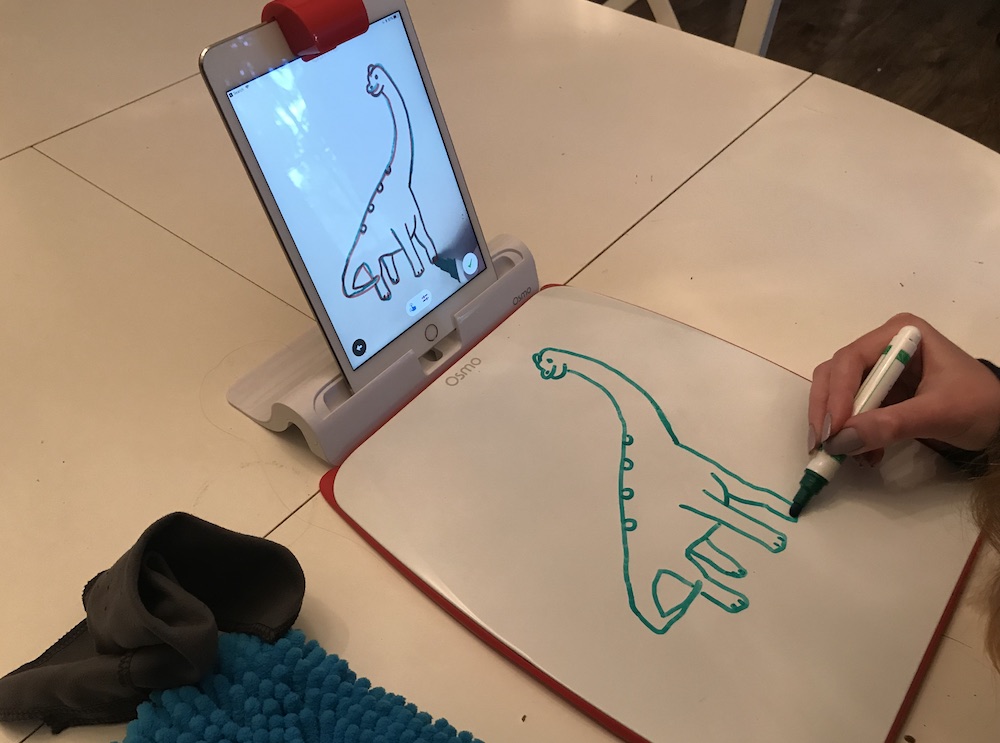 All of the Osmo games you can play with the Creative kit are fun, but Masterpiece is a really amazing app and the one that will impress you the most if you have a child who’s into animation or a budding artist.
All of the Osmo games you can play with the Creative kit are fun, but Masterpiece is a really amazing app and the one that will impress you the most if you have a child who’s into animation or a budding artist.
With Masterpiece and the included white board, you can draw absolutely anything. You can also use Masterpiece with just a paper and a pencil, and this is a great option if you have a gallery wall full of your child’s images.
Once you open Masterpiece you can choose a type of image you’d like to draw. There are animals like dinosaurs, food, characters, and portraits. For our first test we choose a dinosaur.
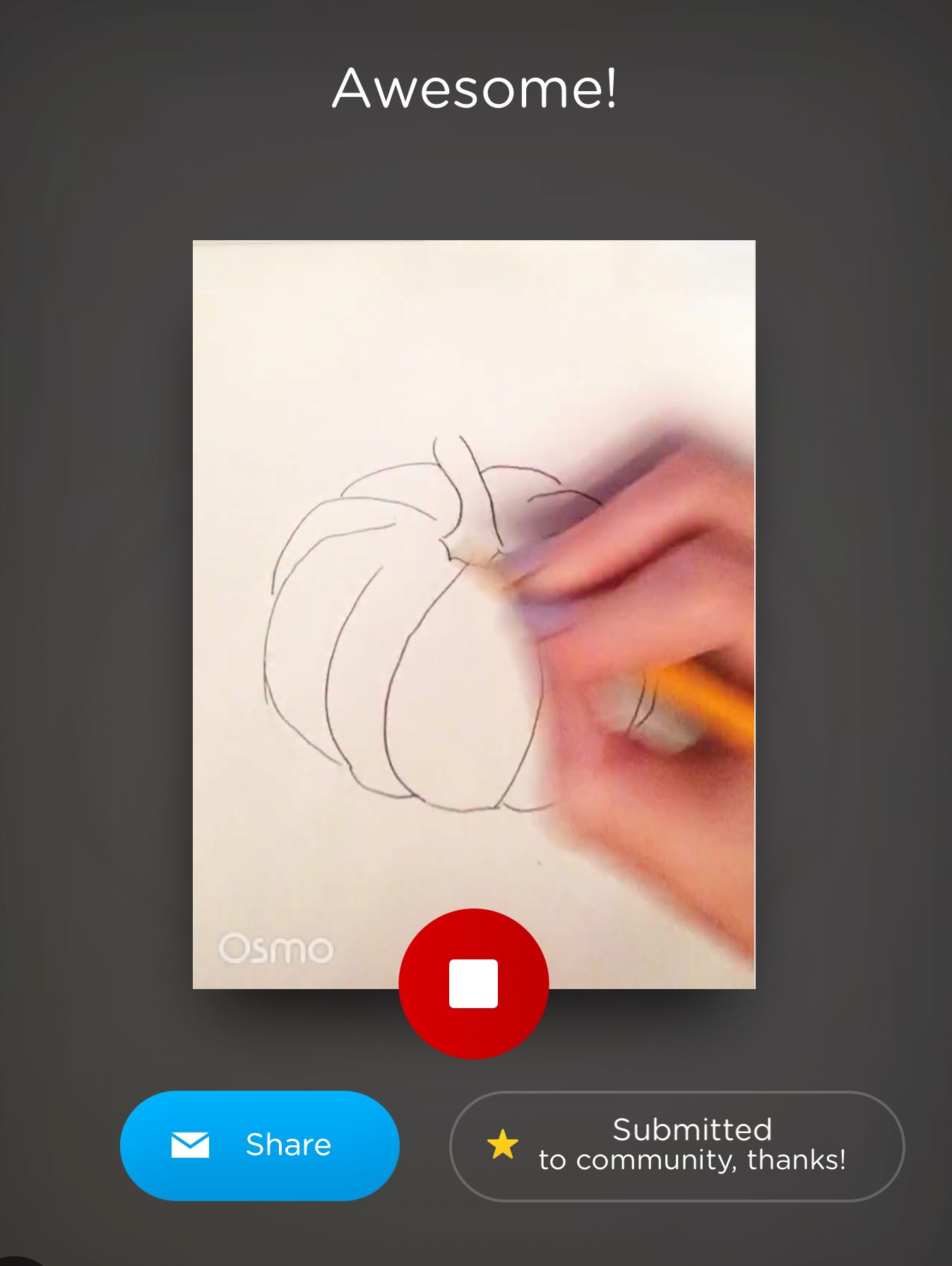 When you choose your image, Osmo puts it up on the iPad screen. You can begin tracing along the outline of the image and your hand will appear on the screen as you do so. The result is that you trace the entire image on your white board or paper, and while you’re tracing, you’re creating amazing artwork and expanding your drawing skills.
When you choose your image, Osmo puts it up on the iPad screen. You can begin tracing along the outline of the image and your hand will appear on the screen as you do so. The result is that you trace the entire image on your white board or paper, and while you’re tracing, you’re creating amazing artwork and expanding your drawing skills.
You can adjust the lines in masterpiece so they are thick or thin. Thicker lines worked well for my 8 year old son, while my daughter used thinner and really worked at the details of her images on her own.
Once you are finished drawing you can save your image to your gallery, share that image with friends and family, and, if you use the white board, print it out so you can hang it up.
When you have Masterpiece you can also import physical objects into the app. We placed a chicken statue in front of the camera and Masterpiece captured the chicken and added lines to it so we could draw it. You can capture an image of anything and trace it out, from your favourite stuffed bear to someone’s face.
Testing out the Genius Kit
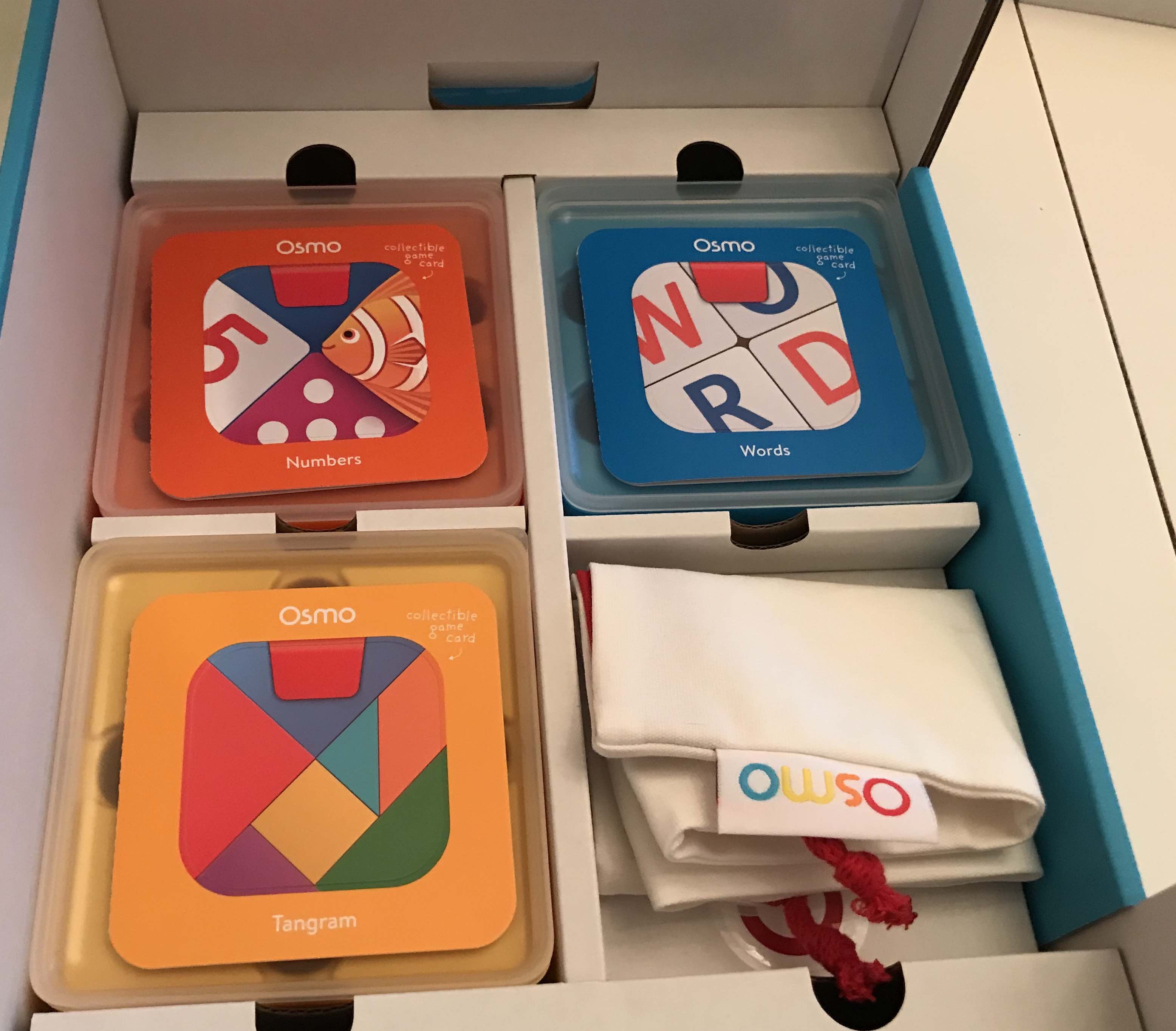 The other base kit I was asked to review was the Osmo Genius kit. The Genius kit doesn’t have a white board and markers, but instead includes several different physical toys you can use in the virtual world.
The other base kit I was asked to review was the Osmo Genius kit. The Genius kit doesn’t have a white board and markers, but instead includes several different physical toys you can use in the virtual world.
Included in Osmo Genius are Tangram puzzle blocks, letter pieces for Osmo Word, and numbers and dice for Osmo Numbers. Each of these cubes stacks upon the other so they are easy to store when you’re not playing with them.
Playing with Osmo Tangram
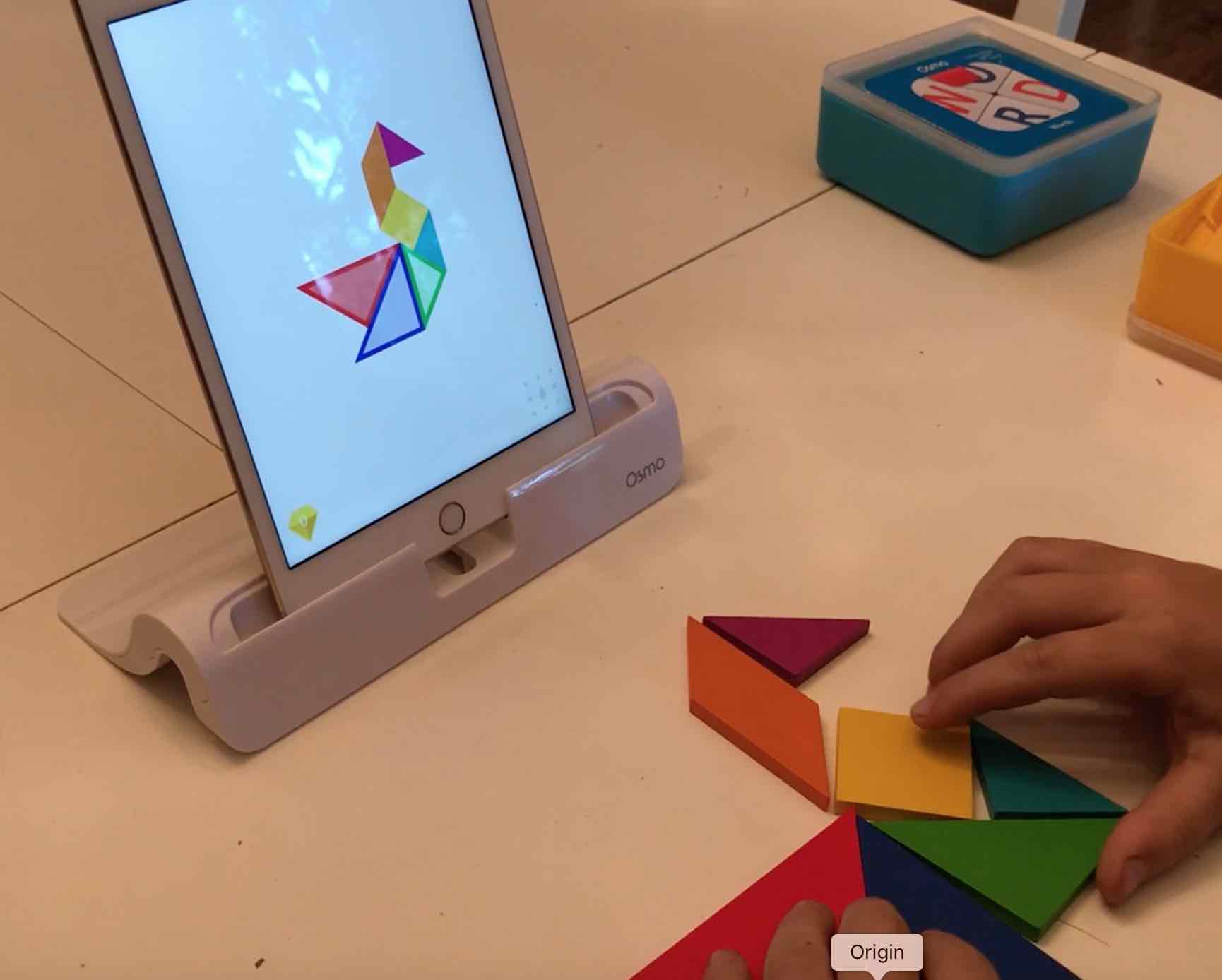 You know those wooden puzzles that are so popular with kids? Osmo Tangram is something like that, but instead of putting wooden puzzle pieces into slots on a board, Tangram lets you arrange the physical blocks into different patterns that appear on the screen.
You know those wooden puzzles that are so popular with kids? Osmo Tangram is something like that, but instead of putting wooden puzzle pieces into slots on a board, Tangram lets you arrange the physical blocks into different patterns that appear on the screen.
On our first attempt at Tangram we created a bird. It took a few tries for my son to get into the game and figure out that the shapes need to be in a specific format, and Osmo will walk your kids through the steps until they start to pick it up.
Tangram is a great game, and it’s the one game that resulted in the most thought and requests for “quiet, I’m concentrating!” from my kids. It’s easy to get lost in making puzzles, and it’s incredibly relaxing.
Stay alert when playing Osmo Words
 Osmo Words is unlike all of the other games in that you compete against Mo to complete word puzzles. It’s a lot like Wheel of Fortune when you’re attempting to solve the puzzle before anyone else, but Mo is fast and there are no turns in this game. You just throw letters up at the screen and hope you solve the problem before Mo.
Osmo Words is unlike all of the other games in that you compete against Mo to complete word puzzles. It’s a lot like Wheel of Fortune when you’re attempting to solve the puzzle before anyone else, but Mo is fast and there are no turns in this game. You just throw letters up at the screen and hope you solve the problem before Mo.
My kids loved this game, and because they use Osmo gallery images as part of the word puzzles, it’s really engaging too. They just really wanted to beat Mo, but it gets hard to do as you progress through the levels.
It teaches spelling, but it’s also great for working on reflexes.
Math is fun with Osmo Numbers
 Osmo Numbers uses number tiles, dots, and digits to work your way through math problems. If your child hates math, they will still love Osmo Numbers. It’s water-based, so you have fish you can collect as you unlock levels.
Osmo Numbers uses number tiles, dots, and digits to work your way through math problems. If your child hates math, they will still love Osmo Numbers. It’s water-based, so you have fish you can collect as you unlock levels.
Every time a number comes up on the screen you have to use your numbers to make them add up to the number on the screen. If your kids are at the age when they are adding, subtracting, and multiplying, they’ll really boost their math skills with this game. As you add or remove more tiles, you continue to solve math problems, collect fish, and progress through the game.
Three Osmo expansion packs you can use with the base kits
There’s enough included in the base kits to keep your kids entertained for a long time, but there’s more to Osmo than just the base kits. You can also add on with Expansion kits, and the three we tried were a lot of fun.
Learn to run a business with Osmo Pizza Co.
 Osmo Pizza Co. is so much fun. It reminds me of Toca Boca apps where you can work your way through a virtual world, and in this world you get to run a pizza restaurant. I don’t know any kid who doesn’t love the idea of creating pizza and helping customers with their orders and giving out change.
Osmo Pizza Co. is so much fun. It reminds me of Toca Boca apps where you can work your way through a virtual world, and in this world you get to run a pizza restaurant. I don’t know any kid who doesn’t love the idea of creating pizza and helping customers with their orders and giving out change.
Included with Osmo Pizza Co. is a kit with pizza toppings, a pizza cut out shape, and paper cash. You place the pizza in front of the camera and, as your customers come through, you create their pizza, put it in the oven, and cash them out.
If they require change you need to make change from your money, and then you have to quickly move onto the next customer. At the end of each level, Osmo will show you what you made, how much you spent to keep your inventory, and how many happy customers you served. Sometimes the customers will leave ratings for you, and you can earn money to expand your shop along the way.
Out of all of the Osmo expansion packs, Pizza Co. was the most popular in my house. It’s impossible to play this game and become bored, just because it’s so fun to make pizza and serve customers.
Osmo Coding Awbie teaches your kids to code
 Osmo Awbie is pronounced Aw-bie, not Awa-bie, but my kids began calling him Awabie and I couldn’t stop doing so myself.
Osmo Awbie is pronounced Aw-bie, not Awa-bie, but my kids began calling him Awabie and I couldn’t stop doing so myself.
Osmo Coding Awbie introduces your kids to coding, and that’s an important skill in our techy world. They learn logic and problem solving as they take the included blocks and line them up to make Awbie move through his world. Each block is different: some get Awbie to jump, others get him to move right, left, or up and down, and you can attach numbers to each block so Awbie moves that many spaces.
Awbie loves strawberries, and he eats them as he walks along. Once you complete a level and move Awbie to where he’s supposed to go, you can meet new animals or grow vegetables in your garden. More than one kid can play with Coding Awbie at a time, and this type of hands on play keeps kids engaged and teaches them to code at the same time.
Osmo Coding Jam makes fun music you can save and share
 Osmo Coding Jam was the last expansion pack we tried out, and it’s one of the best for any music lover.
Osmo Coding Jam was the last expansion pack we tried out, and it’s one of the best for any music lover.
Coding Jam includes the same type of blocks that Coding Awbie does, and you use them to make different tunes. You move through virtual worlds and encounter different types of sounds that correspond to those worlds, so when you move through and unlock an astronaut, the sounds are different than the musician you play with in the jungle.
Once you’ve made different music with Coding Jam you can share it with other Osmo Jammers. You can hit play and listen to different music, rate someone’s music with hearts, and get inspired to create. You can also share your sounds with your friends and family.
The great thing about Osmo Coding Jam is that it teaches your kids to code while also teaching them about rhythm and harmony. You can almost see their brains firing on so many different levels, and I noticed that my kid’s confidence in what they were creating really grew over the space of a few days of play.
Overall thoughts on all of Osmo
We’ve never played with a toy like Osmo before, and I can’t recommend it enough. When my kids were playing with Osmo I knew they were learning, and that’s a nice feeling after seeing them play so many different types of video games over the years.
Both base kits are fun, and you can choose one or the other depending on what your kid’s interests are. My son who loves science really enjoyed the Genius kit, while my other son, a future animator, loved the Creative kit.
Every game was fun in its own way, but the Osmo Pizza Co. is a blast for all ages. We really enjoyed serving the customers and making pizza.
If you’re already wondering what to get your kids for Christmas this year, I highly recommend Osmo. It’s going to be at the top of our list. You can find your own Osmo Creative kit, Genius kit, and all of the expansion packs right now in smart toys and robotics on Best Buy.



