
Computers Are More Dependent on Wi-Fi Than Ever
A decade ago, Wi-Fi was considered to be a convenience by many PC owners. The ability to access the Internet or connect devices on your network without having to plug in an Ethernet cable was a nice-to-have, but not necessarily a requirement. That’s all changed. If you checked a home or even a small office today, I doubt you’d even find an ethernet cable, except for the one connecting the broadband modem supplied by your ISP to your wireless router. We’re all using Wi-Fi, all the time, whether we’re working on a desktop PC or sitting outside typing on a laptop.
Just think of all the ways a typical home or small office computer is probably using Wi-Fi right now:
- Sharing files between other PCs and devices in your home or office
- Printing to a Wi-Fi printer
- Streaming video from the Internet or a networked media server
- Backing up data (online via cloud backup or to a networked hard drive)
- Playing streaming music
- Web browsing
- Downloading software ranging from system updates to applications
- Checking e-mail
- Video conferencing
- Updating social media accounts, including upload photos and videos
- Online gaming
- Running online productivity apps
I’m sure there are more, but the point is, Wi-Fi connectivity—whether that’s the Internet or for local network activity—has become an integral part of the PC experience. Slow Wi-Fi can seriously degrade the performance of a computer and it’s not uncommon for laggy performance that’s blamed on an aging processor, slow hard drive or lack of RAM to actually be a result of substandard Wi-Fi. If the data isn’t getting there quickly enough, the PC is left waiting, and so are you …
For example, previous generation 802.11n Wi-Fi routers—which are still very common in homes—used up to four antennas that could each pump through a theoretical maximum of roughly 100 Mbps of data. That number is based on the kind of perfect conditions that frankly don’t exist in most homes or small offices. With multiple devices competing for Wi-Fi bandwidth, interference from devices like cordless phones, microwaves or other nearby Wi-Fi networks, obstacles like walls or glass and the fact that most PCs are sitting a considerable distance from the Wi-Fi router, that 100 Mbps speed is tough to achieve. In a real world scenario, 40-50 Mbps is considered more realistic.
Yet many Canadians are paying their ISP for Internet connections that can hit 150 Mbps, or even 250 Mbps, with some home Fibre Internet packages offering throughput nearing 1000 Mbps.
If your computer’s connection to your broadband modem isn’t 802.11ac, your Wi-Fi connection is slowing you down … There’s a good chance that stuttering movie or lagging game is because your computer’s Wi-Fi needs an upgrade.
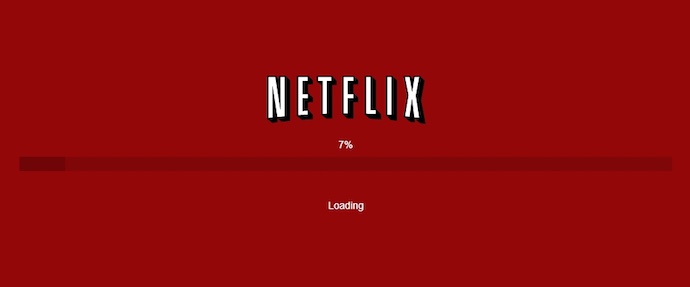
The good news is, slow Wi-Fi can fixed with an upgrade!
An 802.11ac Primer
802.11ac Wi-Fi is often called Gigabit Wi-Fi. It’s fast.
With 802.11ac, instead of four antennas at 100 Mbps each, you can have up to eight at 400 Mbps each. 802.11ac uses the 5GHz spectrum, so there’s less interference, with further range. It supports beamforming, which is a feature that allows the router to actively target devices with a Wi-Fi signal instead of randomly broadcasting a signal in all directions. 802.11ac can support more devices connecting simultaneously without performance degrading. Where 802.11n would realistically result in 40-50 Mbps maximum speeds, 802.11ac typically hits 100 Mbps, with 200 Mbps or more not uncommon.
How big a difference can 802.11ac Wi-Fi make in the real world? Here are a few examples.
- Doing a complete system backup of 200GB using a cloud system provider would drop from nearly five hours to one hour and 15 minutes.
- Downloading a typical 1080p HD movie file (or copying it from one PC to another over Wi-Fi) would drop from seven minutes to under two minutes.
The difference between old and new can be much more extreme when your Wi-Fi network is congested, with multiple devices competing for bandwidth (especially when some may be high-demand uses like video streaming). Besides their bandwidth limitations, the older Wi-Fi standards just aren’t as good at dealing with the congestion of today’s Wi-Fi networks.
The Gigabit Wi-Fi standard was only approved in 2014 so there’s a good chance that any computer more than a few years old supports only the older 802.11n Wi-Fi standard, meaning upgrading to 802.11ac will be a performance win for you.
 How to Upgrade Wi-Fi in Your PC or Laptop
How to Upgrade Wi-Fi in Your PC or Laptop
If you have a traditional desktop PC, upgrading to 802.11ac is usually as simple as swapping out your wireless network card for one supporting the new standard and installing the new drivers. It’s not expensive, with Gigabit Wi-Fi PCI cards starting at under $50.
What about All-in-One computers or laptops? These aren’t always easy to open up. However, there are options for even the toughest upgrade cases, with many plug-and-play wireless USB adapters available. All you need is a free USB port and you’re golden.
If you’re not confident about your ability to update your PC’s wireless networking card, you can always hand off the task of installation to the experts at Geek Squad.
You Need to Upgrade the Router, Too
The final piece of the puzzle to get those blazing fast Gigabit Wi-Fi speeds is your wireless router. It has to be a model that supports 802.11ac or you’ll see none of the benefits of the faster Wi-Fi standard; instead your computer will connect at the lower 802.11n speeds. There are many homes with newer computers, tablets and smartphones with 802.11ac Wi-Fi capability, but these devices are poking along because they’re connected to an older router.

Replace your older wireless router with an 802.11ac Wi-Fi router and you have everything you need to enjoy the benefits of Gigabit Wi-Fi performance. Chances are, you’ll see a significant boost in your computer’s responsiveness, with a lot less waiting for files to transfer, snappier web browsing and no more pausing to wait for video to buffer.
Be sure to read the other posts in our series on boosting your computer’s performance, including using optimization software, replacing your hard drive with an SSD, and installing more RAM.



