
If you own a laptop, PC, tablet, smartphone, wireless headphones, wireless speaker, or virtually any consumer electronics device sold over the past decade, chances are you have at least a passing knowledge of USB-C. There’s also a good chance that you’ve experienced a little frustration over a standard that was supposed to replace all the other standards and eliminate cable confusion. Here’s everything you need to know about USB-C and USB-C cables.
The history of USB

Universal Serial Bus (better known as USB) was first introduced in 1996, but began to see real uptake when Apple made USB the standard port in its new iMac computers. The idea behind USB was to make it simpler to connect peripherals to PCs. To that end, USB combined multiple protocols in a single interface–in other words, a single cable would handle both data transfer and power. Ideally, it would also eliminate the need to install drivers, bringing a new era of plug-and-play to PCs.
The USB situation eventually devolved into a bit of a mess. Many devices connected to a PC or power charger’s USB Type-A port, but used one of the smaller connecters like Micro USB themselves. In addition to the many variations, these cables had to be plugged in the right way. You had to make sure that both of the USB connectors were inserted into the corresponding USB port right-side-up. That could be especially frustrating when USB ports were often concealed beneath protective covers, making them difficult to see.
Adding insult to injury, because there were so many USB combinations, device manufacturers couldn’t count on consumer having the right cable. So they would pack one (and sometimes several variations) in every box. So we all ended up with drawers full of different USB cables.

The promise of USB-C
USB Type-C (more commonly referred to as USB-C) is the latest iteration of the USB standard, finalized in 2014. It came with a promise to make the entire USB experience better, while also expanding what USB was capable of. Ideally, a single cable and connector would also do away with those drawers full of extra cables.
Looking at the hardware, it is easy to notice the connector shape that can be used in any orientation much like an iPhone’s reversible Lightning adaptor (more on that shortly). Finally, with USB-C there is no fumbling to plug the cable in right-side up. A USB-C port, like its predecessors, can handle data transfer as well as power transfer simultaneously. But seriously amped up. Many laptops now use USB-C for power, and can also output video to an external monitor through a USB-C port. Some laptops (led by the MacBook Air) moved to offering USB-C ports exclusively.
Benefits and drawbacks
USB-C is a huge step forward for PC and consumer electronics users. It delivers on the promise of a single port/connector that’s convenient and capable of replacing everything from specialized power bricks to specialized monitor cables.
However, the capabilities of USB-C have given rise to additional complications over the years since it was first released.
Basically, USB Type-C is a standard of connectivity, not capability. This means that while devices may have USB Type-C ports, these ports might be USB 3.2 Gen 1 (with a maximum data transfer rate of 5 Gbps), USB 3.2 Gen 2 (data speeds up to 10 Gbps), USB 3.2 Gen 2×2 (data speeds up to 20 Gbps), USB 4 (20 Gbps to 40 Gbps), USB 4 version 2.0 (up to 120 Gbps), Thunderbolt (up to 10 Gbps), Thunderbolt 2 (up to 20 Gbps), Thunderbolt 3 (Up to 40 Gbps), Thunderbolt 4 (up to 80 Gbps) and the newly announced Thunderbolt 5 (up to 120Gbps).
Some of these standards offer superior video support (for multiple 4K monitors, for example) and some are capable of handling a higher power load than others.
Read the specs and choose your cables wisely
This huge spectrum of capability across USB-C ports that look visually identical to each other and USB-C cables that also look visually identical to each other can lead to real confusion. And that range of capabilities has helped to make the ideal of only having to own one or two USB-C cables a bit of a pipe dream. If you’ve ever fished a USB-C cable out of a pile and used it to connect a laptop to a monitor only to have no video signal, you’ll know what I mean. Is the laptop’s USB-C port capable of video out? Is the USB-C cable able to handle video, or is it an older version that only supports lower speed data transmission?
The key to minimizing frustration is to know your devices, know the specs of their USB-C ports and purchase USB-C cables that are certified for the intended use. These cables are backwards compatible–you can use a USB-C cable that’s certified for Thunderbolt 4 speeds on a USB 3.2 USB-C port without a problem. The challenge is going the other way. Use an old USB-C cable on a USB-C Thunderbolt 4 port, and the data transfer speeds will be throttled back to the maximum that older cable can handle. It physically fits (it’s USB-C), but it wasn’t designed to handle the requirements of a more demanding version of the standard.
Where things get a little more concerning is when dealing with power. USB-C ports support power delivery, but the amount of power varies depending on which generation of port it is. Where you need to really pay attention is with USB-C cables being used with a power supply. If you have a newer USB-C power adapter or charger that can output 100W and you accidentally connect an old USB-C cable designed to handle just 20W, things could get ugly. High quality cables are equipped with E-Mark chips that should prevent an inappropriate amount of power from being pushed from a charger. However, many inexpensive cables lack this chip. This can result in the cable overheating because it’s carrying more power than it’s designed for. In worst case scenarios, fires have resulted.
To be safe, only use the USB-C cable that came with the charger. Or buy one that is specifically rated to handle that much power.

About USB-C and Apple
Apple was one of the early adopters and proponents of USB-C, starting with MacBooks. Then iPads made the switch from the proprietary Lightning port to USB-C. In fall 2023, Apple announced that the iPhone 15 was finally going to switch from Lightning to USB-C. However, remember what I said about how USB-C ports can be confusing? Here are Apple’s specifications for the iPhone 15 series (below). You’ll note that while all of these new iPhones sport an identical-looking USB-C port, there is a big difference in data transfer speeds supported by the standard and Pro series models.
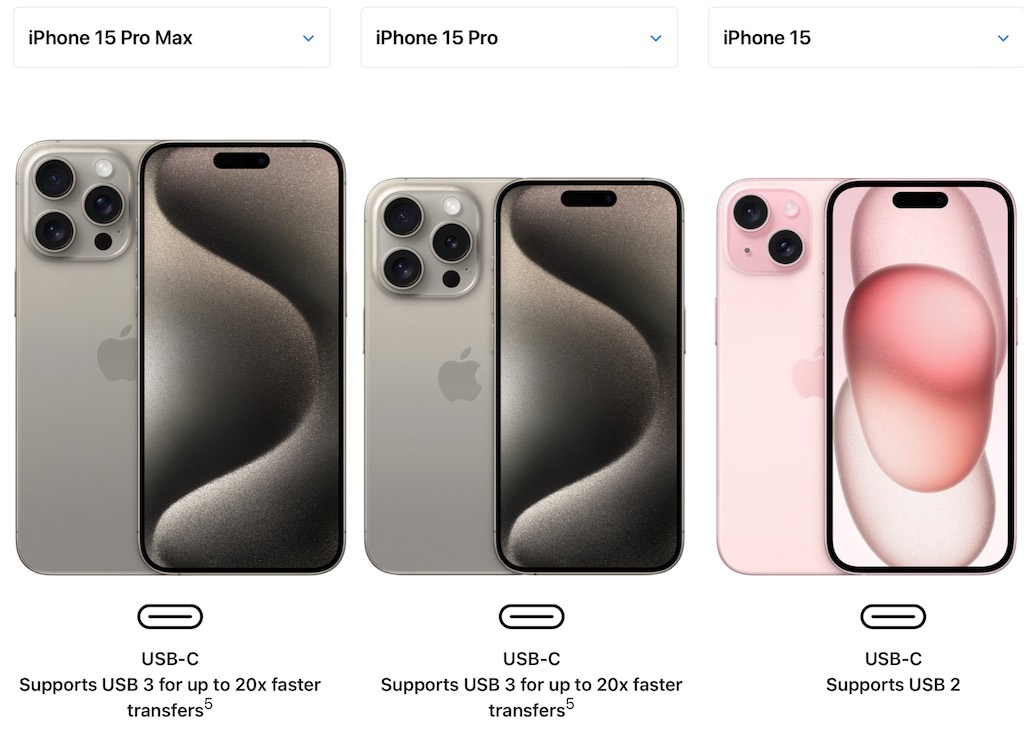
Basically, while offering standard USB-C ports, the two iPhone versions support significantly different USB standards. The iPhone 15 transfers data at USB 2.0 speeds which is roughly 480 Mbps. The iPhone 15 Pro models up that to USB 3 era speeds, or up to 10 Gbps (if you buy an optional USB-C cable that supports USB 3.2 Gen 2).
Apple’s most popular consumer PCs including the M2 MacBook Air and M1 iMac are equipped with Thunderbolt/USB 4 USB-C ports capable of moving data at up to 40 Gbps. Thunderbolt 3 offers maximum 5K external video support. Pro and prosumer models such as the Mac Studio and Mac Pro (14 and 16 inch) have Thunderbolt 4/USB-4 USB-C ports with 40 Gbps data speeds. Thunderbolt 4 supports up to 8K output to a single monitor and also offers enhanced security features.
Hubs and adapters
In the very early days of USB-C, the most common accessory laptops owners (especially MacBook owners) would buy was a USB-C dongle with a USB-C type A port, so they could connect their flash drives and other USB Type-A accessories.
With the continued evolution and adoption of USB-C, there is now a huge range of accessories, adapters and hubs available.
USB-C has lived up to its promise of high-speed, high-power connectivity with an easy to use connector. The rapid advances in what a USB-C port is capable of has caused a bit of confusion, but considering what we’re gaining every time standards increase, I would say it’s worth it. Just stay on top of your USB-C cables to make sure you have versions that are capable of supporting the data and/or power requirements of what you want to do and you won’t look back.




