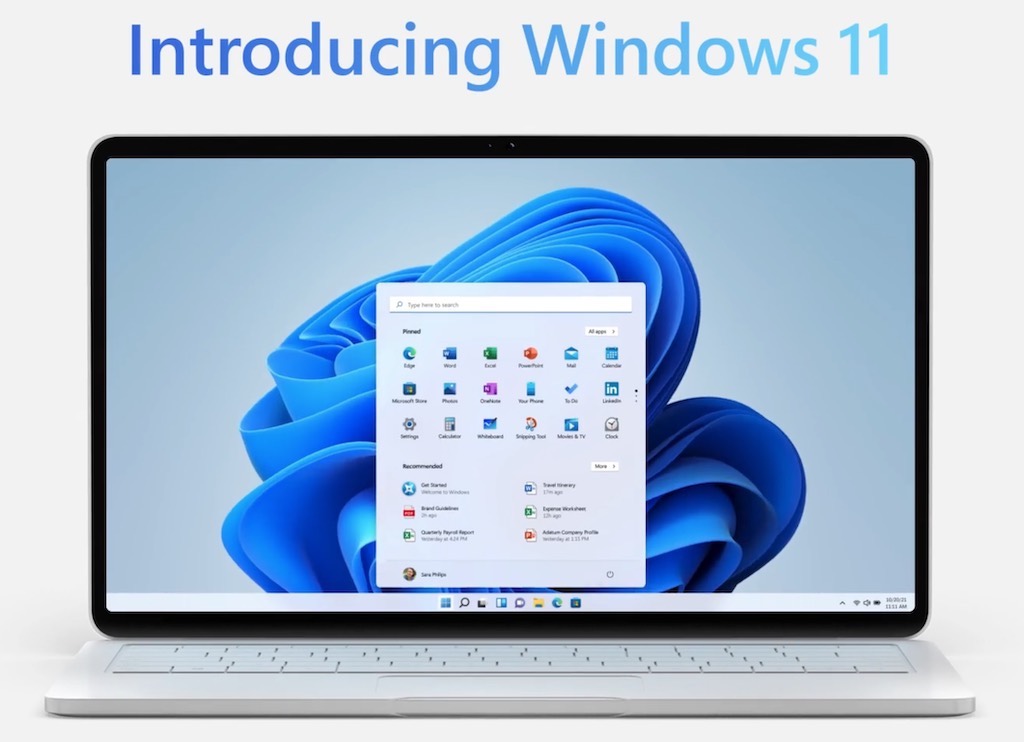
Windows 11 is here as of October 5, ushering in what Microsoft is calling a “new era” for the PC. What does the new era for the PC entail? And how do get this new operating system for your own computer?
Here’s everything you need to know about Windows 11, including key features, system requirements, and cost.
11 key new features and capabilities in Windows 11
Needless to say, Microsoft is pretty pumped about Windows 11. And although the new operating system brings countless new features and capabilities, the company has fittingly chosen 11 to highlight.
- New, modern design and sounds
- Start utilizes the power of the cloud and Microsoft 365 to show your recent files no matter what device you were viewing them on
- Multitasking and screen real estate optimization is powered by Snap Layouts, Snap Groups and Desktops
- Microsoft Teams chat function is integrated in the taskbar for faster access (check out this post if you’re interested in using accessories like Teams-certified headsets to get the most out of Microsoft Teams)
- Widgets is a new, AI-powered personalized feed that makes it faster to access information you care about, with Edge providing world-class web performance and features
- Windows 11 is the best Windows ever for gaming, unlocking the full potential of your PC’s hardware and supporting Xbox Game Pass
- The new Microsoft Store features an all-new design for easier app discovery, and will support Android apps for Windows 11 through a partnership with Intel and Amazon
- New accessibility features make Windows 11 the most inclusively designed version of Windows to date
- Windows 11 unlocks new opportunities for developers, including new developer tools and easier access to the Microsoft Store for releasing apps
- Windows 11 is optimized for speed and efficiency, with improved experiences for touch, digital stylus and voice input
- Hybrid work is fully supported with Windows 11’s enhanced security and easy deployment
Here’s a look at some of the big changes that Microsoft is introducing in Windows 11, starting with Widgets.
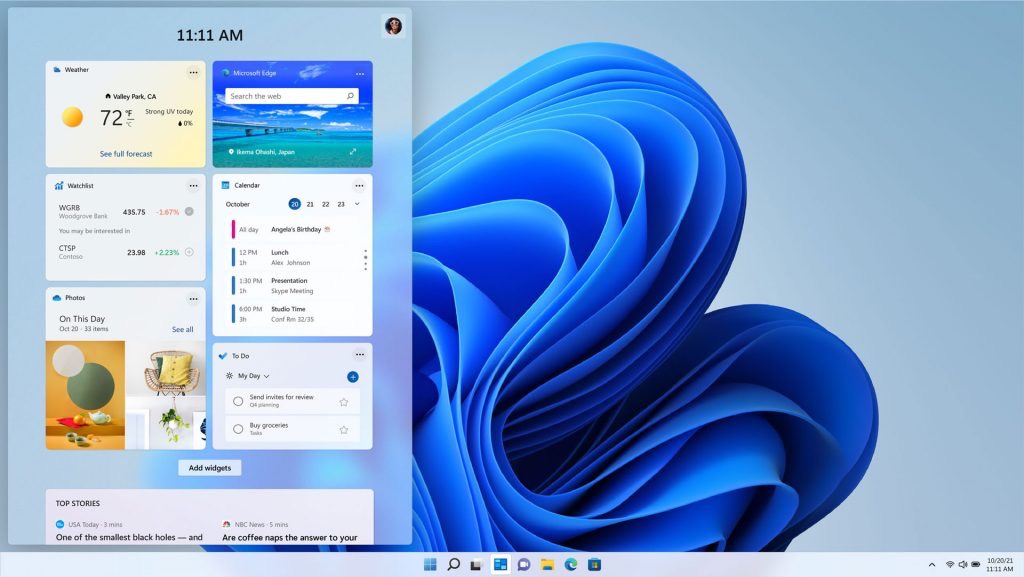
This is what Snap Layouts and Groups looks like in action, with a new three-column layout that takes advantage of larger, high resolution displays.
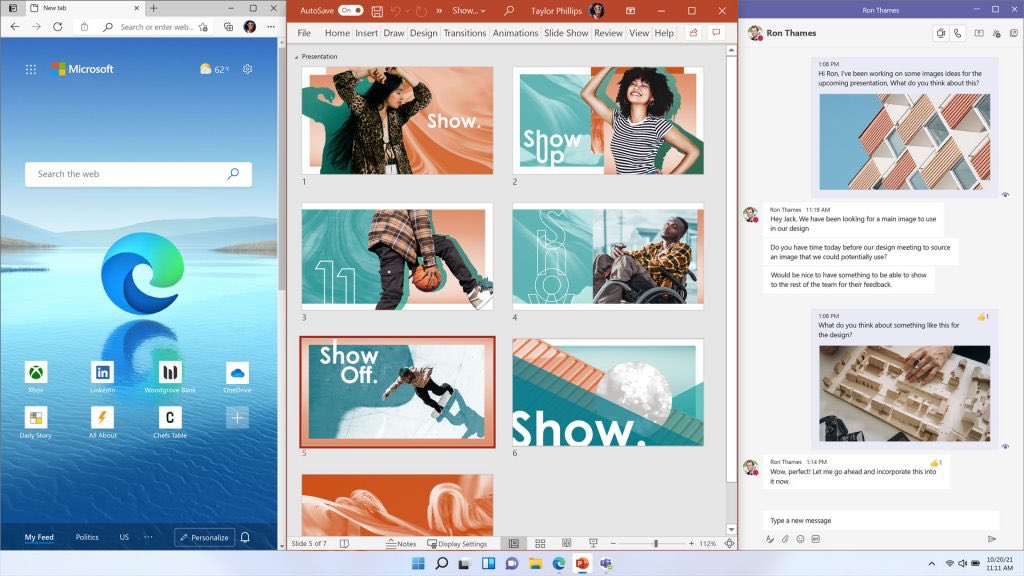
Windows 11 has Microsoft’s Xbox app built-in, allowing you to browse, download, and play games.
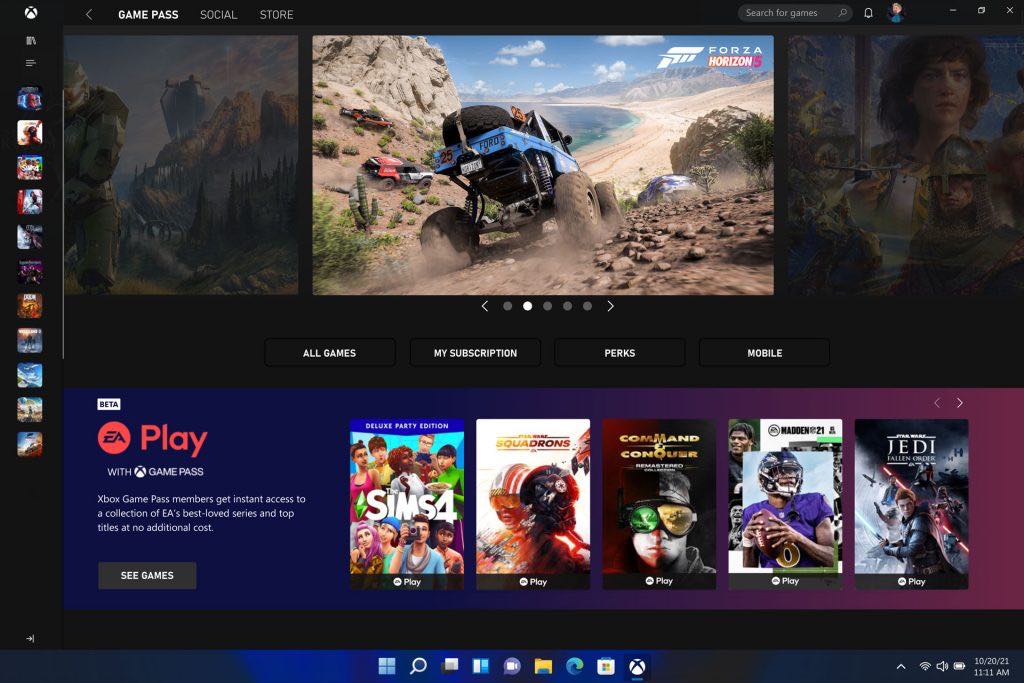
And, of course, the feature that most people immediately look for, the new Windows 11 Start menu and Task Bar. Tiles are so Windows 10 …
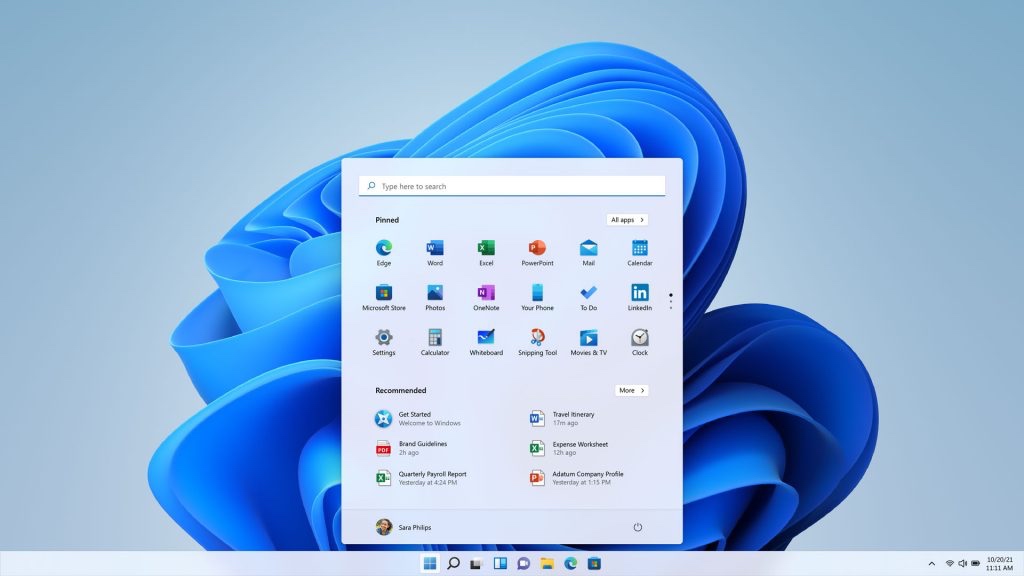
Basic system requirements for Windows 11
Microsoft is making a PC Health app available (you can find it on Microsoft’s website). This will scan your Windows 10 computer and let you know whether it will be compatible with Windows 11. However, to give you an idea of the requirements, here are Microsoft’s published minimum requirements for running Windows 11:
- 1GHZ or faster 64-bit processor or System on a Chip with two or more cores
- 4GB RAM
- 64GB or more storage
- UEFI, Secure Boot compatible
- Trusted Platform Module (TPM) version 2.0
- Graphics card must be compatible with DirectX 12 or later with WWDM 2.0 driver
- Laptops require minimum 720p display with 8-bit colour, at least 9-inches
Keep in mind these are the minimum requirements. In my experience, trying to run a new operating system on a computer that just squeaks by with minimum requirements can be a frustrating experience.
Microsoft has made an accommodation for those who upgrade, then find their PC simply isn’t keeping up with the new operating system. You will have 10 days from installation to perform a Windows system recovery that restores your device back to Windows 10.
Full compatibility may be feature-based
It’s worth noting that “compatible” can be a somewhat elastic term. There are features in Windows 11 that have specific hardware requirements that are not covered under the basic compatibility check. For example, in order to use Cortana voice control, your computer must be equipped with a microphone and a speaker. To use Snap three-column layouts, your display must be at least 1080p resolution. Presence requires a PC with a sensor that can detect human distance from the device.
You get the idea … To get the absolute most out of Windows 11 and to be able to take full advantage of all its features, new hardware is going to provide a better experience.
When can I get Windows 11 and how much does it cost?
Windows 11 sounds great and your PC can run it. So, when can you get it and how much is it going to cost? The good news is that Windows 11 is a free download for supported Windows 10 computers. The somewhat less good news is that you may need to be patient. Microsoft is rolling out the upgrade systematically. The rollout process is expected to wrap up by mid-2022.
When will Windows 10 support end?
With every new version of Windows comes the reality that Microsoft will eventually stop supporting the previous version. For Windows 10, the date will be October 14, 2025. That will mark about a decade of Windows 10.
Next steps
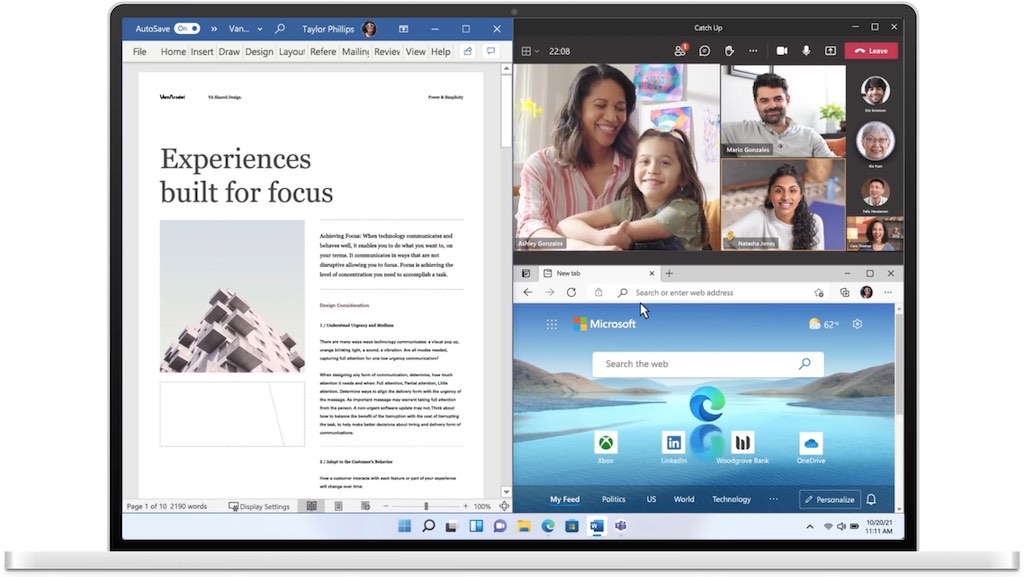
As of today, you can take the steps needed to obtain Windows 11 for your own PC. Visit Microsoft’s website and download the PC Health Check app to determine if your computer is compatible. If it is, time to keep an eye your Windows Update Settings for new of the update being available for your PC. Make sure to back up your current PC and its data to an external drive before any upgrade.
If you want to fast-track your Windows 11 upgrade, or if your current computer is not eligible for the upgrade, there’s an easy solution. Microsoft says that in addition to new PCs that will begin shipping with Windows 11 pre-installed, new Windows 10 devices being sold now will be the first to have the option of downloading Windows 11. A new Windows PC, laptop, or 2-in-1 is your ticket to both enhanced performance and an early shot at Windows 11.



