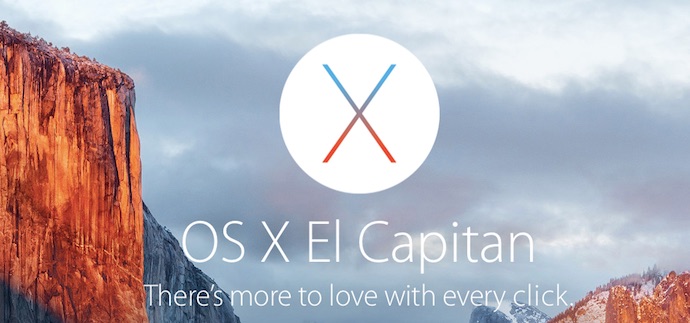
El Capitan is Not the Windows 10 Approach
Everything about Windows 10 is big. There are big new features like Cortana on the desktop and the ability to stream Xbox One games on a PC, the OS itself is meant to bring unity to PCs, tablets and smartphones and Microsoft made a bit of a production around actually getting Windows 10—you had to request the upgrade, then wait.
OSX 10.11 (El Capitan) offers a few features that make the Mac experience a little more like iOS, but it remains unashamedly a PC operating system. Siri—Apple’s AI and Cortana equivalent—remains on iPhones and iPads, not on the desktop. There’s no killer new functionality, just lots of user experience improvements and under-the-hood performance boosts. No waiting, either. Just download the free El Capitan installer from the App Store when you’re ready.
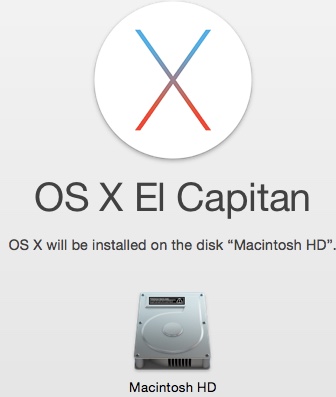 Installation
Installation
If you’re a Mac own who’s been holding off on installing El Capitan, it’s safe now. I always avoid installing a new operating system until I’m convinced the bugs are worked out (let early adopters be the guinea pigs), but the first update to El Capitan is now out. OS X 10.11.1 takes care of the few bugs that popped up, including an issue with the installer.
If you own a Mac released since 2009 (and many dating back to 2007), you should be able to update to El Capitan. Check Apple’s website for minimum requirements if you aren’t sure, but with 2GB of RAM, 8GB of storage space and a 64-bit CPU needed, pretty much any Mac desktop or laptop dating back to 2007 is supported. The Mac to be update must also be running at least OS X 10.6.8 (Snow Leopard).
You know the drill about backing up. Before you install any software–let alone something as significant as new operating system—back up your data. The process is usually smooth but if something goes wrong, having a backup of your data prevents potential catastrophe.
For my 2012 vintage MacBook Air on a mid-tier broadband Internet connection, the process took roughly an hour or so, from download to Restarting.
Now onward to what’s new in El Capitan!
El Capitan’s New Features
Last year’s Yosemite release did the heavy lifting in terms of closer integration between iOS devices and Macs running OS X. El Capitan adds a few more iOS 9 cues. The system font is now San Francisco (the same as on your iPhone) and Apple has added a new Split View feature that mirrors the multi-tasking functionality introduced for the iPad in iOS 9. It lets you run two apps, side-by-side in full-screen mode.
I’m sure there are some fans of this feature, but I’ve never found the full-screen mode particularly useful. If you use, now you can double up …
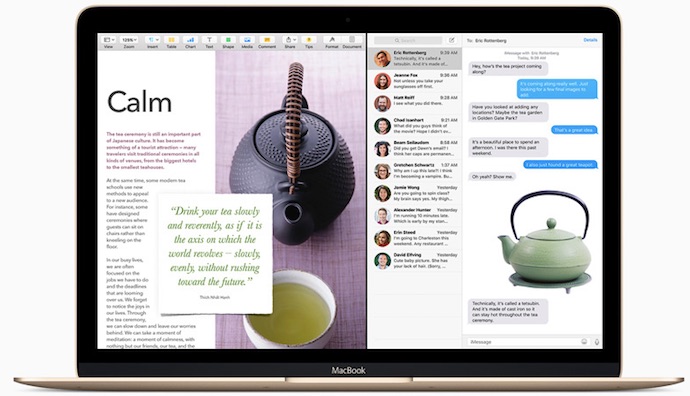
That’s all part of a revamp to Mission Control (the OS X window management system) that I discovered when F-12 failed to open the widgets I’ve come to rely on in Dashboard. Fortunately they aren’t gone for good, but in El Capitan they’re turned off by default.
Spotlight searching gets a huge improvement in El Capitan. Natural language is supported (making it easier to figure out search terms), the results window can be resized and you can move it to wherever on the screen. More importantly, it now returns results from additional sources, including Safari and from within apps like Mail. It’s not quite Siri on the dekstop, but you can ask about the weather or sports scores in Spotlight and get results.
All of Apple’s default apps also receive new versions to go along with El Capitan. Maps gets transit views, Pages and the other productivity apps are updated and Safari gets cool new capabilities like being able to stream video to an Apple TV using AirPlay, muting volume for an open Tab and the ability to pin websites.
 And before I forget, losing your cursor—a bigger risk than ever on a display the size and resolution of the 27-inch 5K iMac’s—is a thing of the past! Shake your mouse or move your finger back and forth on a trackpad in OSX 10.11 and the cursor expands in size so you can find it.
And before I forget, losing your cursor—a bigger risk than ever on a display the size and resolution of the 27-inch 5K iMac’s—is a thing of the past! Shake your mouse or move your finger back and forth on a trackpad in OSX 10.11 and the cursor expands in size so you can find it.
There are little enhancements like this all over the place. Nothing that’s earth-shattering, but it all adds up to a user experience that’s just a little more polished than ever.
Performance Boost
This is the part where Apple’s so-called “under-the-hood” enhancements come into play.
With technology like Metal for Mac, games should run much faster, while graphics rendering in general should also be improved. Combined with other system-level tweaks, Apple says El Capitan should feel snappier, with applications launching faster.
I can’t really confirm that El Capitan is measurably faster. My MacBook Air obviously isn’t a gaming machine, so I don’t have any experience there and it wasn’t feeling particularly slow before the upgrade. It’s certainly snappy and doesn’t feel at all like a three year-old+ machine, but I’m not convinced it’s any faster overall.
What I can say with confidence though, is that my MBA is more stable and is showing a bump in battery life since the El Capitan upgrade. I haven’t had any system crashes (something that had been happening several times a week in recent months), the fan seldom kicks in any more (it would sometimes run incessantly when multiple applications were open) and I seem to be averaging an extra 20 to 30 minutes of battery life. I’m pretty happy about that.
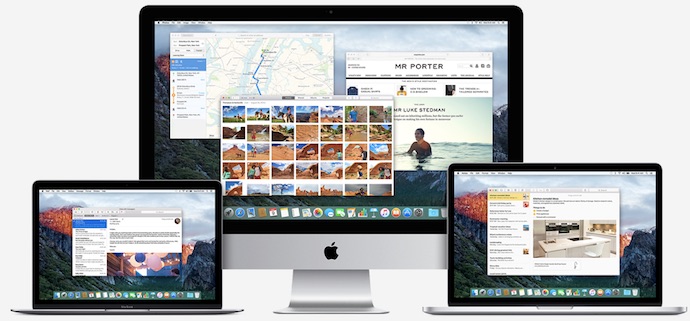
Should You Upgrade Your Mac to El Capitan?
Windows 10 was one of those milestone OS releases with enough new features to actually drive new computer sales. If you haven’t upgraded your hardware in a few years, Windows 10 offers enough cool new functionality that it’s worth buying a new PC to get it. I don’t think anyone is going to be buying a new Mac based on what OS X El Capitan offers over last year’s Yosemite release. That being said, El Capitan is a solid update to OSX, with plenty of small tweaks, interface improvements upgraded security and even a performance boost. As a free download, this Mac operating system upgrade is a no-brainer, especially now that the first update has been released.



