
The Samsung SD850 32-inch WQHD monitor is directly aimed at the professional market, with an eye towards office aesthetics and usable screen space. With that in mind, I put on my “executive working in a professional office environment” costume and tested the Samsung SD850 32-inch WQHD computer monitor as a part of my work space.
|
Samsung SD850 32-inch WQHD Specs
|

First Impression
The weight of the monitor stand was the first notable feature. The metal and plastic articulated stand offers you a considerable amount of flexibility in position and orientation. Not only can you adjust the angle of horizontal and vertical tilt, the stand also allows you to set the height of the monitor respective to the base. The ports are more easily reached because of the flexibility. It can even be completely reoriented by turning the screen 180 degrees (like changing a document from “landscape” to “portrait”). The base of the stand does take up a little bit more room than other monitors of comparable size, but the added stability it offers is worth it. You’d hate to see a monitor of this size tip over and crash as someone adjusts it. The sturdy weight of the stand will make sure that catastrophe won’t happen.
The arm of the stand has a small space to channel the cables through, dubbed “cover cable”. It’s a small but nice touch towards presenting a neat and tidy view. As an additional option, there is a wall mount plate that can be used instead of the stand. The power cord is very short, however, which could make wall mounting the monitor more challenging.
Appearance
 Samsung is quite proud of the visual design of their monitor, and they tout their “Backside design” prominently. I will be completely honest with you, I am immature enough to continue to snicker at that phrase each time that I read it.
Samsung is quite proud of the visual design of their monitor, and they tout their “Backside design” prominently. I will be completely honest with you, I am immature enough to continue to snicker at that phrase each time that I read it.
My lack of sophistication aside, it is a nice looking monitor, both in the front and in the back. The back panel of a monitor is traditionally a functional but ugly space. In an office environment, anyone sitting on the other side of your workspace will be subjected to the rear view of the monitor. This monitor keeps that in mind and presents a visually enjoyable appearance from all angles.
Sound
I spent a few frustrating minutes trying to troubleshoot the lack of sound, after connecting my laptop via HDMI. My laptop “helpfully” sets anything connected by HDMI as the sound output device automatically, turning off the laptop’s speakers in the process. This would have been fine if the monitor had speakers. As I discovered minutes later, it does not. Chalk that up as “user error”. The Samsung SD850 32-inch WQHD does have both an audio in and an audio out jack, which explains the volume setting that had me so confused.
Configuration

What a difference five buttons on the front bezel make.
Samsung puts the configuration inputs in an easy to locate and use location. Contrasting that with the maddening experience of the single button tucked out of sight on some other monitors of the same size, the Samsung is the clear winner. The configuration menu is well laid out and easy to navigate, thanks in part to the five buttons. The very first setting I had to change was the length of time the onscreen display was visible. It kept disappearing as I was trying to get my bearings. The granularity of video settings should make the even the most detail-oriented user happy. Most of the individual settings are packaged into simplified configuration modes that will meet particular use scenarios. For example, “Game mode” has its own colour, sharpness and contrast settings that optimize video game display.
Connectivity

The Samsung SD850 32-inch WQHD offers the standard monitor connectivity options: HDMI, Displayport, and Dual Link DVI. It only has one of each of these ports, so connecting 2 of the same sources concurrently will require an adapter. The monitor has audio in and audio out ports, which allows you to send your computer’s audio signal to a set of speakers that are physically attached to the monitor.
I’m undecided on whether this is a helpful option or an unnecessary complication. It will depend, ultimately, on the exact physical layout of your computing space.
USB Hub
The Samsung monitor also has four USB 3.0 ports. To use the monitor as a USB hub, you connect one of your computer’s USB ports to the monitor via the included cable. The convenience of the easy to access USB hub is significant. The first two USB ports can also be set to charge attached devices at a higher speed, though the exact speed gain will vary from device to device.
Dual Source Display
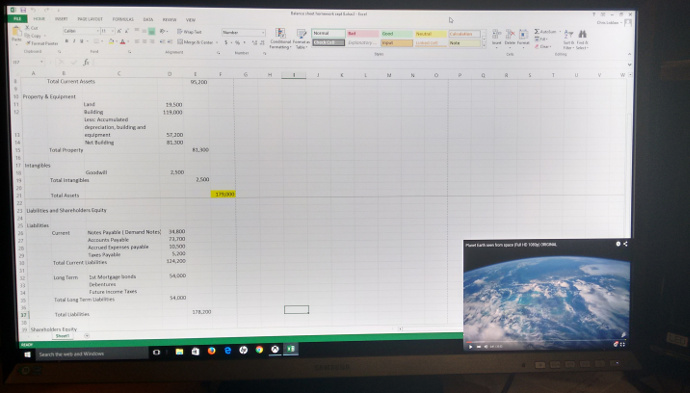
The monitor has two methods of presenting images from two different sources. Picture in Picture (PIP) is the format that most people will be familiar with, and has two basic options for location of the second image: a small 720 X 480 resolution box in a corner of the screen, or a larger 1280 X 720 box that covers about ¼ of the screen. The exact location of the second picture is configurable.
The other method offered is Picture by Picture (PBP). As it implies, this allocates half the screen to each source and puts the images beside each other, each with 1280 X 1440. With either method of dual source display, you choose which will be the audio source (assuming you’ve routed your sound through the monitor to your speakers).
Performance
Putting the monitor through its paces didn’t reveal any significant weak spots. Granted, it is not designed to be a top of the line home theatre display or elite gaming screen, but it still functioned adequately to those tasks. It’s really the large screen space and generous viewing angles that sell the Samsung SD850 32-inch WQHD. The 178 degree viewing angle rivals the comparable curved displays. The ability to adjust the height and orientation of the screen allows for a much more ergonomically correct work space.
The Verdict
Overall, the Samsung SD850 32-inch WQHD met and exceeded my initial expectations. As a part of a productive professional workspace, especially one that used in a collaborative project, the Samsung SD850 is a smart investment.
Images from Samsung.com


