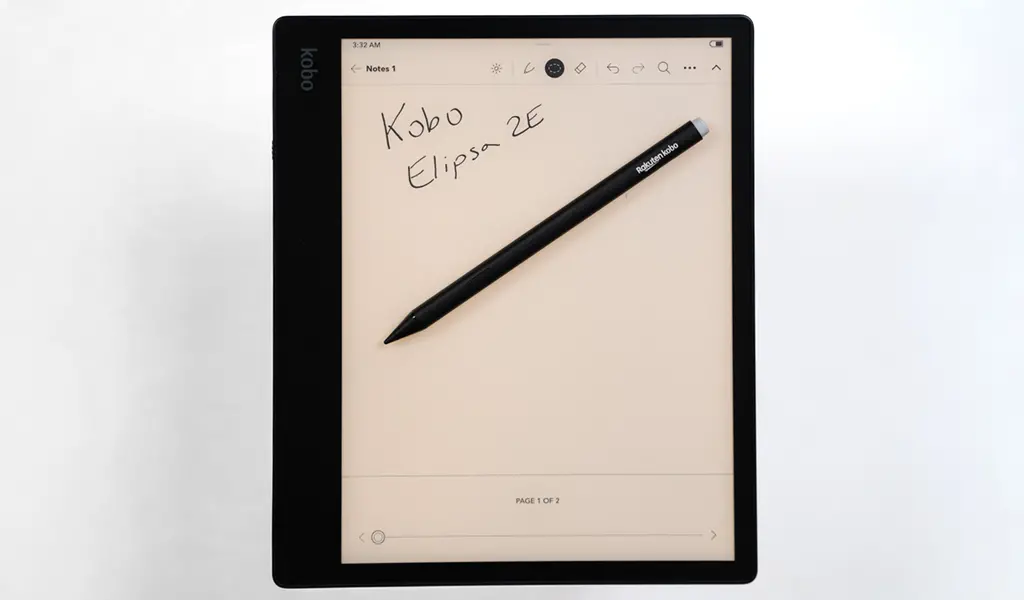
The Kobo Elipsa 2E brings back the stylus that made the previous model unique amongst the company’s eReaders, including the big screen. This may be the newer model but it retains much of what was in its predecessor.
Not all that surprising considering Kobo wants to position its larger eReaders as more than just reading materials. Targeted upgrades for both the device and the stylus combine to make the experience of actually writing on it more engaging. There’s a lot to it when breaking it all down, but you’ll need to want to use the stylus to make it worth your while.
Familiar design for the Elipsa 2E
Kobo continues to take an eco-friendly approach by using 85% recycled materials for the device’s casing—up to 10% of which was derived from ocean-bound plastic. The Clara 2E started this trend, and now that it’s also here, it may be one reason why the overall design doesn’t change all that much.
The Elipsa 2E basically shares the exact same dimensions and 10.3-inch E Ink Carta display as its predecessor. The USB-C port and power button are also situated in the same spots, though one big difference is in the rear. The previous Elipsa came bundled with a SleepCover case that wrapped around the sides and back, whereas no SleepCover comes with this one. You have to buy it separately, but if you do, it functions as more of a folio covering the front. And in keeping with the eco theme, Kobo says it’s made from 95% recycled materials. Part of the reason for that is because Kobo used a textured back this time that’s much easier to handle—not dissimilar to other Kobo eReaders from the past.
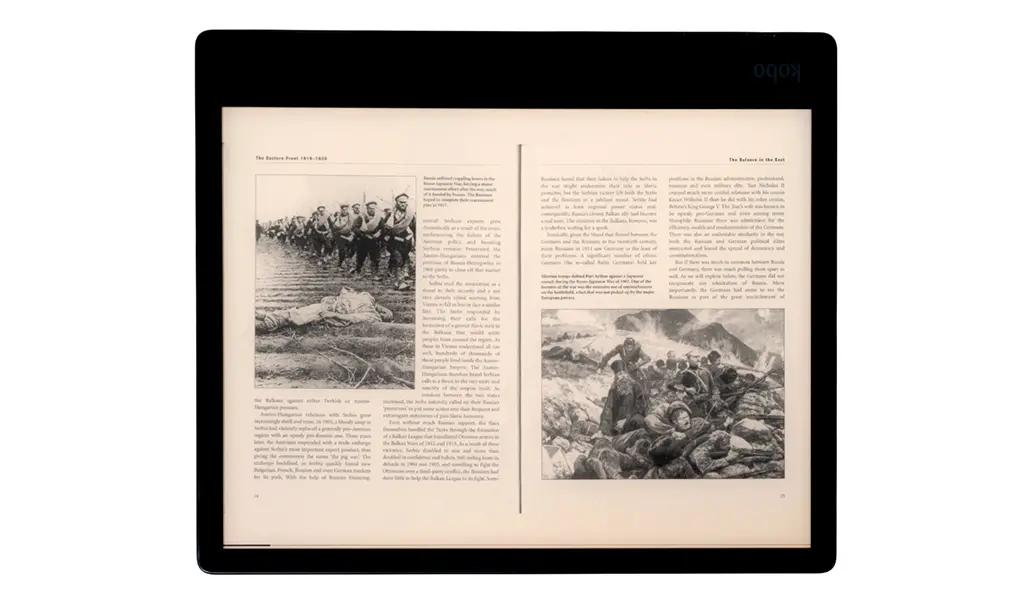
It’s big enough to read just about anything, and like the original, I found the Elipsa 2E very useful for reading PDFs and other documents because of the extra screen real estate. Those documents don’t generally benefit from the same controls, so there were times when switching to a landscape orientation made a big difference.
Unfortunately, this eReader also retains the lack of water resistance. You won’t be reading with this in the tub or the pool, and you’ll want to be careful you don’t splash a drink over it.
The new Kobo Stylus 2
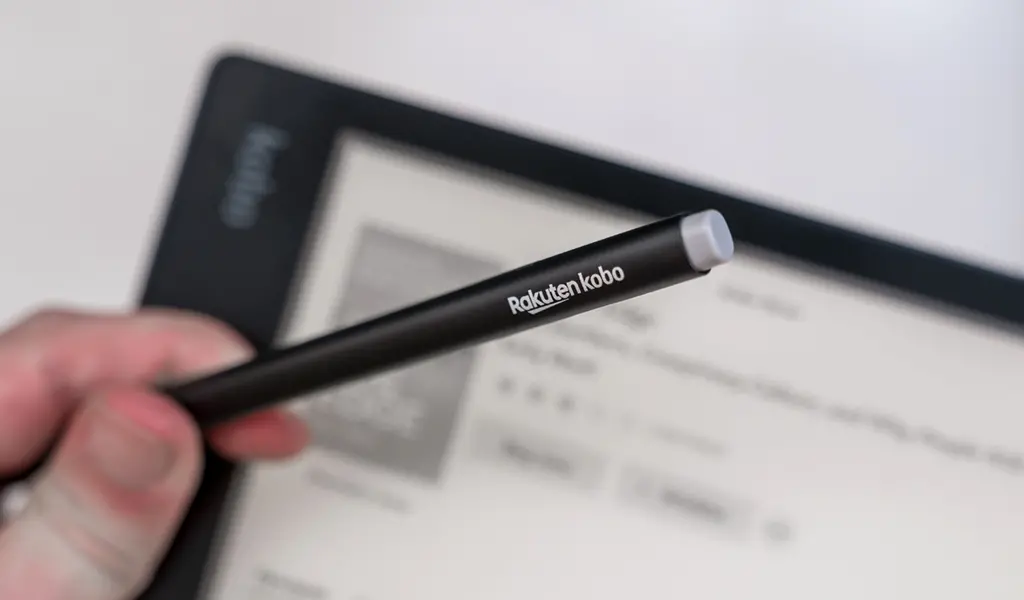
This is probably the biggest difference between the two Elipsa models. The newer Stylus 2 is thinner, lighter and runs on a rechargeable battery instead of the single AAA battery the original required. The tip is different, and it features a stub at the other end to emulate an eraser. A single button also returns to highlight text.
It’s nice to not have to slide in an actual battery, though it can take up to an hour to fully recharge this one after it’s dead. It has a built-in magnet to attach to the side of the eReader , but I couldn’t fully trust how much it would rigidly stick to it. The SleepCover case’s stylus slot does give a lot of peace of mind that way.
Writing on the screen doesn’t necessarily feel different, it just feels a little faster because of a slightly speedier processor. Faster as it may be, there’s a slight delay when writing (or erasing) something onscreen, partly because E Ink displays don’t respond as quickly as OLEDs or LCDs do. You can’t help but notice it by the way the screen flashes with every input. That’s pretty much unchanged from the previous Elipsa, which is why the response time forces you to write a little slower to keep the flow going.
As before, you can create notebooks to write in—including smart ones to convert handwriting to text. Notebooks also give you more flexibility over pen type and thickness, whereas notetaking in ebooks and documents uses the same thickness all the time. If you have good penmanship, you’ll be fine staying within the margins, but just the ability to write on ebooks is a big plus. As an example, Amazon’s Kindle Scribe doesn’t let you do that.
Reading on the Elipsa 2E
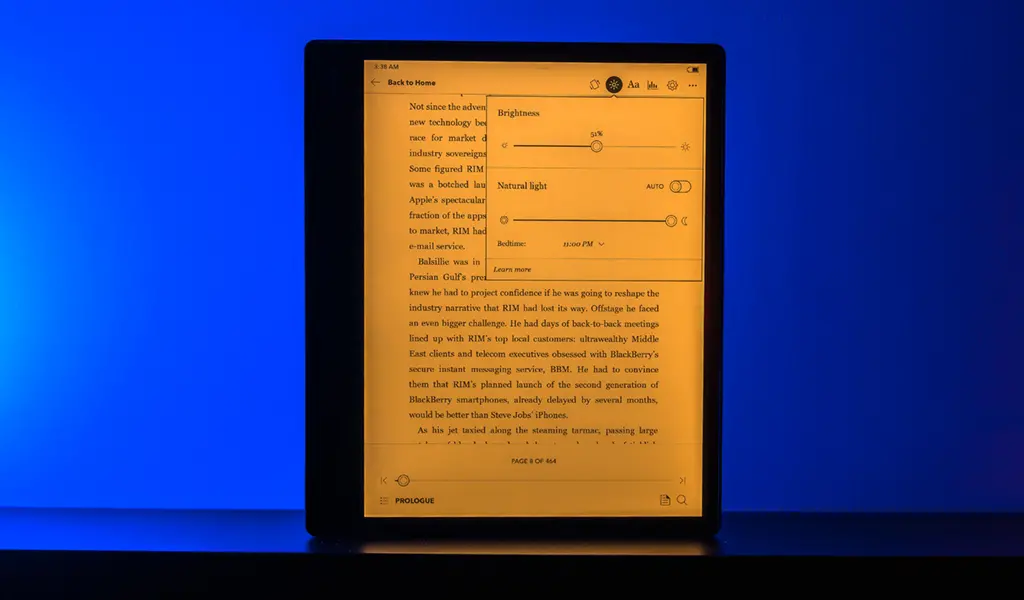
The previous Elipsa didn’t have ComfortLight Pro, so there was no way to switch to a yellow tint on the screen to make reading a little easier in the dark. It was a big omission, in my opinion, and turns out to be one of the biggest additions to the Elipsa 2E, putting this device more in line with Kobo’s lineup. You can still choose Dark Mode if you want to inverse the text and background, but now you don’t have to go that route in dimmer lighting.
The basics haven’t otherwise changed all that much. Pages turn quickly, and the menu layout is still the same. If you’ve never used an eReader this size before, I would say that’s the biggest (no pun intended) adjustment. It’s just considerably bigger than the others are, even compared to a fairly sizeable model like the Kobo Sage, for instance. It’s not unlike a tablet, in that regard, especially if you’re thinking of taking the Elipsa 2E with you on a commute or trip.
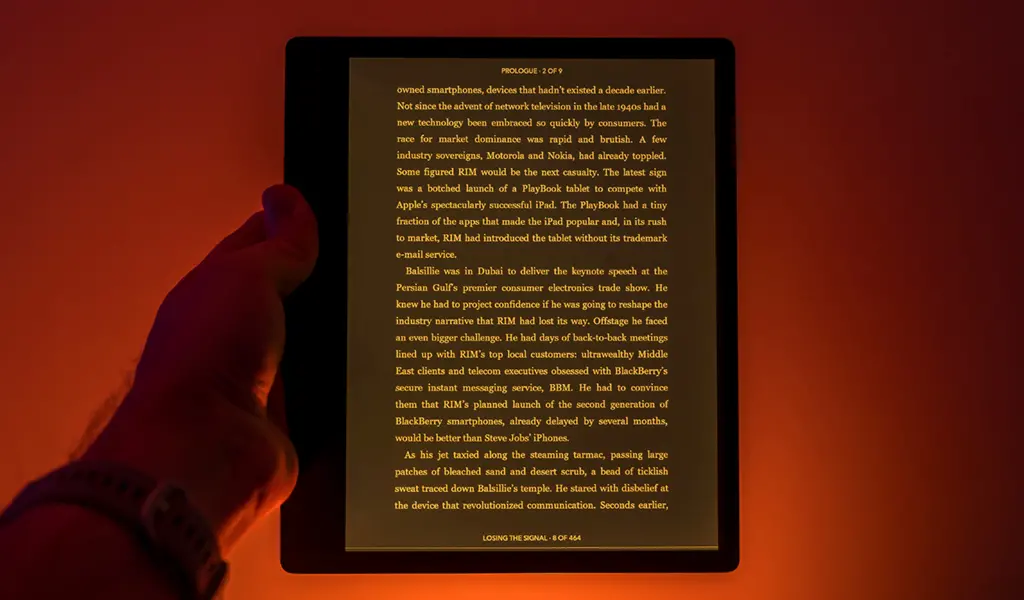
But you still get other conveniences, not least of which is how open the device is to various formats. Connect it to a PC or Mac and transfer over PDF, EPUB, EPUB3, PDF, MOBI, TXT, HTML or RTF files. Images in JPEG, TIFF, GIF, PNG and BMP formats, plus comic books in CBZ and CBR also work, albeit with no colour, of course. If you prefer, you can also utilize the Dropbox integration to copy files over that way too.
With 32GB of storage, there’s plenty of room for whatever you want to throw in there. You can still borrow ebooks through OverDrive from your local public library, while Pocket lets you integrate articles from the web like other Kobo models do.
Taking notes with the Elipsa 2E
While you can write annotations for ebooks you buy through the Kobo store, you can’t for ebooks you sideload onto the device yourself. Scribbling notes on the pages themselves won’t disappear—including for ebooks from the store—so you can always jot down thoughts or points anywhere within the margins. Highlighting text is super easy, but I would like to see Kobo allow users to highlight text and then attach specific handwritten notes to the passage, maybe through a pop-up or something. Your only option is to do it the old school way: Put your finger on any word where you can add a note by typing it in rather than actually writing it.
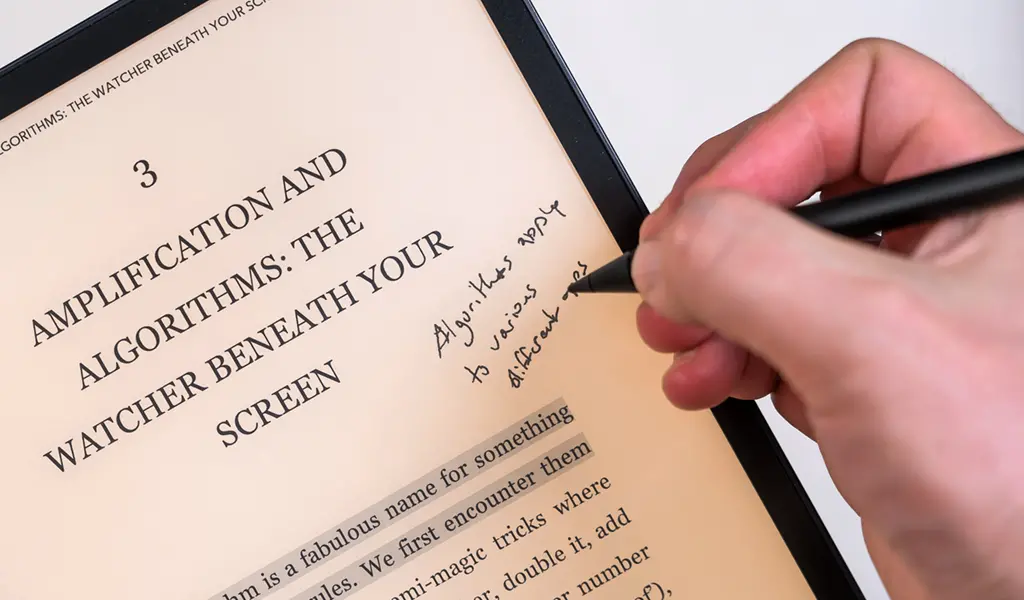
As is, you can write notebooks instead under the My Notebooks section. It retains the same menu and structure from the previous Elipsa, with basic notebooks for standard writing/doodling and advanced ones that convert handwriting to text. You would also choose the latter if you want to create a chart, diagram or equation. While you could draw on a notebook in a free-flowing way, I can’t say for sure how much you would enjoy it since I’m not an illustrator myself.
Much like I noted with the previous model, I could see teachers potentially liking the setup here. Transfer student assignments over to the Elipsa 2E, mark them, and then transfer them back to a computer or Dropbox. Anyone who needs to write notes on the margins for any job can make use of this setup, which is where the pen proves useful.
Battery life
Kobo doesn’t give you an approximation on how long the battery lasts per charge, only saying it lasts “weeks”. That is true, though it depends on a number of factors, like how long the device is on, screen brightness and pen input. I can’t give you a ballpark figure, but assuming you’re reading an hour per day, you won’t have to recharge it for quite a while.
Final thoughts
The Elipsa 2E doesn’t take a dramatic turn from its predecessor, but it felt more complete to me. Part of that has to do with the improved pen, as well as the ComfortLight Pro display and slightly faster performance. If you like the idea of an eReader with a big screen, they don’t get much bigger than this, but I would also suggest that you need to make good use of the pen too. You could consider the Boogie Board Blackboard Letter if you just want a canvas to write on, or a Google Pixel Tablet if you prefer a tablet.
The Kobo Elipsa 2E is available now.




The stylus 2 for making notes and highlighting would be so helpful and also the large prints. This would be fantastic for school.
The Stylus 2 for scribbling notes and noting special items and to note things I need to follow up on later. As well as the ComfortLight Pro display would be great for my late night studying in the dark when going to school. Love all the features but those two are two special things for me.
Two features discussed by Ted that would help me the most while going to school would be the screen size and the ability to take detailed notes on text pages.
1. Converting handwriting to text.
2. 32GB of storage.
I love the idea of being able to use the Stylus 2 to handwrite notes – and then convert everything to text !
The stylus makes taking notes on text a lot easier and having the ComfortLight Pro display makes things so much easier to see at night when I want to do all my reading.
Having a large battery life and the note taking feature would help me with my everyday tasks.
The two features: The long battery life and the ComfortLight Pro are great features
The size and the ability to convert handwritten notes to typed
The Stylus 2 (for scribbling notes and highlighting) and the ComfortLight Pro display would be great for taking to school!
The fact the screen is big enough to render PDF’s of stuff like textbooks and you can write notes with a stylus
The size allowing for easier PDF reading would have helped me in school, as well as the battery life.
Having a large battery life and the ability to write with the stylus would help the most
The long battery life and the ComfortLight Pro would definitely make reading much easier on the eyes.
2 features: converting written notes to text and taking notes in the margins would help in school.
The ability to take notes and the ComfortLight Pro would definitely make reading late at night so much easier on the eyes.
The note taking ability and battery life would be great if I had it while I was in school.
I like the textured back making it easier to handle as well as the conversion of handwriting to text function.
Having a large battery life and the ability to write with the stylus would help the most
If I had this device while going to school, it would be useful for taking notes with the improved stylus setup and also for studying later on with the Comfort Light setting.
It’s big enough to read just about anything.
You can write annotations for ebooks.
I like that you can switch to a yellow tint on the screen to make reading a little easier in the dark.
As a teacher, you can transfer student assignments over to the Elipsa, mark them, and then transfer them back to a computer.
The ComfortLight Pro display would have been great for studying late at night, and it would be great to be able to have library books loaded for study breaks.
Feature 1: Convert written notes to text
Feature 2: Taking notes in the margins!
Those would be the most helpful in school
I love the updated Stylus and the ability to convert written notes into Text. Another great feature is the Battery life.
I like the that the stylus offers a pen-like experience, so you can jot down notes in the margins, underline important sentences, and bookmark pages for quick access later.
Convert written notes to text;
Write down notes in the margins.
If I had this device while I was going to school, the stylus definitely would have helped the most with taking notes. The ComfortLight Pro display would also make things easier on my eyes.
It would have helped take notes, and being able to transfer files from other devices would have been an awesome option.
Upgraded stylus makes notetaking much better.
ComfortLight Pro display makes taking noted much easier.
The new Stylus 2 and the ComfortLight Pro display make note-taking easier.
The ComfortLight Pro would be a huge bonus for late night study sessions and the generous screen size offers a lot of flexibility for reviewing different documents. I’d also love the ability to annotate as I read. Sounds like a great product.
If I had this device while I was going to school I would really appreciate the ability to highlight text and scribble notes. The ComfortLight Pro would be great to make reading easier in the dark (when I was studying late).
The ComfortLight Pro Display and the long battery life would be great for school.
The new Stylus 2 and the ComfortLight Pro display would help me the most if I had it at school. My reading would improve with light and bigger letters
The new Stylus 2 and the ComfortLight Pro display would help me the most if I had it at school.
If I had this device when I was going to school the new stylus would be very useful, I know for sure that since it’s an electronic device I definitely would make sure it was with me at all times. I had a bad habit of losing pens back in the day. The note taking features would also be very helpful, both adding notes to ebooks and using a ‘blank’ notebook that I could transfer to my computer.
I would really like the stylus so I could add notes and annotations to what I am studying.
The new Stylus 2 and the ComfortLight Pro display would help me the most to take notes at night
The new Stylus 2 and the ComfortLight Pro display would help me the most if I had it in school.
I like the upgraded stylus, and the ComfortLight Pro display.
The ComfortLight Pro display and to be able to take notes, works for me.
I love the larger prints and also that you can transfer info. That is amaizng.
Thank You The Kobo Stylus 2 and ComfortLight Pro sound perfect for me.
Adaptive lightning so I can read in bed and stylus to take notes in class!
The Comfortlight Pro Display and long rechargable battery life would be awesome for a student.
Being able to highlight or write notes would be really handy… plus the fact that it is so light and small it would save me from dragging around that giant backpack.
The Kobo Stylus 2 and ComfortLight Pro are great features.
The long-life battery and the stylus for taking notes.
Comments are closed.