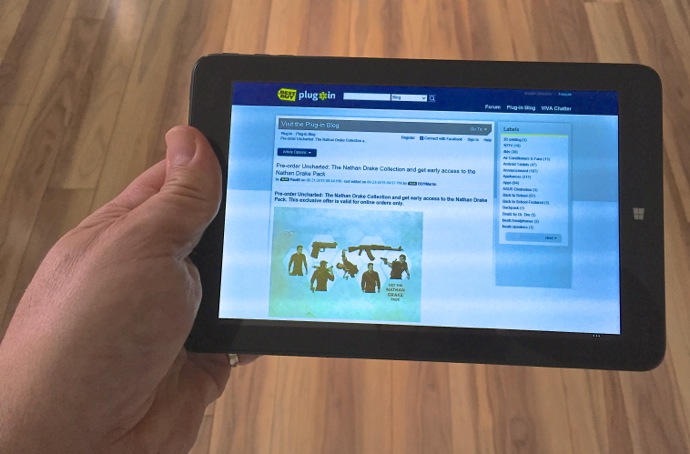
A few years ago, you couldn’t have paid me to switch to a tablet that cost less than $150. However, one of the great things about technology is the trickle down effect and that has changed the tablet game. Just like you can now buy an entry level car with tech that used to be exclusive to premium vehicles–like anti-lock brakes or a Bluetooth capable sound system—many entry level tablets now offer features that used to set the more expensive models apart. I just wrapped up a few days using the Insignia 8-inch Windows 8 tablet and came away impressed. This device is proof that an entry level tablet is more than capable of filling many peoples’ casual tablet needs without spending a fortune.
|
Insignia 8-inch, 32GB Windows 8 Tablet Specs
|

First Impressions
Out of the box, I found the Insignia tablet was well put together and not nearly as bulky as I had expected. I have an older 8-inch tablet in my collection that immediately gives away its low price tag through a back shell that flexes in a rather alarming fashion. The Insignia tablet is plastic, but it’s solid and there are no big gaps or rough edges. It’s approximately the size of my iPad Mini, although thicker and its display is a wider aspect ratio.

The Insignie tablet (T) compared to the similarly sized iPad Mini 2 (B)
That display is a nice surprise. At 1280 x 800 resolution, it’s not as crisp as those found in flagship tablets, but text is easily readable. Color reproduction and brightness can’t match that of more expensive tablets but it was surprisingly decent—not washed out looking and with good viewing angles.
Responsiveness was another pleasant surprise. I went about my typical tablet routine, reading the online news sites, playing some movie trailers, listening to music and running a few apps. There was a slight wait while online video spooled up (once cached, it ran without stutter) and a brief lag when rotating the screen, but other than that there was nothing that left me wishing I had more horsepower under the hood.
The back panel collects fingerprints like no-one’s business and I would have placed the screen rotation lock button further from the volume and power buttons, but other than that I have few complaints about the physical design of the Insignia 8-inch Windows 8 tablet.
Cameras
One way tablet makers shave prices is to eliminate one or both cameras. The Insignia tablet has both front and rear-facing cameras, both at 2MP resolution. The front-facing one is more than sufficient resolution for video calling with Skype. The primary shooter lacks a flash and the resolution isn’t particularly high, but it’s good enough for casual photos and can shoot 720p HD video as well. I took the shot below in my back yard using the Insignia tablet’s camera.

The image is untouched (other than being resized and compressed for this post) and the colour could use some post-production work but other than that it’s not bad.
Other Capabilities You May Not Expect
The Insignia 8-inch Windows 8 tablet offers a number of features and capabilities that you might not expect to find in a tablet that costs under $150. Among them:
- 32 GB of built-in storage, double what most premium tablets offer in their base models
- A microSD card slot that lets you use inexpensive memory cards to boost that onboard storage (a feature I wish my iPads had)
- The ability to output the display to a TV or PC monitor using a built-in mini HDMI port
- Free one-year subscription to Microsoft Office 365 Personal
- Spit screen capability in landscape mode (run and view two apps simultaneously)
- Transfer files using a USB thumb drive or external hard drive (this may require a micro-USB to USB adapter)
What Are You Giving Up With This Tablet?
It’s a natural question. If you’re looking at the flagship tablets in this size from manufacturers like Apple and Samsung, the starting prices are double or even triple that of the Insignia 8-inch Windows 8 tablet, so you must be giving something up.
What it boils down to is that the technology used in the Insignia tablet is a generation or two behind that in the more expensive tablets. The CPU isn’t as powerful, the display doesn’t have the same high resolution, the case is plastic instead of metal, you don’t get the latest 802.11ac Wi-Fi, the camera is a lower resolution and the battery goes for about four hours instead of eight to 10. So you can’t watch 1080p video, downloads take a little longer (although with many people still using 802.11n wireless routers this may not be an issue), you can’t go all day with the tablet in constant use and demanding software—like video editing or a cutting edge video game—is going to be pushing it.
For most people, none of these are deal breakers.
What Could You Use This Tablet For?
A tablet of this size and price point is ideal for casual use. If you’re looking for a device you can pick up in the morning (or take to bed) to scan the news, watch movie trailers, read an e-book, check e-mail, listen to music or play a casual game, it’s perfectly capable.
I think that where the Insignia 8-inch Windows 8 tablet would really shine is for students. The price is affordable (especially important for families who need to equip more than one child) and it’s able to run the software they’re likely to use in school—in fact, it comes with a free one-year Microsoft Office 365 Personal subscription.
The built-in camera is sufficient resolution to snap photos when researching a project and those can then be posted to Evernote.
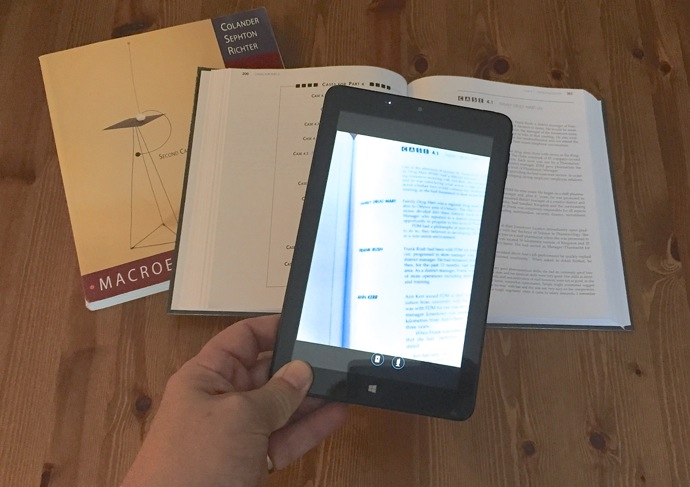
Use Bluetooth to connect a wireless keyboard—as simple as selecting Bluetooth in PC Settings, choosing the Bluetooth device, clicking Pair then entering the displayed code on your tablet—and pick up an inexpensive third party case/stand and the tablet becomes a mini laptop, perfect for typing essays.

Bottom Line: Inexpensive Doesn’t Have to Mean Hobbled
My takeaway from using this Insignia 8-inch Windows 8 tablet is that inexpensive tablets have come a long way fro the days of washed out, pixelated displays, creaky cases with massive bezels and anemic performance.
The Insignia tablet was more than capable of keeping up with my casual use and would be well-suited to a student looking for an inexpensive device to use for school, social media, mobile entertainment and light gaming. It even manages to offer a few features—like storage expansion and HDMI output—that many much more expensive tablets don’t.




Thanks. Just. Purchased one. For. A. Bit. Of. A dinasour. Who Will. Only. Use. It. For. Info. Search. Games. Maybe. Email
Comments are closed.