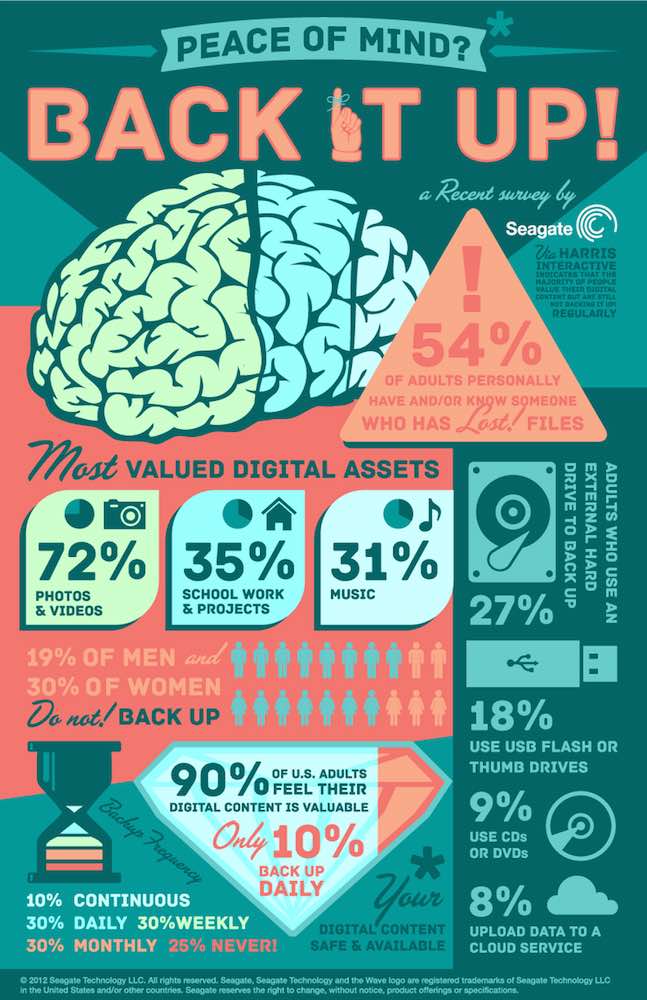
This infographic from Seagate shows exactly why you should learn to protect your data like a pro.
Given the amount of money we spend on things like smartphones, tablets and PCs it’s understandable that physical protection—cases, covers, screen protectors and laptop bags—are big business. What’s on these devices is often overlooked, though. If your basement floods and your PC is submerged you can buy a new PC. If you haven’t backed up the data on that computer’s drive, you have a much bigger problem and files like your digital photos, school work and music could be gone for good. Don’t let that happen. Here’s how to protect your data like a pro.
Data is Irreplaceable: Back It Up!
When your hard drive fails, you can simply buy another and replace it. The data on that hard drive? It’s either gone for good, or the subject of an expensive recovery attempt. Same thing if your drop your smartphone and it shatters on the sidewalk.
Unless you back up your data.
Most PCs, smartphones and tablets sold today include data back-up capability. Apple includes Time Machine on all Macs, your iPhone and iPad can back up data to iTunes or iCloud, Android devices have “Back up my Settings and Automatic Restore” and many wireless routers and external hard drives include backup solutions.
Learn what backup software is on your device and how to use it. If you don’t have a solution you’re happy with, there are back-up apps available for all mobile platforms, there are companies offering cloud backup solutions and there is a wide range of commercial computer backup software.
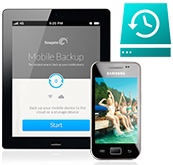 Forgetful? Set Up a Schedule
Forgetful? Set Up a Schedule
One of the complaints I hear about data backup is the hassle of remembering to do it. Yes, if you manually drag files onto an external drive, that is going to get old, fast.
Take advantage of automation so you can leave it and forget about it. I have Time Machine set to run in the background of my Macs and perform incremental backups every 15 minutes. Some people prefer to set up a PC backup to run a full copy of their hard drive every night. Once you configure your iPhone to back up to iTunes, every time you connect it automatically updates that backup.
In other words, take having to remember out of the equation and automate where you can.
Valuable Data Deserves Redundant Backups
A single, complete and always up-to-date backup of your PC is probably sufficient to get you up and running in the event that your computer is stolen or damaged.
But what about the data you really care about?

I don’t take chances when it comes to stuff like my digital photo library (every picture my family has taken for the past decade or more), all the files related to my business and my writing portfolio. Permanent loss of any of these would be catastrophic.
That’s why I recommend a redundant back-up approach for valuable data. Back it up on an external hard drive, but also online. That way, if the unthinkable were to happen and your house were to burn down (taking both the PC and the backup drive with it), your critical data is still safe.
I take it a step further, backing up all those photos onto a portable drive every few months and storing that offsite altogether.
Worried About Theft? Encrypt It
Leaving unprotected data lying around can be risky. Data backed up to a hard drive in your own home may not be cause for concern, but drives or backup media stored offsite, or online data storage means the potential for your data to be accessed by someone else.
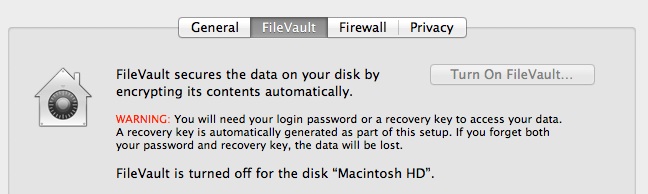
Look for cloud backup solutions that offer encryption (preferably 256-bit) to protect your data that’s stored on their servers. Many external hard disks and thumb drives offer password-protected data encryption to keep your information secure.
Even if your backup software doesn’t itself support data encryption, your PC operating system likely does: drive encryption is enabled by default in Windows 8.1 and in OS X it’s a FileVault preference. That means the data you back up will also be encrypted.
Backing up a mobile device? Check to see if it offers an encrypted backup option.
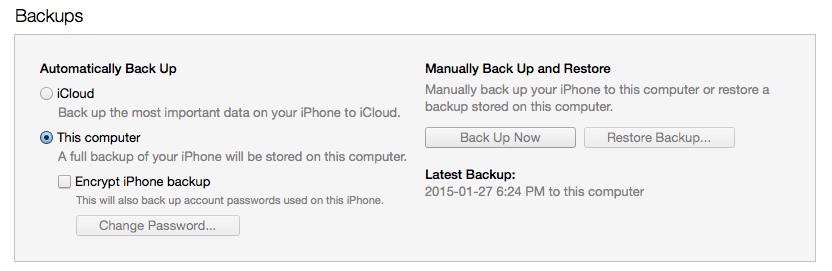
Use a Password
While we’re on the subject of protecting your data from theft as opposed to losing it through mechanical failure, a pro knows to use a password (or biometric security).
Leaving any PC or mobile device unattended without a password is an open invitation for someone to have full access to anything and everything stored on the machine.
Use a UPS
Finally a quick word on protection against one of the most common causes of PC data corruption and loss. Power outages and surges.
A power surge caused by a lightning strike can physically destroy a PC and components like a hard drive or SSD. Your PC is constantly writing files, including updating system files. A power outage that cuts off your PC in mid-operation without properly shutting down can corrupt the system and data.
Plugging your PC into a UPS (uninterruptible power supply) protects against both issues, offering surge protection plus a battery that gives you time to shut the PC down gracefully.
Spread the Word!
One of the hallmarks of a true professional is a willingness to share their knowledge and help others. Now that you know how to protect your data like a pro, take the time to share that knowledge with others.
I’m frequently called on to offer advice by friends and relatives who are interested in replacing a computer. When putting together a list of requirements (see How to choose your next PC like a pro), I always encourage including an external hard drive for data backups. When helping someone set up their new iPhone or iPad, I always cover the importance of creating a back-up in iTunes.
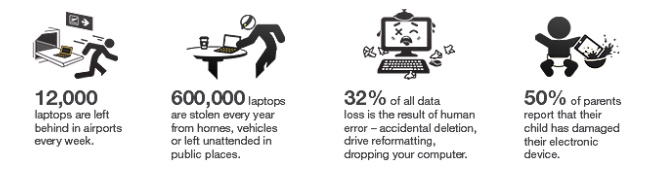
Not everyone likes the idea of having added expense or process, but my persistence paid off when a family member’s iMac hard drive died. Instead of a traumatic experience, once the faulty drive was replaced, he was back up and running with virtually zero effort. Not only was all his data intact, the desktop looked exactly as he’d left it. That was thanks to a gentle nudging to buy an external drive and set up Time Machine for regular backups.
Backups and other data protection strategies may not be glamorous, but the pay-off is unbeatable when something goes wrong.



