
There will come a time when a new PC is in your future. Maybe it’s your first, or maybe you’re moving on from an older computer that just didn’t make sense to upgrade. Making the decision to buy a new PC is one thing, but picking the right one? That’s a lot tougher, especially when you begin to wade through all the specs and promotional material. Don’t make your choice based on who has the best marketing department. I’ll help you to choose your next PC like a pro, so you end up with a computer you’re happy with.
Marketing’s Job is to Sell You on a PC—Their PC
When you start PC shopping, you’ll be checking out manufacturer websites and readings ads. That’s an important part of the overall experience, but remember one thing: many of the top PC companies spend more money on marketing and advertising than they do on research and development. They have entire departments dedicated to convincing you to buy their product, and to spend as much money as possible.

People who choose a PC like a pro, know to take marketing material with a grain of salt.
Assess Your Needs
You’re going to see the word “assess” make a frequent appearance in my “Like a Pro” series. That’s because the assessing your needs is always the critical first step to making an informed decision. It takes emotion out of the equation.
In the case of choosing your next PC, the first step should be to assess your requirements. What will you be using the PC for? What software do you need to run? Are there specific features that are must-haves? Once you know what features your next PC must have, you can begin narrowing down the choices.
Set Your Budget
This one doesn’t need much explanation. You know how much you can spend. Set a limit before you start looking to prevent being “wowed” into spending more by flashy advertising.
Desktop PC or Laptop
If you need to be mobile, this one’s a no-brainer: choose a laptop form factor. In fact, many people choose a laptop by default, using them as a compact PC on their desk as well. Add an external monitor and keyboard and you have a pretty decent desktop replacement that’s portable if needed.
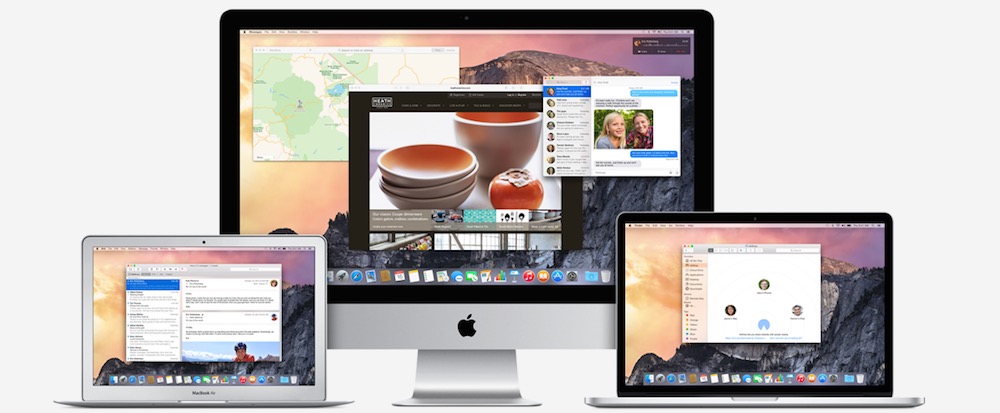
Why would you choose a desktop PC? A desktop form factor has the room for more powerful components like full-sized video cards. It’s more expandable, so you can have multiple video cards or hard drives. It’s easier to upgrade as well (with the exception of all-in-one PCs). If you already have a monitor and keyboard, a budget desktop PC or mini PC is usually cheaper than a laptop as well.
Mac or Windows
One of the most important decisions to make, and one with no right or wrong answer.
For most people, it comes down to the software they need to run. If there’s a specific application you’ll be using and it’s only available on one of the platforms, your choice is easy (although Macs can run Windows in emulation or using Apple’s Bootcamp feature). If you want touchscreen capability, that’s a Windows-only thing. Gamers tend to stick with Windows because the PCs are generally more easily upgradable and publishers release more titles on the Windows platform.
All I can suggest here—other than making sure you have application support covered off—is that you try both operating systems and keep an open mind.
 Processing Power
Processing Power
Do you need a powerful PC that’s capable of crunching the data in massive Excel spreadsheets? Then you’ll want a PC with a powerful CPU like an Intel Core i7.
The CPU is one component where I tend to aim higher than necessary. The reason is that having a faster processor is one of the best ways to future-proof your PC and with laptops and all-in-ones, upgrading later is difficult, if not impossible. My general rule of thumb is to decide which CPU I need for the PC now, then aim for at least the next model up.
You’ll also want a healthy amount of RAM, but the good news is that most PCs, memory is one component that’s easily upgraded at a later date if needed.
Graphics
Graphics capabilities are key for PCs that will be used for things like editing video or playing video games. That means no integrated graphics chips and shared video memory. Look for a laptop or desktop PC with a discrete video card.
When push comes to shove, a desktop PC is going to come out on top here. The ability to use the most powerful video cards (not just the less powerful mobile versions) and the option of some PCs to run multiple cards makes these PCs the ultimate graphics powerhouses.

For everyone else, integrated graphics should serve you well for playing videos, general PC use and casual gaming.
Storage
As a general rule of thumb, you can never have too much storage.
That being said, some applications use a lot more than others, with video being the biggest consumer of storage space, by far. My recommendation is to come up with a rough estimate of how much space you think you’ll need for your software, music, photos and movies, then choose a PC with a hard drive that offers at least four or five times that capacity. Or, get the biggest drive offfered that’s within your price range—they always fill up!
You’ll also need to make the call between hard disk or SSD. Traditional mechanical hard disk drives are cheaper (especially at high capacities), but SSDs are a lot faster.
There is some room for error on storage. Drives are usually one of the easier upgrades if you change your mind later, and external drives to add additional storage are inexpensive.
Battery Life (for Laptops)
If you’re looking at a laptop, pay close attention to battery life. A big screen, powerful gaming laptop may get only three hours of battery life, compared to all-day operation for a small ultrabook.
You don’t want to get stuck lugging a power brick (or spare battery) everywhere and begging for access to an outlet, so know your battery requirement upfront and choose a laptop that matches those needs.
Ports
Many people forget about ports in their search for a PC. With so many sleek and compact notebooks and mini PCs out there, it’s easy to fall for the charm until you go to plug into a network and realize you have no Ethernet port…

Check which ports (and how many) you need. Video ports (HDMI, DisplayPort, and other standards), USB 2.0 and 3.0 (the ones most people run short of after peripherals are all plugged in), Thunderbolt, Ethernet and whatever else you might need. Being short on ports—or having the wrong ones for your accessories—can often be remedied with adapters and hubs, but it’s easier and less messy to get the right ones in the first place.
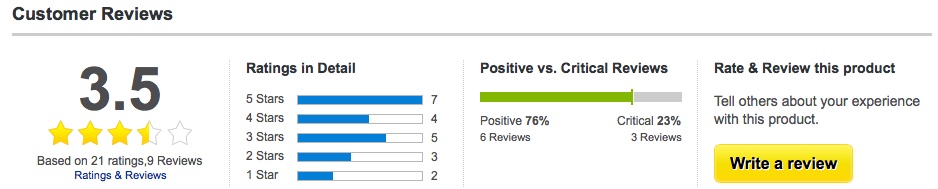
One final bit of advice. With hundreds (or thousands) of different PCs out there, even after narrowing down your choices, you’re likely to still have multiple options. One of the tricks to choosing your next PC like a pro is to leverage the wisdom of others. Thousands of Best Buy customers have taken the time to share their real-world experience with their recent PC purchases; take advantage of that resource to help find a PC that people love, or to avoid one that doesn’t live up to the hype.



