
Like many Canadians, I’ve been working from home for much of 2020. Unlike most Canadians, I’ve actually been doing so for over a decade. After this much time, I have some pointers on how to make that experience the best one possible—at least when it comes to your computer setup. I’m going to use a new Microsoft Surface Pro 7 as my example. This 2-in-1 offers a really solid mix of capabilities and flexibility that makes it a great choice. I also have three kids who are currently participating in remote learning, and although it’s still early days on that front, many of the pointers about working-from-home are applicable to their situation as well.
 Surface Pro 7 offers all the power you need, plus flexibility
Surface Pro 7 offers all the power you need, plus flexibility
Before getting into tips on working from home, I just wanted to spend a moment on the Surface Pro 7 itself.
Some people see a tablet and have doubts that this device could actually do everything they need. I get that. It’s a deceptively slim and compact device. Less than 1 cm thin and just 775 grams.
You don’t need to worry about being up to the demand. The Surface Pro 7 series gets 10th generation Intel Core “Ice Lake” processors, fast SSD storage and Wi-Fi 6 connectivity. That’s in addition to the 12.3-inch PixelSense display with 267 PPI resolution. The model Microsoft loaned me was equipped with a quad-core Intel Core i7-1065G7 with Intel Iris Plus graphics, 16GB of RAM, and 256GB of solid state storage.
This 2-in-1 may be compact, but it’s more powerful than my laptop. And it runs Windows 10. I can’t think of any work-related applications a Surface Pro wouldn’t run, and productivity software like Microsoft Office is a breeze.
Everything you need for video conferencing
Working from home and remote learning share a reliance on video conferencing. Using apps like Zoom, Microsoft Teams, and Skype, being connected via video allows people to participate in meetings while physically distancing. The Surface Pro is an excellent choice here. With a built-in 1080p webcam and dual far-field studio mics, you’ll be seen and heard with crystal clarity.
Add a Surface Pro Type Cover keyboard case
To get the most out of a Surface Pro, Microsoft’s Type Cover is a must. It’s this keyboard case (with magnetic connection, glass trackpad, and backlighting) that turns the Surface Pro from tablet to laptop.
Productivity workstation with a monitor, Bluetooth keyboard & mouse, and laptop stand
A laptop is great for occasionally working from home, but for the best experience over any length of time, you’ll be far more comfortable and productive if you make a few additions. First, if possible find a desk or table you can set up in a semi-permanent workspace.
Next, consider investing in an external computer monitor. The Surface Pro 7 has a beautiful display, but if you’re going to be working all day, you’re really going to appreciate having a larger screen to look at. I have a 27-inch 4K display with USB-C connectivity. I plugged in the Surface Pro 7 using the 2-in-1’s USB-C port and that gave me two screens—one, a big one at 4K resolution. Two monitors are better than one for productivity, and this setup gives a large workspace, plus a smaller display for a live view of e-mail or social media.

You can leave Surface Pro off to the side of the desk, but I prefer to use a laptop stand. This elevates the display to be more level with the computer monitor and gives a little bonus space beneath the laptop that’s perfect for hiding an external hard drive (because you always want to be backing up your data).
Finally, as good as the Surface Pro Type Cover is, with a semi-permanent setup a Bluetooth keyboard and mouse is more ergonomic. Microsoft sent a Surface Arc Mouse, which is pretty cool. I’m a mechanical keyboard guy, so I plugged in my existing keyboard—which I was able to do because the Surface Pro 7 also has a USB Type-A port. The nice thing is whether you use a Microsoft Bluetooth accessory or a third party version, the Surface Pro 7 automatically recognizes it and makes pairing easy.
Move around (and get a lap desk)
One of the great things about working from home is the ability to roam. You might need to move to an area where it’s more quiet, you might want to set up shop in the kitchen to keep an eye on some baking (yes, being able to bake is another benefit of working from home), and I often like to get outside for some fresh air.
The Surface Pro 7 is an excellent option for mobility. It’s super light and easy to carry. It has a battery good for 10.5-hours on a charge, so you’re not forced to sit near an electrical outlet. The PixelSense display automatically adjusts its brightness according to ambient lighting. And Wi-Fi 6 means you’ll always have a super-fast connection.
If you do plan to move around, I would strongly suggest investing in a lap desk (like this one). When I started working from home, I quickly discovered a lap desk is invaluable. It provides a stable and comfortable work surface no matter where you sit, and it has space to bring your mouse and other gadgets along.
Get creative
When you’re working from home, you can get pretty focused on a task. Without coworkers walking by your desk, it can be easy to lose track of time. And that can lead to burnout.
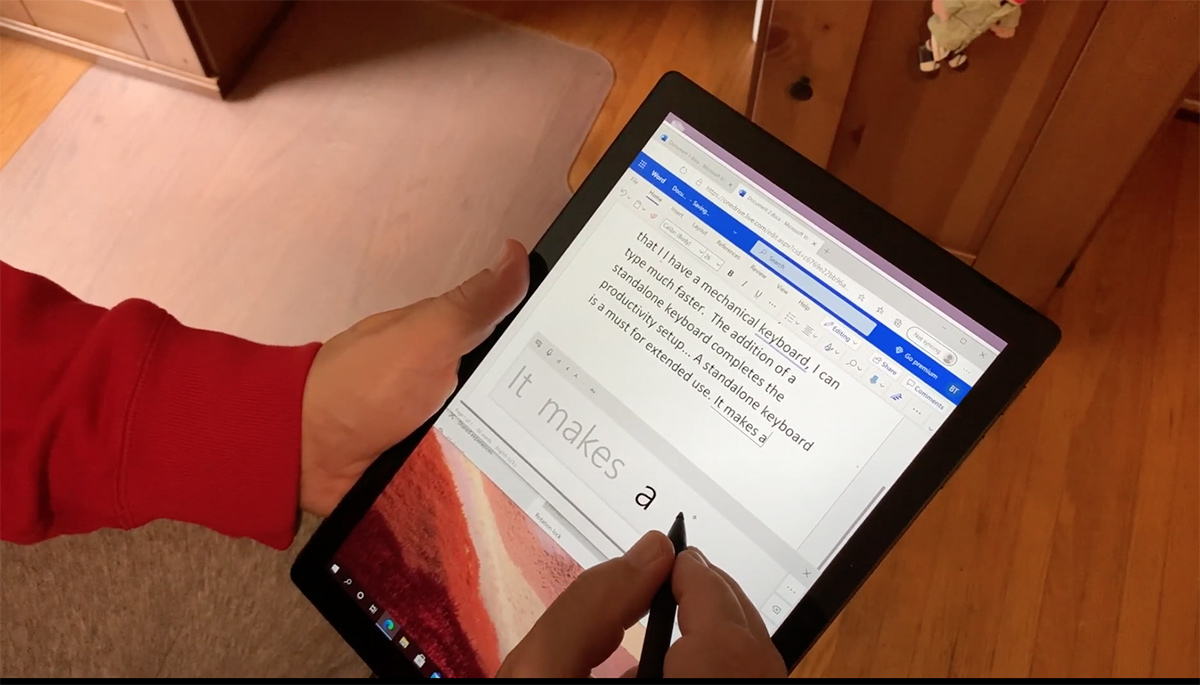
I find it helps to force yourself to take breaks and try being creative. Work on that new garden design. Figure out how you want to decorate that new home office. If you’re not in a creative mood, relax by reading a book or watching a little Netflix. I found the Surface Pro 7 was very well-suited to this aspect of things. Take a tablet form factor, an optional Surface Pen stylus, and you have the perfect device for scribbling, diagramming or even jotting notes. That capability is also very useful for students.
I have to say, the 12.3-inch PixelSense display combined with the handy built-in kickstand, and stereo Dolby Audio speakers makes for a nice portable streaming video setup as well. Great for movies, but also if you were watching a work-related streaming video event.
![]()
Track your schedule
Finally, one more tip. After you work from home for a while, it can be easy to lose track of time. So make sure to track your schedule. The Surface Pro 7 made that easy with a calendar app that was always available no matter where I was set up to work.
What else might be useful?
The Microsoft Surface Pro setup that I’ve described works very well for me, but there are a few additions you might want to consider, depending on your own situation.
If you need to keep paper records, or print papers for physical submission, an all-in-one wireless printer would be a good idea. This gets you—and anyone else on your network—the ability to print from anywhere in your home, and also offers scanning and photocopier capability. Is your home noisy? I’m lucky enough to have a home office so I can shut the door, but there’s been construction on the street outside for months. The best solution to distracting noise? Noise-cancelling headphones, which I have been using a lot. Finally, I mentioned working at a desk, but if you are going to be working from home for any length of time, do yourself a favour and invest in an ergonomic task chair to go with it.





What is the name of the laptop stand in this post? I’m curious as to how you are able to keep the surface upright on the laptop stand like that and was wondering if the laptop stand has some support on the back for that.
Thanks in advance!
Hi, Augi. It’s actually a pretty old version (5-10 years?) of a Rain Design laptop stand for MacBook Pro. There are current versions from Rain Design such as this one https://www.bestbuy.ca/en-ca/product/rain-design-mstand-laptop-stand-for-macbook-space-grey/14982923
The company makes great stands… To get it to work with the Surface Pro, I added a small self-adhesive rubber bumper at the very back to prevent the kickstand from sliding out and collapsing. I don’t see any here specifically made for Surface Pro, but if you’re willing to MacGyver it a bit, I don’t see why you couldn’t make one of the current models work…
Comments are closed.