
The Thinkware U3000 dash cam is the next step up from Thinkware’s already great dash cam technology. I’m an everyday Thinkware user, and I’ve been excited to check out the U3000 since it was announced for pre-sale as it promises new enhancements over what they already bring to the table.
I will be reviewing the dual channel model, with a front camera that can record in 4K (30 FPS) or 2K (60 fps), and a 2K rear camera. You can purchase a dual camera package, or just the front camera itself.
Unboxing the Thinkware U3000 dash cam
Inside the box, you’ll find both the front and rear camera, a mount and heat shield decal for the front (the rear self mounts via adhesive), and the necessary wiring to connect the two. You’ll also find extra adhesive, a wire hiding/trim tool, a 64GB MicroSD (with adapter), mounting clips and a plug-in power source. There are also some really great extras included. First of all, you get a Color Polarizing (CPL) filter for the front camera. This helps cut down on glare and reflection. In the review, you’ll see footage recorded with and without the filter.
The last addition is my favourite. Let me preface this by saying that a lot of dash cam companies have been bundling continuous power kits recently that aren’t traditional hard wiring kits anymore. Depending on the location of your vehicle fuse box, hard wiring can be simple, or an absolute pain. Traditional hard wiring kits also require a little bit of knowhow about which fuses to connect with and might also require you to go out and purchase additional hookups. To get around this, some of the competitors have been including plug in kits that take a lot of the guesswork out and make it easy to work with the fuse box. The “hard wiring” kit that Thinkware has included plugs straight into your vehicle’s OBD port and plugs into most vehicles out there, so you can run continuous power for parking features. Huge win.
There’s no hard copy owner’s manual (though there is a warranty booklet) but it is available online, along with an immediate Firmware Update and Speed Camera data file. Installation is pretty straightforward but I would recommend reading the online manual to understand recording options (more on this later). It’s worth noting, however, you WILL have to get a traditional hard wiring kit if you intend to use parking mode through an external battery (like Thinkware’s iVolt).
The one thing that you will also need to do is download the ThinkwareDashCam App from the iOS or Android Store. There are a couple of different Thinkware apps that support their various cameras, so make sure you’re downloading the right one.

Installing and setting up your dash cam
Installation and setup for the Thinkware U3000 is a snap. Physical installation can take 5 minutes, or it can take an hour depending on how you’re working through the wiring on your vehicle. Since I’m returning this camera after review, I didn’t spend time hiding wiring. If you’d like an example of that, please check out the video review for the Thinkware Q1000 dash cam where I do hide wires.
The one thing that I think will require a little bit more trickery is hiding the OBD port wiring since you might have to pull away a section of the front dash to hide and run it up along the side to the camera.
I can’t stress enough the importance of this, but this is not as straightforward of a plug and play device as other Thinkware cameras. Yes, you can just run it off default settings if you like, but it means you’re going to be missing out on all the secondary features. Almost none of the secondary special features are turned on from the get go (with some defaulted to lowest settings), and you have to tend to them yourself. Plan to spend an extra 15-20 minutes when you first start it up to turn everything on.
Features of the Thinkware U3000 dash cam
As with most Thinkware dash cams, you can expect a loaded batch of features. In addition to the recording features, you’ll also get:
- Thinkware’s ADAS (Advanced Driver Assist) system: warns you about lane departures, forward and rear collisions and impact warnings. These can be adjusted in a few different ways in the app (both by frequency and volume,) and I would recommend tinkering with these over a few days, or just initializing it within the software and having it calibrate for you over time.
- Vehicle settings: you can choose between settings for sedans, SUVs and trucks.
- Recording settings: you can also program recording quality and even settings for Time Lapse recording. In the video review, I shared footage from the highest recording quality possible. One major thing to know, however, is that there is a “Privacy Recording” setting that might be unclear at first. This mode dictates how much of your continuous loop recording (set at 1 min increments) stays on card. You’ll have to disable it to keep all of your recordings, otherwise it will automatically delete footage on loop every few minutes. I’ll also note that this is set to “G-Shock Only” by default, which means that it only records incidents. It’s important that you go through and set everything up through the Thinkware App before you drive off. If you have your settings right, you should get between 2-3 hours of recording allocation off the default 64GB MicroSD.
- Built-in GPS: with additional features like Red Light and Speed Camera warnings.
- Sony STARVIS 2 image sensor technology: Thinkware cameras have used the original generation of STARVIS technology for quite a while, but the updated technology means you get clearer video, as well as high quality output in darker or lower lighting areas (like evenings and nights).
- Thermal protection: while the dash cam itself has heat exhaust vents, it also has in-built capability of powering down into low power mode if it gets too hot—especially if the car is parked outside on hot days.
- Adjustable Night Vision settings.
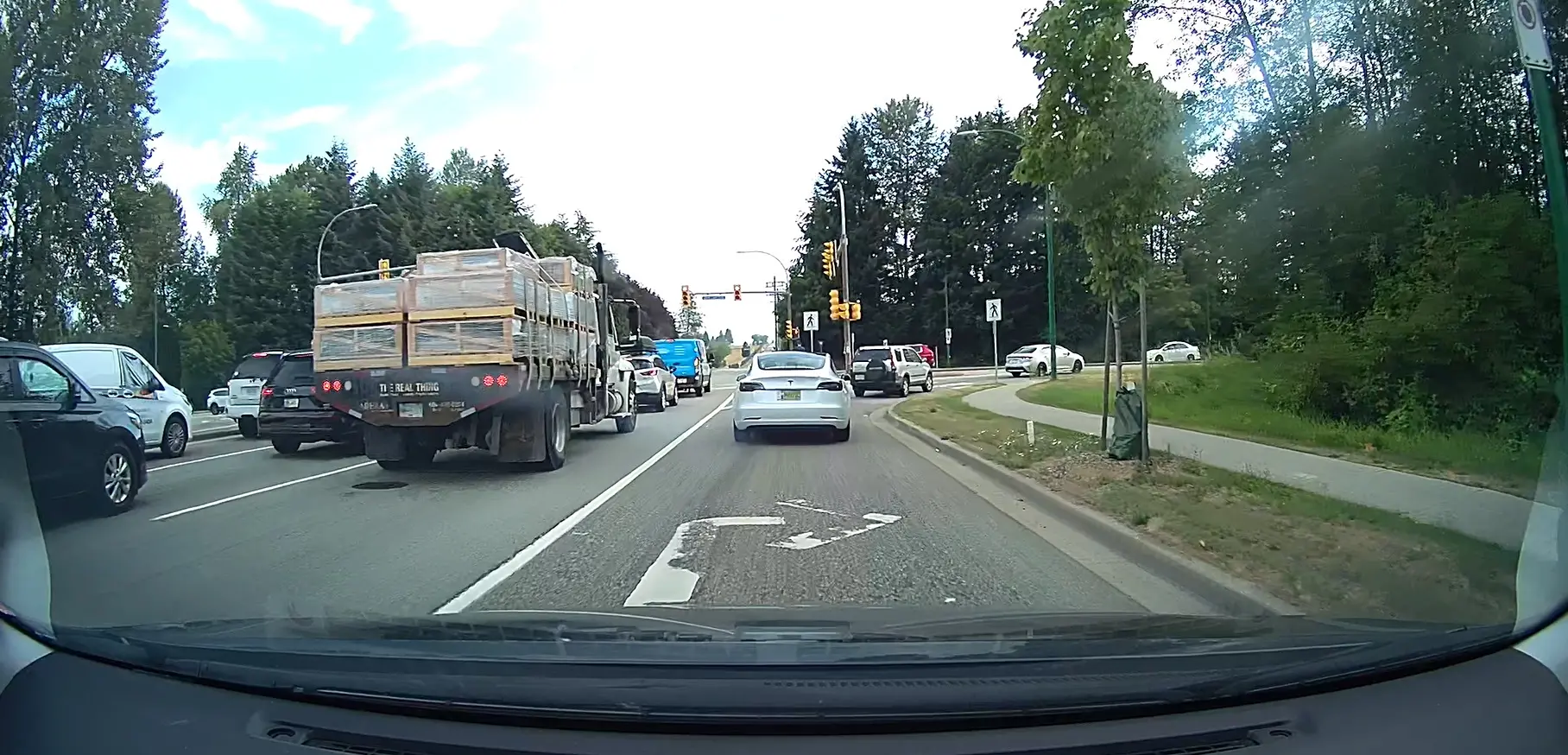
How well does the Thinkware U3000 perform?
With all these features, core dash cam performance is still key. No amount of bells and whistles will help if the recording quality is bad, right?
Well, I’d say you’re in luck. The daytime front recording is the best I’ve ever seen out of a Thinkware camera, and easily rivals the best cameras I’ve ever reviewed. The 2k rear camera is hands down the best quality I’ve experienced out of one that faces out back and is a huge step above the 720p cameras you normally see in dual channel setups. Night vision is also great, but based on the contours of my sedan’s front and back glass, I still catch a little bit too much glare for my liking. I even cleaned the inside and took my car through the wash during this review, and I don’t think I’ll ever get it to 100%. It might be time to try some of the oddball cleaning recommendations I’ve seen online. Anyway, with that in mind, this comes with a colour polarizing filter. This is the first time I’ve used a CPL in a dash cam, and I don’t think I can ever go back to life without one. In fact, I’m going to order them for my Thinkware Q1000 too. In the video, you’ll see videos with and without a CPL clearly marked.
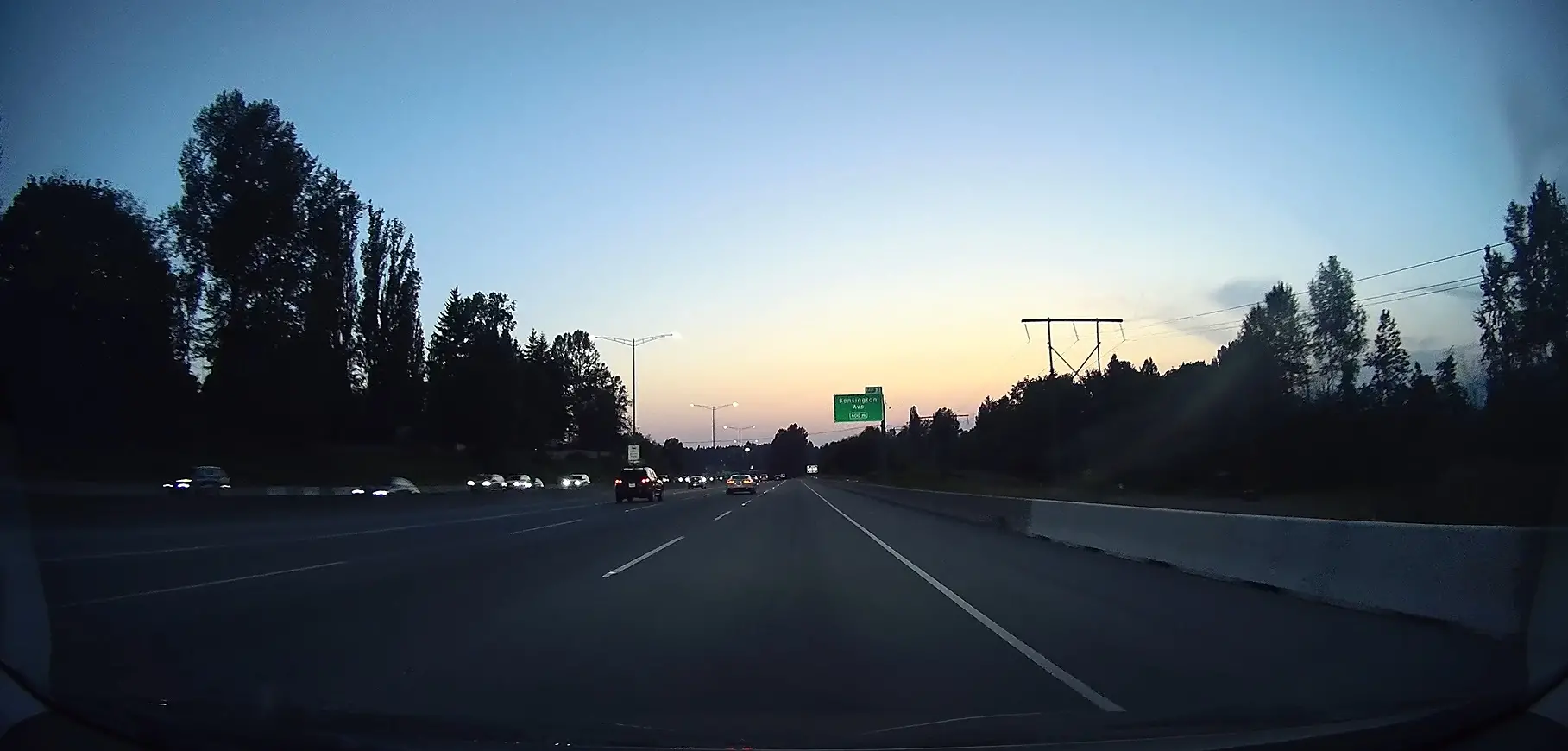
You can view footage either through the Thinkware PC/Mac viewer, directly through the mobile app, or unplugging the SD card and plugging it into your computer. The PC/Mac viewer (pictured below) is included on the SD card you receive, but if you download the Firmware update, it’s recommended that you format the card before you move the file over, so you’ll lose it. The PC/Mac viewer is end of life anyway, and Thinkware no longer supports it so it isn’t a loss if you don’t get to it. These are standard mp4 files, so you can just view them through any default media player.
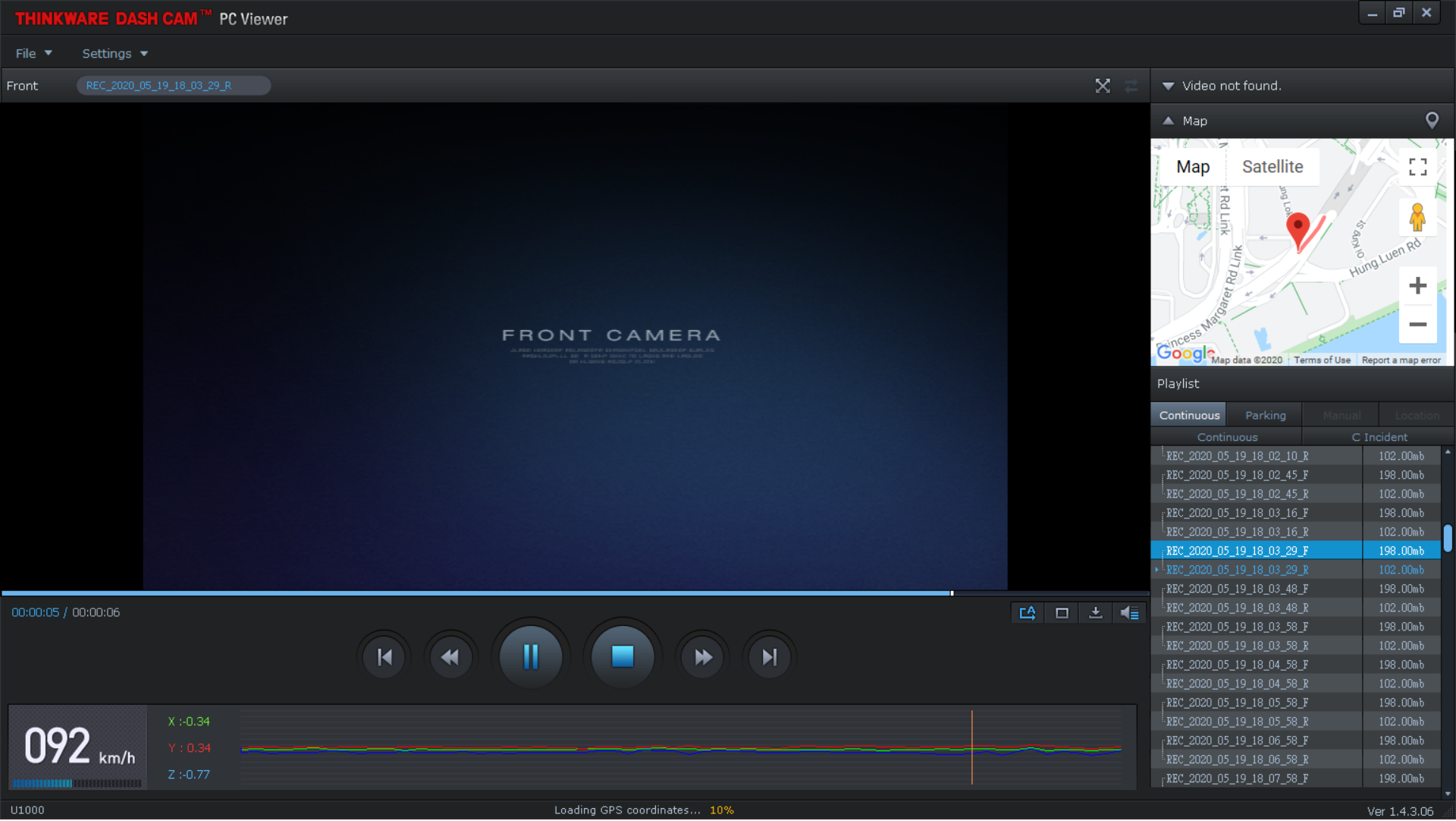
By the way, I’ve spoken in the past about how many dash cams won’t work on larger memory cards if you don’t find a way to FAT32 partition them first. I tested this out by throwing the firmware update onto a blank 256GB MicroSD card and the dash cam accepted it and formatted it to work immediately with none of the headaches I’ve been used to previously.
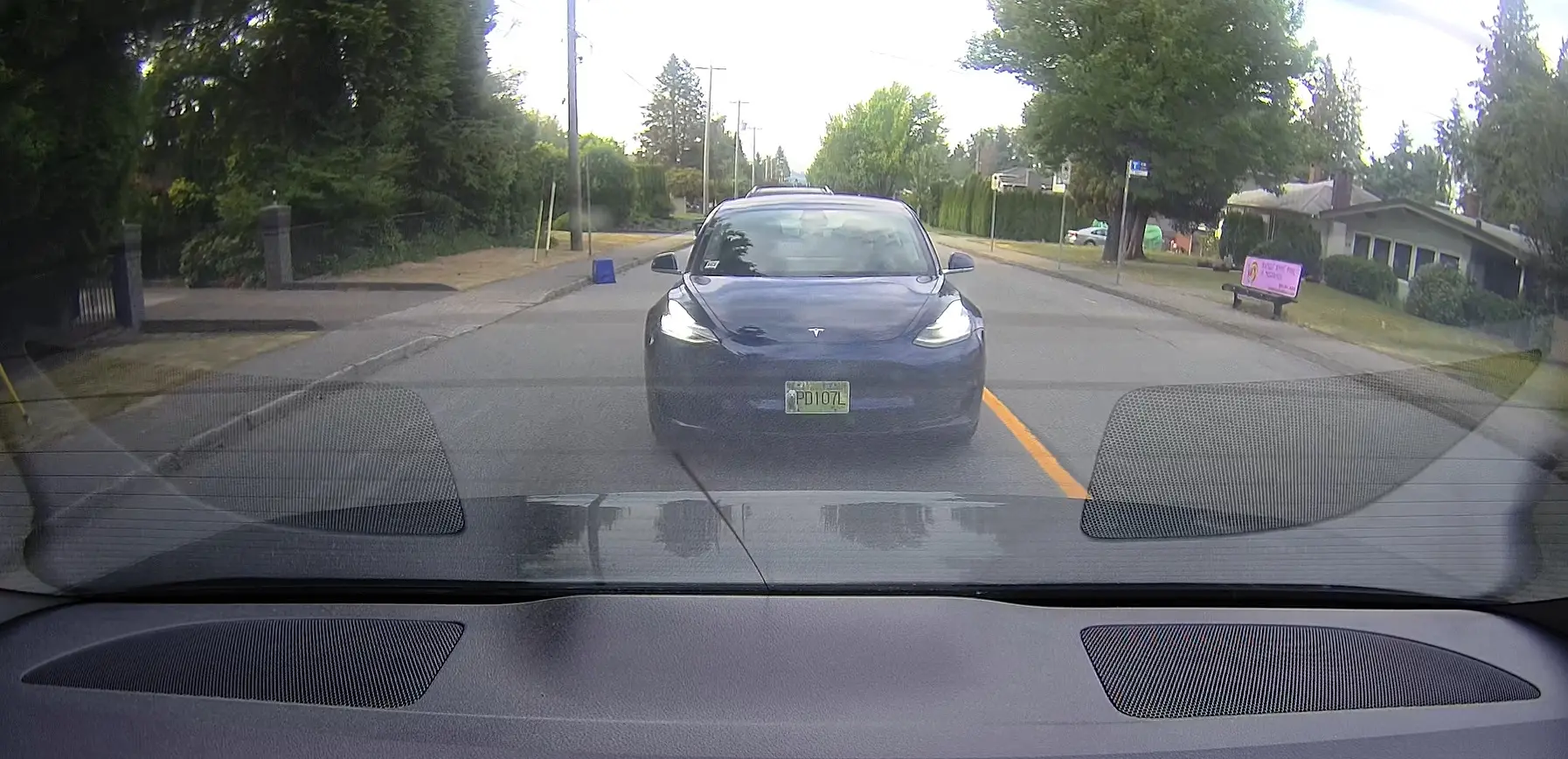
Are there any arguments against the Thinkware U3000 dash cam?
There were a couple of mild annoyances I found with this dash cam, none of which are dealbreakers, but weren’t ideal nevertheless. Connecting to the dash cam in-vehicle through the mobile app is really hit or miss out of the box. This is eased somewhat by downloading and running the firmware update. As I mentioned above, I didn’t have to patch the dash cam when I first turned it on, which I don’t think has ever happened before. I addressed this in the video review, but didn’t show much outside of basic app settings because of this.
The other annoyance is just one coming as an existing Thinkware dash cam owner. I was a bit disappointed that I couldn’t repurpose existing mounts or rear cam cables (the OBD power cable makes up for a lot of that though) since I’d spent so much previous time hiding wires in the car. Once again, a mild annoyance at best.
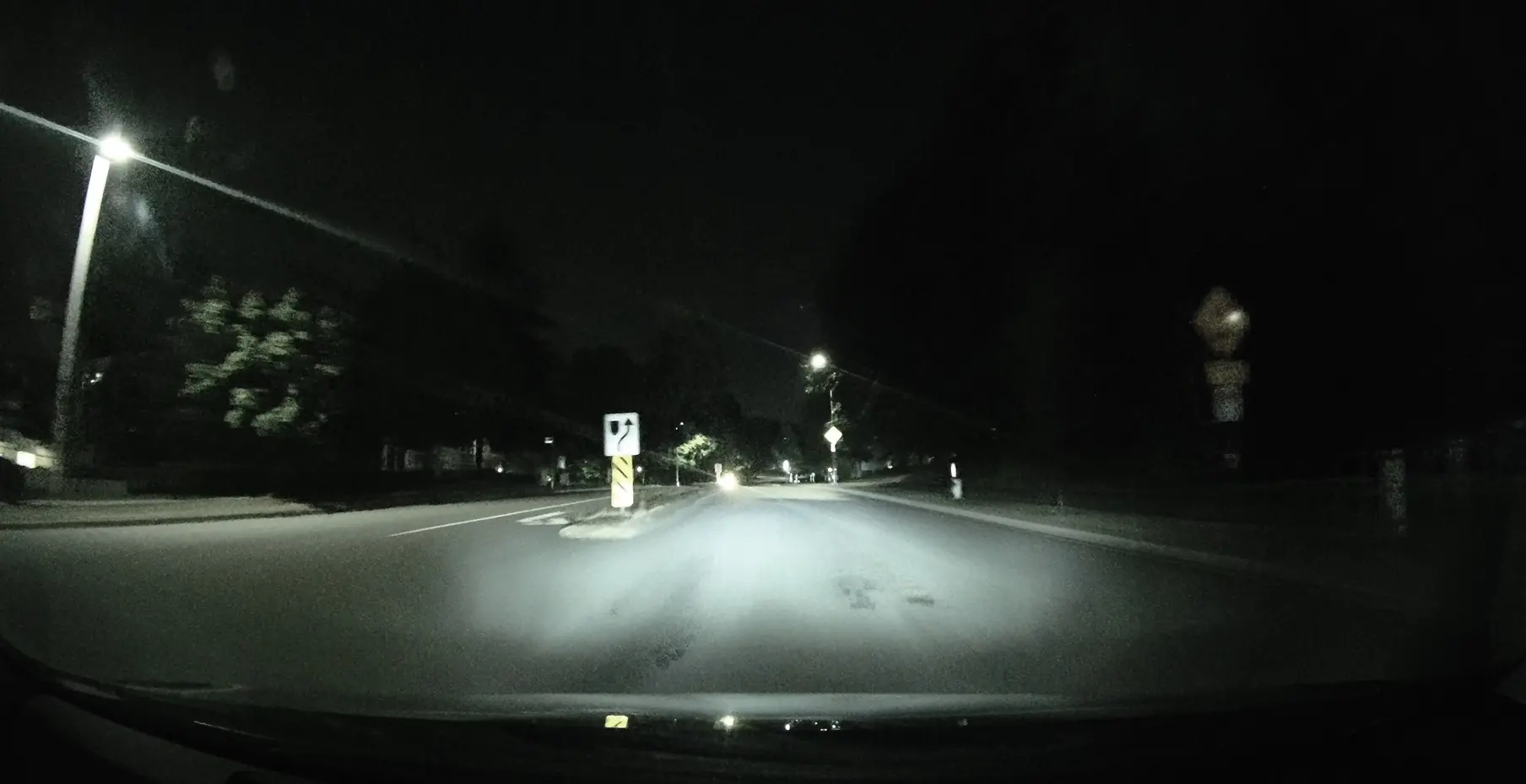
The only other thing that I’ll say is that while the technology is worth it, the price point might be enough to make some potential buyers think twice. Thinkware’s technology is generally worth the price, but right at release, this is comparable to buying a new gaming console. That said, there aren’t many dash cams out there that output this high of video quality, and you’re basically getting everything right at the top of the line. If you consider that the OBD cable and CPL filter are about $80 on their own (and both worth it), it makes the up front cost a little easier to swallow. I’ve been quoted anywhere from $150-300 to install a hard wiring kit, and so having something as simple as plug and play can also be weighed into cost savings or your overall cost when figuring out whether to proceed with something this high end.
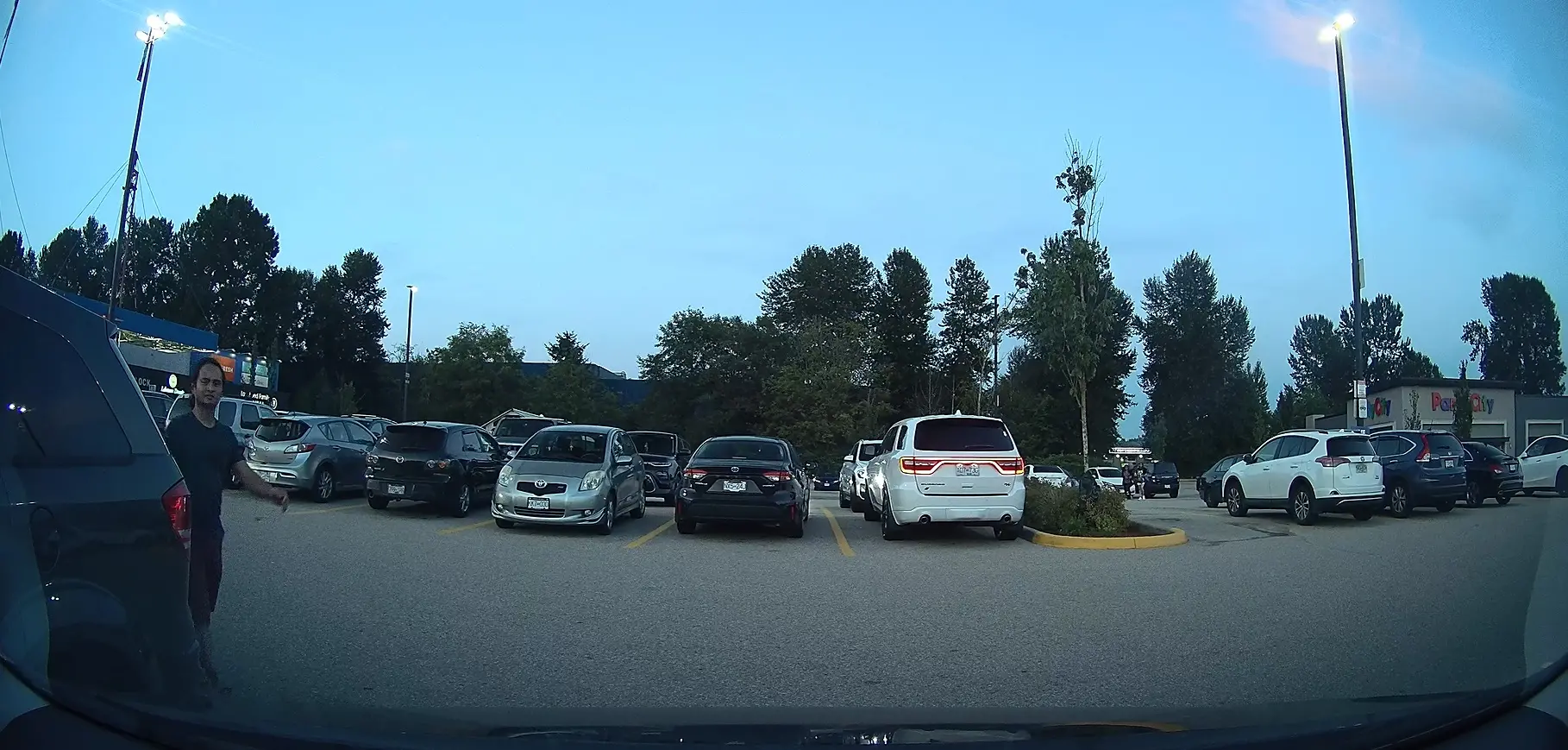
Is the Thinkware U3000 dash cam worth getting?
In a simple word—yes. This is the best and highest quality video output that I’ve seen in a dash cam. The updated STARVIS technology is extremely noticeable, and the fact that Thinkware is bundling the extras you need makes the convenience of this package second to none, too. While I will be personally sticking with my relatively brand new X1000 for now, I’m going to go out and grab the OBD hard wiring kit for myself and then I’ll keep an eye out when it’s time to upgrade.
The Thinkware U3000 dash cam is now available at Best Buy and online at BestBuy.ca.




